How do I find my NAS device's Cloud Key?
Applicable Products
- NAS (with QTS or QuTS hero system)
Overview
The Cloud Key is a unique identifier for your QNAP NAS device. It is often required for initial setup or after resetting the device to factory defaults. You may need the Cloud Key to log in or complete your NAS recovery.
Procedure
To protect your system from malicious attacks, we recommend creating a new administrator account and disabling the default admin account after setup.
After a system reset or during the initial setup, the default administrator account is:
- Username: admin
- Password: The Cloud Key of your device (use uppercase letters and remove any special characters). For example, if the Cloud Key is
Q1234-5678, enterQ12345678.
How to find your device's Cloud Key
- Check the sticker on your device or in the Quick Installation Guide that came with your NAS.

- Use Qfinder Pro (without a NAS user account):
- Power off your NAS.
- Remove all hard drives, internal M.2 SSDs, and QM2 PCIe expansion cards, if any.
- Power on your NAS.
- Download and install Qfinder Pro.
- Open Qfinder Pro.
- Select your device.
- Click Details.
- The Device Details window appears. Your device's Cloud Key is displayed in this window.
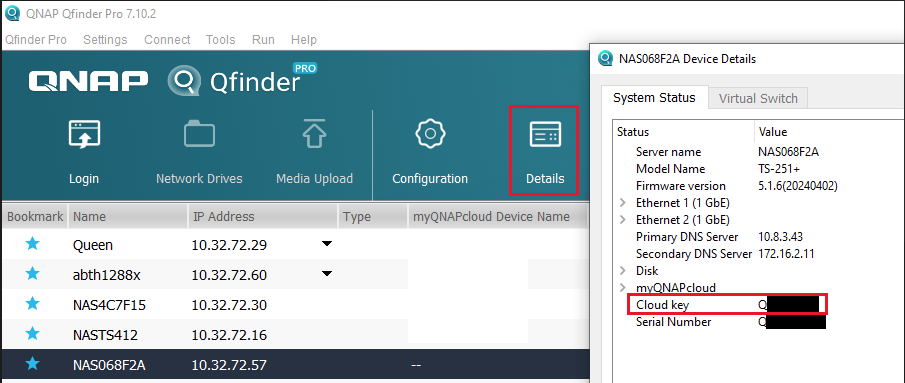
- Use Qfinder Pro (with a NAS user account):
- Download and install Qfinder Pro.
- Open Qfinder Pro.
- Select your device.
- Click Details. The Login window appears.
- Enter your NAS account username and password, then click OK.

- The Device Details window appears. Your device's Cloud Key is shown here.
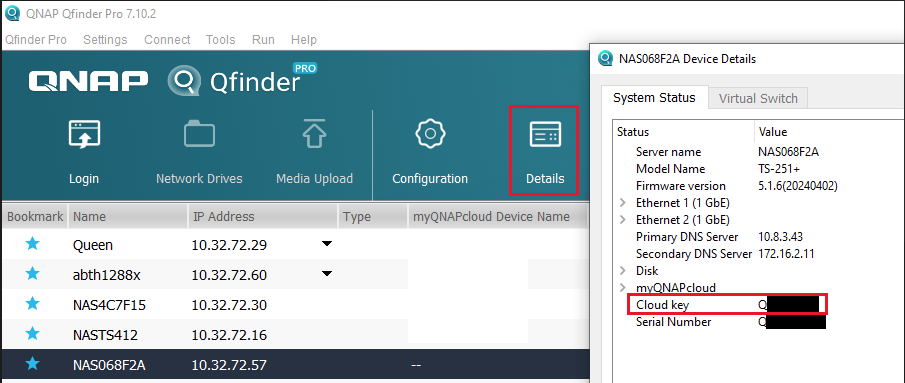
- Log in to myQNAPcloud:
- Go to myQNAPcloud and log in with your QNAP ID.
- Go to Device Management.
- Locate and click on your device.
- Click Device Detail. Your device's Cloud Key will be displayed in the Device Detail tab.
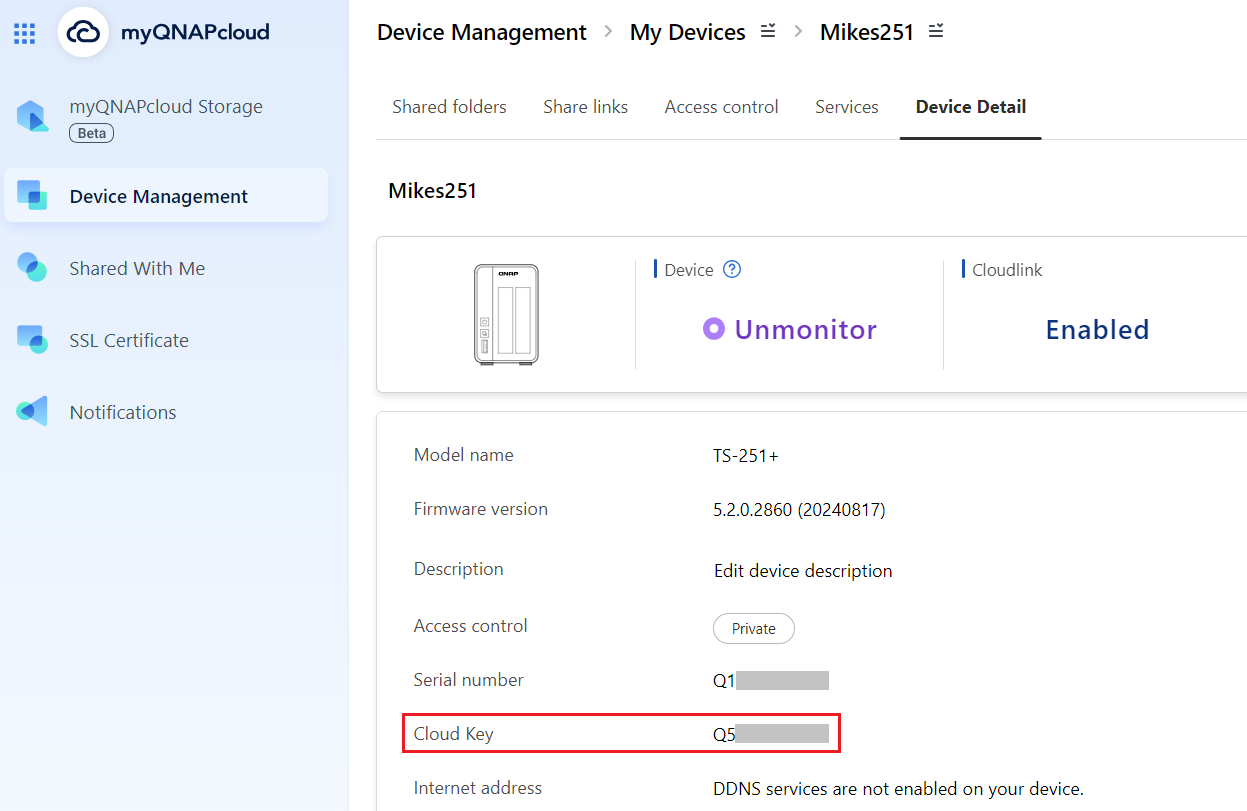
- If you cannot find your device's Cloud Key using the methods above, please contact QNAP customer support for further assistance.
Note: If you manually enable the admin account in Control Panel, you must specify a new password that is different from the Cloud Key.
If your firmware was updated from version 5.1.x or earlier and you were using the default admin account with the default password, you will be required to change the password to a value different from the Cloud Key when you log in.





