Why do file or folder names appear differently when accessing the NAS using AFP or SMB?
Applicable Products
QTS
Symptom
When accessing the NAS using an AFP (Apple Filing Protocol) client, file or folder names display correctly. However, when accessing the NAS using the SMB (Server Message Block) protocol, the file and folder names are completely different.
Root Cause
This issue occurs when files or folders use a name that does not conform to the SMB naming conventions. When this happens, SMB clients are unable to correctly process the name. For example, if a folder name included a colon (:), the name appears incorrectly when viewed with an SMB client.
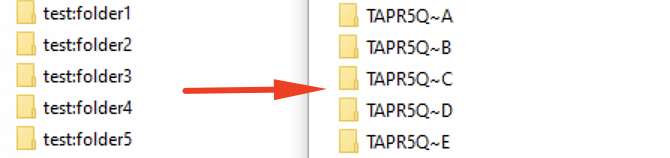
The following naming conventions cause issues when viewed with an SMB client:
- Ends with a period (.)
- Ends with a space ( )
- Includes the following special characters:
- asterisk (*)
- backslash (\)
- colon (:)
- greater than sign (>)
- less than sign (< )
- question mark (?)
- quotation mark (")
- slash (/)
- vertical bar (|)
Workaround
You can display the file and folder names correctly by using the following process:
- Log in to QTS as an admin.
- Go to the Control Panel > Privilege > Shared Folders.
- Identify a shared folder.
- Click Edit Properties in the Action column.
The Edit Properties window opens. - Enable Only allows applications to access files using the long file name format.
- Click OK.
The file and folder names display correctly in the SMB client.
Further Reading
- Why do the folder/file names become garbage characters after upload by FTP?
- In File Station, filenames can contain up to 255 characters. But this file is inaccessible when using Windows.
- Why can I not upload files with long filenames to encrypted folders?
- I have 2 files with a forward slash “/” in the filename. After uploading one file to the NAS via SMB and the other via AFP, the forward slashes appear different in File Station. Why is this?





