QVPN Service and QVPN Client (QVPN) Quick Start Guide
-
What are QVPN Service and QVPN Client (QVPN)?
-
System requirements
-
QVPN Service (NAS) requirements
-
QVPN (client device) requirements
-
VPN protocol compatibility
-
-
Before you start
-
VPN protocols
-
Configure and manage QVPN Service settings
-
Configure QVPN server settings
-
Create a QVPN client connection profile
-
-
Configure and manage QVPN Client settings
-
Create a QVPN profile in QVPN Client
-
View VPN connection logs
-
-
Use VPN server as the default NAS gateway
-
Configure QuWAN QBelt VPN server settings
-
Further reading and resources
This guide is applicable to QTS 5.0.0, QuTS hero h5.0.0, QuTScloud c5.0.0 and later versions.
What are QVPN Service and QVPN Client (QVPN)?
QVPN Service allows you to set up a virtual private network (VPN) on your QNAP NAS, providing secure remote access to network resources. It supports multiple protocols like QBelt, PPTP, L2TP/IPSec, OpenVPN, and WireGuard.
QVPN Client (Windows and macOS) or QVPN (Android and iOS) is a companion application that enables remote devices to connect to VPN servers managed by QVPN Service. QVPN Service functions as the server, managing VPN connections and providing secure access to your QNAP NAS over the internet. QVPN Client acts as the client-side application, offering a user-friendly interface for configuring VPN settings and establishing VPN connections.
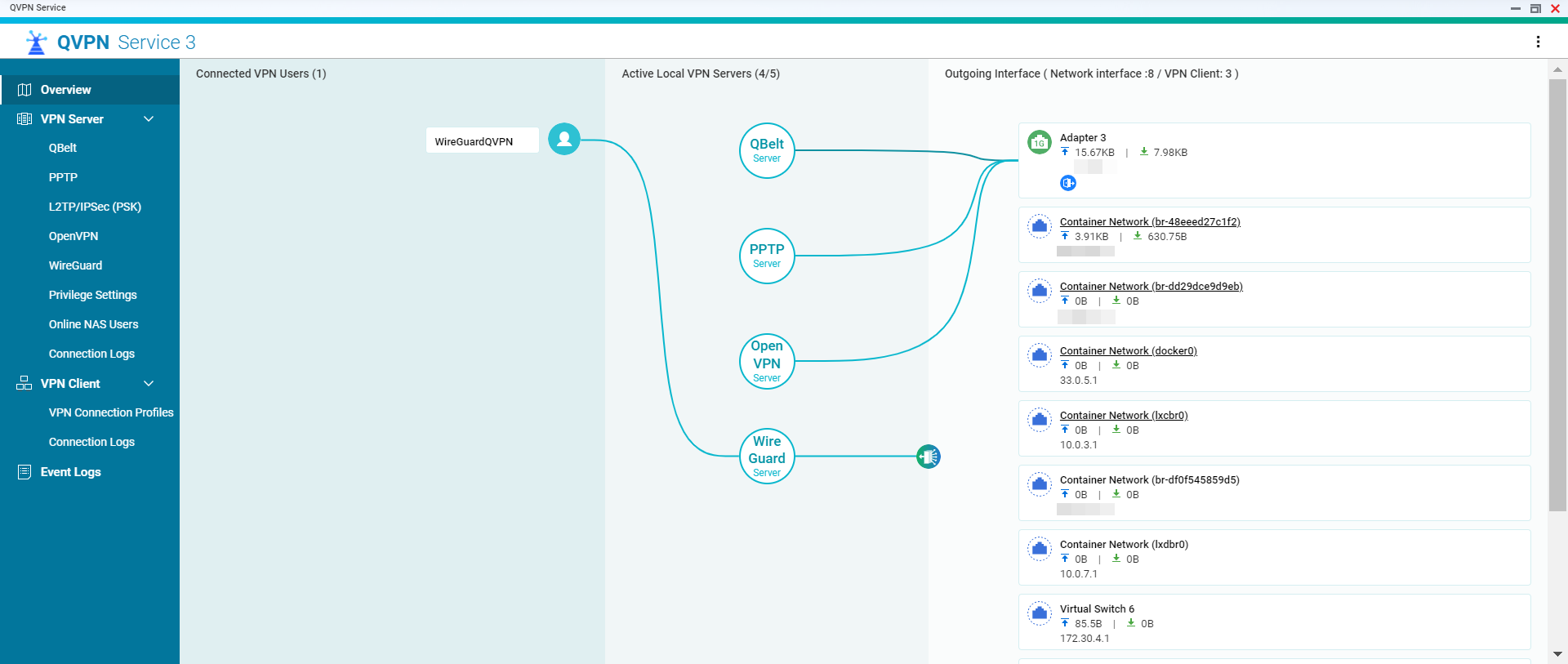
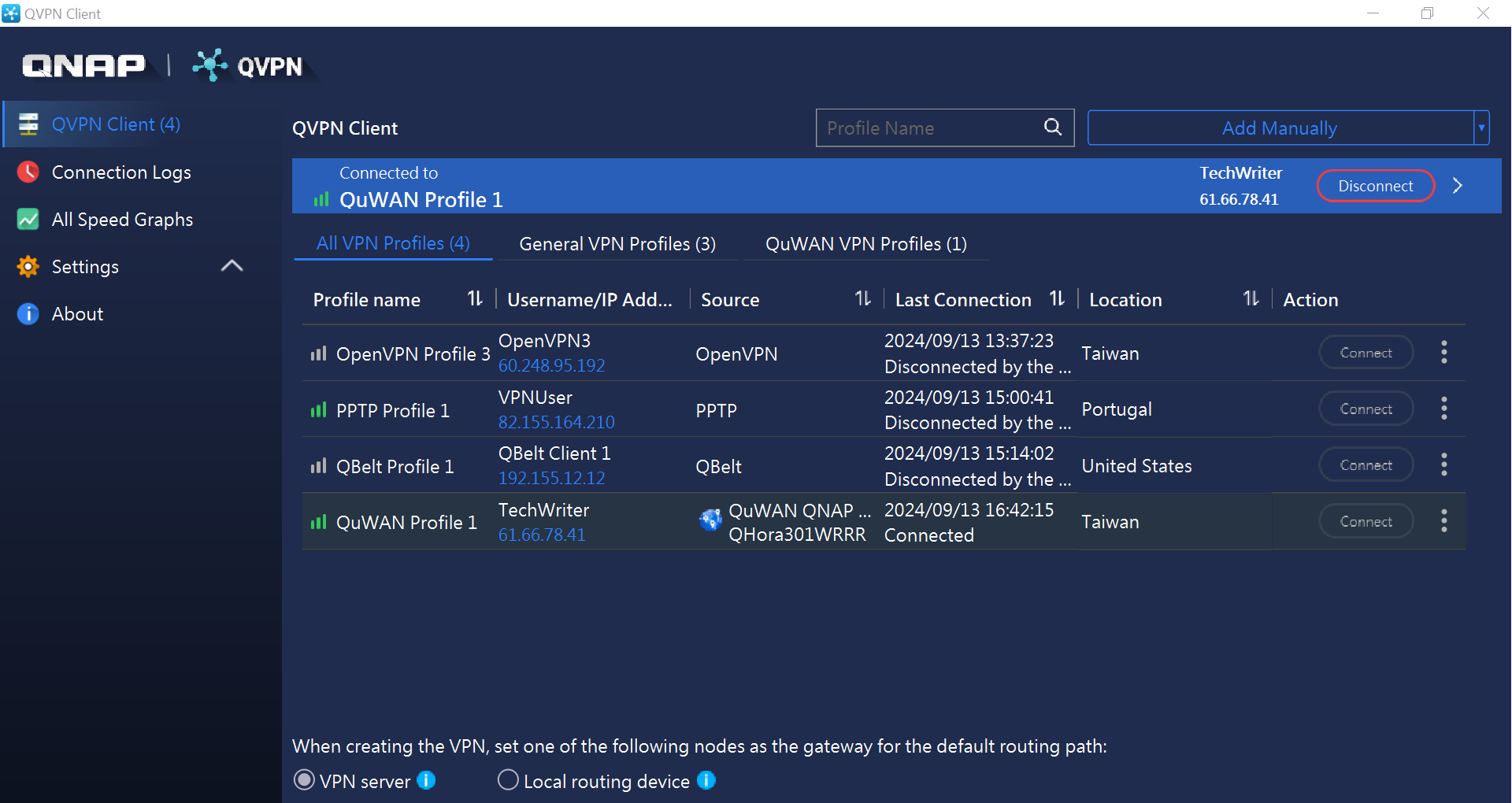
System requirements
To ensure compatibility and optimal performance, verify that your devices meet the following system requirements before installing or configuring QVPN Service or QVPN Client.
QVPN Service (NAS) requirements
| Platform | Supported Versions |
|---|---|
| QNAP NAS | QTS, QuTS hero, or QuTScloud For supported VPN protocols, refer to the About QVPN Service topic in the QVPN tutorial. |
QVPN (client device) requirements
| Operating System | Minimum Supported Version |
|---|---|
| Windows | Windows 8.1 or later |
| macOS | macOS 10.15 or later |
| Android | Android 8.0 or later |
| iOS | iOS 15.0 or later |
VPN protocol compatibility
| Platform | Supported Protocols |
|---|---|
| Android and iOS |
|
| macOS |
|
| Windows |
|
Before you start
For QVPN Service on your NAS:
- Log in as a NAS administrator.
- Make sure your QNAP NAS is running the latest firmware.
- Install the latest version of QVPN Service on your QNAP NAS.
For QVPN Client (QVPN) on your client device:
- Install the latest version of QVPN Client or QVPN on the client device. To download, visit QNAP Utilities.
- Configure your router to forward the ports required for your chosen VPN protocol.
VPN protocols
| Protocol | Description | Key Differences |
|---|---|---|
| QBelt | QNAP’s proprietary VPN protocol designed for fast, secure, and stable connections. | Optimized for QNAP devices with enhanced security and lower latency. |
| PPTP | A widely supported VPN protocol that is fast but has weaker security. | Easy setup but less secure compared to modern protocols. |
| L2TP/IPSec | Combines L2TP for tunneling and IPSec for encryption, providing better security. | Stronger encryption than PPTP but slower due to overhead. |
| OpenVPN | Highly secure and configurable open-source protocol that works on most platforms. | Offers strong encryption with flexibility but may require more setup. |
| WireGuard | A lightweight, modern protocol that offers faster speeds and robust security. | Easier to configure and faster than OpenVPN, with less overhead. |
Configure and manage QVPN Service settings
This section introduces the key server settings you can configure on QVPN Service.
Configure QVPN server settings
- Log in to your QNAP NAS and open QVPN Service.
- Go to VPN Server and select your preferred protocol (e.g., QBelt, PPTP, L2TP/IPSec, OpenVPN, WireGuard).
- Enable the VPN server.
- Follow the on-screen configuration window to configure IP pools, server ports, encryption methods, and other VPN server settings.
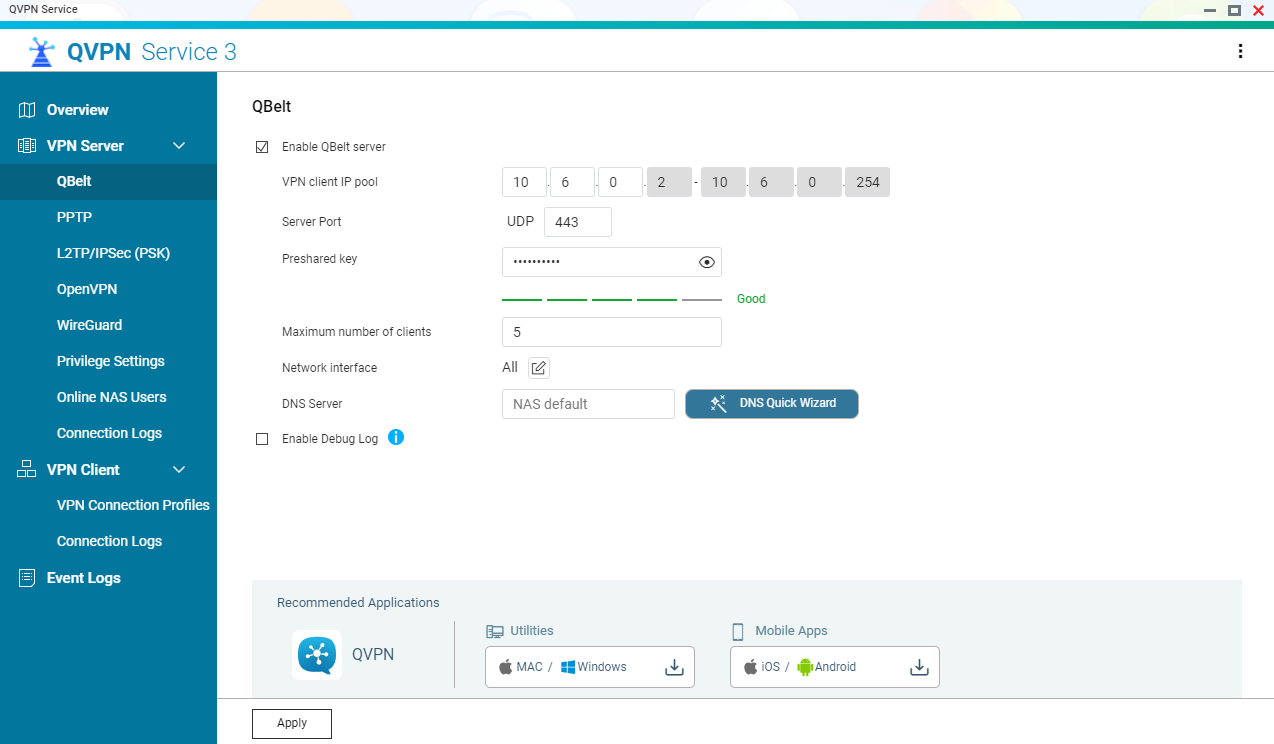
- Go to VPN Server > Privilege Settings to add users who can access the VPN server and assign permissions.
To configure a VPN server and add new VPN users, see VPN Server Settings and Privilege Settings in the QVPN tutorial.
Create a QVPN client connection profile
- Log in to your QNAP NAS and open QVPN Service.
- Navigate to VPN Client > VPN Connection Profiles, and then click Add.
- Select your preferred protocol and configure the connection settings.
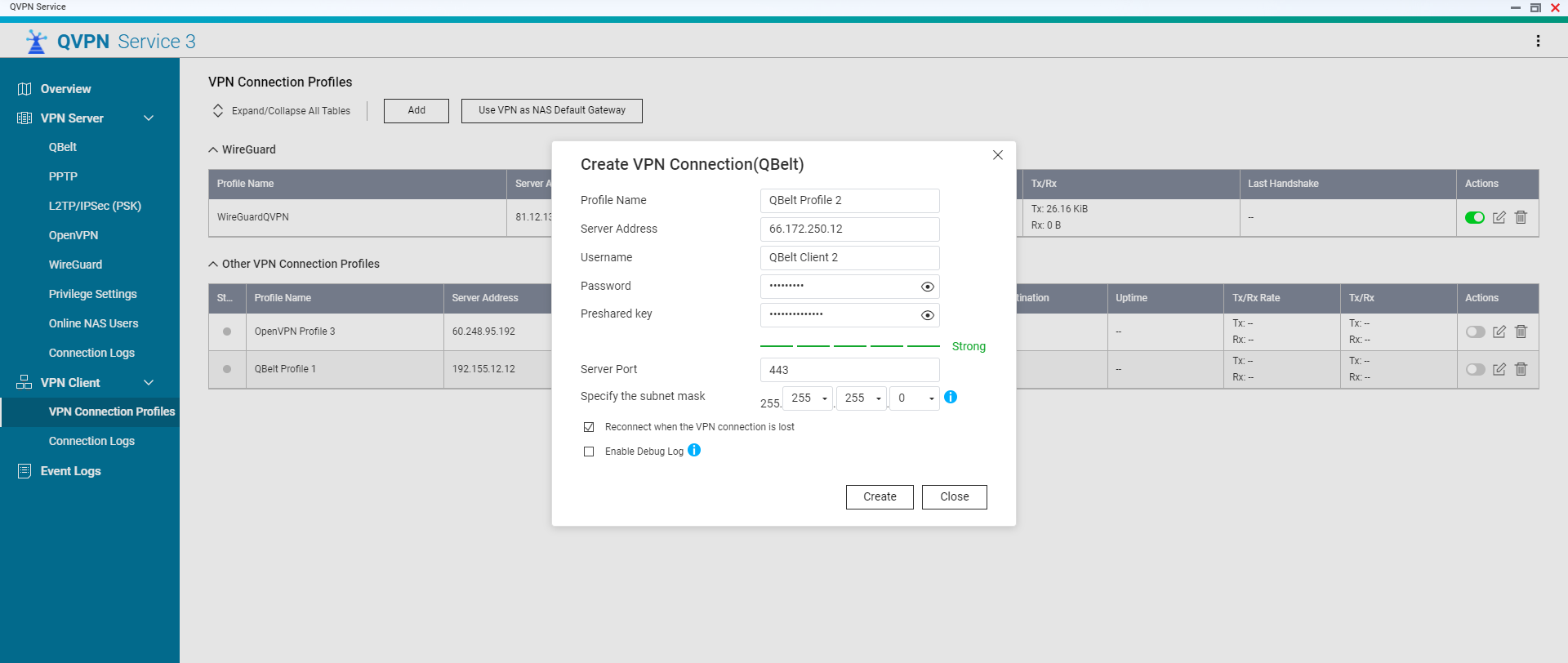
- Click Create to complete the profile setup.
To configure a VPN connection profile, see VPN Connection Profiles in the the QVPN tutorial.
Configure and manage QVPN Client settings
This section provides a brief overview of the settings you can configure in QVPN Client to establish a secure connection to QVPN Server.
Create a QVPN profile in QVPN Client
- To comply with regional internet service regulations and ensure the best possible connection quality, first-time users must select their preferred region: Global or China. Please make your selection during the initial setup process.
- Open QVPN Client on the client device.
- Select a method to add a VPN profile.
- Configure the VPN profile settings.
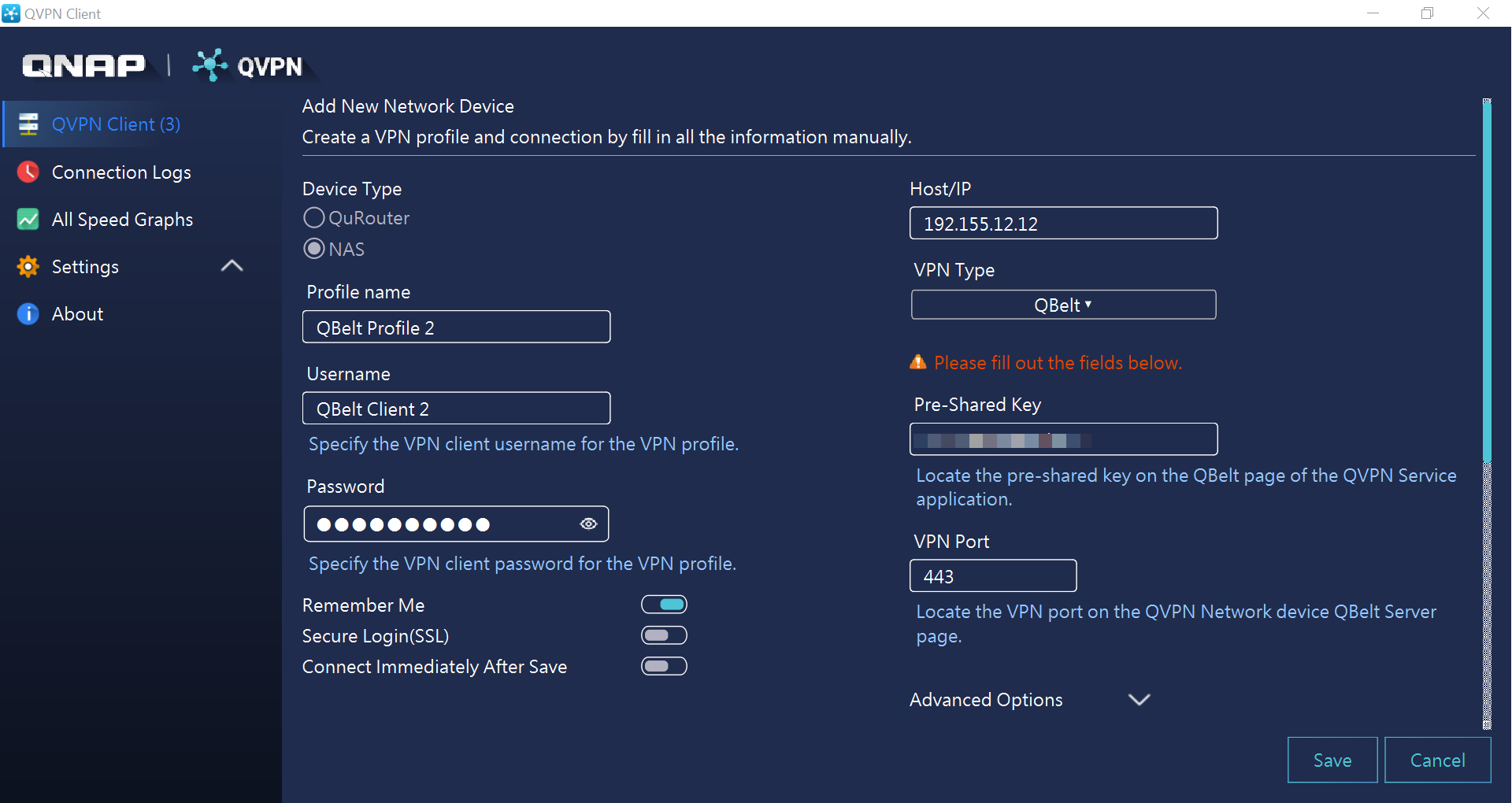 To configure a VPN profile in QVPN Client, see Connecting to a VPN Server in the QVPN tutorial.
To configure a VPN profile in QVPN Client, see Connecting to a VPN Server in the QVPN tutorial. - Click Connect.
View VPN connection logs
You can view detailed log records for QVPN Client on the Connection Logs page. These records capture events such as VPN state changes, configuration modifications, and file system operations.
- Open QVPN Client on the client device.
- Click Connection Logs.
- Filter the log records by selecting the desired log parameters, including profile name, log type, and interval.
Use VPN server as the default NAS gateway
You can configure your VPN server in QVPN Server as the default gateway for your NAS ensures that all incoming and outgoing network traffic is routed through a secure VPN tunnel. This setup enhances data privacy and protects your NAS from external threats by encrypting traffic over the internet.
- Log in to your QNAP NAS and open QVPN Service.
- Go to VPN Client > VPN Connection Profiles.
- Click Use VPN as NAS Default Gateway.
- Enable the VPN gateway.
- Configure the gateway settings.
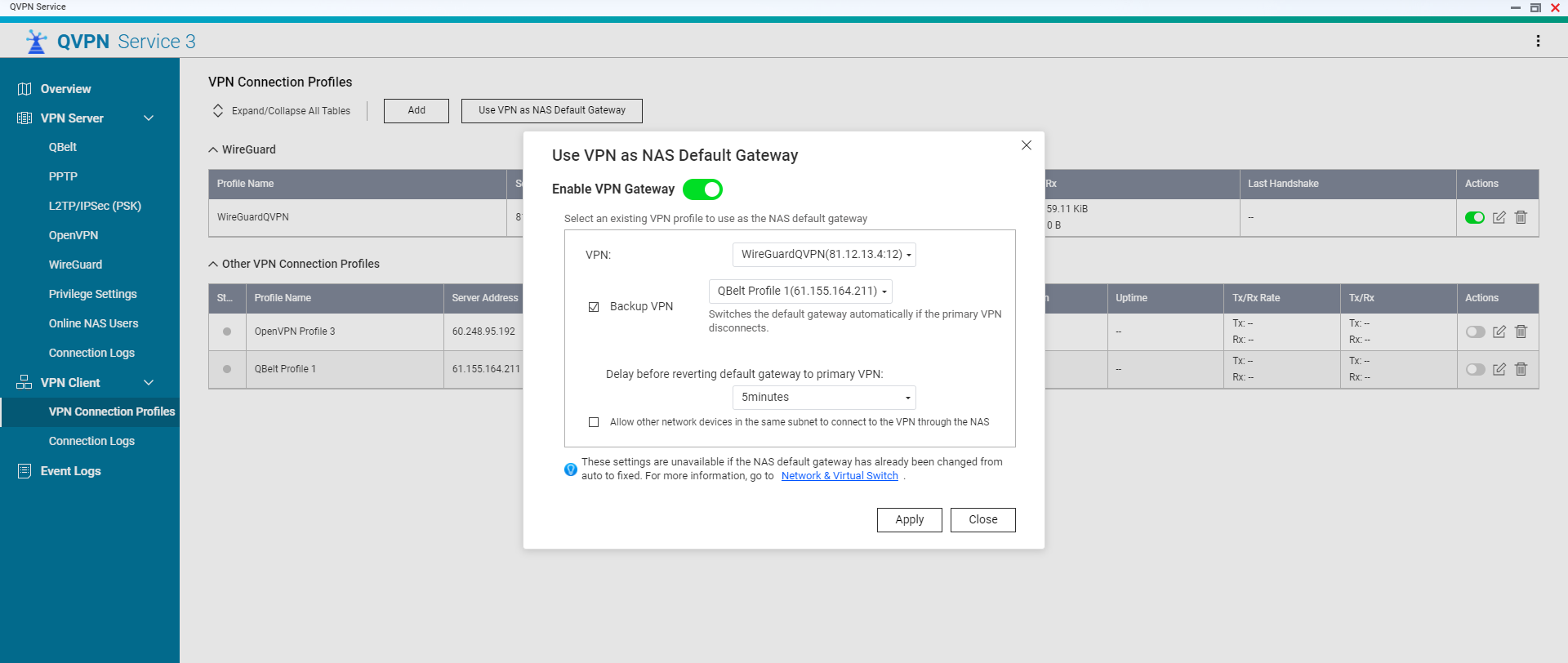 For details, see Using a VPN as the Default Gateway in the QVPN tutorial.
For details, see Using a VPN as the Default Gateway in the QVPN tutorial. - Click Apply.
Configure QuWAN QBelt VPN server settings
To establish a VPN connection to QuWAN Orchestrator's QBelt VPN server using QVPN Client, you must first configure the appropriate settings within QuWAN Orchestrator.
- Prior to configuring VPN client settings in QVPN Client, ensure that you record the organization ID in QuWAN Orchestrator for future reference.
- Adding a VPN user automatically sends the QuWAN QBelt VPN credentials to the registered email address.
- Log in to QuWAN Orchestrator.
- Go to VPN Server Settings > QuWAN QBelt VPN Server.
- Configure and enable the QuWAN QBelt VPN server.
For details, see Configuring QuWAN QBelt VPN Server Settings in the QuWAN Orchestrator User Guide. - Go to VPN Server Settings > Privilege Settings > Users.
- Add a VPN user.
For details, see Adding a VPN User in the QuWAN Orchestrator User Guide.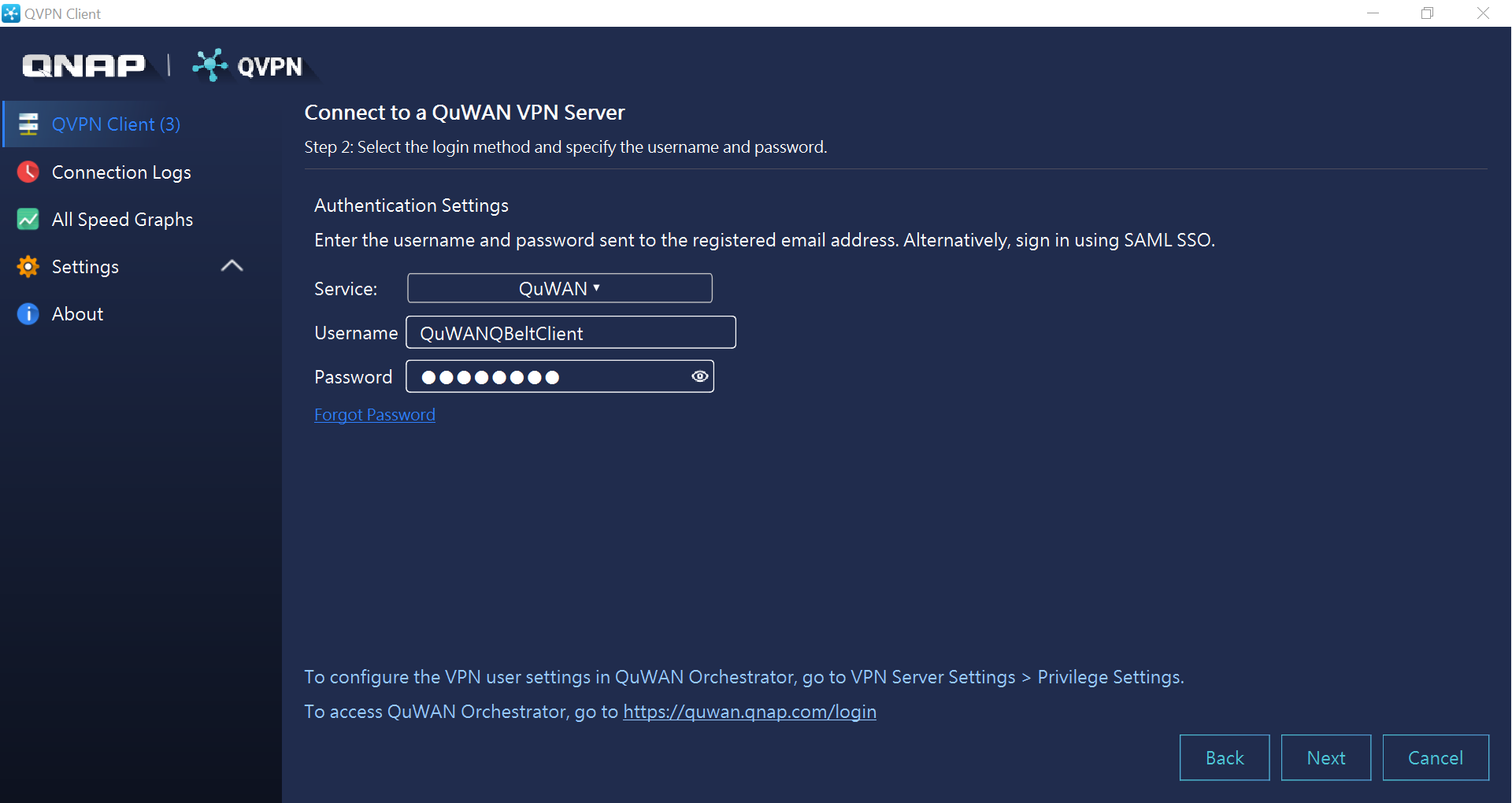
- Open QVPN Client on the client device.
- Configure the QuWAN QBelt VPN client settings.
For details, see the "Configuring the QuWAN QBelt VPN Client Settings" topic in the QVPN tutorial.
Further reading and resources
- QVPN Service - Official QNAP landing page for QVPN Service
- QVPN Client - Official QNAP landing page for QVPN Client
- How to Set Up and Use QVPN Service and QVPN Client - A detailed QNAP tutorial for configuring QVPN Service and QVPN Client
- Knowledge Base: Searchable database of FAQs, tutorials, and web helps
- QNAP College: Instructional video tutorials





