NAS Recovery Guide for TS-453Bmini, TS-269 Pro, TS-269L, TS-x79, TS-x70, TS-x80, TS-ECx80U, SS-ECx79U
Applicable Models
- TS-453Bmini
- TS-269 Pro, TS-269L
- TS-569 Pro, TS-569L
- TS-879 Pro, TS-879U-RP, TS-1079 Pro, TS-1279U-RP, TS-EC879U-RP, TS-EC1279U-RP, TS-1679U-RP, TS-EC1679U-RP, SS-ECx79U Series
- TS-470, TS-470U-RP/SP, TS-670 Pro, TS-870 Pro, TS-870U-RP, TS-1270U-RP
- TS-x80 Pro Series, TS-ECx80U
Overview
This FAQ explains how to manually recover your NAS if it fails to start up. This FAQ only applies to the NAS models listed above.
NAS Recovery Requirements
In order to recover the NAS, you will need the following:
- An empty USB drive of at least 2 GB capacity
- A USB keyboard
- An HDMI to VGA cable
- A Windows PC
Recovering the NAS
You can recover your NAS by first creating a boot disk to restore basic NAS functionality and then updating the firmware with Qfinder Pro. If any part of the recovery process fails, see Further Troubleshooting below. To recover your NAS, perform the following steps:
Prepare the NAS and verify the state of the DOM
- Power off the NAS.
- Remove all drive trays.

- Connect the USB keyboard to a USB port on the NAS.
- Connect the NAS to a monitor with the HDMI to VGA Cable.
- Connect the HDMI to VGA cable to a VGA port on the NAS.

- Connect the HDMI to VGA cable to an HDMI port on your monitor.
- Connect the HDMI to VGA cable to a VGA port on the NAS.
- Power on the NAS.
BIOS information is displayed including the version and release date of the BIOS.
- Wait until the DOM (Disk-on-module) starts to boot up.
If the DOM fails to boot up correctly beyond this point, then the DOM data has been corrupted and you can continue following this guide to recover the NAS.
Create a USB boot drive
- Download the Windows version of UNetbootin.
- Download Clonezilla.
- Insert the USB flash drive into your PC.
- Format the USB flash drive as FAT32:
- Open File Explorer.
- Go to My Computer.
- Locate the USB flash drive.
- Right click the USB flash drive icon.
A context menu appears. - Click Format.
The USB Format window appears. - Under File system, select Fat32.
- Click Start.
A confirmation window appears explaining that all data will be erased on the flash drive.WarningFormatting a USB flash drive will erase all its existing data. If you have data on the USB flash drive you want to preserve, copy the data to your PC first, then after formatting the USB flash drive, copy the data back. - Click OK.
The USB flash drive is formatted.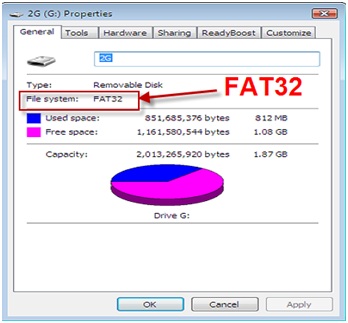
- Install CloneZilla on the USB flash drive.
- Start UNetbootin.
- Select Distribution.
- Under Distribution, select Clonezilla.
- Select Diskimage.
- Under Diskimage, select ISO.
- Click the button "...".
- Select the the CloneZilla iso file.
- Under type, select USB Drive.
- Under drive, select the USB flash drive.
- Click OK.
CloneZilla is installed on the USB flash drive. - Click Exit to close UNetbootin.
- Download the NAS system image corresponding to your NAS model:
- TS-453Bmini
- TS-269 Pro, TS-269L
- TS-569 Pro, TS-569L
- TS-879 Pro
- TS-879U-RP, TS-EC879U-RP
- TS-1079 Pro
- TS-1279U-RP, TS-EC1279U-RP, TS-EC1279U-SAS-RP
- TS-1679U-RP, TS-EC1679U-RP, TS-EC1679U-SAS-RP
- TS-470 / TS-470 Pro
- TS-470U-RP/SP
- TS-670 Pro
- TS-870 Pro
- TS-870U-RP
- TS-1270U-RP
- TS-670 Pro
- TS-670 Pro
- TS-x80 Pro Series (Tower)
- TS-x80U Series (Rackmount)
- SS-EC1279U
- SS-EC1879U
- SS-EC2479U
- Copy NAS system image file to USB drive root folder.
- Rename the copied NAS system image to "dom.img".
The USB flash drive can now be used as a USB boot drive to recover your NAS system's DOM.
Use the USB boot dive to recover the corrupted DOM
- Connect the USB boot drive to a USB port on the NAS.
- Power on the NAS.
- Wait until BIOS information is displayed.
- Press the delete key or F2 key to enter BIOS setup.

- Use the arrow keys to navigate to the Boot settings page.
- Use the arrow keys to select Hard Drive BBS Priorities and press enter.
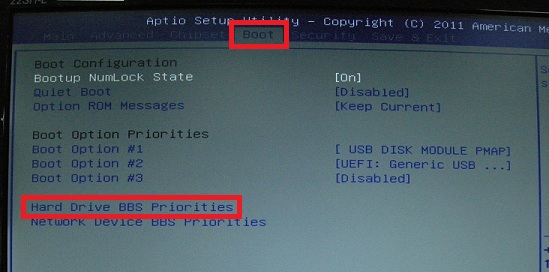
- Select Boot Option #1.
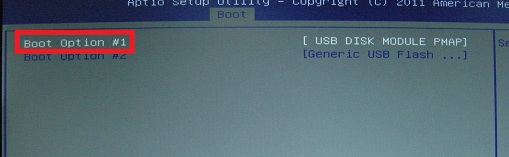
- Select your USB boot drive and press enter.WarningDo not select USB DISK MODULE PMAP.
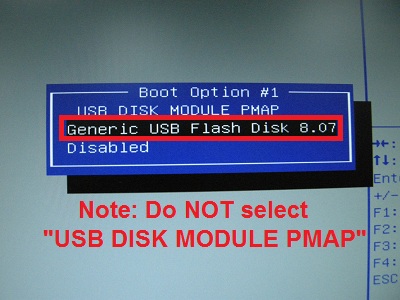
- Select Yes and press enter to save and exit.
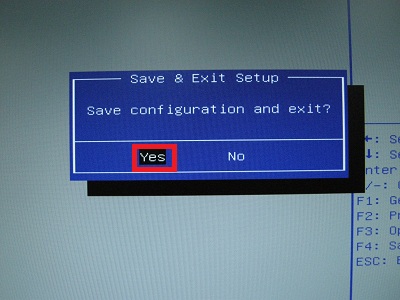
CloneZilla starts running:
- Select Clonezilla live and press enter.
- The Choose Language screen appears.
- Press enter.
- The Configuring Console-data screen appears.
- Press enter.
- The Start Clonezilla screen appears.
- Select Enter_shell and press enter.
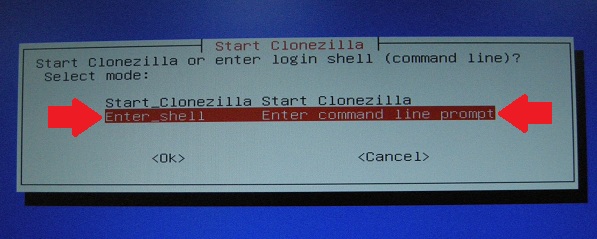
The Linux command line appears. - View your NAS partitions by entering the following commands:
The following partitions are present:sudo su fdisk -lPartition Description /dev/sda The USB boot device /dev/sdb The DOM (Disk On Module) drive (515 MB) 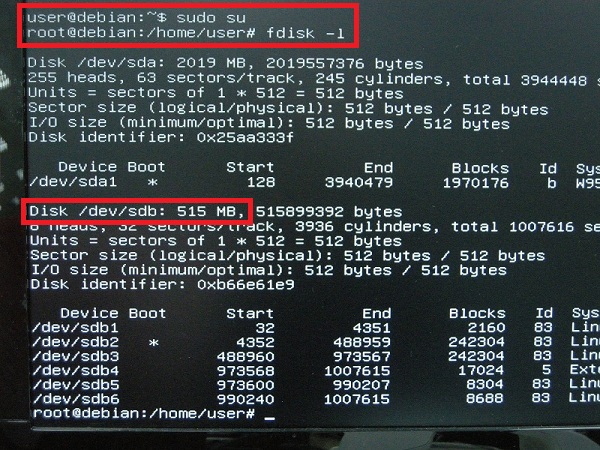
- Copy the NAS system image "dom.img" from USB boot drive to the DOM drive with the following commands:
cd /live/image cp dom.img /dev/sdb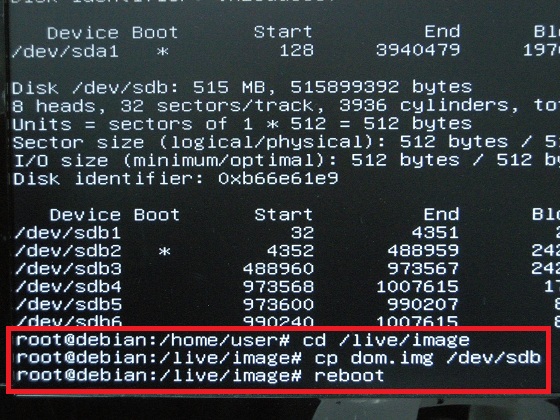
- Remove the USB boot drive.
- Power on the NAS.
Qfinder Pro can now find your NAS.
Install the latest firmware version on your NAS with Qfinder Pro
- Download and install Qfinder Pro.
- Open Qfinder Pro.
- Locate your NAS in the device list.TipFor details on using Qfinder Pro, see Qfinder Pro Help.
- Right click on your NAS.
- Select Update Firmware.
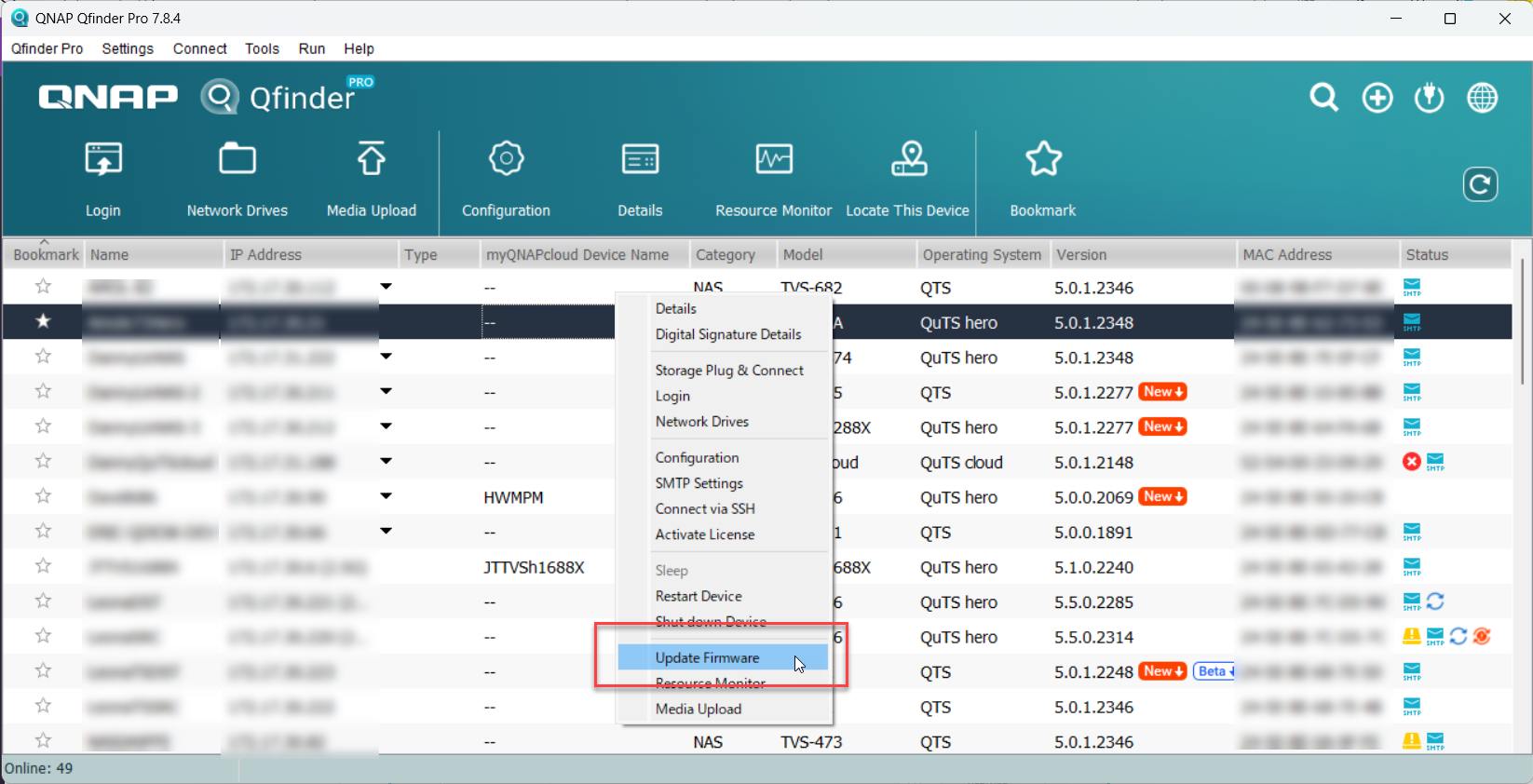 The Update Firmware window opens.
The Update Firmware window opens. - Select Automatically update the firmware to the latest version.
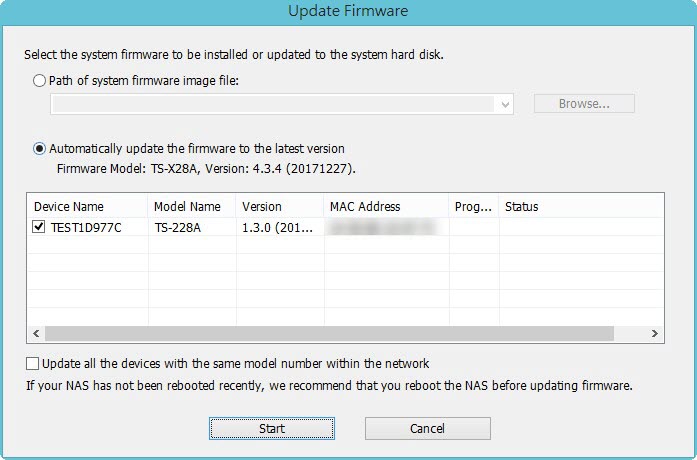
- Click Start.
The NAS firmware will be updated to the latest version.
Install hard drives
- After the firmware is updated, perform the following steps to install hard drives:
- Attach the hard drives to the drive trays.
- Insert the drive trays into the NAS.
For details on installing hard drives, see the NAS User Guide available for download from Download Center. - If the hard drives are not new, the firmware must be updated again while the hard drives are installed. For details, see Updating the NAS Firmware Using Qfinder Pro in How to search and manage a QNAP NAS using Qfinder Pro.
- If the hard drives are new, you can continue to initialize the NAS. For initializing QTS or QuTS hero on your NAS, see the following:
Further Troubleshooting
- If the NAS BIOS failed to display:
Your NAS needs to be physically serviced by a qualified hardware technician. - If the steps of this guide could not be successfully completed:
Your NAS needs to be physically serviced by a qualified hardware technician. - If you were able to install the latest firmware version on your NAS with Qfinder Pro but after installing the hard drives, the NAS will not boot up:
The hard drives are faulty and need to be replaced. A NAS will fail to start up if the hard drives are faulty.
Further Reading
What to do if Firmware update is stuck?
Why won't my NAS boot after a firmware update?
What can I do if I can not access my NAS after firmware update?
What do I do if there was a power failure or network disconnection during a firmware update?





