How do I replace a faulty QNAP router that has been added to a QuWAN network?
Applicable Products
Hardware
- QHora-301W
- QHora-321
- QHora-322
- QMiro-201W
- QMiroPlus-201W
Software
- QuRouter 2.3.0 and later
- QuWAN Orchestrator
Scenario
You can use the Replace Faulty QuWAN Device feature if a router is experiencing hardware failure, requires a firmware update, needs to be deployed in a different environment, or is exhibiting network performance problems. This feature allows you to back up the configuration of the malfunctioning router and then configure the replacement router with the backed-up configuration.
This feature provides the following benefits to your QNAP organization in the QuWAN network:
- Smooth operation of the QuWAN network: Ensure your QuWAN network continues operating smoothly even when a router fails or requires maintenance.
- Support for high demands of a modern enterprise network: Keep your QuWAN network available and reliable, even when a router fails, to meet the high demands of modern enterprise networks.
- Reduced downtime: Minimize disruptions to your business operations by quickly replacing a faulty router.
Procedure
Downloading the configuration file of the faulty router
- Connect your computer to the router.
- Log in to QuRouter.
- Go to System > System Settings > Reset / Backup / Restore.
- Click Backup.
The router exports the system settings as a BIN file and downloads the file to your computer.
Replacing the faulty QuWAN device with a compatible device
- Do not connect the replacement router has not been connected to a QuWAN network prior to performing the following steps.
- Make sure you unbind your QNAP ID from the replacement router before initiating the replacement process.
- Connect your computer to the replacement router.
- Log in to QuRouter.
- Go to System > System Settings > Replace QuWAN Device.
- Click Replace QuWAN Device.
The Replace Faulty QuWAN Device window appears. - Enter your QNAP account username and password.
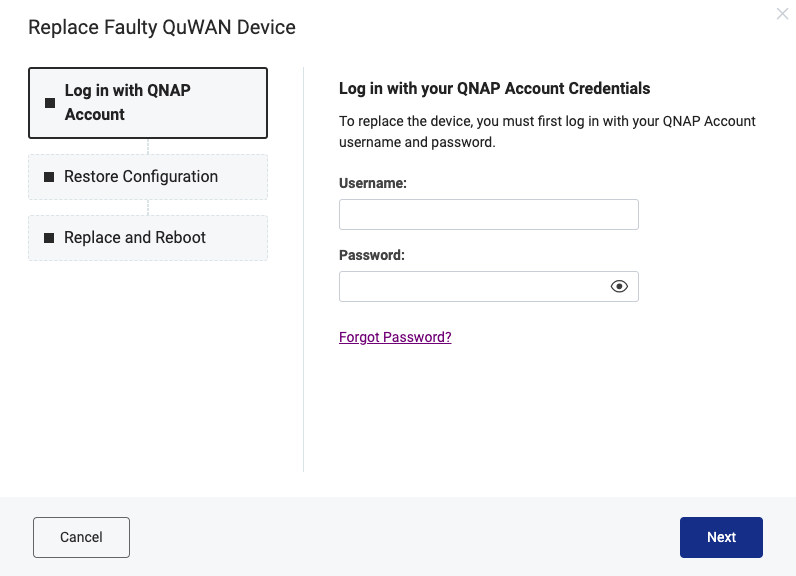
- Click Next.
The Restore Router Configuration window appears. - Click Browse.
A File Explorer window appears. - Select the backup configuration file of the faulty router.

- Click OK.
The File Explorer window closes. - Click Next.
The Replace and Reboot window appears. - Verify the organization and device name.NoteThe details should be the same as the organization and device name of the faulty router.
- Click Replace.
QuRouter initiates the replacement and reboot process.





