How to back up data to OneDrive for Business using HBS3?
Applicable Products
QTS, QuTS hero, HBS3 (Hybrid Backup Sync 3)
Overview
As businesses increasingly adopt cloud services like Microsoft 365 and OneDrive for Business, it's important to have a reliable backup strategy to protect your cloud-stored data. While cloud providers offer some level of redundancy, they do not replace the need for dedicated backup, especially when dealing with accidental deletions, ransomware, or compliance requirements.
QNAP offers a comprehensive backup solution through Hybrid Backup Sync (HBS3), which allows users to seamlessly back up, restore, and synchronize data across local NAS, remote servers, and popular cloud platforms. HBS3 provides solutions for backup, restoration, and synchronization across local, remote, and cloud storage. HBS3 also allows you to protect your NAS data by backing it up to supported cloud services like OneDrive for Business — and in some configurations, also retrieving data from the cloud back to the NAS.
Procedure
Follow these steps to back up data from the QNAP NAS to Microsoft OneDrive for Business using HBS3:
Step 1: Add OneDrive for Business as a Storage Space
Open HBS3 in the App Center or from the Main Menu.
In the left panel, go to Storage Spaces, and click + Add.
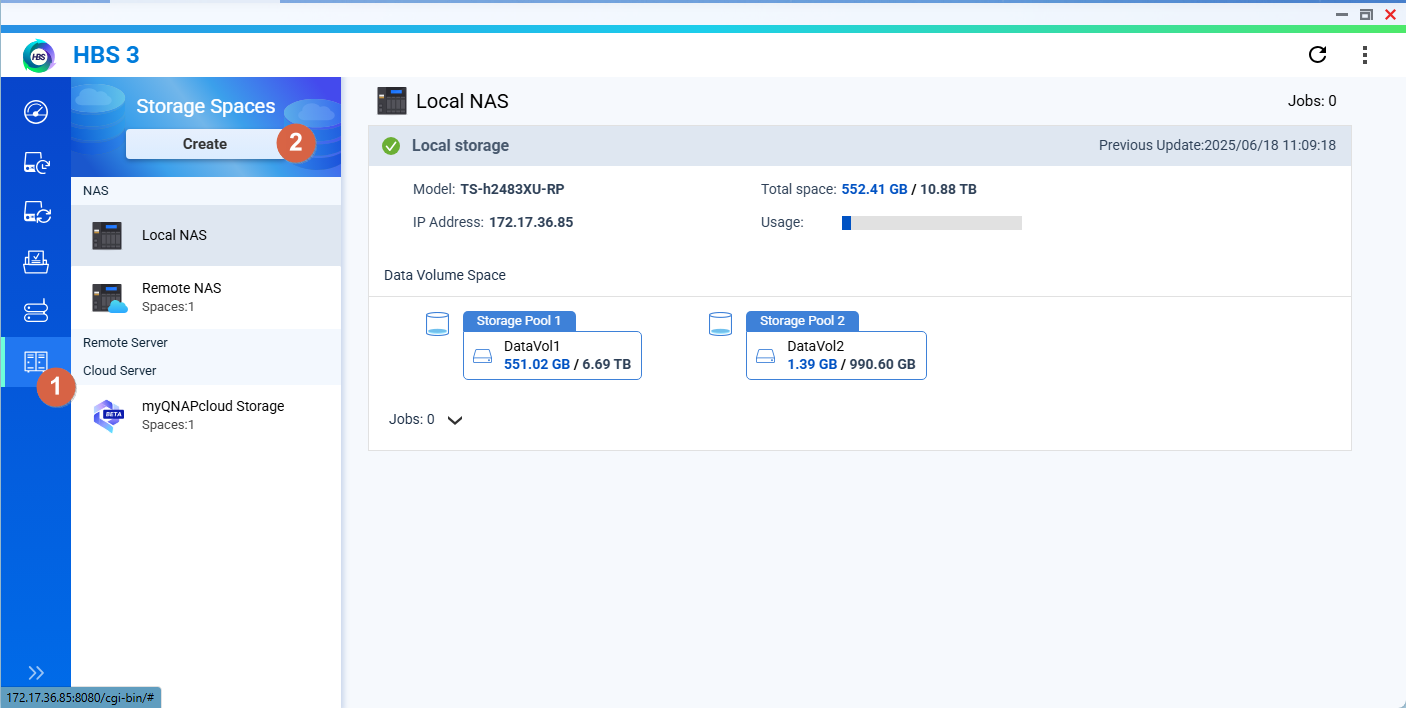
Choose OneDrive for Business from the list of supported cloud services.
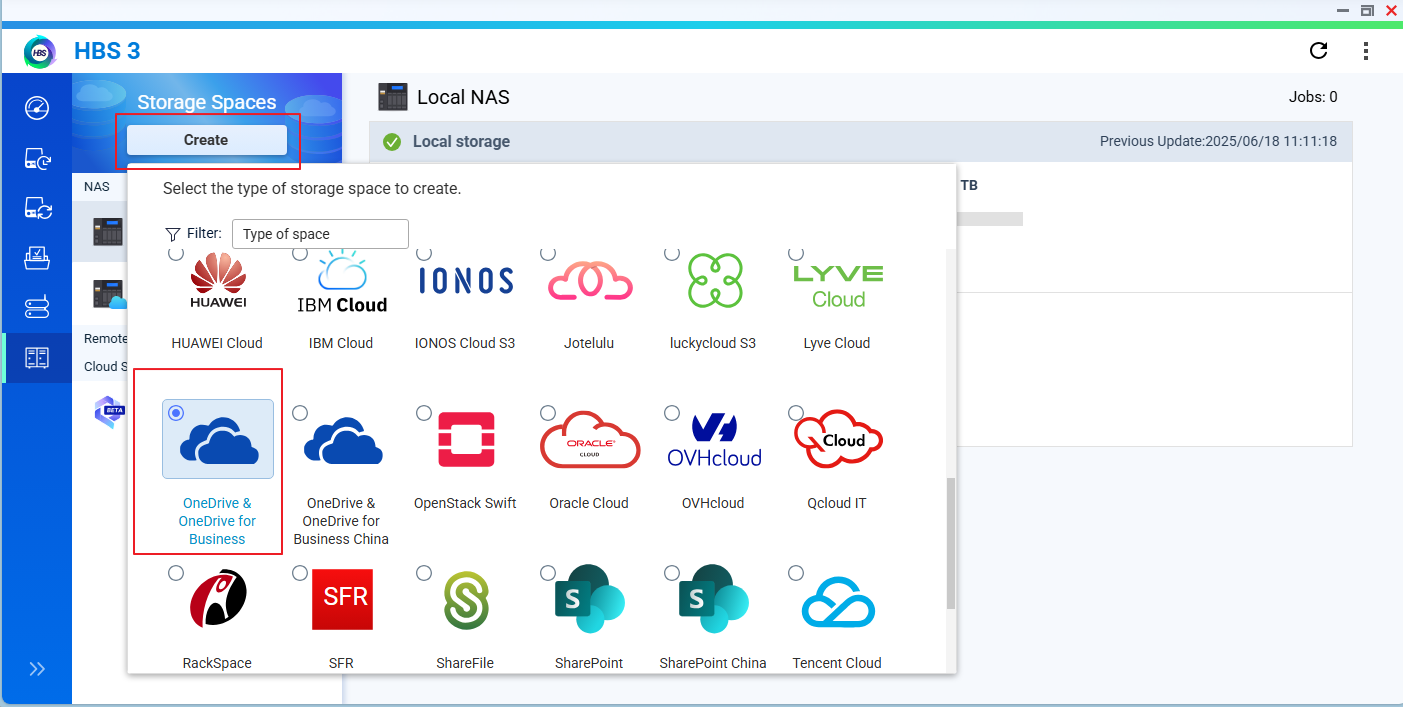
Sign in with your Microsoft 365 account and grant necessary permissions.

After authentication, OneDrive for Business will appear as a cloud storage destination.
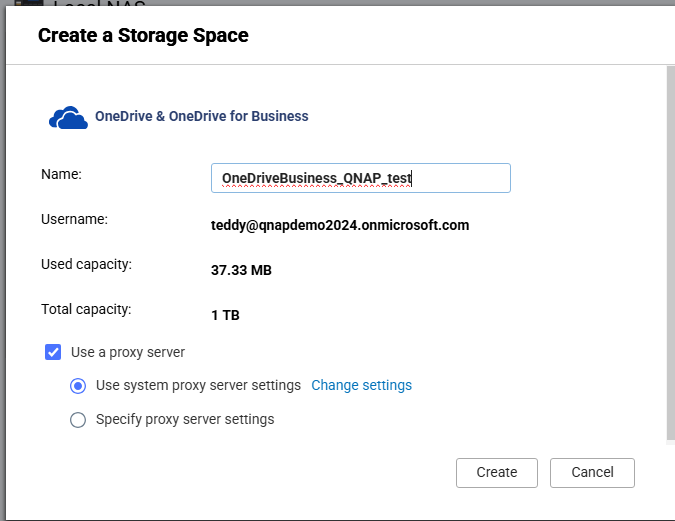
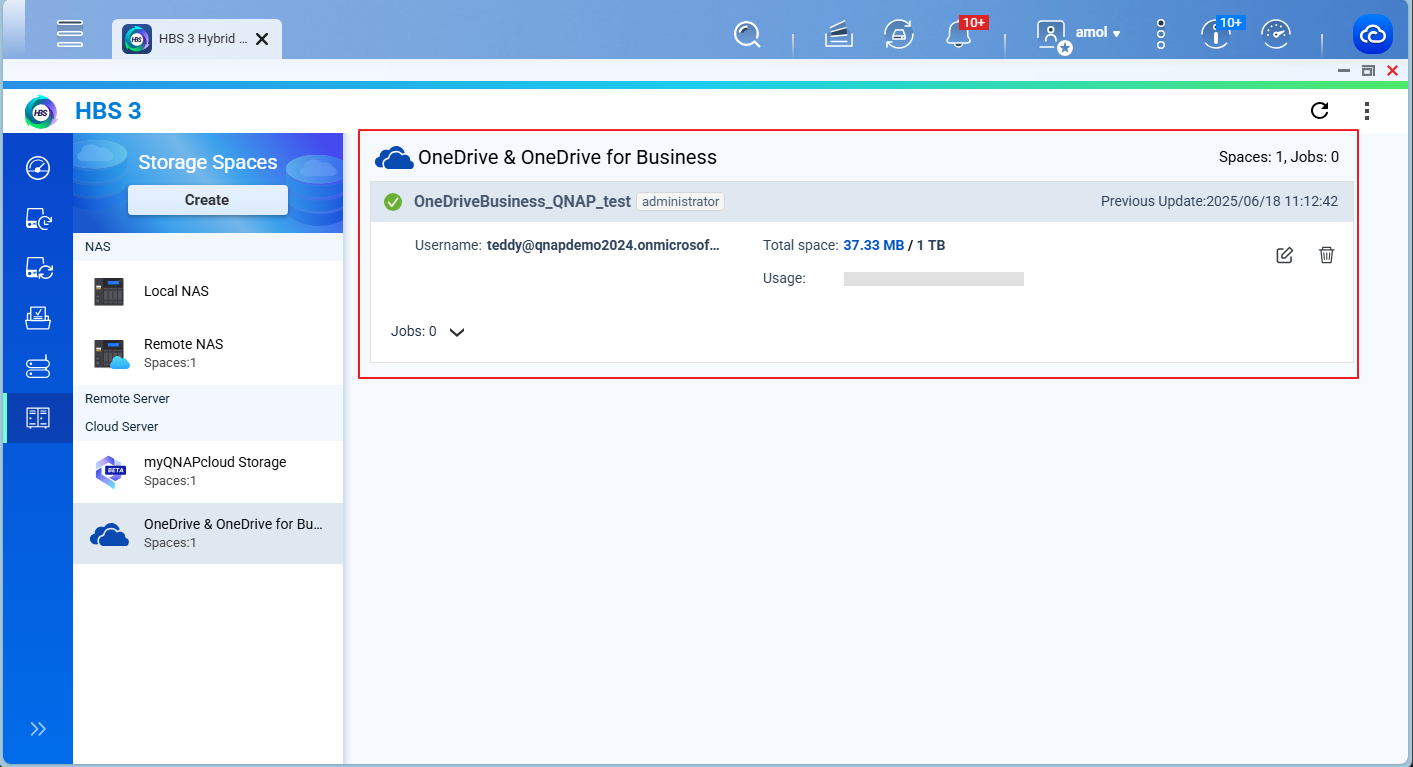
Step 2: Create a Backup Job
Go to Backup & Restore > Backup Job > New Backup Job.
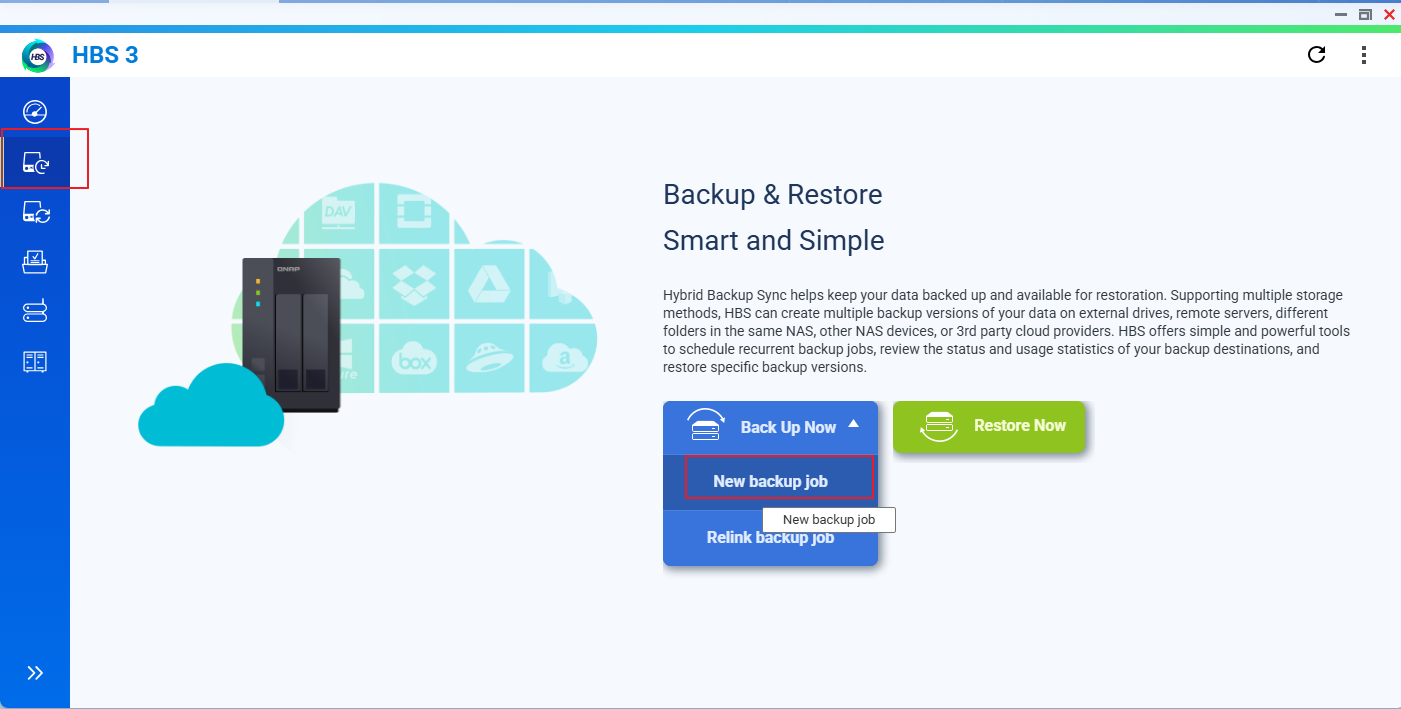
Select the source folders on your NAS that you want to back up.
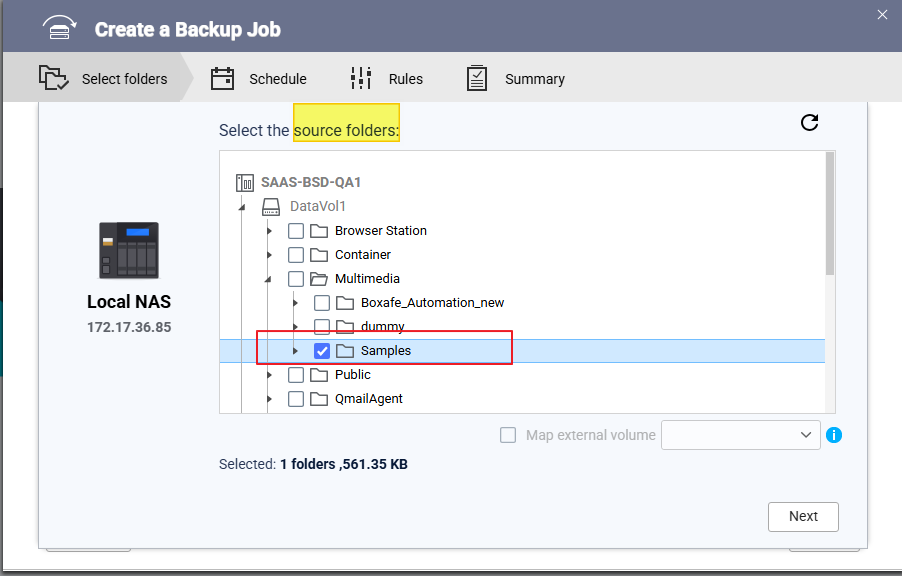
Choose OneDrive for Business as the destination.
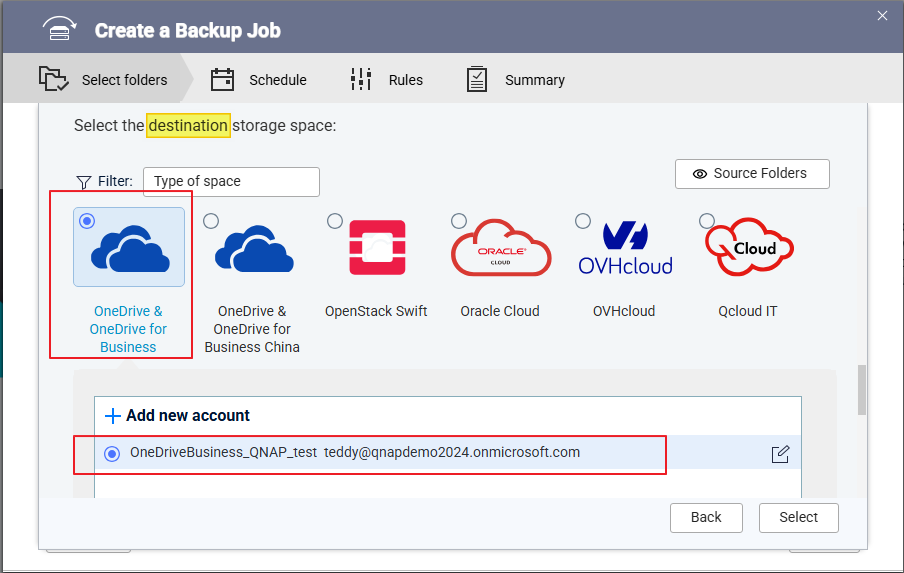
Verify source and destination details and enter an appropriate Job Name. Click Next.
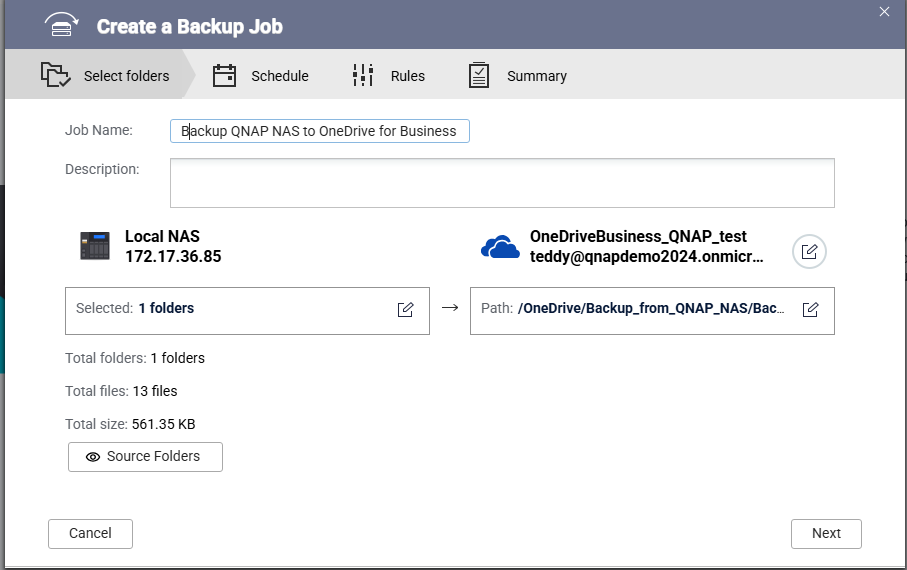
(Optional) Configure additional options such as:
Schedule (e.g., daily, weekly)
File filters
Version control
Click Create to save and activate the backup job.
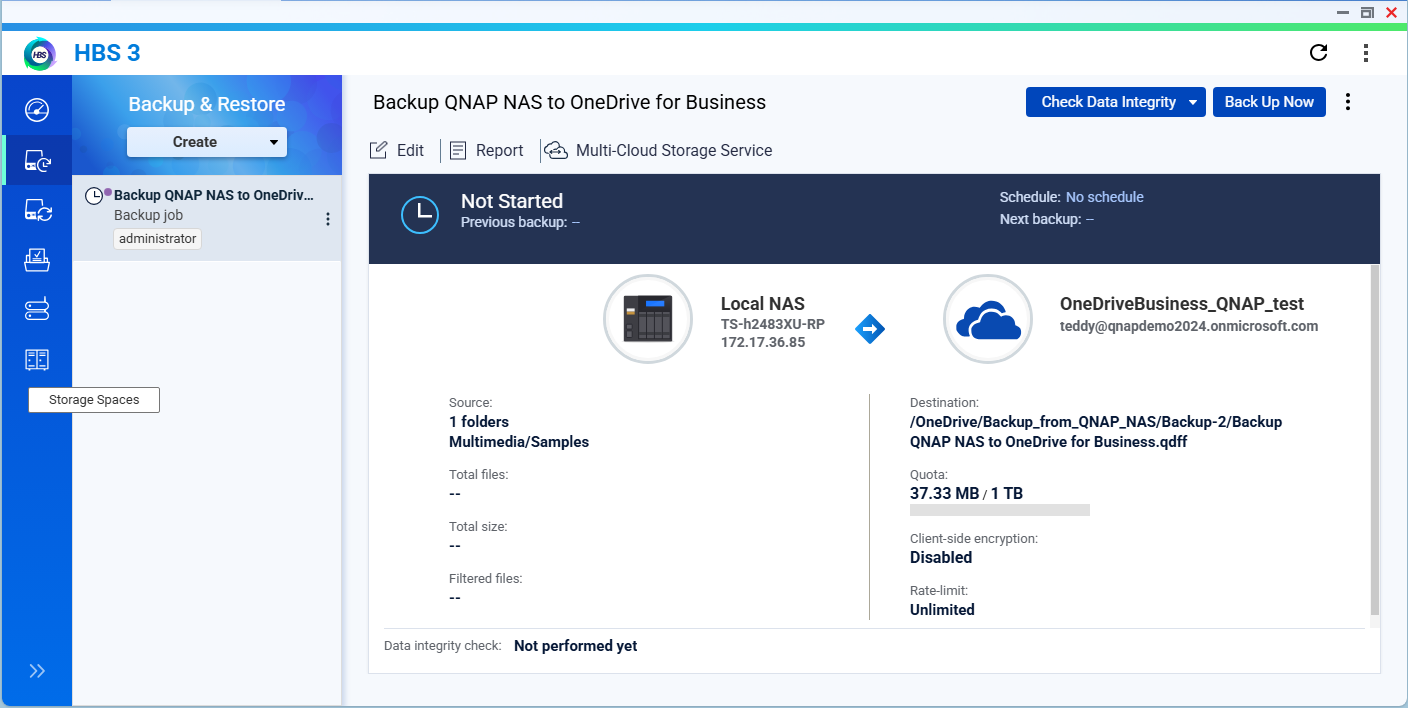
Step 3: Run the Backup Job
You can run the backup job immediately or only run the job based on a specified schedule.
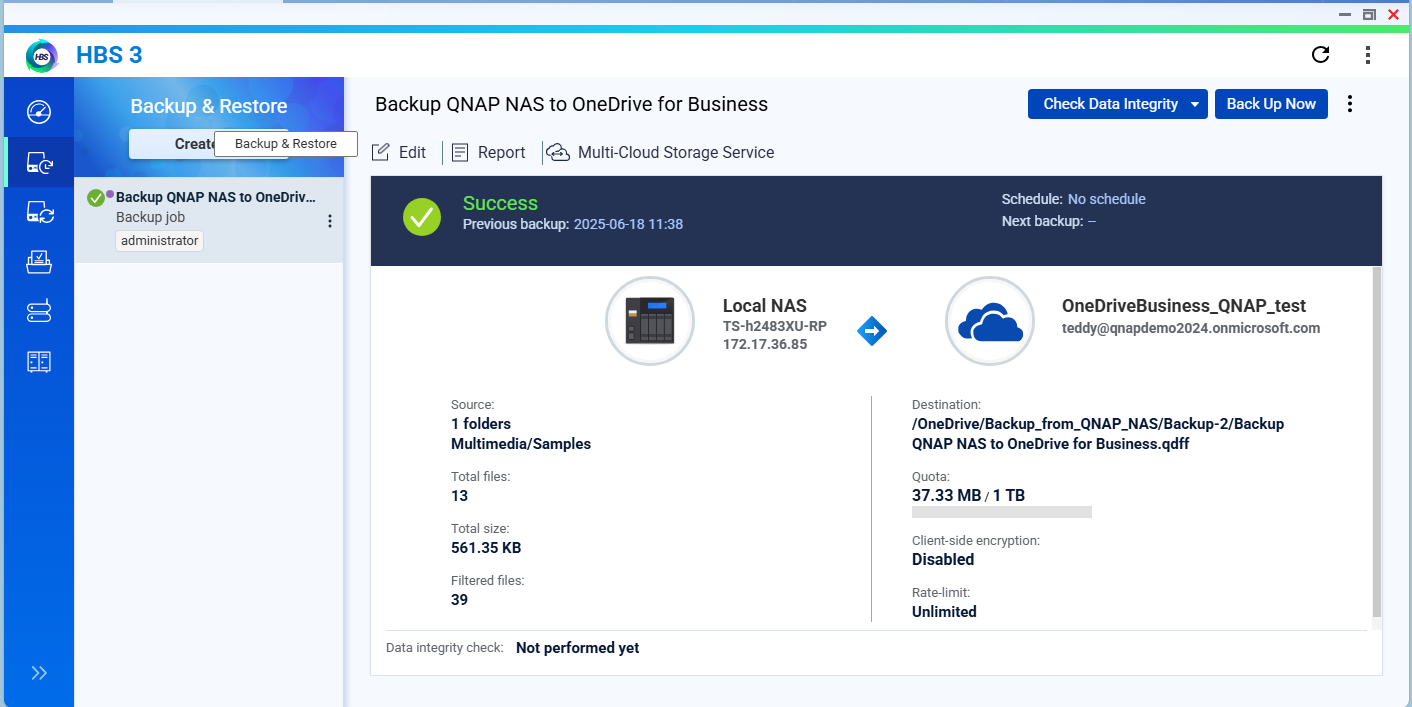
After job completion, you may log in to the OneDrive for Business portal and check whether the data is backed up successfully.
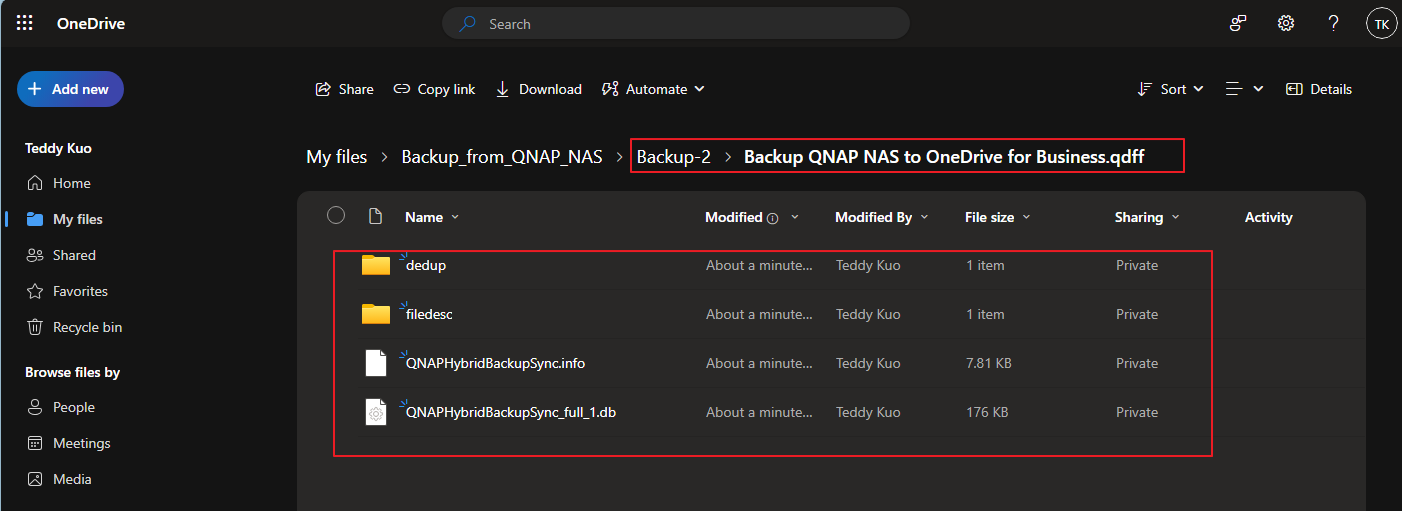
Further Reading
Scenarios for Using Active Sync in HBS 3





