QuObjects Tutorial
- QuObjects
- Requirements
- Installing QuObjects
- Configuring QuObjects Server Settings
- Users and Access Keys
- Storage Spaces
- Buckets and Objects
- Remote Access with CloudBerry Explorer
- Supported Object Storage APIs
- Managing the Debug Log
QuObjects
QuObjects is a QNAP application that allows users to remotely access data on a QNAP NAS via Amazon S3 or OpenStack Swift object storage protocols.
With QuObjects, you can remotely access and manage shared folders, subfolders, and files on the NAS as storage spaces, buckets, and objects, respectively. Equipped with a dynamic dashboard for monitoring various statistics including data transfer and API call counts, QuObjects allows you to configure the service as a standalone server or a virtual host web server, and to create multiple security credentials for different users and projects.
Requirements
Requirement | Details |
|---|---|
NAS model |
|
Operating system |
|
Installing QuObjects
The system installs QuObjects.
To enable data transmission, you must click  under Server Connection.
under Server Connection.
Configuring QuObjects Server Settings
You can configure QuObjects as a standalone server or a virtual host web server.
QuObjects saves the settings and updates the Amazon S3 and OpenStack service endpoint URLs.
Users and Access Keys
QuObjects allows you to add NAS users and domain users so that you can create access keys for each user.
Access keys allow remote applications to automatically access NAS data via QuObjects on behalf of a user, and provides more security than login credentials. You can create multiple access keys for each user to access and manage different projects.
Adding Users
Adding a user and access key allows the user to access data on the NAS through QuObjects.
QuObjects adds the selected users.
To add an access key for a user, see Adding an Access Key for a User.
Removing Users
Removing a user stops them from accessing data on the NAS through QuObjects.
If a user is deleted from the operating system, the user and their access keys remain valid until they are removed from QuObjects.
- Open QuObjects.
- Go to User Management.
- Select one or more users.
- Click Remove.
QuObjects removes the selected users.
Adding an Access Key for a User
Access keys are used by applications to remotely access data on behalf of a user. Instead of requiring the user's login credentials, two very long, randomly generated sequences of characters—a public key and a private key—are used for encryption and decryption. They are difficult for malicious actors to guess and safer than user passwords.
In QuObjects, you can create multiple access keys for each user and assign separate keys to each storage space or project. If an access key is compromised, you can delete the key without impacting other storage spaces or projects. QNAP recommends periodically replacing older access keys.
- Open QuObjects.
- Go to User Management.
- Identify a user.
- Click
 .
.
QuObjects creates an access key for the user.
To manage the access key, see Managing Access Keys.
Managing Access Keys
You can view access key details or delete access keys.
QuObjects performs the task.
Storage Spaces
QuObjects enables you to remotely access shared folders on the QNAP operating system as storage spaces. You can find most existing shared folders on the system listed as storage spaces in QuObjects. When you create or delete a storage space in QuObjects, the corresponding action is also applied to the shared folder on the system.
Creating a Storage Space
QuObjects creates the storage space.
Configuring Storage Space Access Permissions
QuObjects applies the access permission settings.
Managing a Storage Space
QuObjects performs the task.
Buckets and Objects
In QuObjects, a bucket in a storage space is a top-level folder in a shared folder in the QNAP operating system.
You can add and manage buckets in a storage space on the Buckets screen.
You can also view and manage objects and object versions in any bucket on the Object Explorer screen.
Adding a Bucket to a Storage Space
QuObjects creates the bucket.
Managing Buckets
QuObjects performs the task.
Managing Objects
On the Object Explorer screen, you can view and manage all objects and object versions in any bucket.
QuObjects performs the task.
Remote Access with CloudBerry Explorer
CloudBerry Explorer is an application developed by MSP360 that allows users to access, manage, and move data across local storage and cloud storage. You can use CloudBerry Explorer on your computer to manage the storage spaces and objects in QuObjects on your NAS.
CloudBerry Explorer is available for Windows and macOS. For product and installation details, see https://www.msp360.com/explorer/.
Accessing a Storage Space via Amazon S3 Protocol in CloudBerry Explorer
To access a QuObjects storage space in CloudBerry Explorer, you need to create an account. Each account in CloudBerry Explorer can only access a single storage space in QuObjects.
CloudBerry Explorer adds the account.
You can now access the storage space through the account in CloudBerry Explorer.
Accessing a Storage Space via OpenStack Protocol in CloudBerry Explorer
To access a QuObjects storage space in CloudBerry Explorer, you need to create an account. Each account in CloudBerry Explorer can only access a single storage space in QuObjects.
CloudBerry Explorer adds the account.
You can now access the storage space through the account in CloudBerry Explorer.
Supported Object Storage APIs
QuObjects supports basic features of Amazon S3 and OpenStack Swift APIs. However, the APIs are designed for pure object storage, whereas QuObjects is designed with unified support for both object-based and file-based data access. Therefore, the behaviors of the APIs when used with QuObjects might differ slightly from expected. QNAP recommends testing before using QuObjects in production services.
Supported Amazon S3 APIs
QuObjects supports both path-style and virtual-hosted style Amazon S3 APIs for bucket, object, and multipart upload actions. API limits are listed at the end.
Type | Supported APIs |
|---|---|
Bucket APIs |
|
Object APIs |
|
Multipart Upload APIs |
|
Limit | Specification |
|---|---|
Maximum number of buckets | No limits |
Maximum number of objects per bucket | No limits |
Maximum object size |
|
Minimum object size | 0 B |
Maximum object size per PUT operation | 1 TiB |
Maximum number of parts per upload | 10000 |
Part size | 5 MiB to 5 GiB. Last part can be 0 B to 5 GiB |
Maximum number of parts returned per list parts request | 10000 |
Maximum number of objects returned per list objects request | 10000 |
Maximum number of multipart uploads returned per list multipart uploads request | 1000 |
Supported OpenStack Swift APIs
QuObjects supports OpenStack Swift APIs for account, container, object, and endpoint actions. API limits are listed at the end.
Type | Supported APIs |
|---|---|
Account APIs |
|
Container APIs |
|
Object APIs |
|
Endpoint APIs |
|
Limit | Specification |
|---|---|
Maximum number of buckets | No limits |
Maximum number of objects per bucket | No limits |
Maximum object size | 1 TiB |
Minimum object size | 0 B |
Maximum object sizer per PUT operation | 1 TiB |
Managing the Debug Log
QuObjects performs the task.
 .
. .
. to unhide the secret key/API key.
to unhide the secret key/API key. to hide the secret key/API key.
to hide the secret key/API key. to view the access key creation date and the service endpoints and access key details for Amazon S3 and OpenStack Swift protocols.
to view the access key creation date and the service endpoints and access key details for Amazon S3 and OpenStack Swift protocols. to delete the access key.
to delete the access key. and select
and select  .
.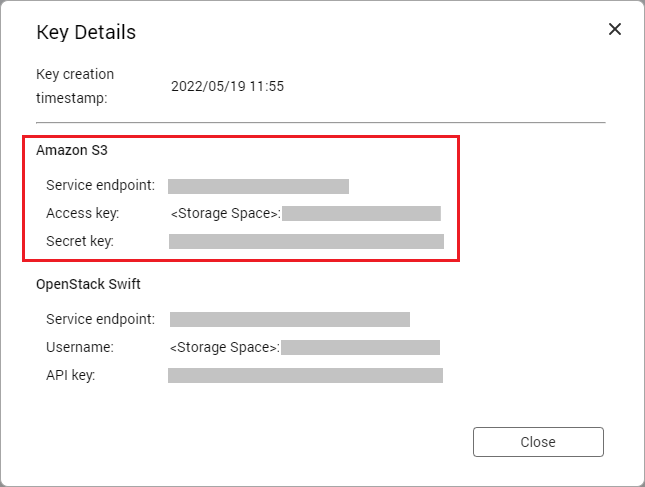
 .
.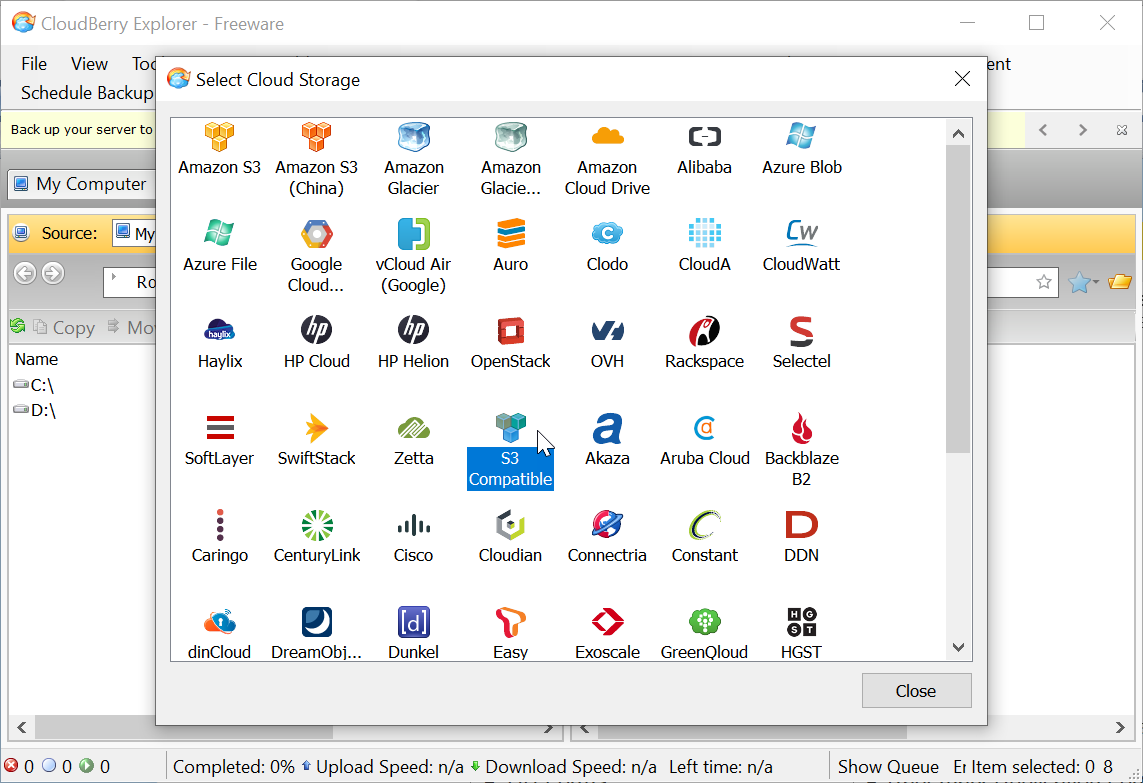
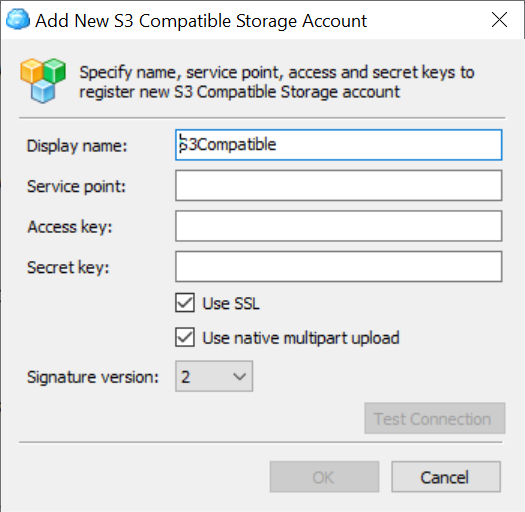
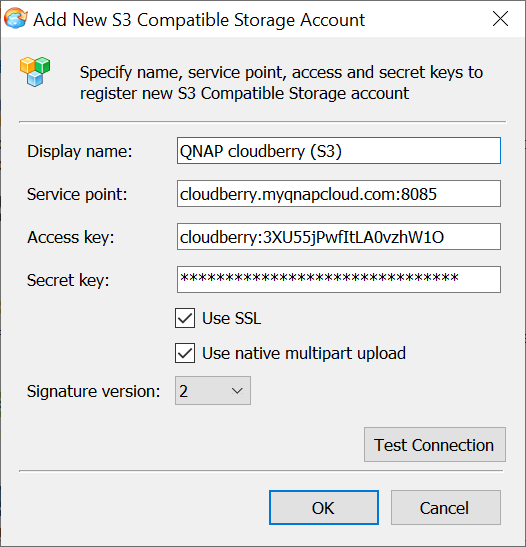
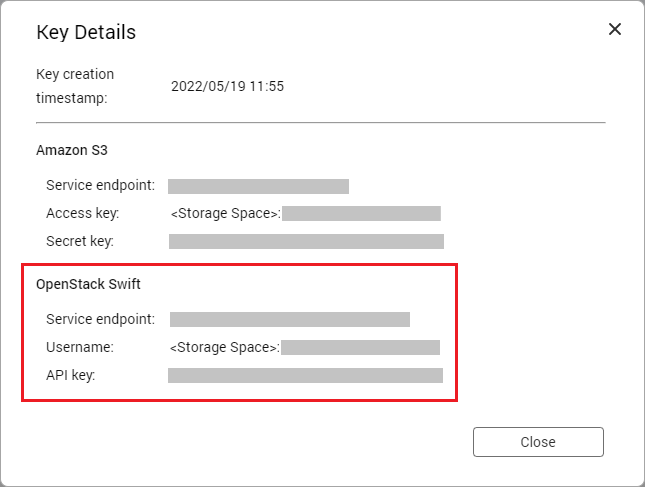
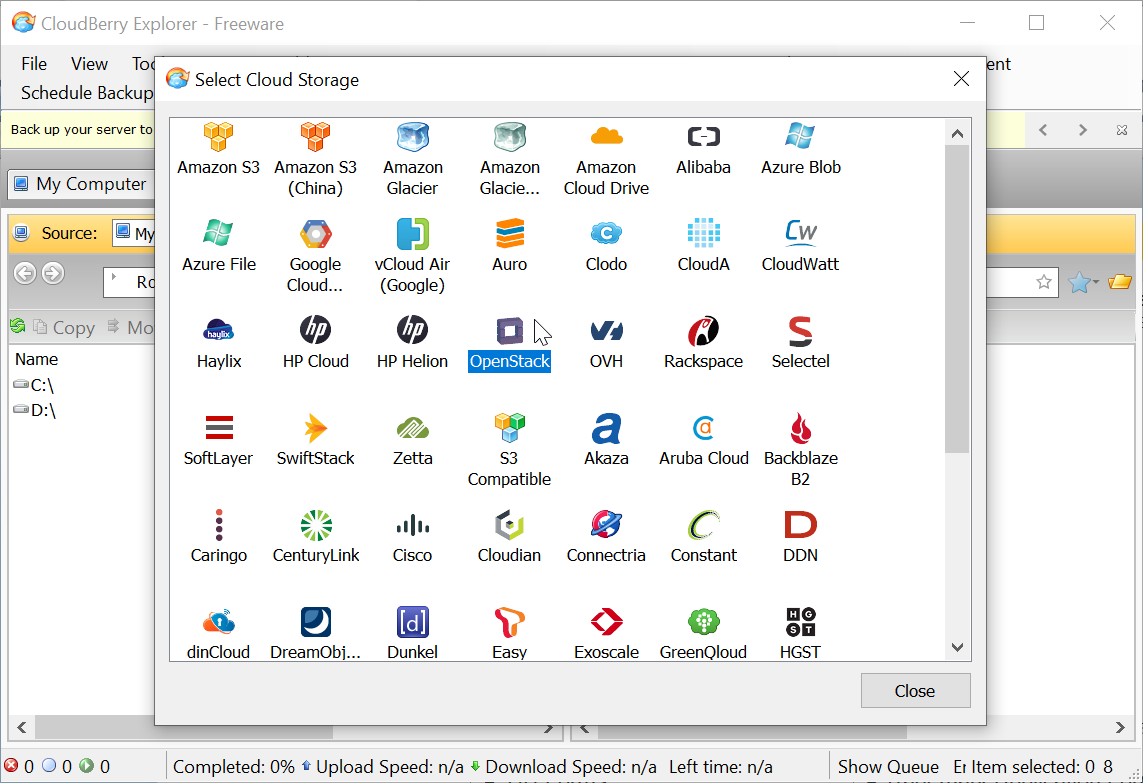
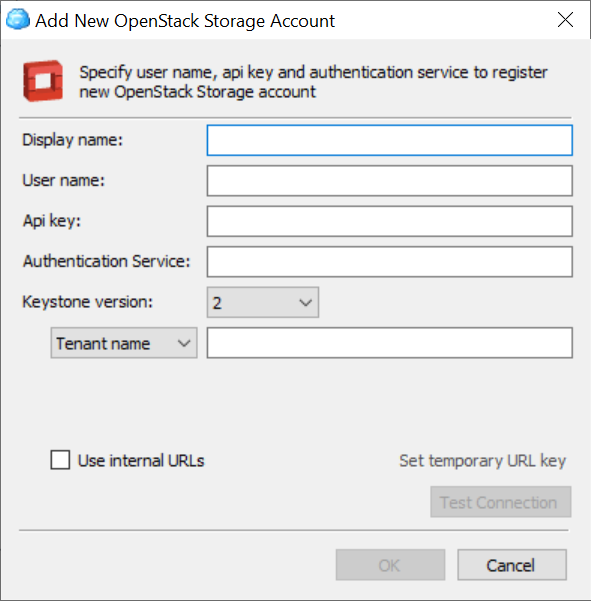
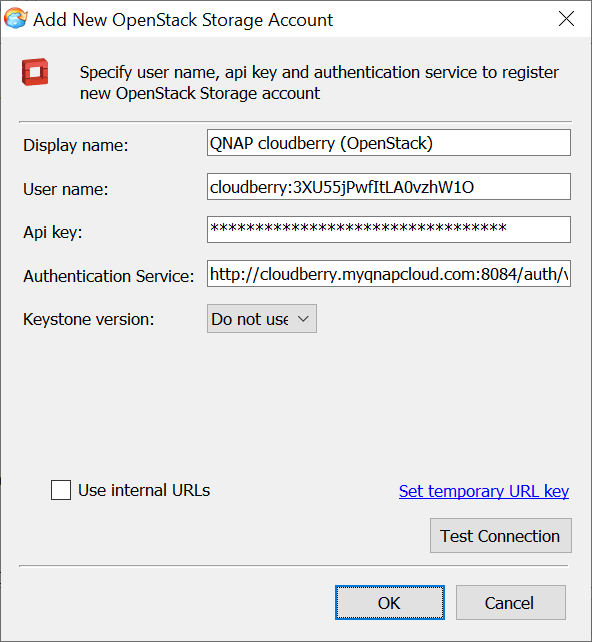

 to include Amazon S3 and OpenStack Swift API logs in the debug log.
to include Amazon S3 and OpenStack Swift API logs in the debug log. to exclude Amazon S3 and OpenStack Swift API logs from the debug log.
to exclude Amazon S3 and OpenStack Swift API logs from the debug log.




