How to Use Image2PDF
Image2PDF lets you organize your image files for quick access and viewing. It consolidates multiple image files scattered across different folders into one easy-to-manage PDF file. With Image2PDF, you can also create custom layouts and secure your PDF files. Image2PDF works well with File Station and Qfiling.
- Availability and Requirements
- Using Image2PDF with File Station
- Using Image2PDF with Qfiling
- Task Queue
- Task History
Availability and Requirements
-
Image2PDF is available in App Center on QTS 4.3.5 or later.
-
Image2PDF requires at least 2 GB of RAM for both x86 and ARM models.
Using Image2PDF with File Station
Using Image2PDF with Qfiling
Task Queue
The Task Queue screen displays all ongoing tasks. You can filter the task list by selecting one or more sources or owners. On this screen, you can also start, stop, or view the details of each task.
You can only add up to 50 tasks in the queue. To add more tasks, you need to manually delete existing tasks.
|
Task |
User Action |
|---|---|
|
Delete tasks |
|
|
Stop all tasks |
Image2PDF stops all queued tasks, regardless if they are displayed on the Task Queue screen. |
|
Start all tasks |
Image2PDF starts all queued tasks, regardless if they are displayed on the Task Queue screen. |
|
Filter queued tasks |
From the |
Task History
The Task History screen displays all completed tasks
Administrators can access data created by all users. Users can only access data created by themselves.
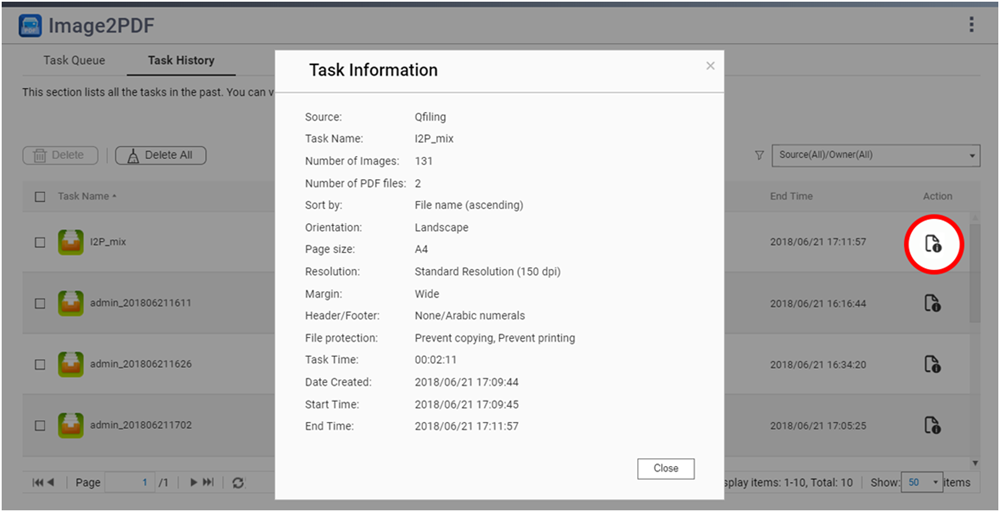
|
Task |
User Action |
|---|---|
|
Delete tasks |
|
|
Delete all tasks |
Image2PDF deletes all tasks in Task History, regardless if they are displayed on the screen. |
|
Filter queued tasks |
From the |
|
View task information |
Click |

 .
. .
. .
. or
or  to manually sort image files.
to manually sort image files. .
. .
. .
. to add new criteria.
to add new criteria. .
. drop-down menu, select the sources and owners of the tasks you want displayed in the queue.
drop-down menu, select the sources and owners of the tasks you want displayed in the queue. .
.




