Why I can't log in to the NAS remotely on my mobile apps via myQNAPcloud even though I can still log in to the NAS with my desktop browsers?
Applicable Products
- QNAP mobile applications
- myQNAPcloud Link
Solution
QNAP mobile apps establish connections with the NAS via myQNAPcloud Link. If myQNAPcloud Link does not function normally, your mobile apps cannot access your NAS remotely. To resolve this issue, first update both your myQNAPcloud Link and QNAP mobile apps to their latest versions. If the issue still persists, run a diagnostics test for myQNAPcloud Link to identify and troubleshoot potential issues.
- Log in to the NAS as administrator.
- Open myQNAPcloud.
- Go to myQNAPcloud Link.
- Check the status of myQNAPcloud Link.
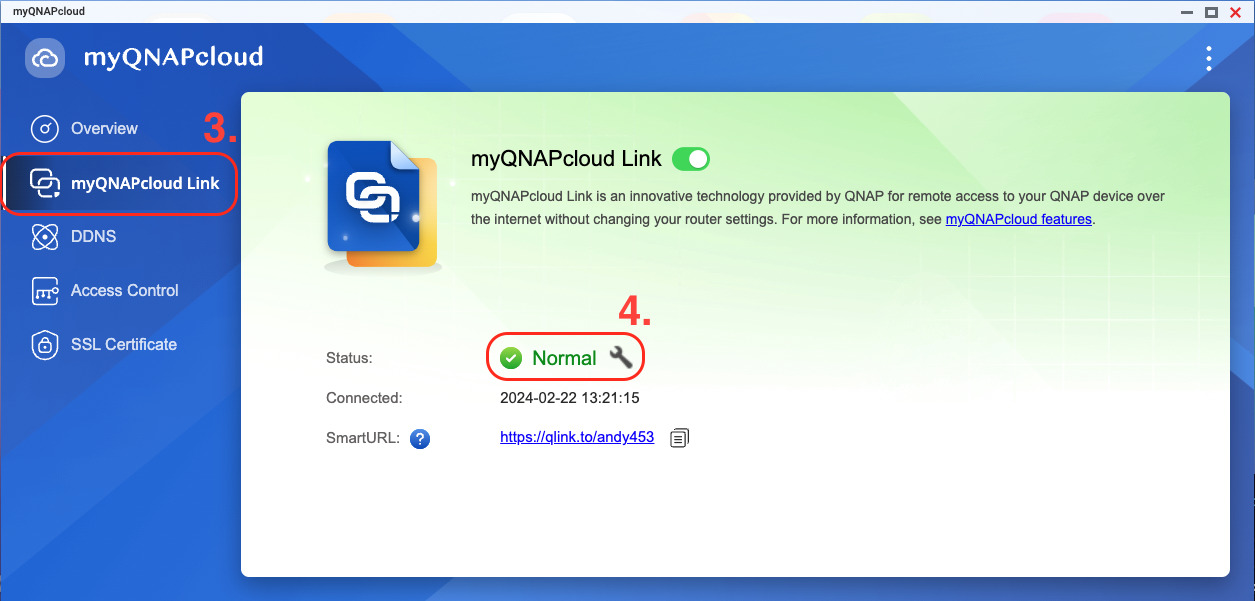
- If the status of myQNAPcloud Link is not normal, run the diagnostics test.
- Open the option menu on the upper right corner.
- Select Diagnostics.
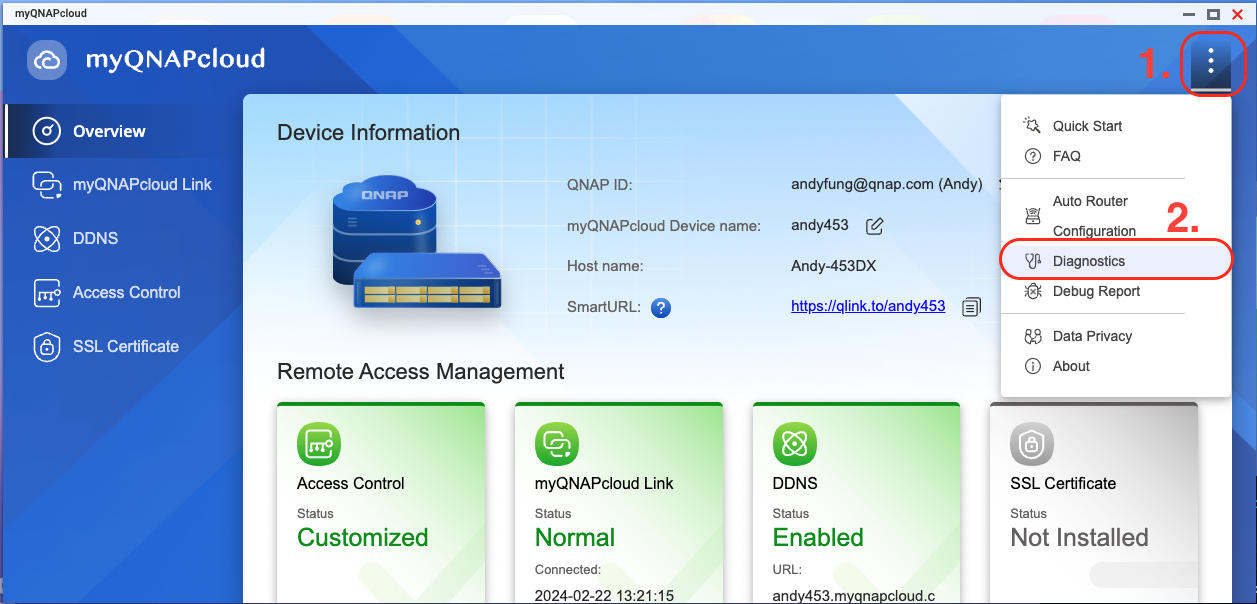
- Run the Diagnostics test.

- Check the results of the diagnotics test and follow the on-screen instructions to troubleshoot issues.
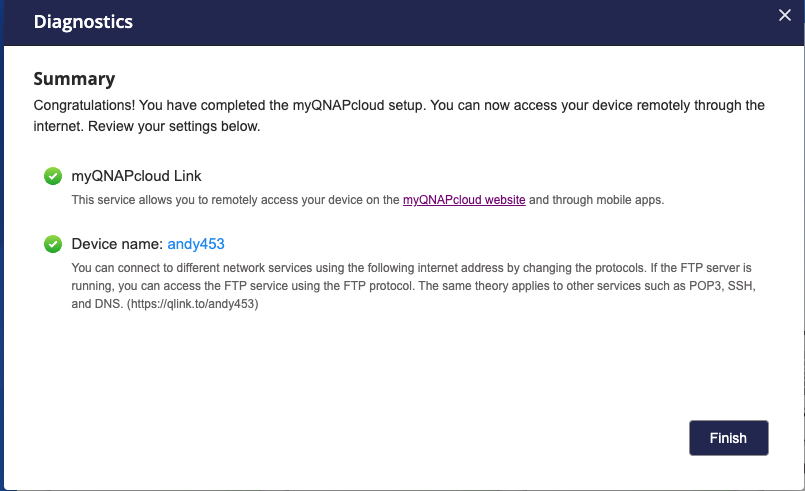
If your QNAP NAS is running QTS earlier than 4.3.3, you can set up port forwarding on your router. Follow these steps to configure port forwarding
- Access router settings: Enter the IP address of your router in a web browser and log in with your username and password for the router management.
- Locate port forwarding settings: Look for port forwarding or virtual server settings of your router. They may be located in advanced settings or NAT settings.
- Add a port forwarding rule: specify the following information to create a port forwarding rule.
- Service/application name: Enter a descriptive name for the port forwarding rule.
- External port range: Specify the range of external ports to forward.
- Internal IP address: Enter the local IP address of your QNAP device.
- Internal port: Specify the internal port to which the traffic will be forwarded. For QNAP devices, commonly used ports are 8080 (HTTP) and 443 (HTTPS).
- Save settings: Save port forwarding settings after specifying required information. Your router will now forward incoming traffic on the specified ports to your QNAP device.





