How to use Boxafe 1.5
- About Boxafe
- Getting Started
- Installation
- Toolbar
- Dashboard
- Domain Management
- Domain Settings
- Managing Boxafe Users
- Managing Tasks
- Managing Logs
About Boxafe
Boxafe is a NAS-based backup solution for cloud services such as Google Workspace and Microsoft 365. You can back up data for email, contacts, calendars, Drive, Shared Drives, OneDrive, as well as SharePoint site accounts. Boxafe allows you to configure domain backups, restore data to the cloud, and view backup details at any time.
Getting Started
Installation
Availability and Requirements
Requirement type | Details |
|---|---|
Hardware |
|
Software |
|
Application | Boxafe is available in the QNAP App Center. |
Installing Boxafe
Toolbar

No. | Description | User Actions |
|---|---|---|
1 | Background tasks | Shows all running tasks. |
2 | Event notifications | Shows all notifications including errors, warnings, and info. Click More to view notification details in Logs. |
3 | User account | Shows current username. Click |
4 | Settings |
|
Dashboard
The Dashboard screen displays the protection status, data consumption, scheduled tasks, and task reports.

Domain Management
The Domain Management screen displays the domains, domain health status, domain administrators, domain users, and service health status. You can also edit domain settings, view domain logs, and delete domains.
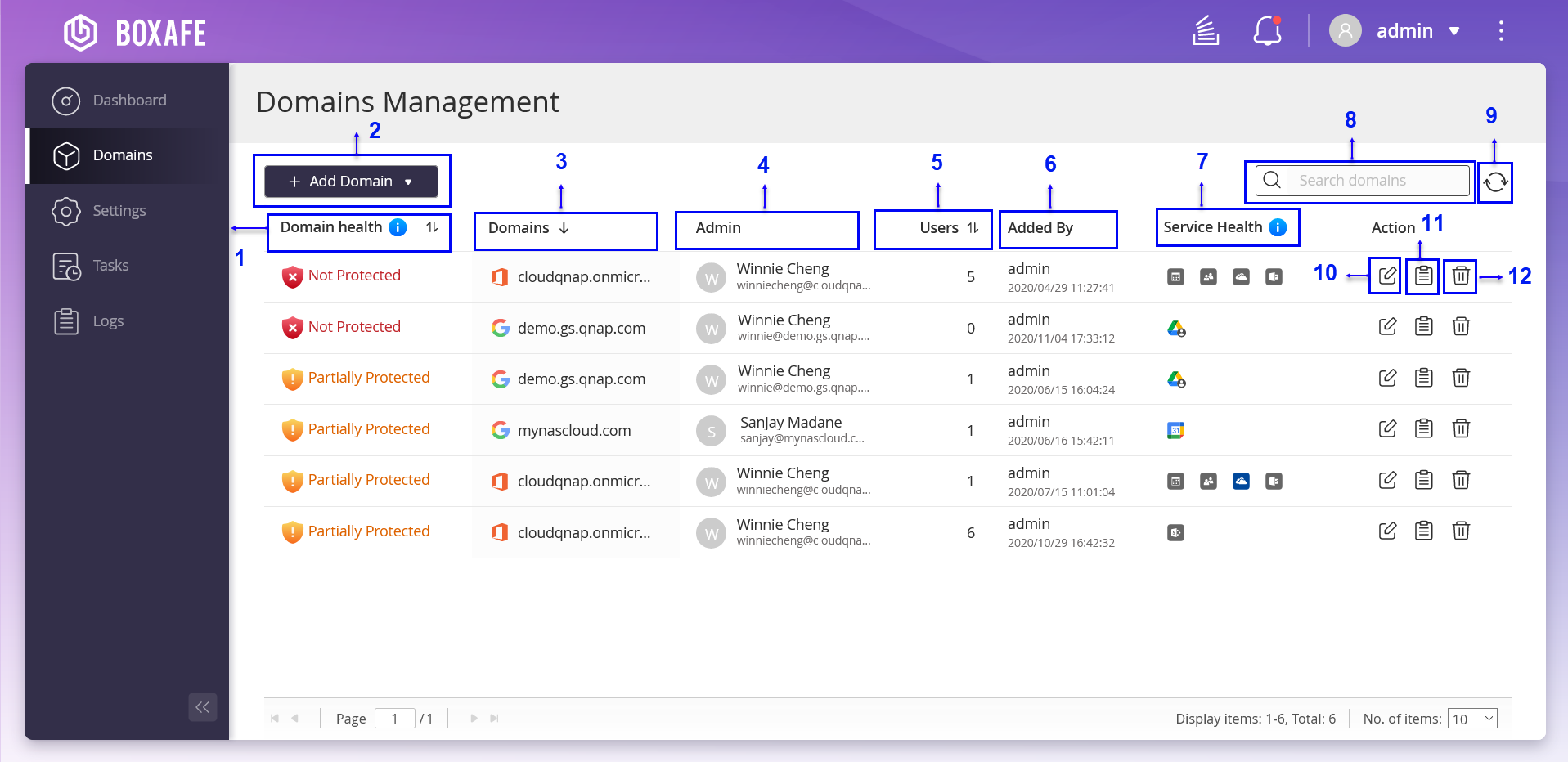
No. | Description | User Actions |
|---|---|---|
1 | Domain health | View domain health status. |
2 | Add Domain | Add a Microsoft 365 or Google Workspace domain to Boxafe for backup. For details, see the following topics: |
3 | Domains | Displays the domain name. |
4 | Admin | Displays administrator name and email account. |
5 | Users | Displays the number of users. |
6 | Added By | Displays the user, who added the domain. |
7 | Service Health | Displays the domain account health status. |
8 | Search bar | You can set advanced search parameters in Boxafe search bars to quickly find emails, contacts, calendar, drives, OneDrives, Shared Drives, and SharePoint sites. |
9 | Refresh | Refresh domain information. |
10 | Edit domain information | Edit the domain information. |
11 | Logs | View the domain log status. |
12 | Delete | Delete the domain account. |
Requirements for Adding a Domain
To add a Microsoft 365 or Google Workspace domain to Boxafe, you must acquire the required authentication and credentials from the respective service providers.
Obtaining a Google Workspace Service Key
Boxafe for Google Workspace leverages Google’s OAuth 2.0 for authorization, ensuring security by allowing you to grant permissions to your service accounts. To add a Google Workspace domain to Boxafe for backup, you must create a Google Workspace service key (also known as a private key) to access Google Drive with the Drive SDK API.
Granting Users Google Drive Access Using Drive SDK API
Enabling Google API and Services
Creating a Google Service Key
Enabling Google Workspace Domain-Wide-Delegation
Obtaining Microsoft 365 Domain Authentication Credentials
Requirements
Category | Requirements |
|---|---|
Hardware | A computer |
Software |
|
Generating a Microsoft 365 Tenant ID, Client ID, and Certificate
This task is only applicable to Boxafe 1.5 or later versions. For earlier versions of Boxafe, refer to the tutorial How to obtain authentication for adding a new Microsoft 365 domain in Boxafe.
Requesting Access to Microsoft Teams Protected APIs in Microsoft Graph
This Microsoft protected API access permission is only required for backing up Microsoft Teams data in Boxafe. You can skip this section if you do not need to back up Microsoft Teams data in Boxafe.
Microsoft Teams APIs in Microsoft Graph accesses sensitive data that are considered protected APIs. These APIs require additional validation and require you to submit the Request access to protected APIs in Microsoft Graph application form.
Granting Microsoft 365 Tenant Administrative Permissions for SharePoint Sites
You can skip this section if you do not need to back up Microsoft SharePoint site data in Boxafe.
You must obtain the Microsoft 365 Client ID, Tenant ID, and PFX Certificate before adding a SharePoint site to Boxafe.
The Microsoft 365 tenant administrative permissions are only required when adding a SharePoint site to Boxafe for backup. The permissions are not required when adding Microsoft 365 domains to Boxafe.
Adding a Domain
Boxafe currently supports adding Google Workspace or Microsoft 365 domains for data backup.
Adding a Google Workspace Domain
You must obtain the service key to add a Google Workspace domain to Boxafe.
Adding a Microsoft 365 Domain
Editing Domain Data
You can edit the Google Workspace or Microsoft 365 domain information and configure the domain backup schedule policy.
Editing Domain Information
Configuring the Backup Schedule Policy
Using Advanced Search to Find Domain Data
You can set advanced search parameters in the Boxafe search bar to quickly find emails, contacts, calendar, drives, OneDrives, Shared Drives, and SharePoint sites.
Using Advanced Search to Find Emails
Using Advanced Search to Find Contacts
Using Advanced Search to Find Calendar
Using Advanced Search to Find a File in a Drive or OneDrive
Using Advanced Search to Find a File in a Shared Drive or a SharePoint Site
Managing Domain Data
You can manage various Google Workspace and Microsoft 365 domain services data in Boxafe, including email, contacts, calendar, drive, Shared Drives, OneDrive, and SharePoint sites. You can back up data, restore data, or refresh domain data.
Exporting Domain Data to a Computer
You can export backed-up Google Workspace or Microsoft 365 domain data in Boxafe to your local computer.
Exporting Domain Data to a NAS
You can export the backed-up Google Workspace or Microsoft 365 domain data in Boxafe to the Shared Folders on your QNAP NAS.
Domain Settings
Domain Settings allows you to add and modify Google Workspace or Microsoft 365 domain users and services including Shared Drives and SharePoint sites.
Managing Domain Users
Managing Shared Drives
Managing SharePoint Sites
Managing Boxafe Users
The Settings screen displays QTS users, user roles, domain access, domain access email, and last login time. You can also add Boxafe users and edit user settings.
Managing Tasks
The Tasks screen displays all running, scheduled, and completed tasks. You can also view detailed task statuses and canceled tasks. For additional user actions, see the table below for details.
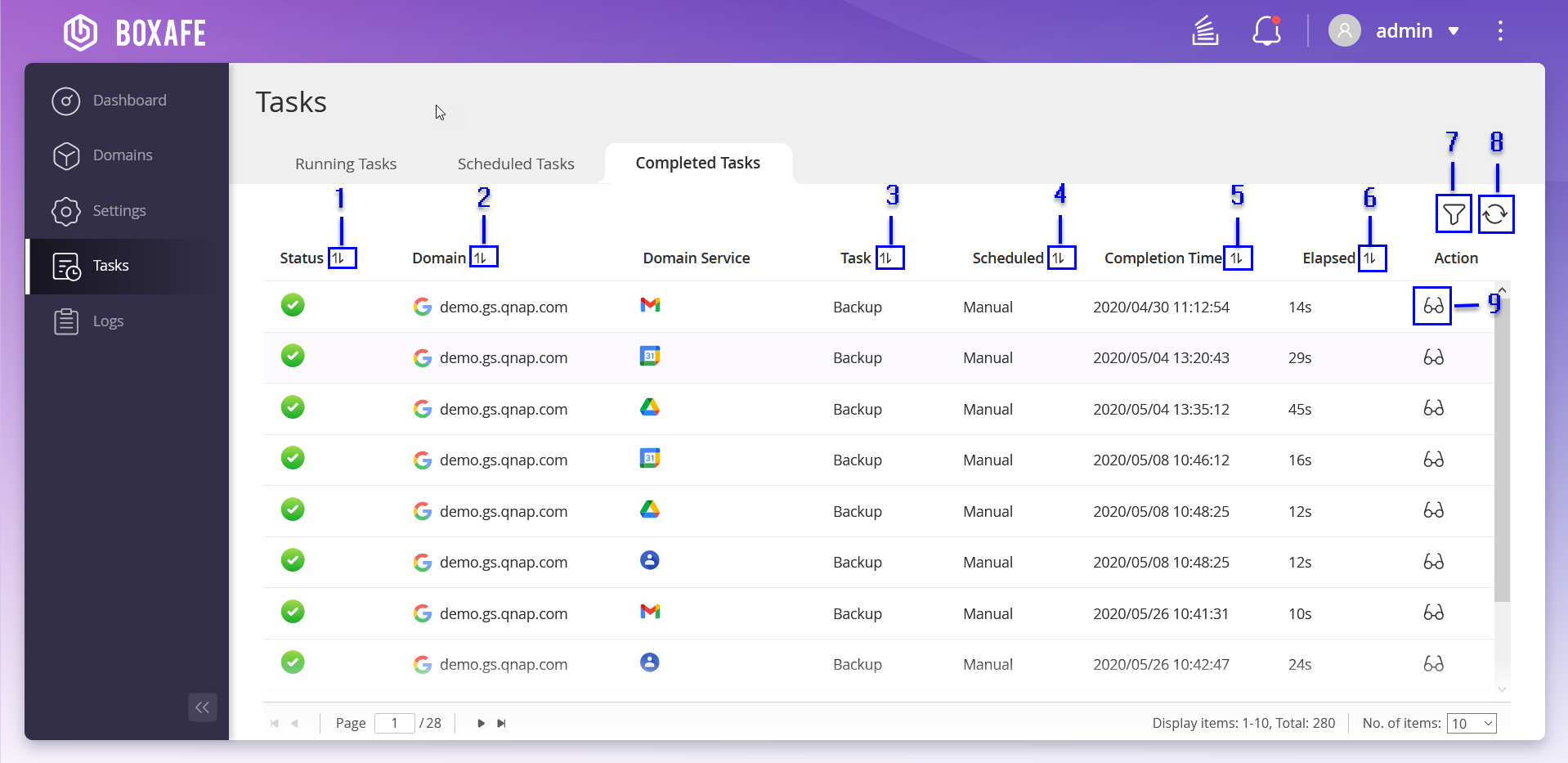
No. | Descriptions | User Actions |
|---|---|---|
1 | Sort list by task status |
|
2 | Sort list by domain name |
|
3 | Sort list by task type |
|
4 | Sort list by task schedule |
|
5 | Sort list by task completion time |
|
6 | Sort list by task elapsed time |
|
7 | Filter tasks | |
8 | Refresh task list | Click |
9 | View task status |
Viewing Task Status
Filtering Tasks
Managing Logs
The Logs screen displays the severity, date and time, description, and domain associated with each event. You can export or delete all logs.
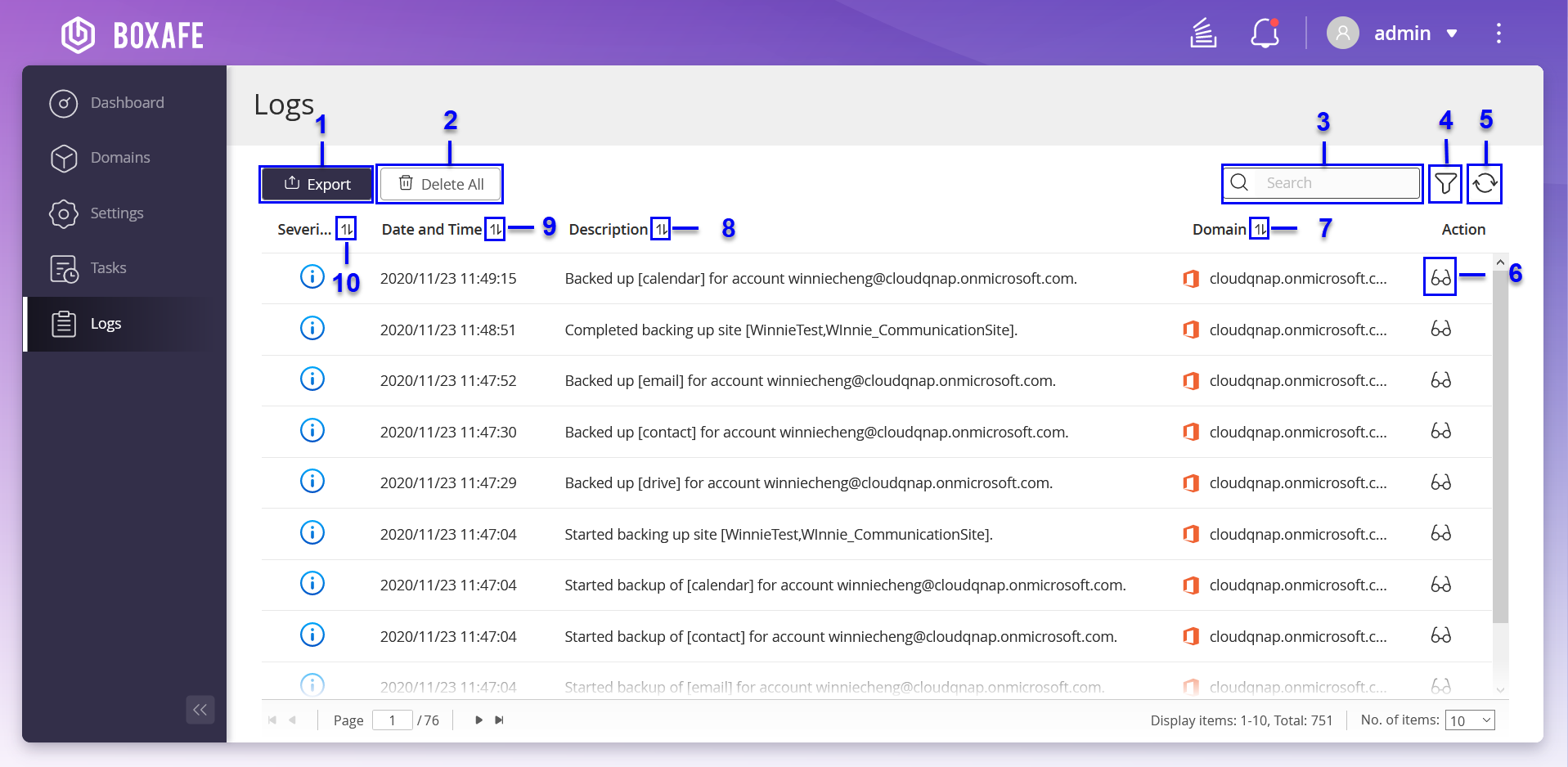
No. | Description | User Actions |
|---|---|---|
1 | Export logs | Exports all logs to your computer. |
2 | Delete all logs |
|
3 | Search logs |
|
4 | Filter logs | Filters logs based on specified conditions. |
5 | Refresh logs | Click |
6 | View logs |
|
7 | Sort by domain name |
|
8 | Sort by description |
|
9 | Sort by date and time |
|
10 | Sort by severity level |
|
 .
. to view log in details or log out of
to view log in details or log out of  .
. to view
to view  to contact
to contact  to change the language settings.
to change the language settings. to download the debug log.
to download the debug log. to go to
to go to  to view
to view  to view
to view  .
. .
. .
.












 .
. .
. .
.
 .
. or
or  .
. .
. .
.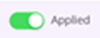 ).
).


 .
. .
.




