Boxafe User Guide v1.5
- About Boxafe
- Getting Started
- Installation
- Toolbar
- Dashboard
- Domain Management
- Domain Settings
- Managing Boxafe Users
- Managing Tasks
- Managing Logs
About Boxafe
Boxafe is a NAS-based backup solution for cloud services such as Google Workspace and Microsoft 365. You can back up data for email, contacts, calendars, Drive, Shared Drives, OneDrive, as well as SharePoint site accounts. Boxafe allows you to configure domain backups, restore data to the cloud, and view backup details at any time.
Getting Started
Installation
Availability and Requirements
| Requirement type | Details |
|---|---|
| Hardware |
|
| Software |
|
| Application | Boxafe is available in the QNAP App Center. |
Installing Boxafe
Toolbar

| No. | Description | User Actions |
|---|---|---|
| 1 | Background tasks | Shows all running tasks. |
| 2 | Event notifications | Shows all notifications including errors, warnings, and info. Click More to view notification details in Logs. |
| 3 | User account | Shows current username. Click |
| 4 | Settings |
|
Dashboard
The Dashboard screen displays the protection status, data consumption, scheduled tasks, and task reports.
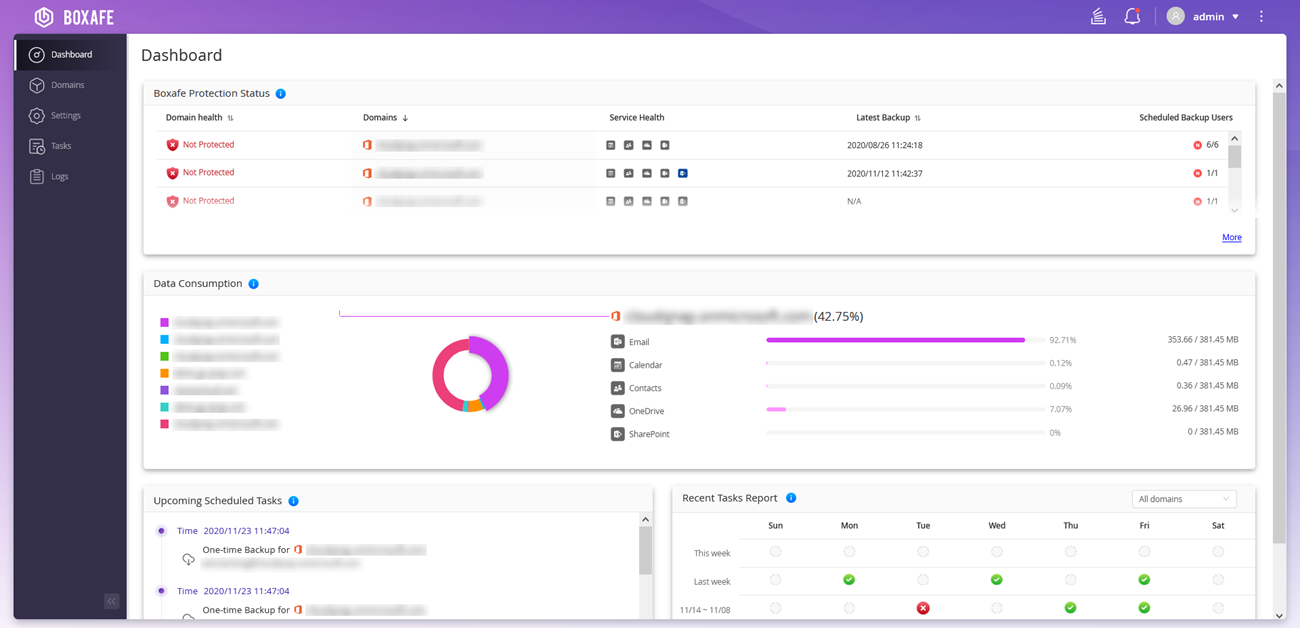
Domain Management
The Domain Management screen displays the domains, domain health status, domain administrators, domain users, and service health status. You can also edit domain settings, view domain logs, and delete domains.
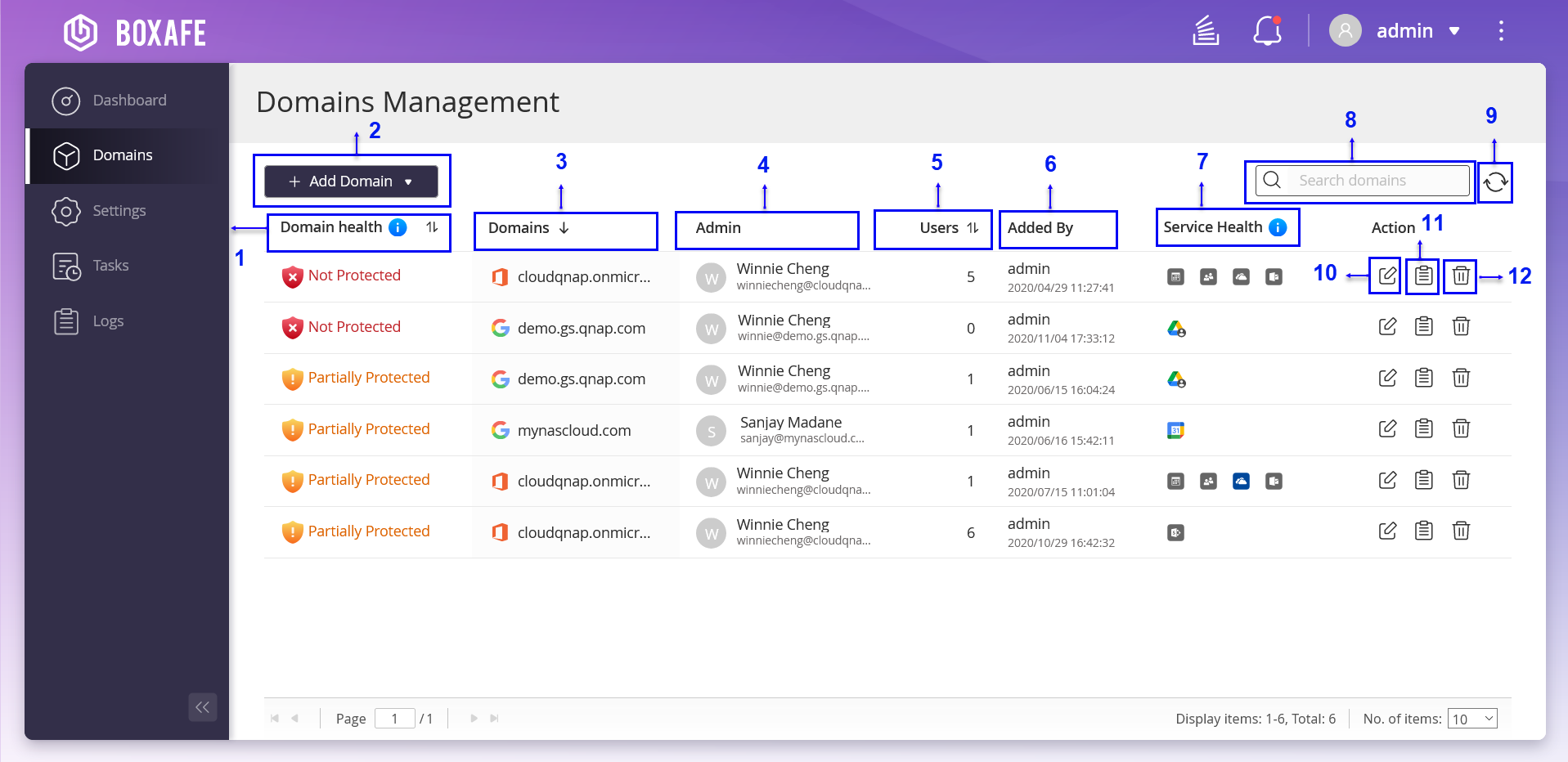
| No. | Description | User Actions |
|---|---|---|
| 1 | Domain health | View domain health status. |
| 2 | Add Domain | Add a Microsoft 365 or Google Workspace domain to Boxafe for backup. For details, see the following topics: |
| 3 | Domains | Displays the domain name. |
| 4 | Admin | Displays administrator name and email account. |
| 5 | Users | Displays the number of users. |
| 6 | Added By | Displays the user, who added the domain. |
| 7 | Service Health | Displays the domain account health status. |
| 8 | Search bar | You can set advanced search parameters in Boxafe search bars to quickly find emails, contacts, calendar, drives, OneDrives, Shared Drives, and SharePoint sites. For details, see Using Advanced Search to Find Domain Data. |
| 9 | Refresh | Refresh domain information. |
| 10 | Edit domain information | Edit the domain information. For details, see Editing Domain Data. |
| 11 | Logs | View the domain log status. For details, see Managing Logs. |
| 12 | Delete | Delete the domain account. For details, see Managing Domain Data. |
Adding a Domain Requirements
To add a Microsoft 365 or Google Workspace domain to Boxafe, you must acquire the required authentication and credentials from the respective service providers. For details, see the following topics:
Obtaining a Google Workspace Service Key
Boxafe for Google Workspace leverages Google’s OAuth 2.0 for authorization, ensuring security by allowing you to grant permissions to your service accounts. To add a Google Workspace domain to Boxafe for backup, you must create a Google Workspace service key (also known as a private key) to access Google Drive with the Drive SDK API. For details, see the following topics:
Granting Users Google Drive Access Using Drive SDK API
Enabling Google API and Services
Creating a Google Service Key
Enabling Google Workspace Domain-Wide-Delegation
Obtaining Microsoft 365 Domain Authentication Credentials
To add a SharePoint site to Boxafe, you must grant Microsoft 365 tenant administrative permissions. For details, see Granting Microsoft 365 Tenant Administrative Permissions for SharePoint Sites.
Generating a Microsoft Azure Client ID and Tenant ID
If you already registered an app, go to the app registration overview page, click on the registered app, and then follow the steps for registering an application.
Obtaining a Microsoft Azure Client Secret Key
You must copy the generated Microsoft Azure client secret key immediately, or the key will disappear permanently.
Adding Microsoft 365 API Permissions to Boxafe
API Permissions Table
You must specify the API type and permission in the Microsoft Azure admin portal to add a new Microsoft 365 domain to Boxafe. For details, see the Microsoft Azure API permission table below:
| API/ Permission Name | Type | Description | Admin Consent Required |
|---|---|---|---|
| Azure Active Directory Graph (1) | |||
| User.Read | Delegated | Sign in and read user profile | No |
| Office 365 Exchange Online (7) | |||
| EWS.AccessAsUser.All | Delegated | Access mailboxes as the signed-in user via Exchange Web Services | - |
| full_access_as_app | Application | Use Exchange Web Services with full access to all mailboxes | Yes |
| Calendars.ReadWrite.All | Application | Read and write calendars in all mailboxes | Yes |
| Contacts.ReadWrite | Application | Read and write contacts in all mailboxes | Yes |
| MailboxSettings.ReadWrite | Application | Read and write all user mailbox settings | Yes |
| Mail.ReadWrite | Application | Read and write mail in all mailboxes | Yes |
| Tasks.ReadWrite | Application | Read and write mail in all mailboxes | Yes |
| Microsoft Graph (14) | |||
| openid | Delegated | Sign users in | No |
| Group.ReadWrite.All | Delegated | Read and write all groups | Yes |
| User.Read | Delegated | Sign in and read user profile | No |
| User.ReadWrite.All | Delegated | Read and write all users' full profiles | Yes |
| Calendars.ReadWrite | Application | Read and write calendars in all mailboxes | Yes |
| Contacts.ReadWrite | Application | Read and write contacts in all mailboxes | Yes |
| Directory.ReadWrite.All | Application | Read and write directory data | Yes |
| Files.ReadWrite.All | Application | Read and write files in all site collections | Yes |
| Group.ReadWrite.All | Application | Read and write all groups | Yes |
| MailboxSettings.ReadWrite | Application | Read and write all user mailbox settings | Yes |
| Mail.ReadWrite | Application | Read and write mail in all mailboxes | Yes |
| Notes.ReadWrite.All | Application | Read and write all OneNote notebooks | Yes |
| Sites.FullControl.All | Application | Have full control of all site collections | Yes |
| User.ReadWrite.All | Application | Read and write all users' full profiles | Yes |
| OneNote (1) | |||
| Notes.ReadWrite.All | Application | View and modify notes for all users | Yes |
| SharePoint (3) | |||
| Sites.FullControl.All | Application | Have full control of all site collections | Yes |
| TermStore.ReadWrite.All | Application | Read and write managed metadata | Yes |
| User.ReadWrite.All | Application | Read and write user profiles | Yes |
Granting Microsoft 365 Tenant Administrative Permissions for SharePoint Sites
-
You must obtain the Microsoft Azure Client ID and Tenant ID before adding a Microsoft 365 SharePoint site. For details, see Generating a Microsoft Azure Client ID and Tenant ID.
-
The Microsoft 365 tenant administrative permissions are only required when adding a SharePoint site to Boxafe for backup. The permissions are not required when adding Microsoft 365 domains to Boxafe.
Adding a Domain
Boxafe currently supports adding Google Workspace or Microsoft 365 domains for data backup.
Adding a Google Workspace Domain
You must obtain the service key to add a Google Workspace domain to Boxafe. For details, see Obtaining a Google Workspace Service Key.
Adding a Microsoft 365 Domain
Editing Domain Data
You can edit the Google Workspace or Microsoft 365 domain information and configure the domain backup schedule policy.
Editing Domain Information
Configuring the Backup Schedule Policy
Using Advanced Search to Find Domain Data
You can set advanced search parameters in the Boxafe search bar to quickly find emails, contacts, calendar, drives, OneDrives, Shared Drives, and SharePoint sites.
Using Advanced Search to Find Emails
Using Advanced Search to Find Contacts
Using Advanced Search to Find Calendar
Using Advanced Search to Find a File in a Drive or OneDrive
Using Advanced Search to Find a File in a Shared Drive or a SharePoint Site
Managing Domain Data
You can manage various Google Workspace and Microsoft 365 domain services data in Boxafe, including email, contacts, calendar, drive, Shared Drives, OneDrive, and SharePoint sites. You can back up data, restore data, or refresh domain data.
Exporting Domain Data to a Computer
You can export backed-up Google Workspace or Microsoft 365 domain data in Boxafe to your local computer.
Exporting Domain Data to a NAS
You can export the backed-up Google Workspace or Microsoft 365 domain data in Boxafe to the Shared Folders on your QNAP NAS.
Domain Settings
Domain Settings allows you to add and modify Google Workspace or Microsoft 365 domain users and services including Shared Drives and SharePoint sites.
Managing Domain Users
Managing Shared Drives
Managing SharePoint Sites
Managing Boxafe Users
The Settings screen displays QTS users, user roles, domain access, domain access email, and last login time. You can also add Boxafe users and edit user settings.
Managing Tasks
The Tasks screen displays all running, scheduled, and completed tasks. You can also view detailed task statuses and canceled tasks. For additional user actions, see the table below for details.
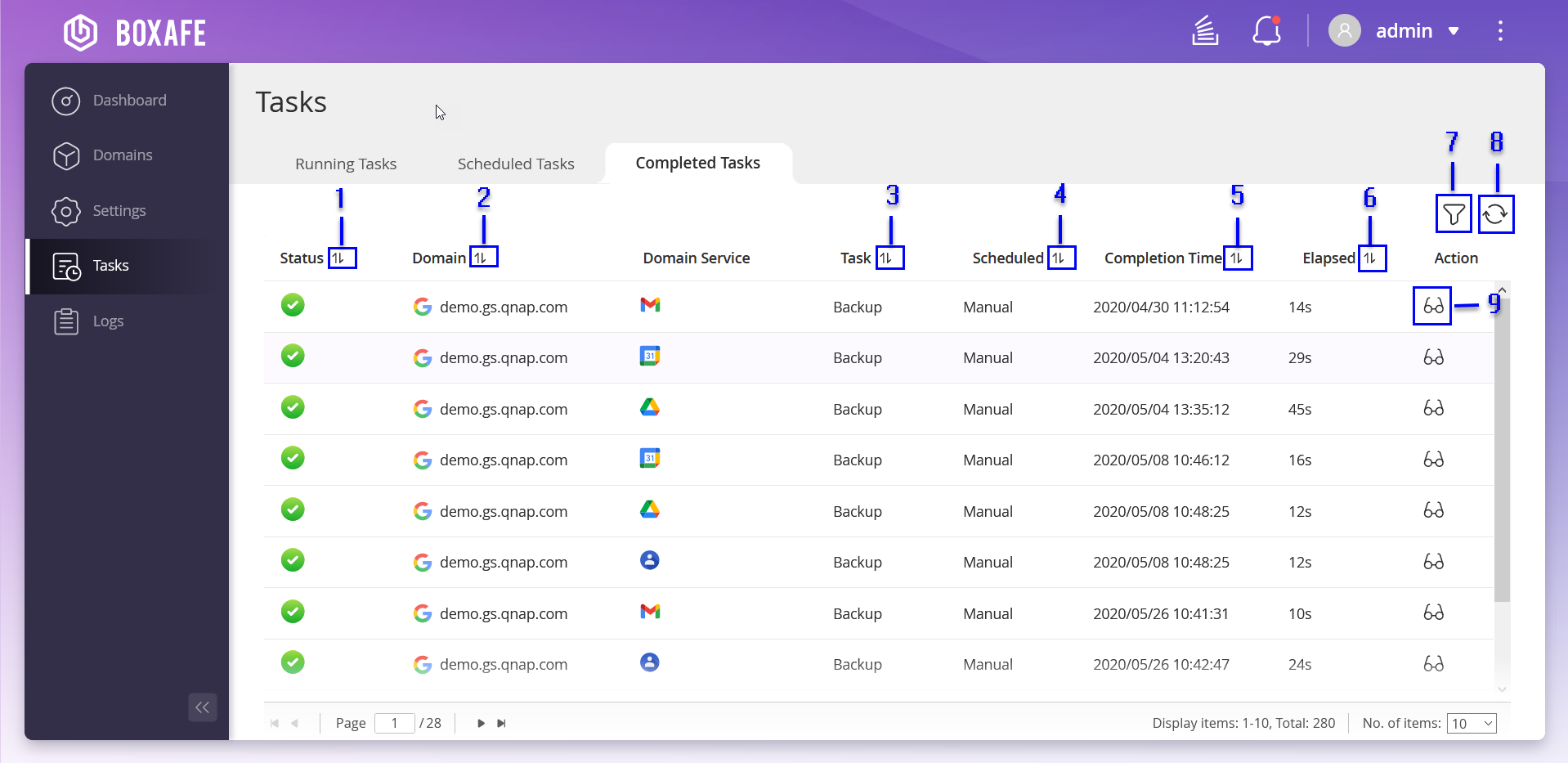
| No. | Descriptions | User Actions |
|---|---|---|
| 1 | Sort list by task status |
|
| 2 | Sort list by domain name |
|
| 3 | Sort list by task type |
|
| 4 | Sort list by task schedule |
|
| 5 | Sort list by task completion time |
|
| 6 | Sort list by task elapsed time |
|
| 7 | Filter tasks | For details, see Filtering Tasks. |
| 8 | Refresh task list | Click |
| 9 | View task status | For details, see Viewing Task Status. |
Viewing Task Status
Filtering Tasks
Managing Logs
The Logs screen displays the severity, date and time, description, and domain associated with each event. You can export or delete all logs.

| No. | Description | User Actions |
|---|---|---|
| 1 | Export logs | Exports all logs to your computer. For details, see Exporting Logs. |
| 2 | Delete all logs |
|
| 3 | Search logs |
|
| 4 | Filter logs | Filters logs based on specified conditions. For details, see Filtering Logs. |
| 5 | Refresh logs | Click |
| 6 | View logs |
|
| 7 | Sort by domain name |
|
| 8 | Sort by description |
|
| 9 | Sort by date and time |
|
| 10 | Sort by severity level |
|
 .
. to view log in details or log out of
to view log in details or log out of  .
. to view
to view  to contact
to contact  to change the language settings.
to change the language settings. to download the debug log.
to download the debug log. to go to
to go to  to view
to view  to view
to view  .
. .
. .
.
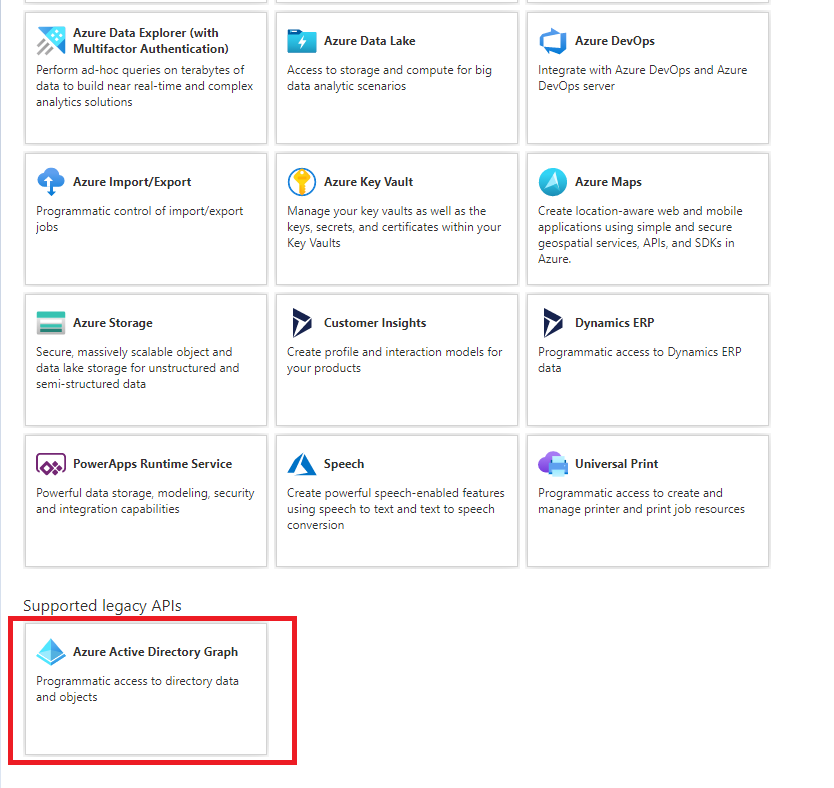
 .
. .
. .
.
 .
. or
or  .
. .
. .
.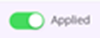 ).
).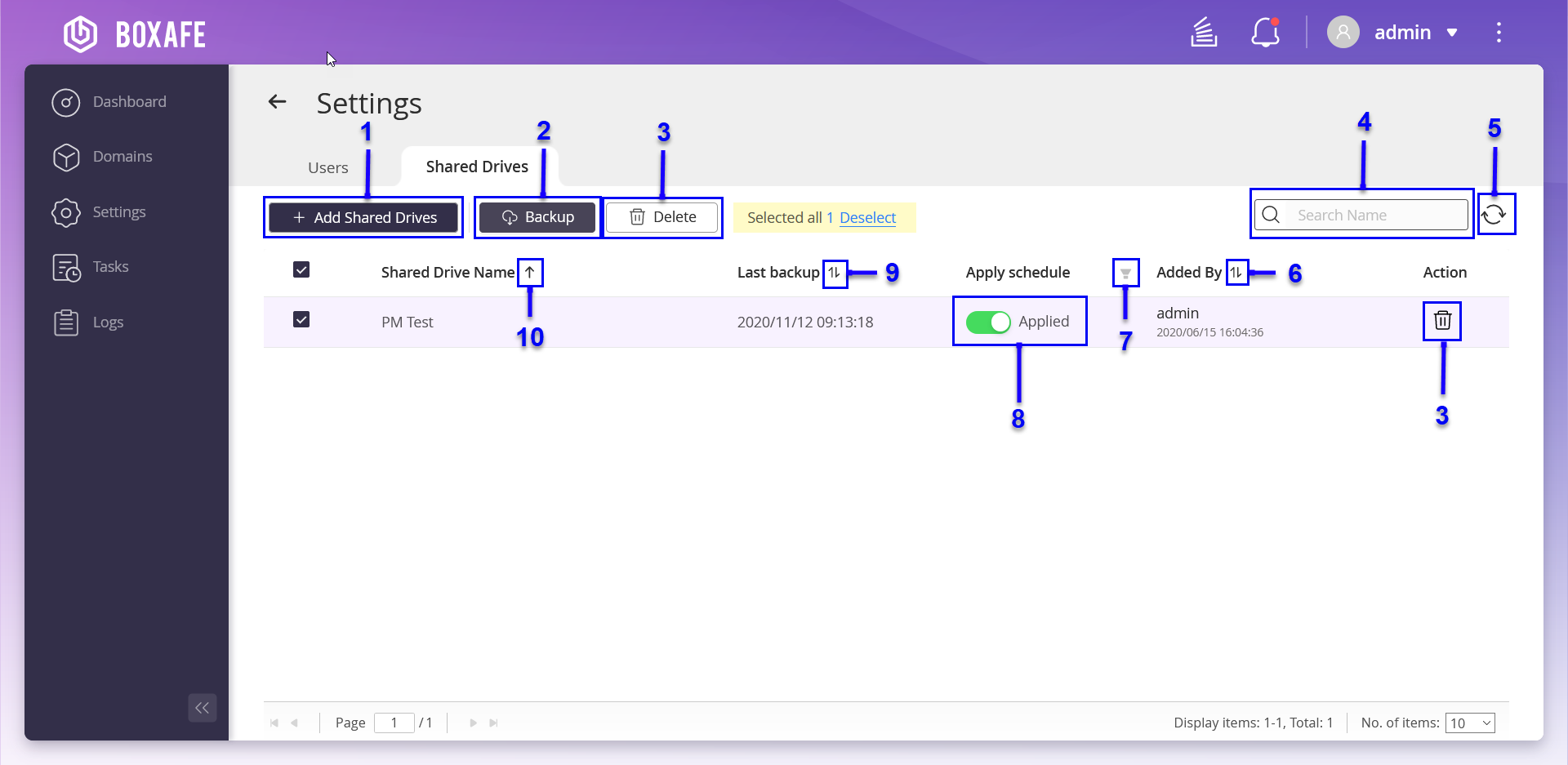
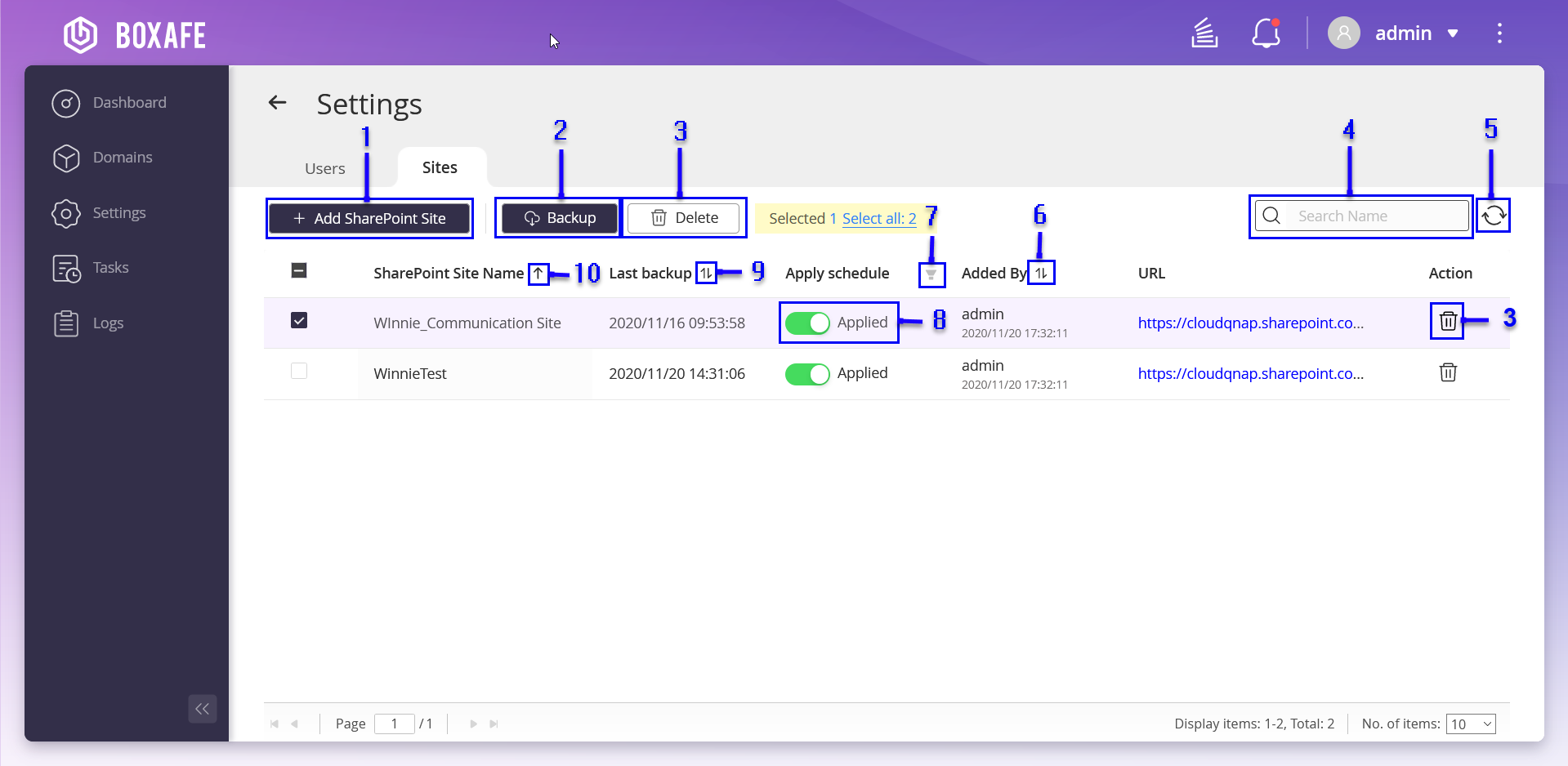
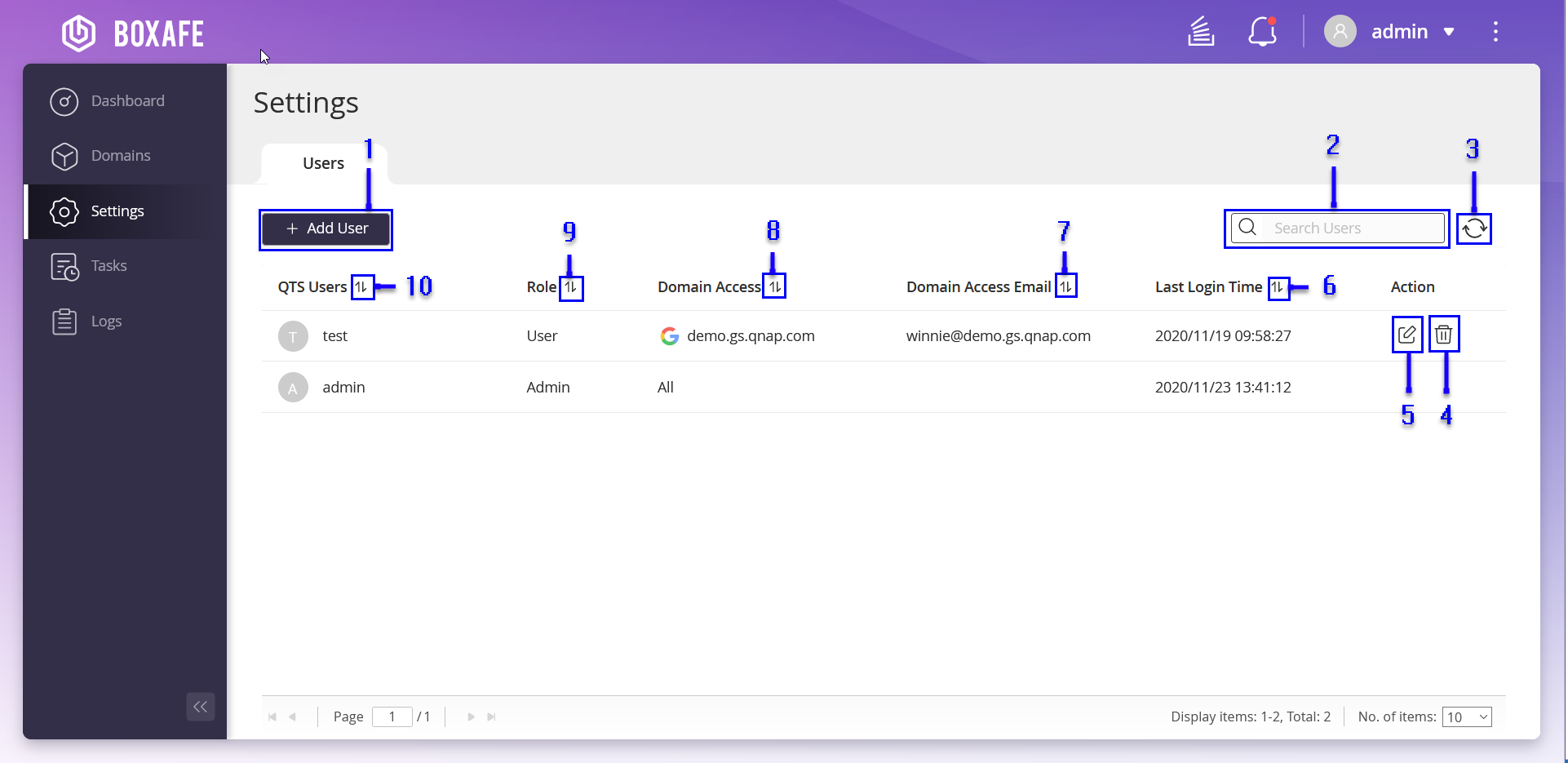
 .
. .
.




