How to use HybridMount to mount a Windows shared folder on the QNAP NAS?
Applicable Products
HybridMount, QTS, QuTS hero
Overview
HybridMount allows your QNAP NAS to mount external storage (for example, your Windows PC) so that you can access, manage, and back up files directly through File Station and other QNAP apps.
Once a shared folder is mounted, it will appear in File Station and can be accessed just like a local folder on the NAS.
Prerequisites
QNAP NAS running QTS 4.4.1 or later / QuTS hero h4.5.0 or later
HybridMount installed in the App Center
A Windows shared folder (SMB/CIFS) properly configured and accessible over the network
Ensure that SMB service is enabled on the Windows PC.
Ensure that you know the username and password of the Windows account (if authentication is required).
Procedure
Go to HybridMount.
You can start HybridMount either from the App Center or from the Main Menu.Add a remote mount.
Click Create Remote Mount or the + icon.
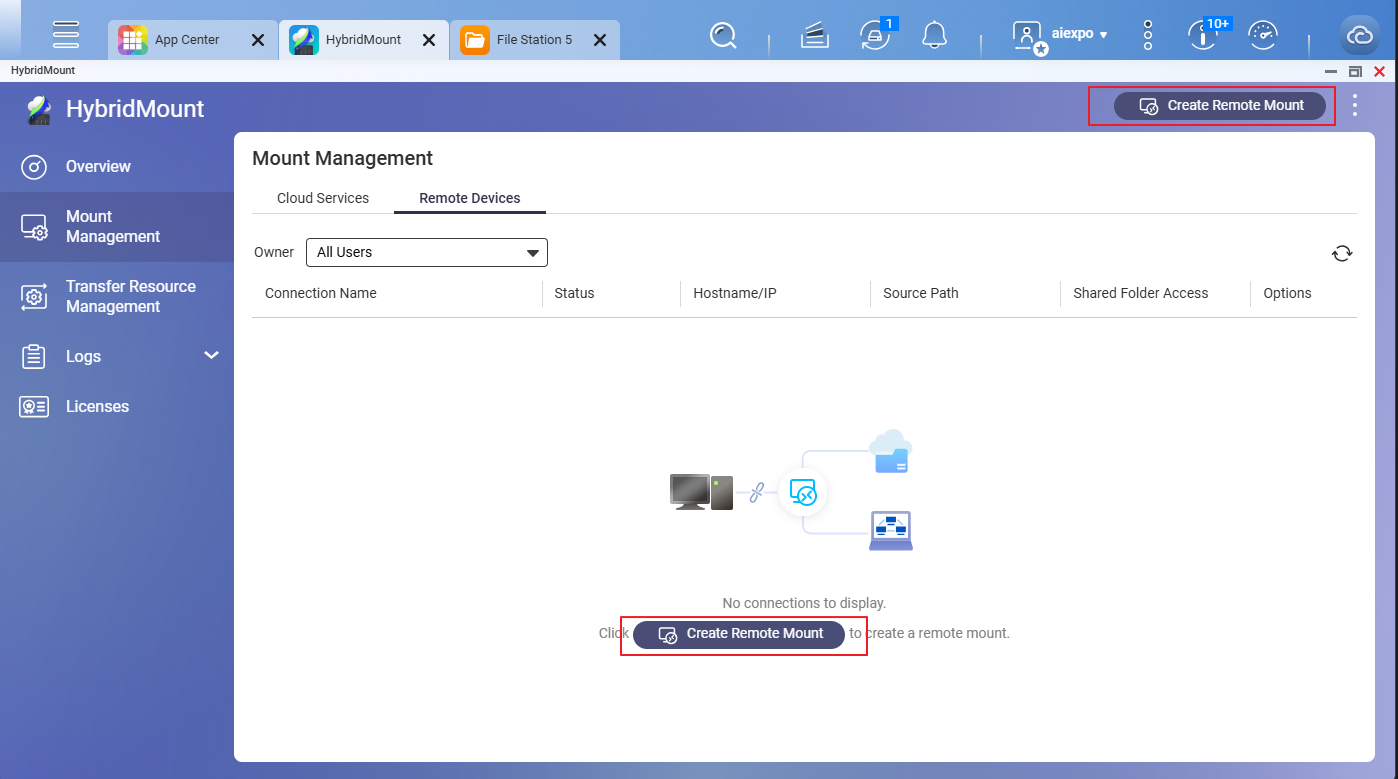
Select Network Drive Mount and click Create.
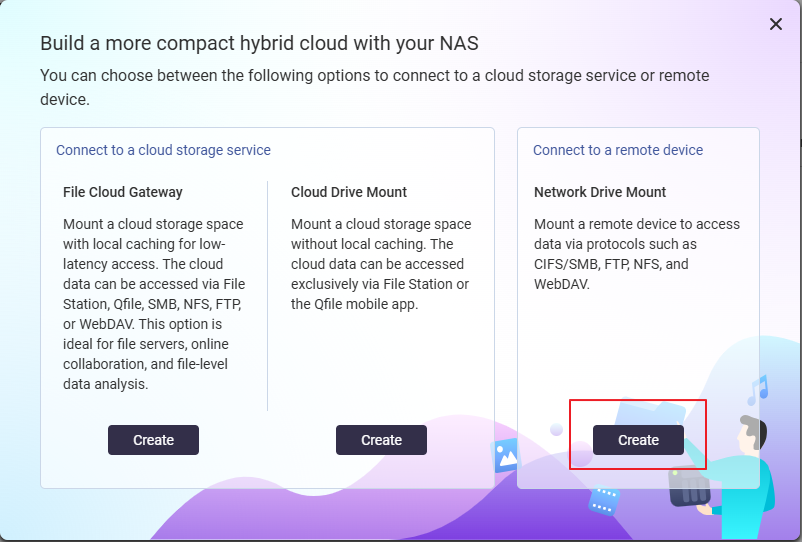
Specify Windows shared folder details.
Server IP / Hostname: Enter the IP address or hostname of your Windows PC (e.g.,
192.168.1.100).Protocol: CISF/SMB
Share Access: Enable
Authentication: Enter your Windows username and password if required.
Destination Folder: Select Single Folder and then click Browse. You will see a list of Windows shared folders that are accessible to the user account you provide. Select the shared folder that you want to mount with HybridMount on the NAS.
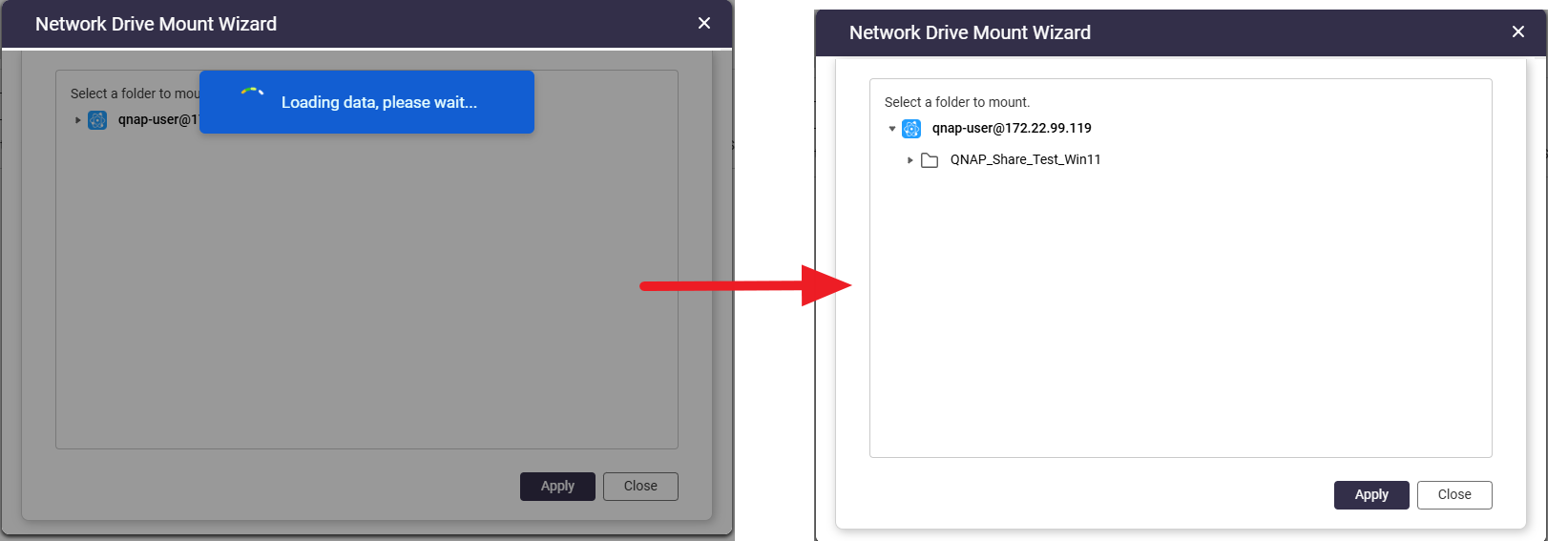
Mount Point Name (Optional): You may keep the default name or specify a name to display in File Station.
Connection name (Optional): You may keep the default name or specify a name of your preference.
Click Create.
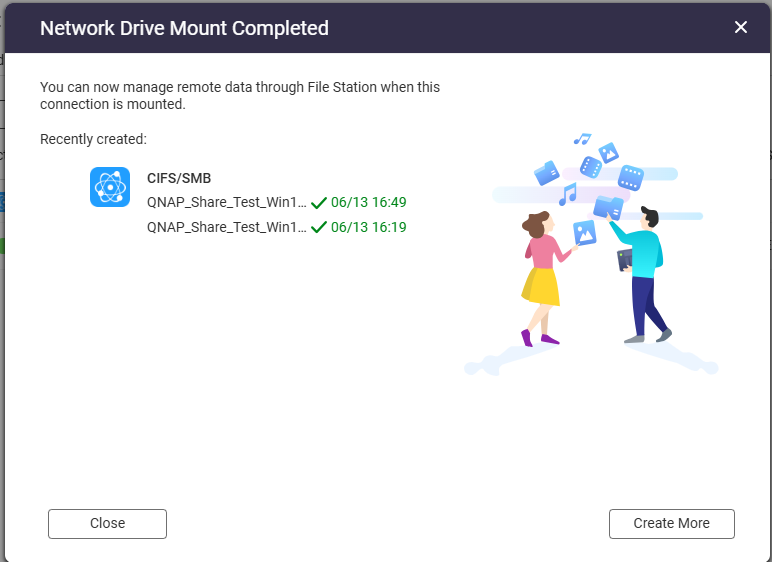
HybridMount will try to mount the Windows shared folder. If mounted successfully, this shared folder will appear as a remote mount in File Station.
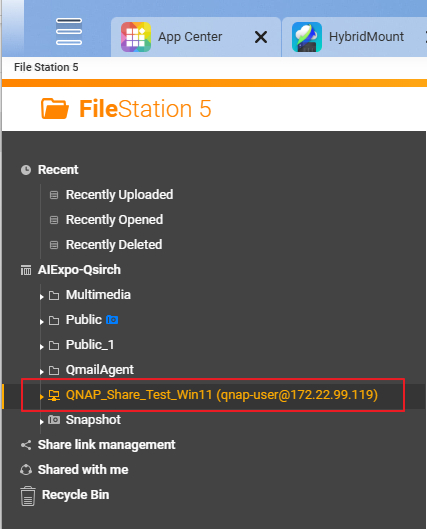
You can now start accessing files in this shared folder.
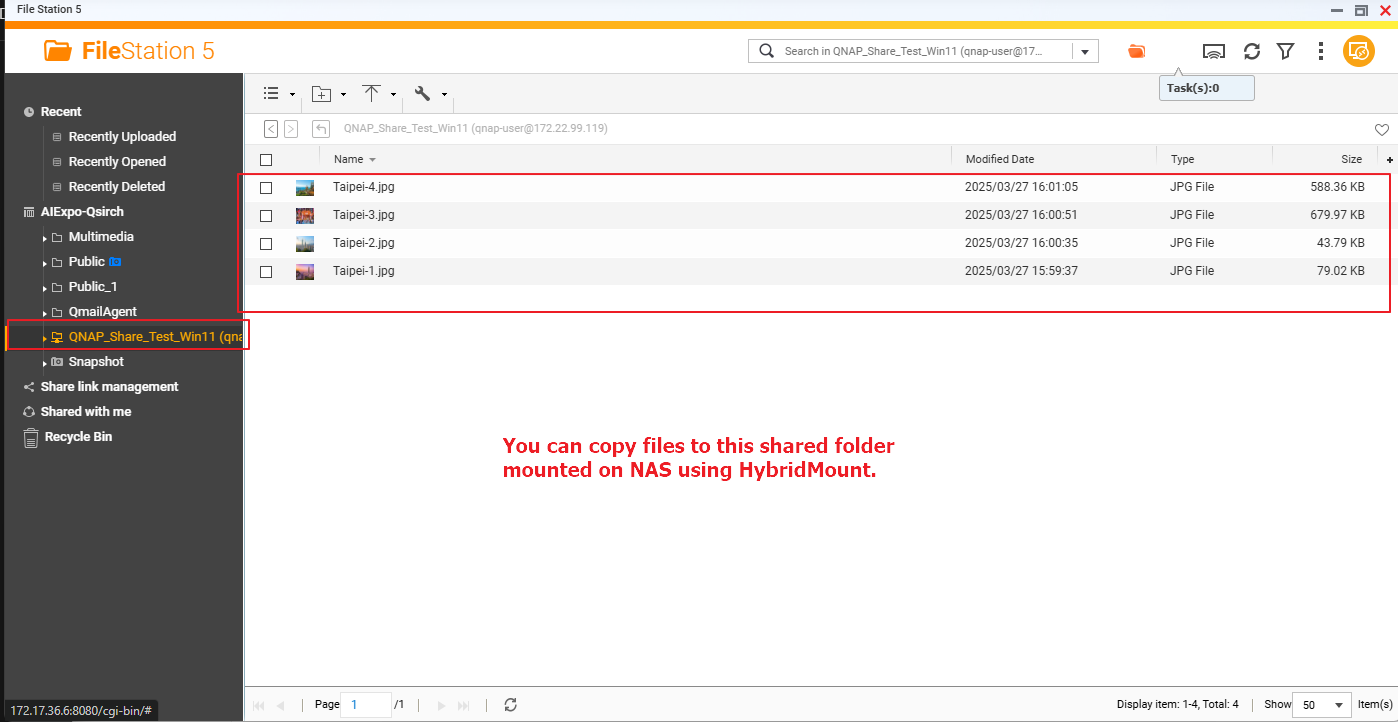
Further Reading
File Sharing over a network in Windows





