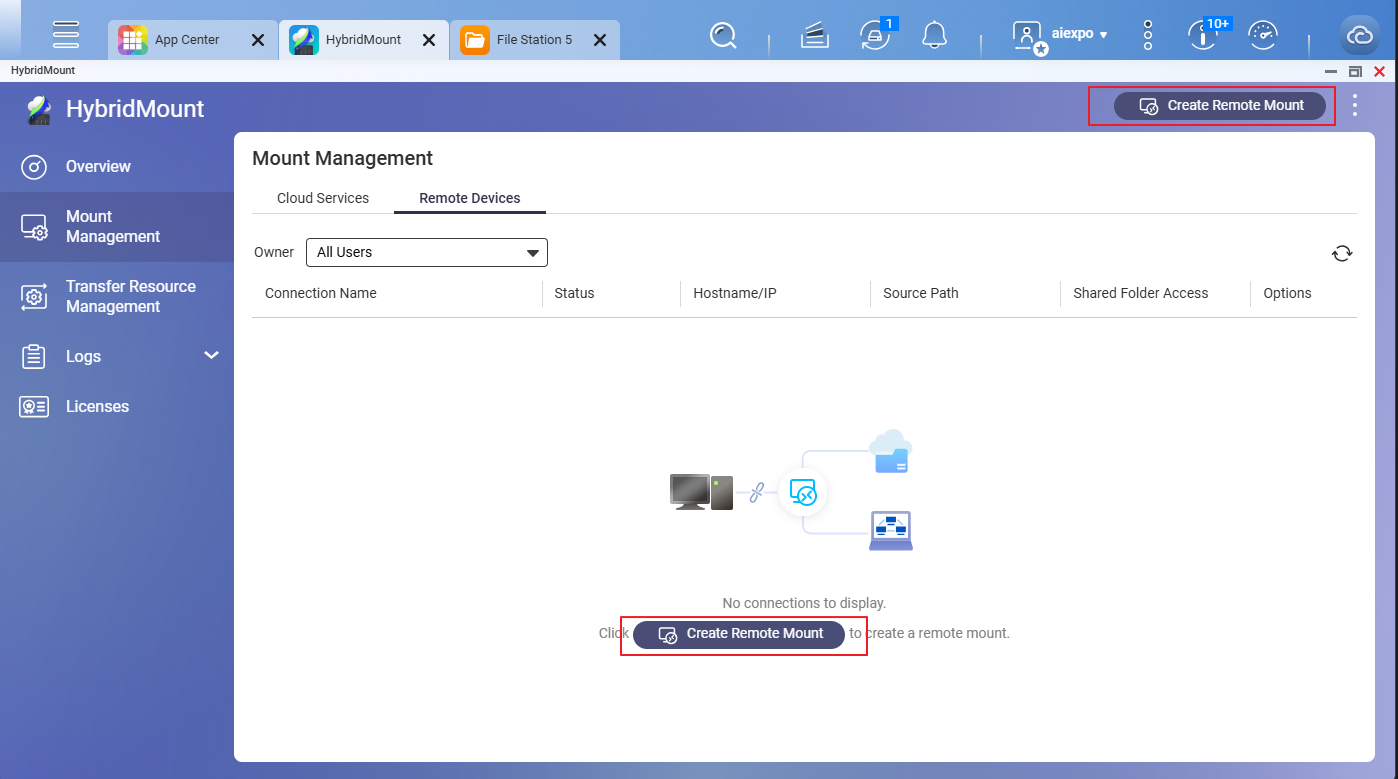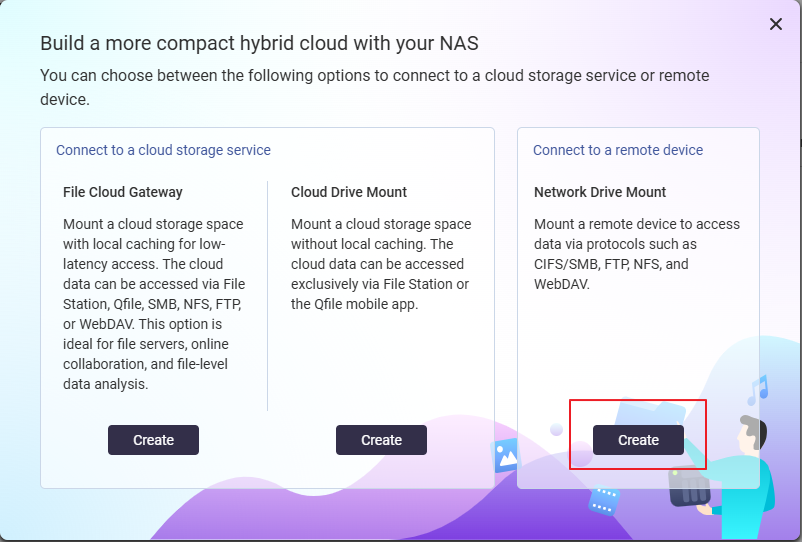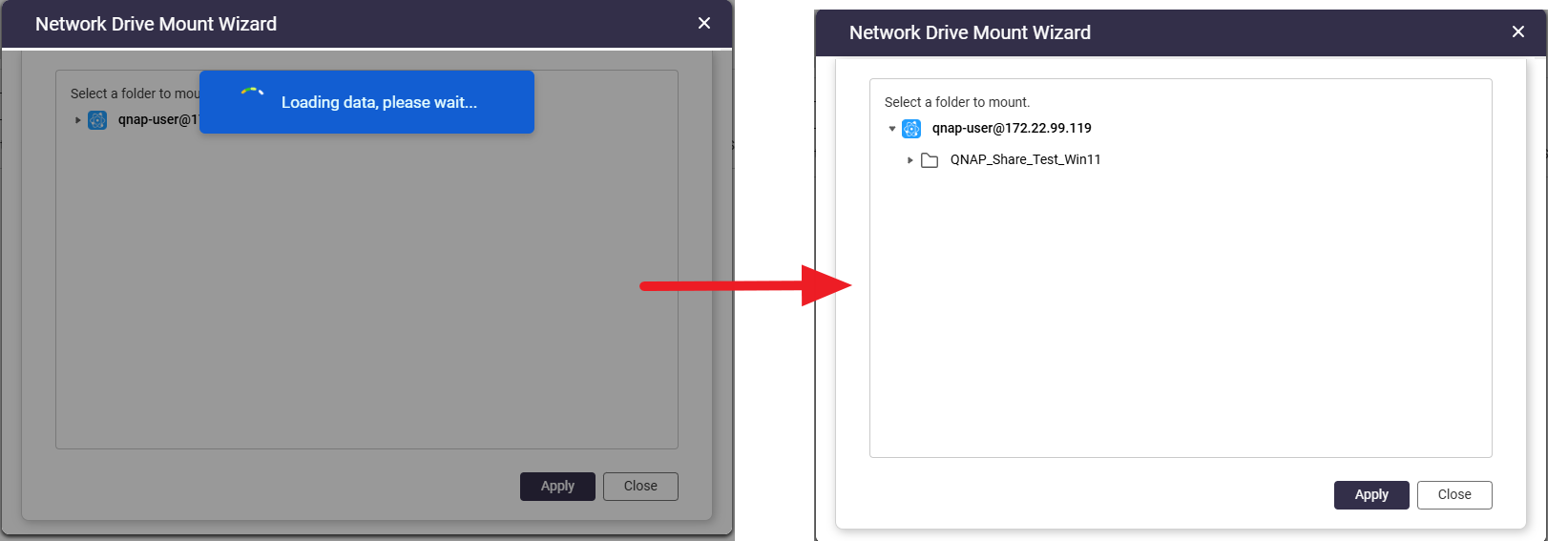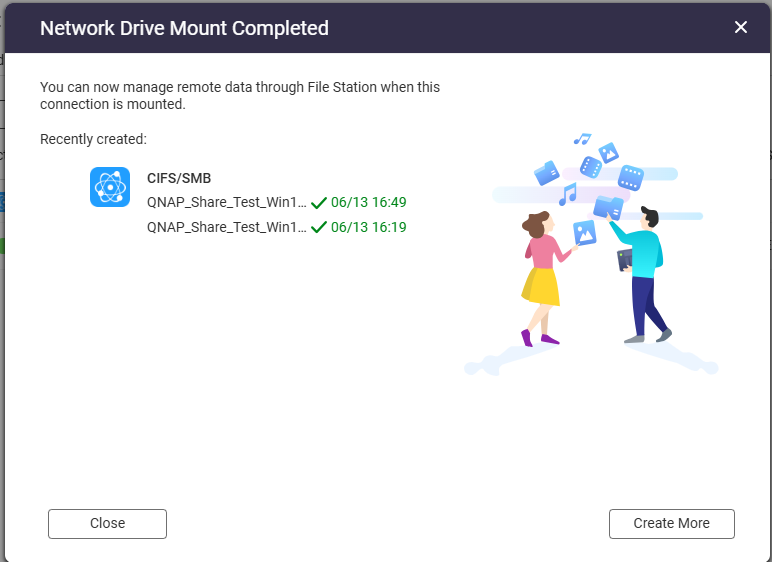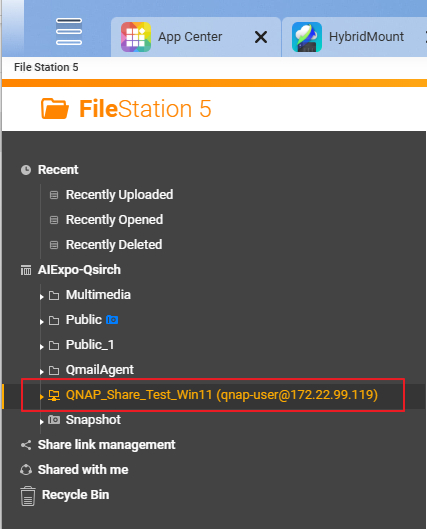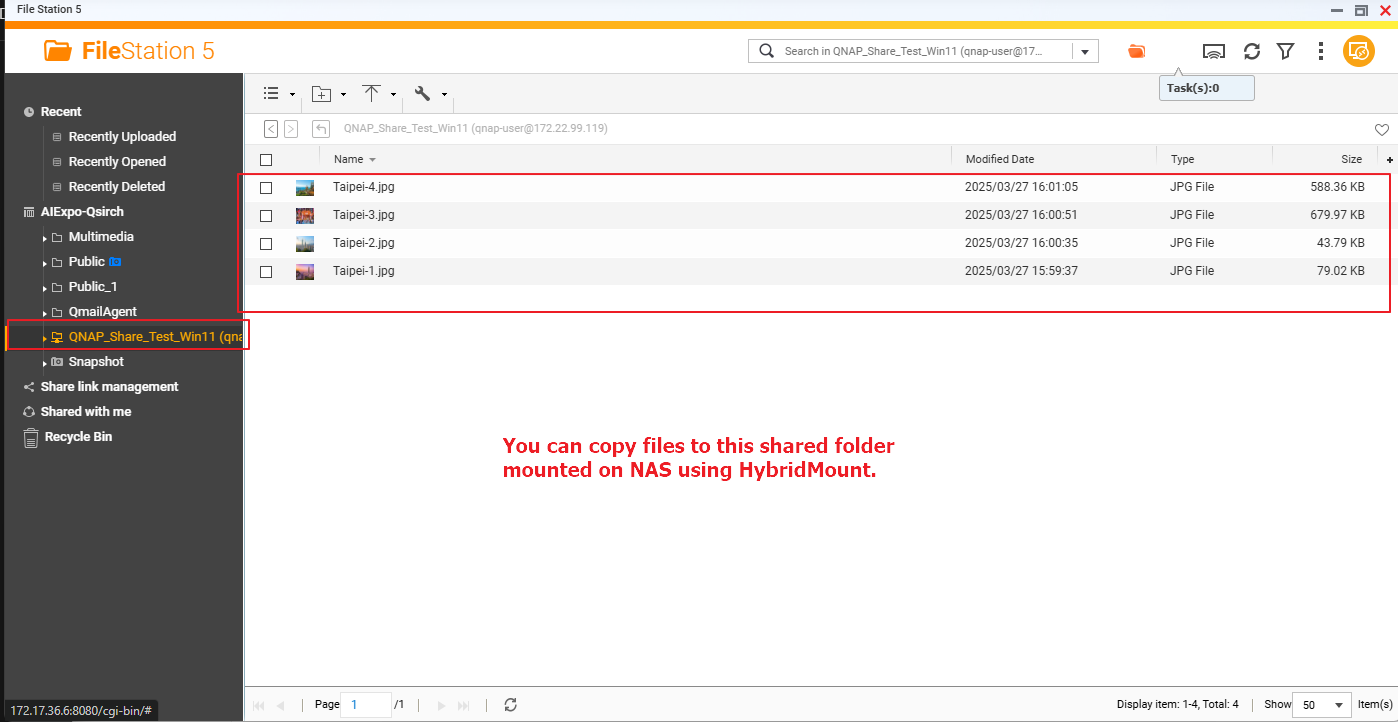Applicable Products
HybridMount, QTS, QuTS hero
Overview
HybridMount allows your QNAP NAS to mount external storage (for example, your Windows PC) so that you can access, manage, and back up files directly through File Station and other QNAP apps.
Once a shared folder is mounted, it will appear in File Station and can be accessed just like a local folder on the NAS.
Prerequisites
QNAP NAS running QTS 4.4.1 or later / QuTS hero h4.5.0 or later
HybridMount installed in the App Center
A Windows shared folder (SMB/CIFS) properly configured and accessible over the network
Ensure that SMB service is enabled on the Windows PC.
Ensure that you know the username and password of the Windows account (if authentication is required).
Procedure
Go to HybridMount.
You can start HybridMount either from the App Center or from the Main Menu.
Add a remote mount.
Specify Windows shared folder details.
Server IP / Hostname: Enter the IP address or hostname of your Windows PC (e.g., 192.168.1.100).
Protocol: CISF/SMB
Share Access: Enable
Authentication: Enter your Windows username and password if required.
Destination Folder: Select Single Folder and then click Browse. You will see a list of Windows shared folders that are accessible to the user account you provide. Select the shared folder that you want to mount with HybridMount on the NAS. 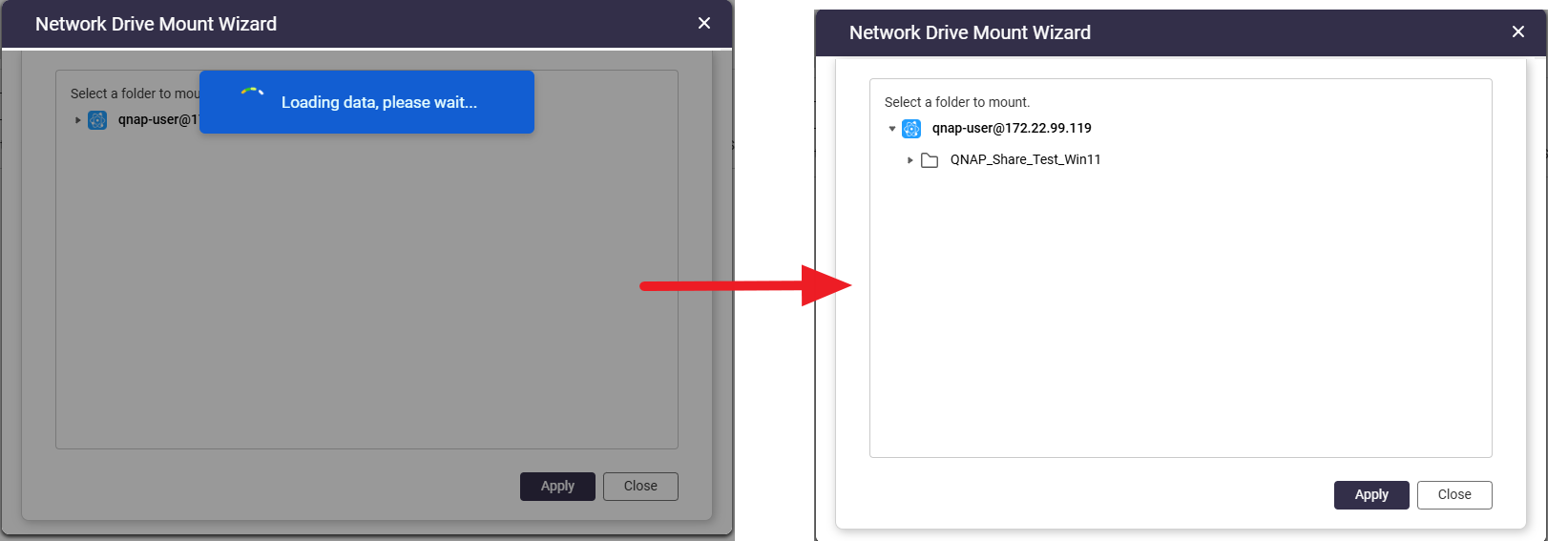
Mount Point Name (Optional): You may keep the default name or specify a name to display in File Station.
Connection name (Optional): You may keep the default name or specify a name of your preference.
Click Create.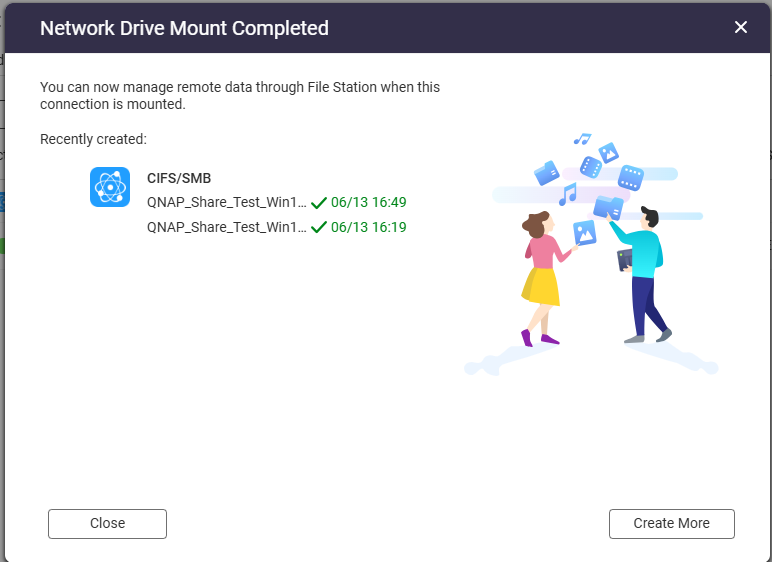
You can now start accessing files in this shared folder.
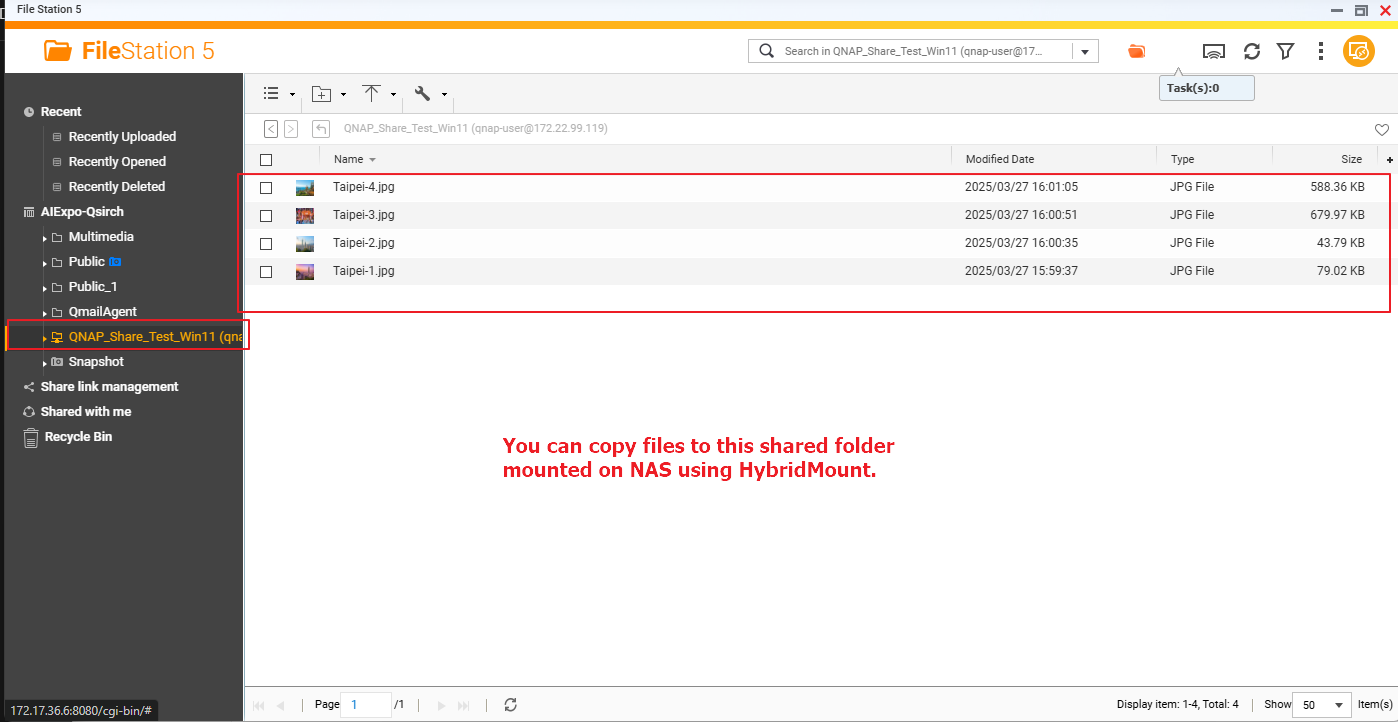
Further Reading
File Sharing over a network in Windows
HybridMount Quick Start Guide
適用產品
HybridMount, QTS, QuTS hero
概述
HybridMount允許您的 QNAP NAS 掛載外部 儲存空間(例如,您的 Windows PC),以便您可以直接通過 File Station 和其他 QNAP 應用程式訪問、管理和備份檔案。
一旦共享資料夾被掛載,它將出現在 File Station 中,並且可以像 NAS 上的本地資料夾一樣訪問。
先決條件
運行 QTS 4.4.1 或更高版本的 QNAP NAS / QuTS hero h4.5.0 或更高版本
HybridMount 安裝在 App Center 中
正確配置並可透過網路訪問的 Windows 共享資料夾(SMB/CIFS)
確保在 Windows PC 上啟用了 SMB 服務。
確保您知道 Windows 帳戶的使用者名稱和密碼(如果需要身份驗證)。
程式
前往 HybridMount。
您可以從 App Center 或主選單啟動 HybridMount。
新增遠端掛載。
點選建立遠端掛載或+圖示。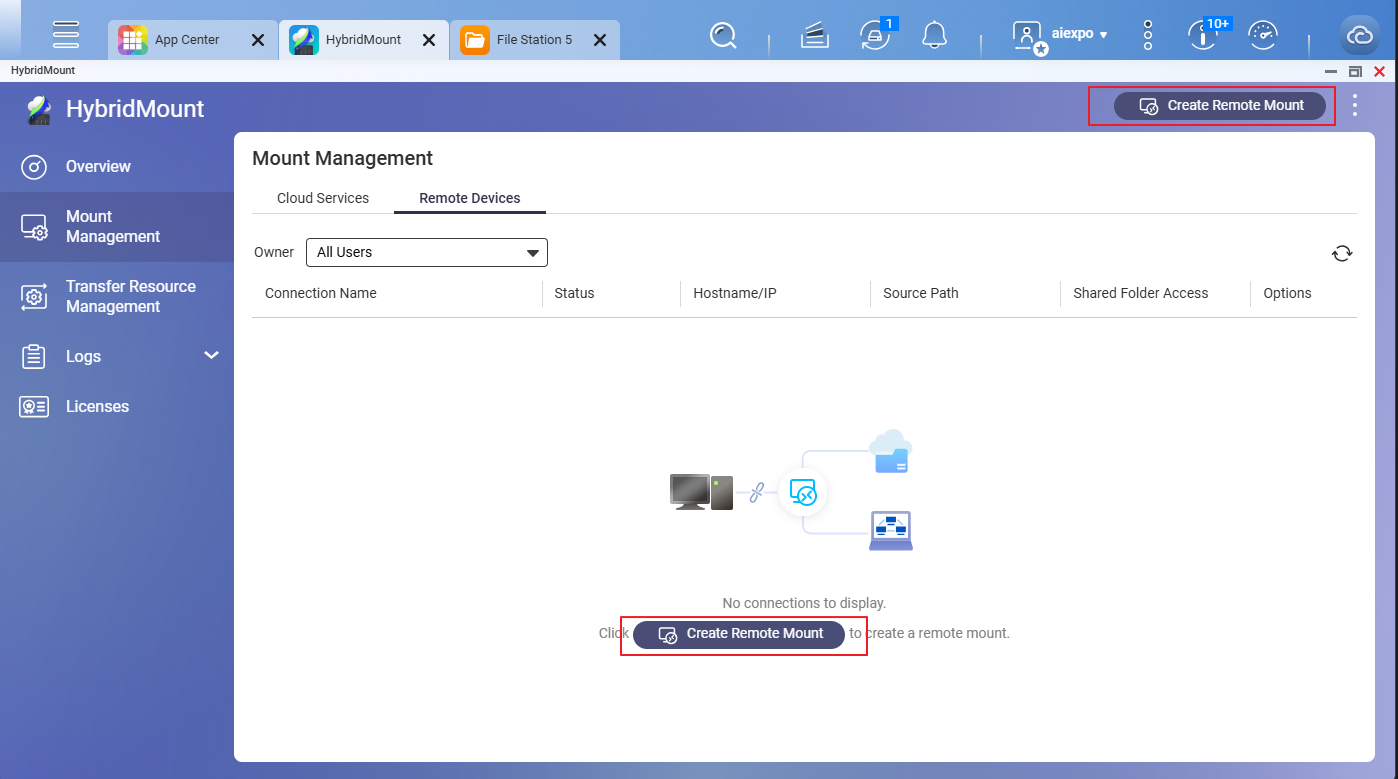
選擇網路驅動器掛載 然後點選 建立。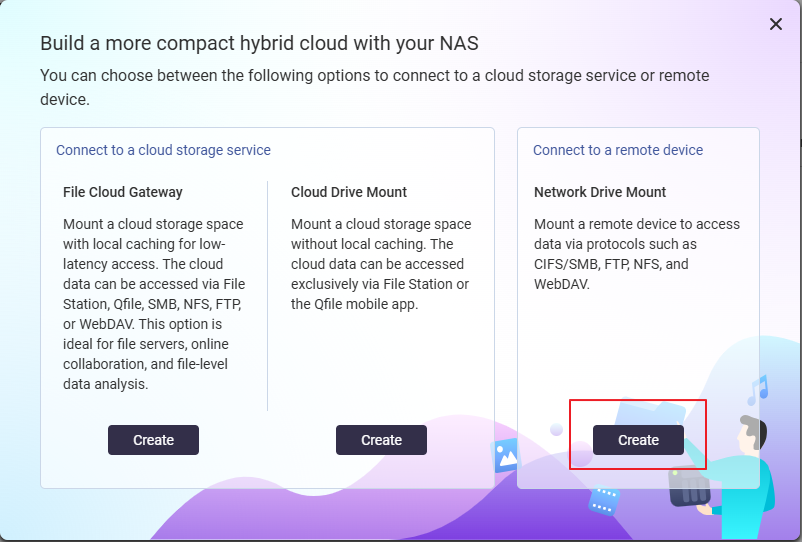
指定 Windows 共享資料夾詳細資訊。
伺服器 IP / 主機名:輸入您的 Windows PC 的 IP 地址或主機名(例如,192.168.1.100)。
協議: CISF/SMB
共享訪問: 啟用
身份驗證: 如果需要,輸入您的 Windows 使用者名稱和密碼。
目標資料夾: 選擇單一資料夾然後點選瀏覽。您將看到可供您提供的用戶帳戶訪問的 Windows 共享資料夾列表。選擇您希望在 NAS 上使用 HybridMount 掛載的共享資料夾。 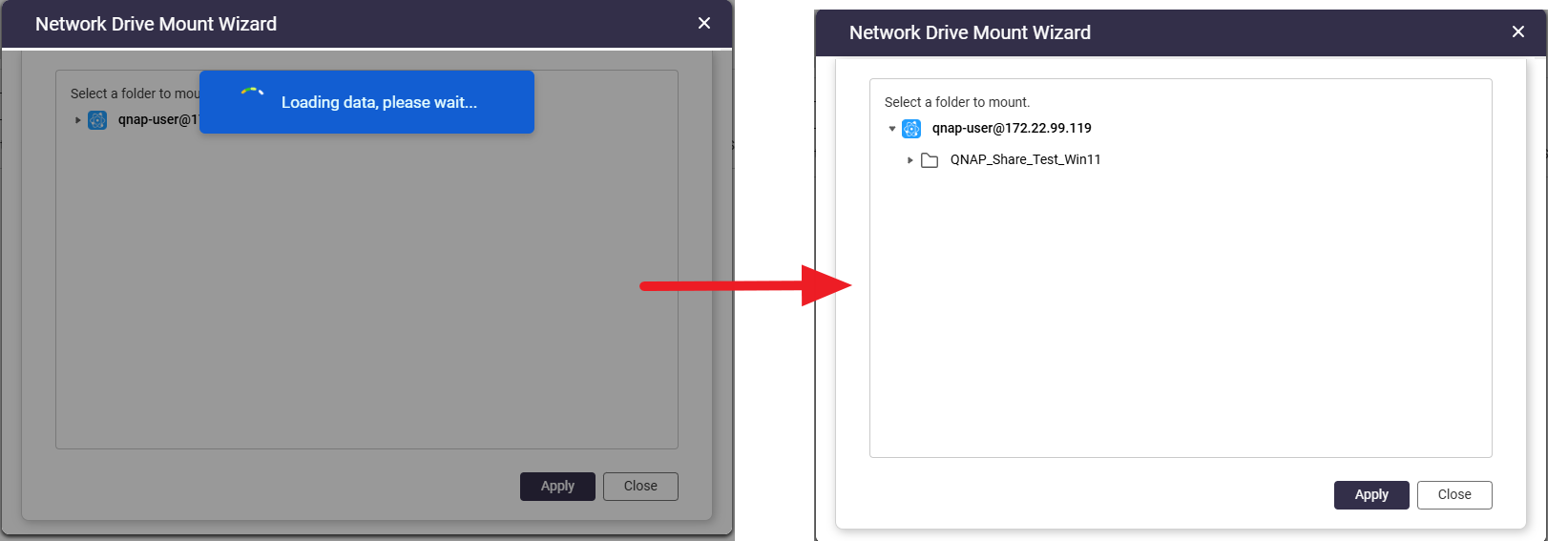
掛載點名稱 (可選):您可以保留默認名稱或指定要在 File Station 中顯示的名稱。
連線名稱 (可選):您可以保留預設名稱或指定您偏好的名稱。
點選建立。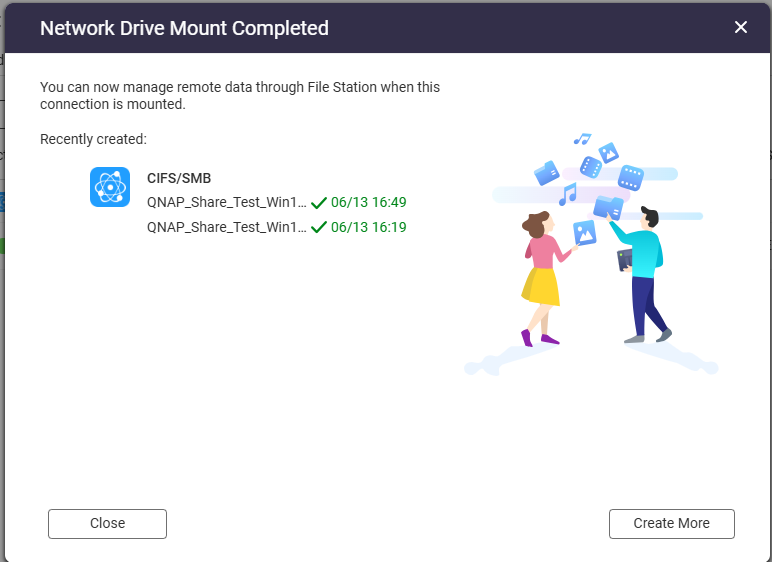
您現在可以開始訪問此共享資料夾中的檔案。
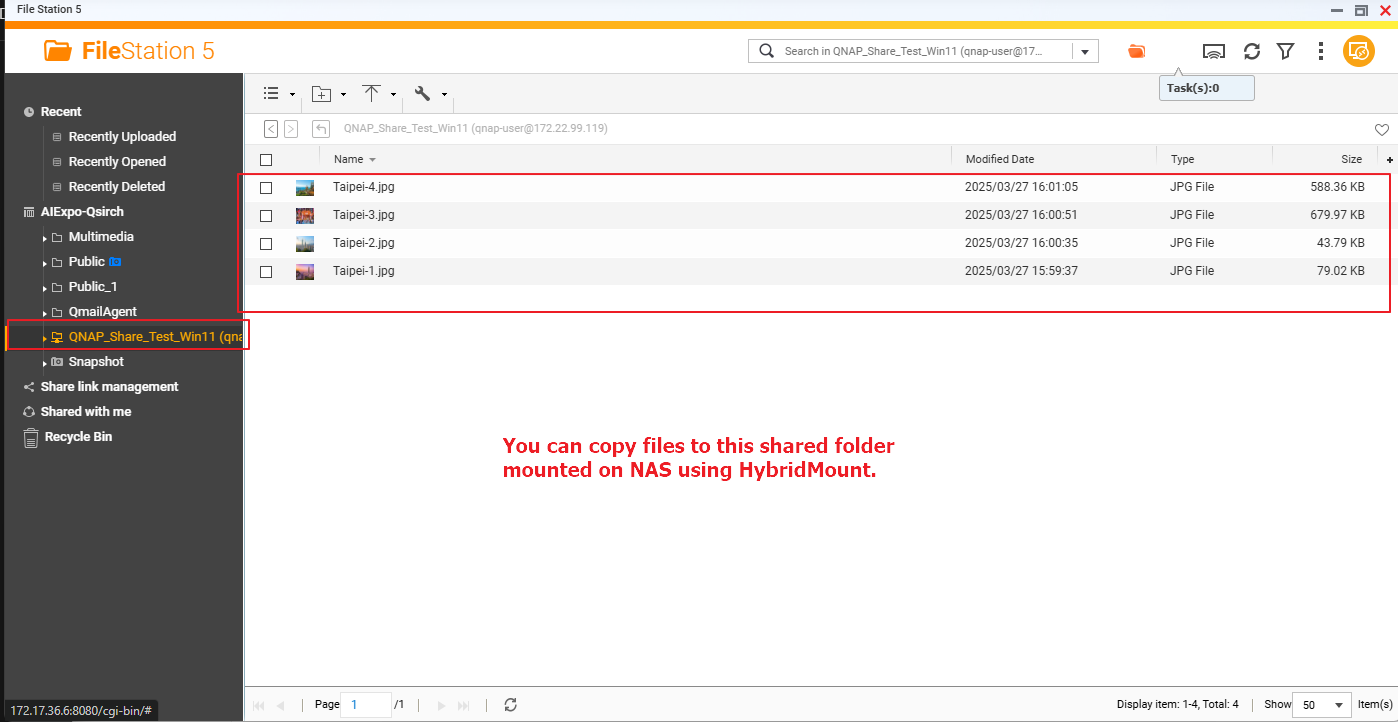
進一步閱讀
在 Windows 中透過網路共享檔案
HybridMount 快速入門指南