Why do I see the error message "You must sign in to QNAP ID to connect to this NAS" in Qsync Client?
Applicable Products:
- Qsync Clinet
- myQNAPcloud
This message is displayed when the access permission on your NAS is Private or Customized in QTS > myQNAPcloud > Access Control. If the access permission is restricted (Private or Customized), you must log in to your myQNAPcloud account (QNAP Account) before connecting to the NAS.
-
Open Qsync Client.
-
Go to the Log in page.
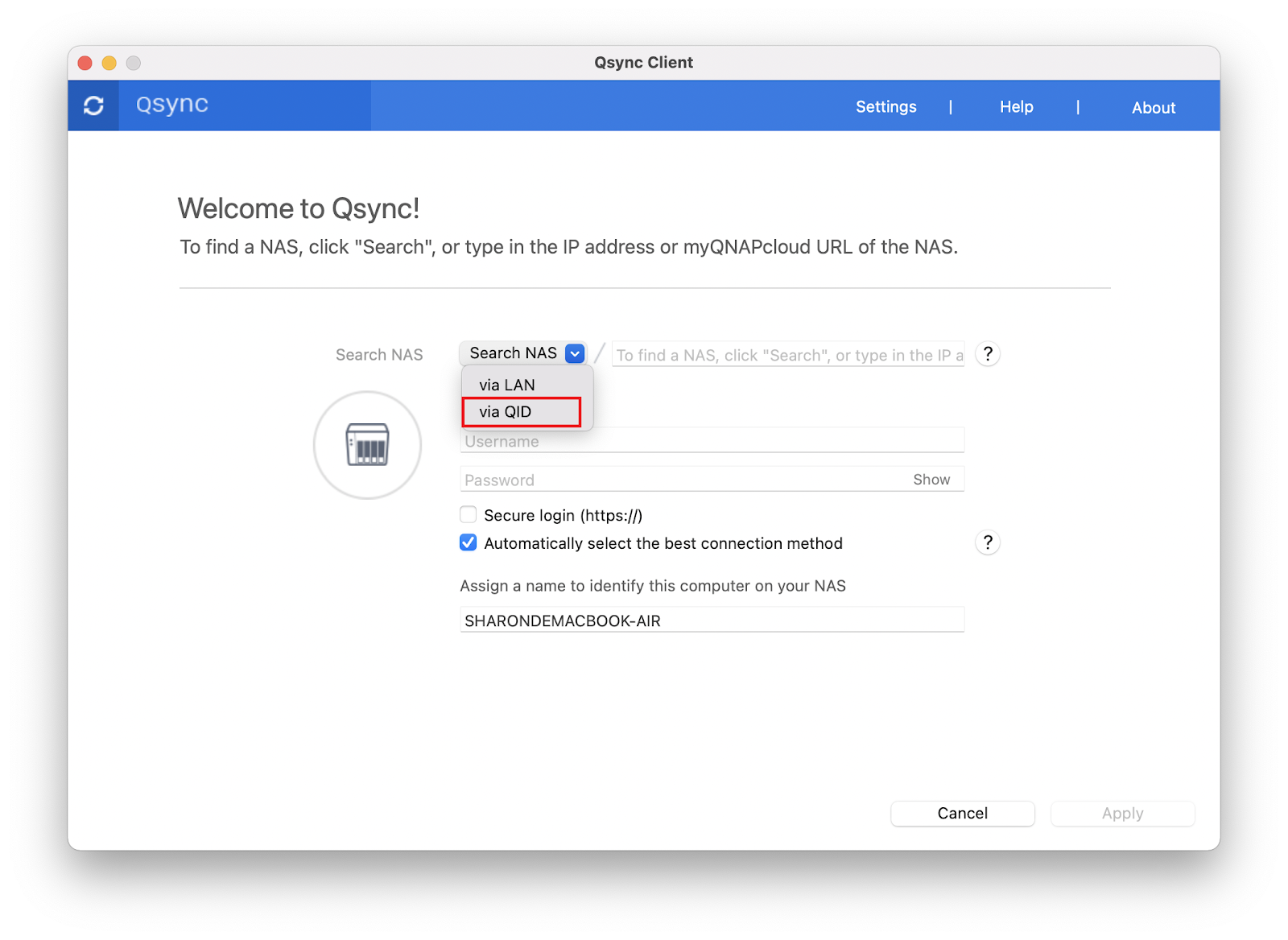
-
Click Search NAS and select via QID. The Sign in to QNAP Account window opens.
-
Enter your QNAP Account credentials and click Sign in.
Note: You must sign in every 30 days for security reasons.
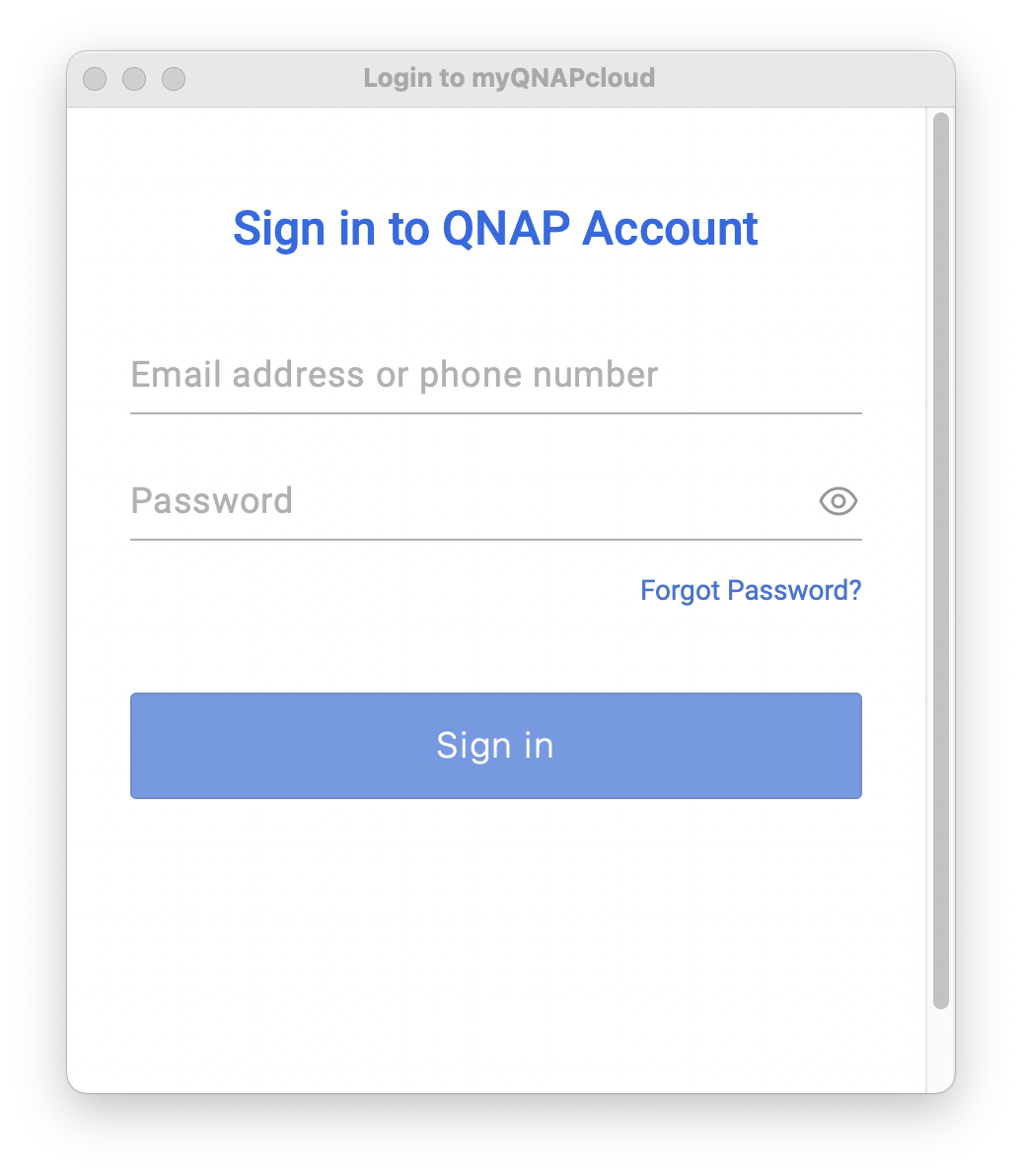
If you encounter the error message "This NAS is not on the QNAP ID list"- Log in to your NAS
- Go to QTS > myQNAPcloud > Access Control > Who can access
- Add the QNAP Account (email address or phone number) to the allow list.
The myQNAPcloud service provides access permissions to limit the NAS users who can access the NAS and an indirect connection (while using myQNAPcloud Link) which allows remote accessing the NAS through myQNAPcloud servers without exposing the NAS to the internet. In most use cases, it is recommended to use myQNAPcloud for secure remote access to the NAS.





