What can I do if my HBS RTRR backup job doesn't finish running?
Last modified date:
2023-05-22
Applicable Products
Hybrid Backup Sync (HBS 3 v14 or later)
If an RTRR backup job remains incomplete for a very long time, there may be a problem with the network settings or the RTRR server settings. We recommend that you stop the job manually, and then follow these steps before trying to run the job again.
A. Verify you can connect to the remote NAS.
- On the local NAS, go to HBS 3 > Backup & Restore.
- Click the RTRR backup job.
- Note the remote NAS name and IP address.
- Go to Storage Spaces > Remote NAS.
- Click the remote NAS you identified in the RTRR backup job.
- Click
 .
.
The Edit Storage Space window opens. - Click Detect Server to check if the remote NAS is accessible via RTRR.
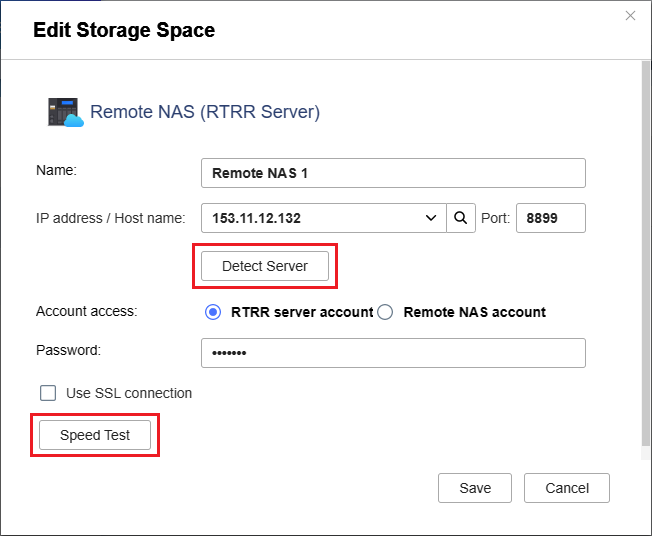 NoteIf a connection error occurs, check the RTRR service on the remote NAS (see step C).
NoteIf a connection error occurs, check the RTRR service on the remote NAS (see step C). - Click Speed Test to verify you can connect to the remote NAS with the specified credentials.NoteIf the speed test fails due to incorrect credentials, you can consider updating the RTRR credentials on the remote NAS.
B. Check the network settings in the backup job and on the local NAS.
- On the local NAS, go to HBS 3 > Backup & Restore.
- Click the RTRR backup job and then click
 .
.
The Edit a Backup Job window opens. - Go to Rules > Network.
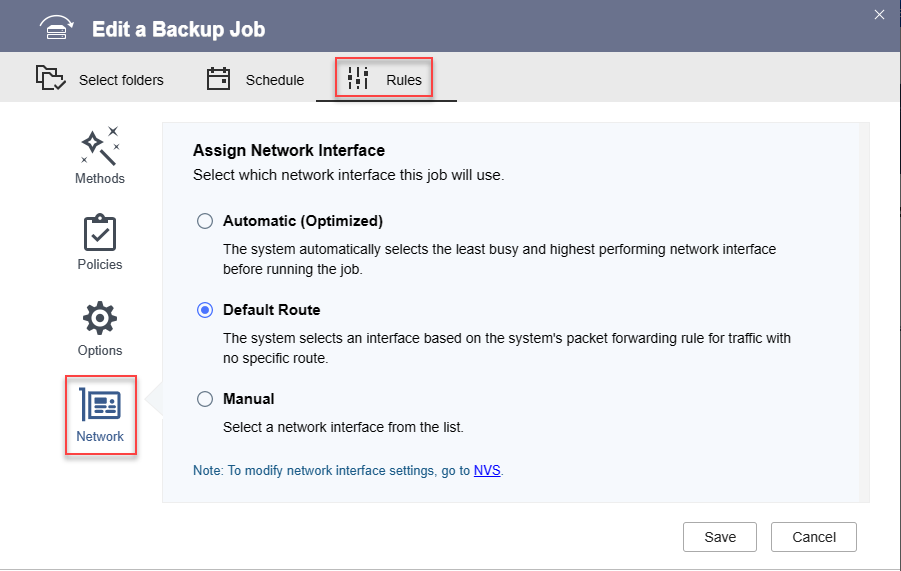 NoteThe Network setting only appears when your NAS has two or more network interface connections.
NoteThe Network setting only appears when your NAS has two or more network interface connections. - If the Network setting is unavailable, click Cancel and skip to step 11.
If the Network setting is available, go to the next step. - Select Default Route.
- Click Save.
- Open Network & Virtual Switch and go to Network > Interfaces.
- Note the IP addresses on all connected network interfaces.
- Verify the IP addresses are all in the same network subnet.
The first three parts in the addresses should be the same (for example, "192.15.11.1" and "192.15.11.5").
If they are not in the same subnet, you may need to reconfigure the DHCP settings. - Go back to the job in HBS 3.
- Click Back Up Now to run the RTRR backup job again.
- If the job does not run successfully, go to step C.
C. Configure the RTRR server on the remote NAS.
- On the remote NAS, go to HBS 3 > Services > RTRR Server.
- Ensure the RTRR server is enabled.

- Next to Upload limit, select Unlimited.
- Next to Download limit, select Unlimited.
- Check the setting under Network Access Approval.
- If Allow all connections is selected, go to the next step.
- If Allow approved connections is selected, click Add and enter the IP address details of the local NAS.
- Click Apply.
HBS 3 saves the RTRR server settings. - Go back to the local NAS and go to HBS 3 > Backup & Restore.
- Click the RTRR backup job and then click
 .
.
The Edit a Backup Job window opens. - Go to Rules > Network.
- Select Automatic (Optimized).
- Click Save.
The Edit a Backup Job window closes.
HBS 3 saves the settings. - Click Back Up Now to run the RTRR backup job again.





