Why are some images/videos not displayed correctly in QuMagie?
Applicable Products
QuMagie
Overview
If QuMagie cannot correctly display your image/video, then QuMagie will display a generic thumbnail instead:
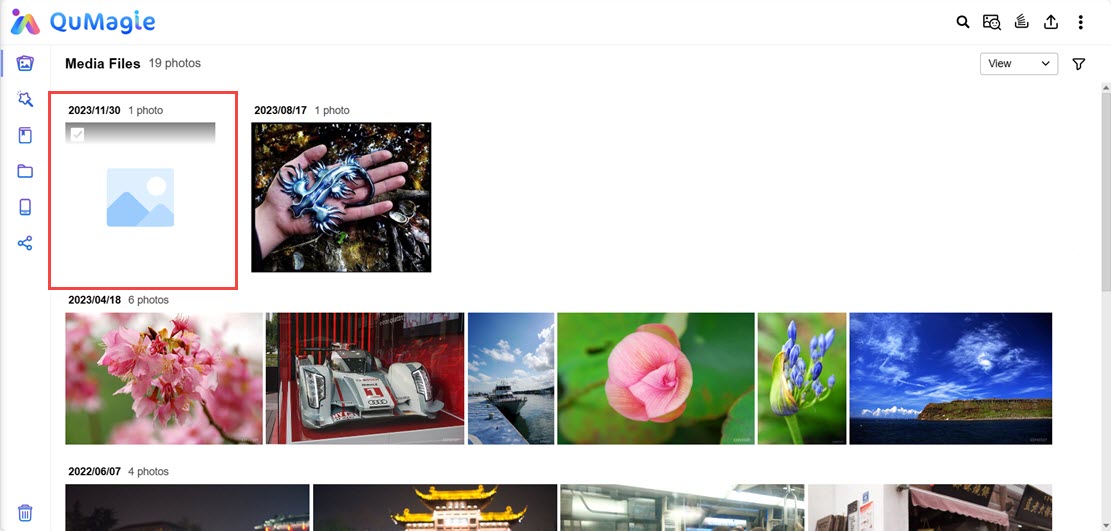
If you cannot find your images/videos in QuMagie, see Why are my images/videos not appearing in QuMagie?
Solutions
If an image/video is not displayed correctly in QuMagie, it may be caused by one or more of the following:
The file format of the image/video is not supported
If your file has a format or codec that is not supported by QuMagie, then that image/video will not appear in QuMagie or will not be displayed correctly. For a list of supported file formats, see What file formats and codecs do Photo Station & QuMagie support?
The file format of the image/video requires a license
Certain media file formats require a CAYIN MediaSign Player license. If you do not have the required license activated, then the image/video will not appear in QuMagie or will be displayed with a default generic thumbnail. For details on how to purchase and activate licenses, see "Licenses" in the QTS User Guide or QuTS hero User Guide.
A thumbnail for the image/video has not been generated yet
If a thumbnail for the image/video has not been generated yet, then QuMagie will display a generic thumbnail for the image/video. To ensure thumbnails are being generated your images/videos, perform the following:
- Open Multimedia Console.
- Go to Thumbnail Generation.
- Ensure that Thumbnail Generation toggle is enabled.

- Ensure that the Status of thumbnail generation is Completed.
 After uploading/creating new images, Multimedia Console will begin generating thumbnails based on your thumbnail generation settings. If the thumbnail generation status is not Completed, wait until the status is Completed, and then look at your images/videos in QuMagie again. You can also check the status of thumbnail generation in the Background Task menu of QuMagie by clicking on
After uploading/creating new images, Multimedia Console will begin generating thumbnails based on your thumbnail generation settings. If the thumbnail generation status is not Completed, wait until the status is Completed, and then look at your images/videos in QuMagie again. You can also check the status of thumbnail generation in the Background Task menu of QuMagie by clicking on  .
.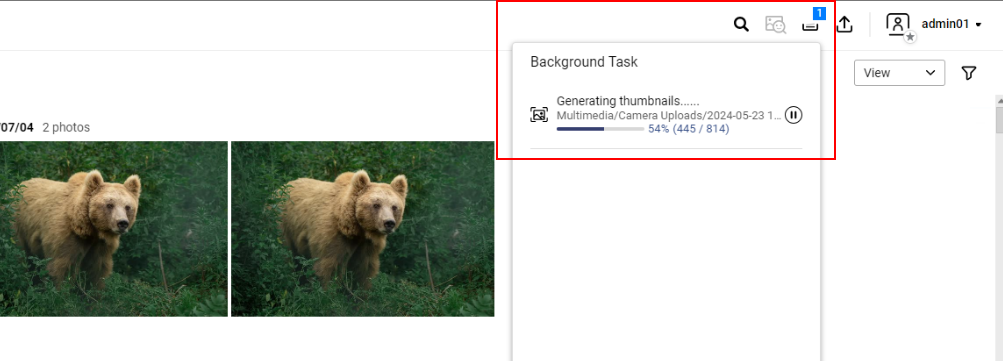
- Ensure that Thumbnail Generation toggle is enabled.
- If the thumbnail generation status is Completed and your images/videos are still not being displayed correctly, then go to Multimedia Console > Thumbnail Generation > Advanced settings and check that the thumbnail settings are not excluding your images/videos from thumbnail generation:
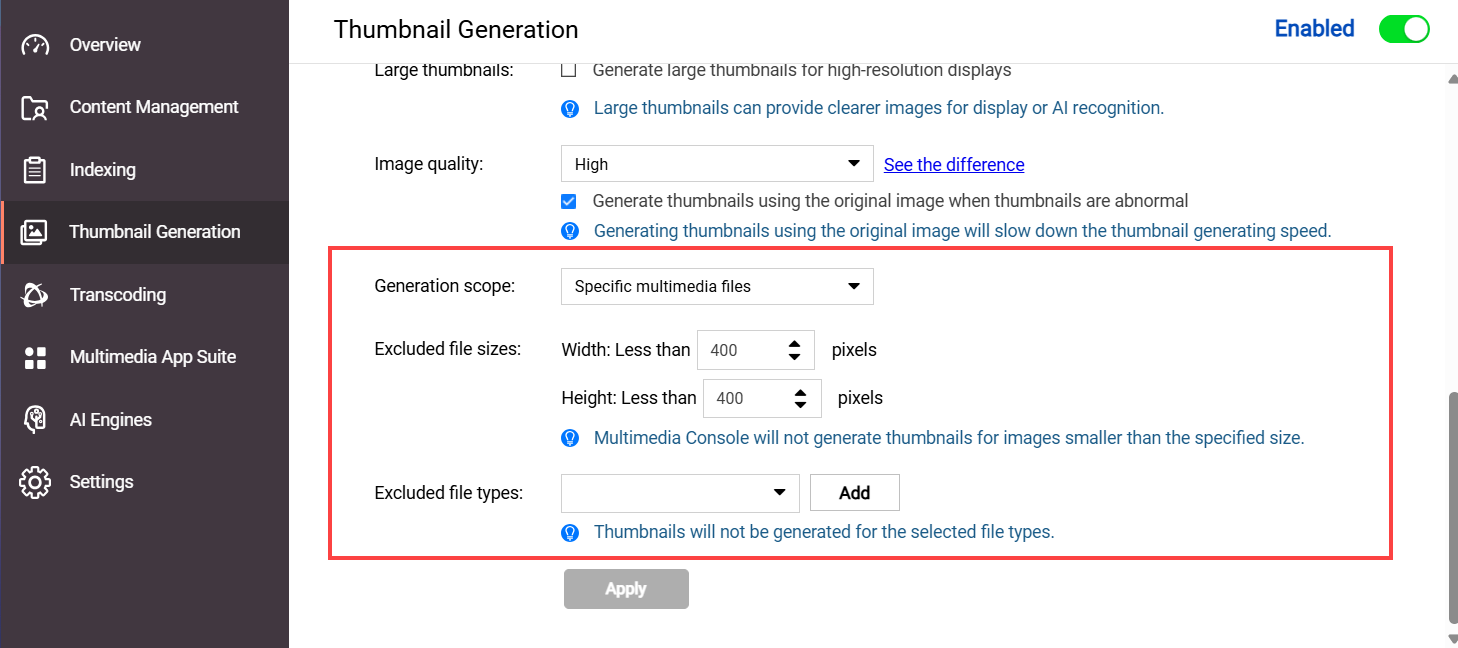
- Regenerate thumbnails.
If QuMagie is still not displaying image/video thumbnails, then you can regenerate the thumbnails. You can regenerate all thumbnails, or thumbnails only for selected images/videos:- Regenerate thumbnails for all images/videos
- Open Multimedia Console.
- Go to Thumbnail Generation > Status.
- Click Regenerate All Thumbnails.

Your system will generate thumbnails for all media files on your system. Note this may take some time.
- Regenerate thumbnails for selected images/videos
- Open QuMagie.
- Locate your image.
- Right-click to open the context menu.
- Click Regenerate Thumbnail.
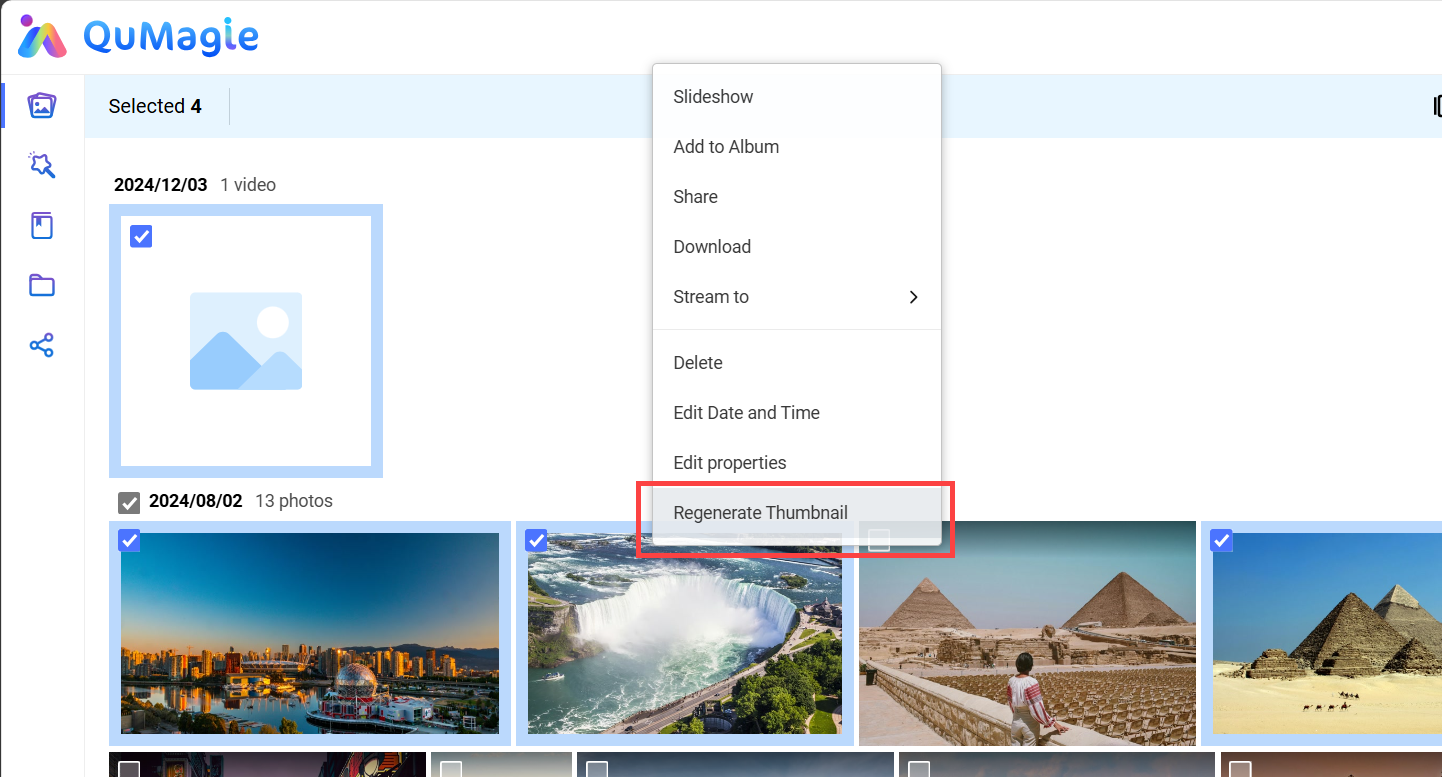 Your system will generate thumbnails for the selected media files. Note this may take some time.
Your system will generate thumbnails for the selected media files. Note this may take some time.
- Regenerate thumbnails for all images/videos





