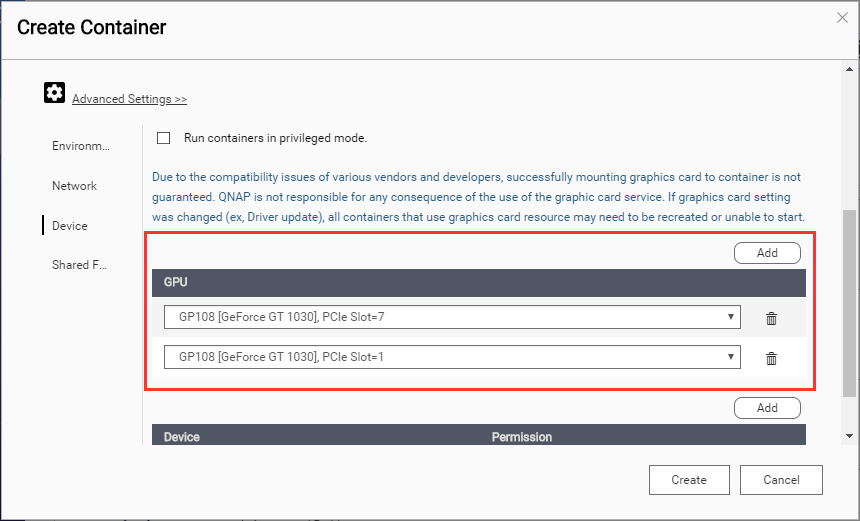How to use TensorFlow with Container Station
Last modified date:
2019-09-24
About TensorFlow
TensorFlow™ is an open source software library for numerical computation using data flow graphs. Nodes in the graph represent mathematical operations, while the graph edges represent the multidimensional data arrays (tensors) communicated between them.
Installing TensorFlow in Container Station
Mounting an NVIDIA GPU via SSH
Accessing the Container
You can now use Jupyter notebook with TensorFlow.