How do I create and install a Windows 11 VM in Virtualization Station?
Date de la dernière modification :
2025-10-26
Applicable Products
- Virtualization Station
Overview
Virtualization Station enables you to create and manage virtual machines (VMs) on your QNAP device. You can install Windows 11 by setting up a new VM and attaching the Windows 11 installation ISO file. This FAQ provides step-by-step instructions for the entire process.
Procedure
- Open Virtualization Station on your QNAP device.
- Select Overview in the left panel.
- Click Create Virtual Machine to start the VM creation wizard.
- Configure General Settings:
- VM Name: Enter a name for your Windows 11 VM (1–32 characters; do not start with a space or use special characters such as:
` * = + [ ] \ | ; : ' " , < > / ? %). - Description: (Optional) Enter a description for the VM.
- File location: Select a NAS shared folder to store the VM files.
- OS Type: Select Windows.
- OS Version: Select Windows 11 or the closest available option.
- Click Next.

- VM Name: Enter a name for your Windows 11 VM (1–32 characters; do not start with a space or use special characters such as:
- Configure System Settings:
- CPU Model: Select a supported virtual CPU model.
- CPUs: Specify the number of CPU cores (at least 2 recommended).
- Memory: Assign at least 4 GB (4096 MB) RAM for Windows 11.
- Boot Option: Select UEFI (recommended for Windows 11 compatibility).
- Click Next.
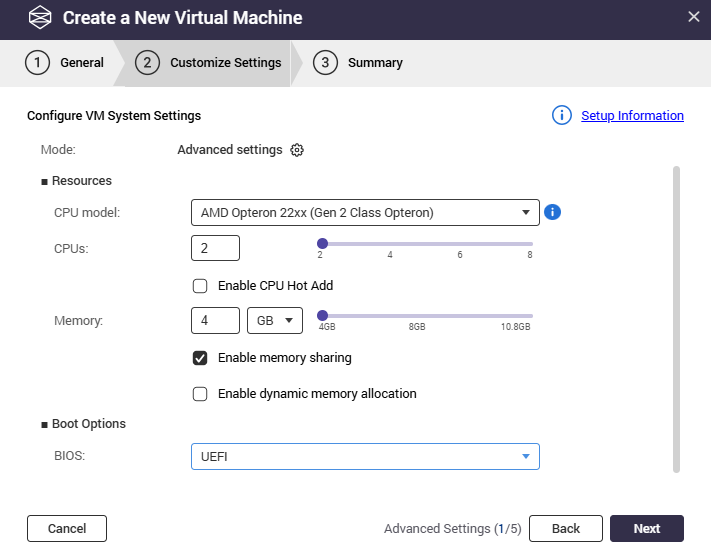
- Configure Hard Disk:
- Specify the hard disk capacity.
- Select the device controller.
- Select the cache mode if required.
- If required, upload or select an existing disk image.
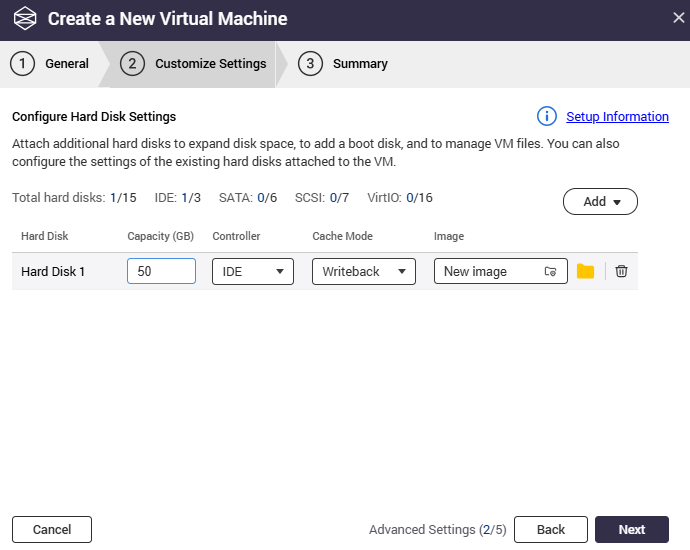
- Configure Network:
- Select a network adapter model.
- Choose the network interface to connect to the VM.
- Specify the MAC address or click the
 button to generate one.
button to generate one.
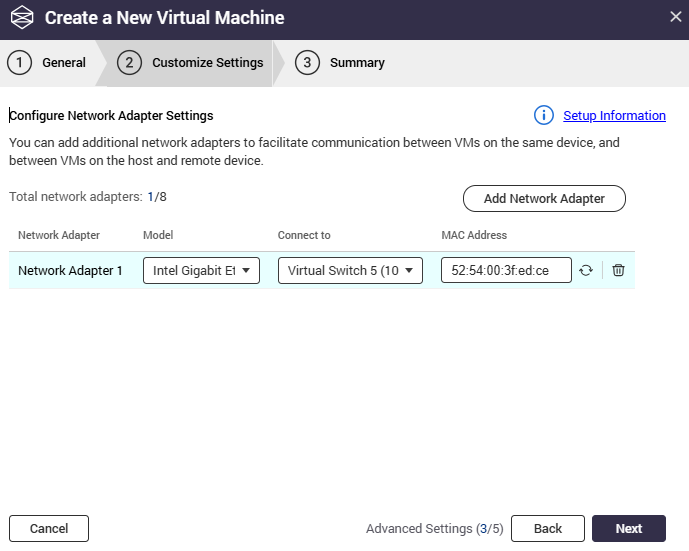
- Configure CD/DVD ROM:
- Select the device controller.
- Click
 to select your Windows 11 ISO file (download from Microsoft’s official website if you do not already have it).
to select your Windows 11 ISO file (download from Microsoft’s official website if you do not already have it).
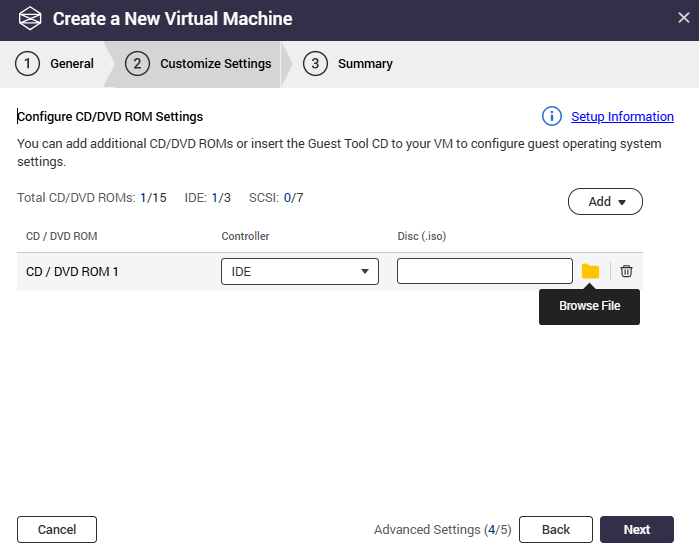
- Configure Miscellaneous Settings:
- Video card: Choose your preferred video type.
- Audio device: (Optional) Add an emulated Intel High Definition Audio device for sound.
- USB controller: Select the desired USB version (optional).
- Auto-start policy: Configure the auto-start behavior as needed.
- Keyboard: Select the keyboard layout for VM mapping.
- VNC password: (Optional) Set a password to secure VNC access to your VM.
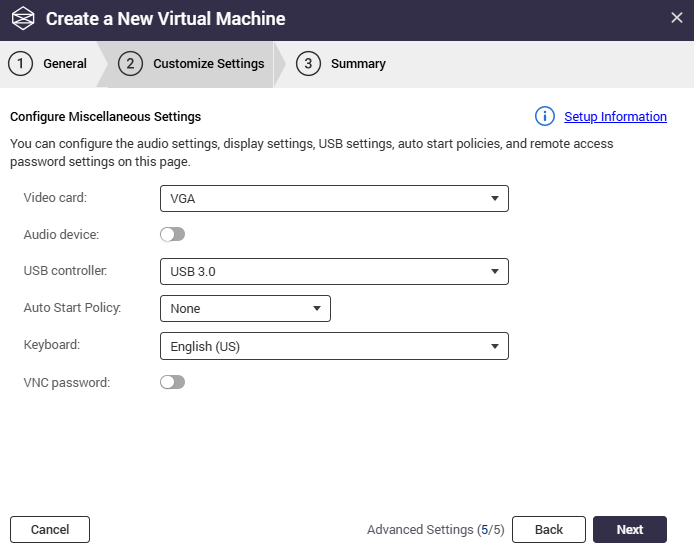
- Review and finalize:
- Review all settings in the summary screen.
- Click Create to finish the VM setup.
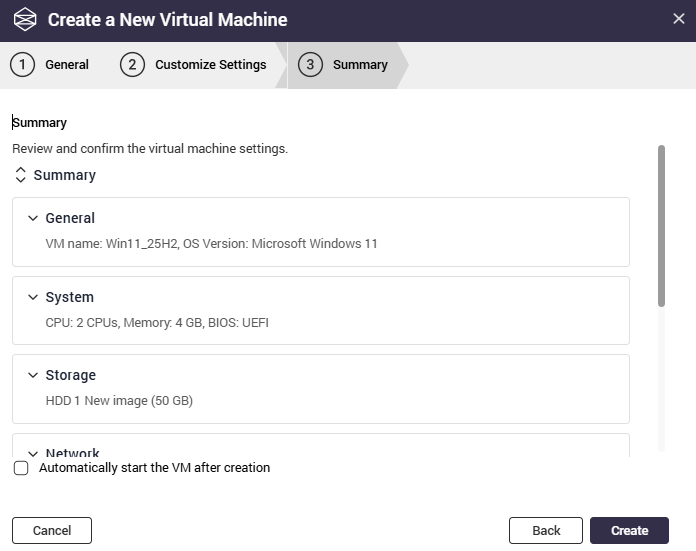
- Go to Virtual Machines, select your new VM, and click on it.
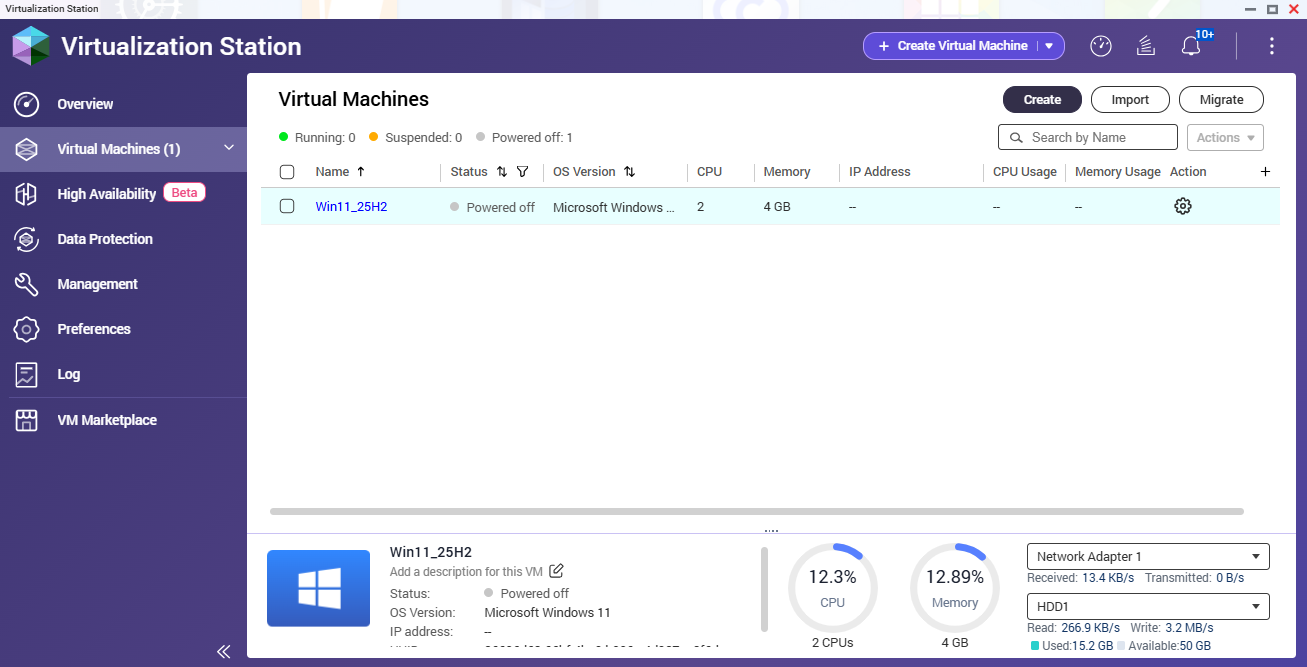
- Click Start to power on your VM.
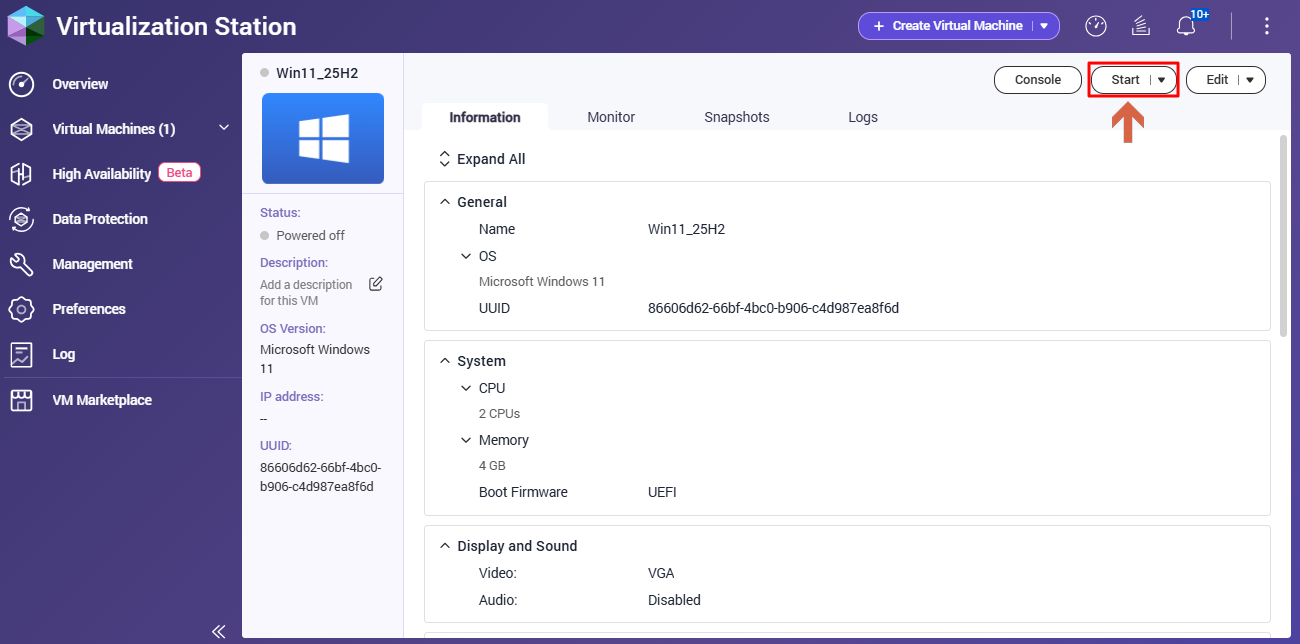
- Click the VNC screen icon to launch the console and begin Windows 11 installation.
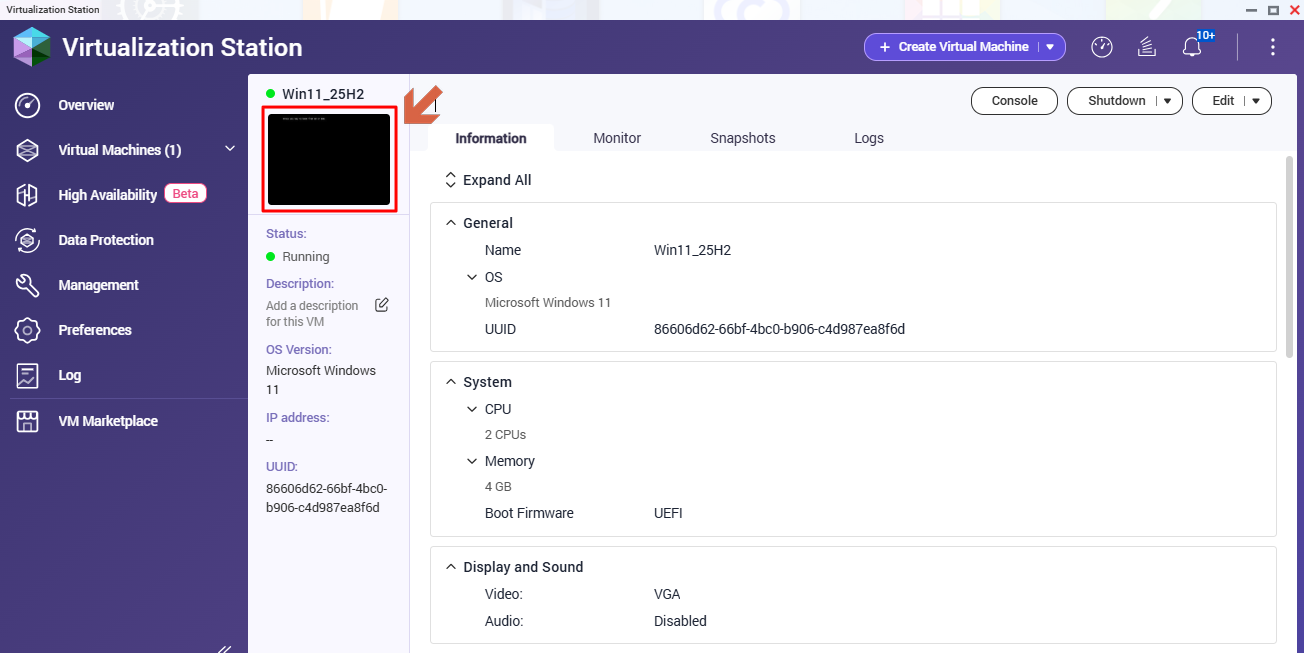
- Follow the Windows 11 setup wizard to complete installation on your new VM.

- After Windows 11 installation completes, sign in and begin using your virtual machine.
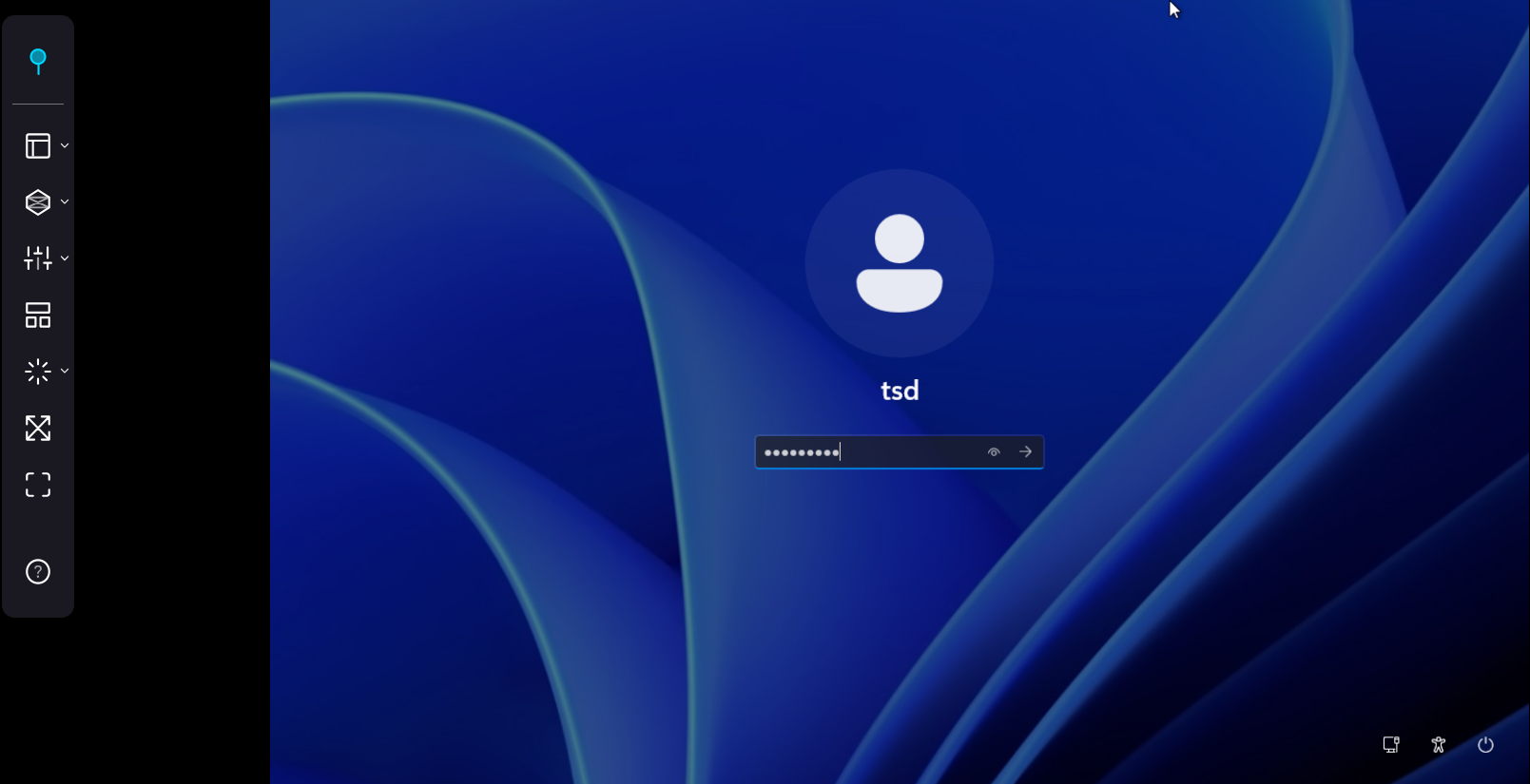
Important: Windows 11 is subject to Microsoft licensing terms. You must own a valid Windows 11 license key to install and use the operating system on your VM.





