How to avoid conflicts between QVPN Device Client and Intel Killer Wi-Fi in Windows?
Applicable Products
QVPN Device Client - Windows
Solution
Intel® Killer™ Wi-Fi Adapters leverage the Killer Control Center application to ensure optimal bandwidth allocation for speed-critical applications. The application offloads processing of the TCP/IP stack from the device's processor to the network controller card. This may cause cause issues when using third-party applications, including QVPN Device Client that rely on the device's process to execute VPN functions.
As an extra precaution, make sure you disable Killer Prioritization Engine and Intel Connectivity Network Service when using the QVPN Device Client to avoid any unnecessary conflicts.
Disable the Killer Prioritization Engine
- Open Killer Control Center.
- Find and disable the option for Prioritization Engine.
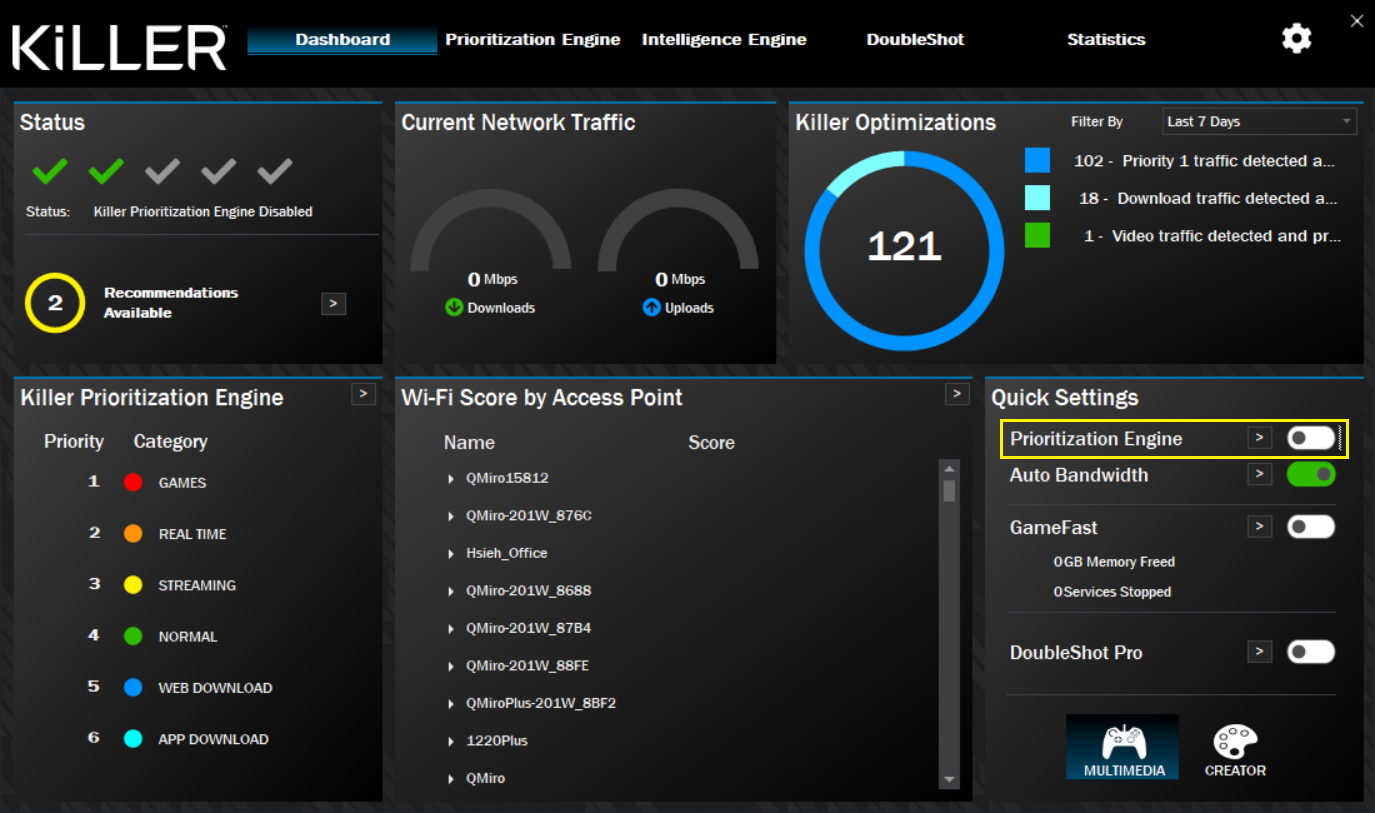
Disable Intel Connectivity Network Service
This service is part of Intel's Performance Enhancement Suite. QVPN Device Client should work as normal if this service is disabled.
- Open Computer Management.
- Go to Services and Applications > Services.
- Disable Intel Connectivity Network Service.
If you continue to encounter issues when using Intel® Killer™ Wi-Fi Adapters and QVPN Device Client simultaneously, contact QNAP Customer Service.
For details, see How do I open a technical support ticket with QNAP?





