How to use USB Webcams with Surveillance Station?
This tutorial is only for QUSBCam. QNAP has released QUSBCam2, an app that allows USB cameras to be used as remotely manageable IP (ONVIF) cameras. QNAP recommends using QUSBCam2 to reduce CPU usage, improve system stability, and simplify your surveillance setup. [Learn More About QUSBCam2]
Contents
- Overview
- Webcam surveillance requirements
- Configure Surveillance Station for webcam recording
- Play Video Files from the Surveillance Station
Overview
Video surveillance systems can sometimes be too expensive and difficult to maintain for general home users. By supporting webcam monitoring & recording, QNAP Turbo NAS offers an affordable and easy-to-use option for home and small office security. The Surveillance Station app on Turbo NAS is capable of 24/7 recording, taking screenshots, and allows you to remotely view live video streams and recorded files anytime, anywhere.
Webcam surveillance requirements
You will need a webcam with a built-in UVC (USB Video Class) driver. You may refer to the following lists for compatible webcams:
- Logitech UVC Webcam List
http://support.logitech.com/en_us/article/6471 - Linux UVC Webcam List
http://www.ideasonboard.org/uvc/
Please note:
- These third-party sources should be used for reference only. QNAP cannot guarantee their full compatibility.
- Supported resolutions and framerate are automatically detected based on the webcam hardware. The maximum resolution will always be used.
- ARM-based Turbo NAS: 640x480, 320x240, or 160x120 at 2FPS
- x86-based Turbo NAS: 960x720, 640x480, 320x240, or 160x120 at 5FPS
- The maximum number of webcams supported by the Turbo NAS:
- ARM-based: one
- x86-based: one
Configure Surveillance Station for webcam recording
1. Connect a USB webcam
Connect a USB webcam to a USB port on the Turbo NAS. If the webcam is supported, it will be listed as a log showing a generic UVC camera in “Control Panel” > “System Settings” > “System Logs” on the NAS.
2. Install the QUSBCam QPKG from App Center (either Automatically or Manually)
Automatic installation: Install the QPKG from “App Center” > “Surveillance” > “QUSBCam” of the NAS.

Manual installation: Download the QUSBCam QPKG from the App Center on the QNAP website. Then you can install it by clicking the “Install Manually” button and by selecting the location of the QUSBCam QPKG to start installing.

3. Configure webcam in QUSBCam
First, open “QUSBCam”.

Video settings can be configured here.

4. Configure Surveillance Station
a. Install Surveillance Station
- Auto installation: Go to “App Center” > “Surveillance” > “Surveillance Station” and click “Add to QTS” to start installation.
- Manual installation: Download the Surveillance Station QPKG from the App Center on the QNAP website. Then you can install it by clicking the “Install Manually” button and by selecting the location of the Surveillance Station QPKG to start installing.
b. Configure the webcam on Surveillance Station with required settings: (Please check the detailed settings in QUSBCam, “HTTP URL” may vary by different situation.)

Please note: Before applying new settings, you can click “Test” on the right to check that the connection to your webcam is successful.

After you have added the USB webcam camera to your Turbo NAS, go to the “Monitor” page. If it is your first time accessing this page in your web browser, you will have to install an ActiveX control (QMon.cab) before using Monitor or Playback functions. Please follow the on-screen instructions to complete the installation. You can use Surveillance Station in Google Chrome, Mozilla Firefox and Microsoft Internet Explorer.

Play Video Files from Surveillance Station
Click or
or 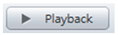 to enter the playback page and follow the steps below to play video files on the remote Surveillance Station.
to enter the playback page and follow the steps below to play video files on the remote Surveillance Station.
1. Drag and drop camera(s) from the server/camera tree to the respective playback window(s) to select the channel(s) for playback.

2. Select a playback date using 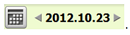 You can examine each channel to discover the time range when files were recorded using each camera. Blue cells indicate regular recording files. If it is blank, it means that no files were recorded at that time.
You can examine each channel to discover the time range when files were recorded using each camera. Blue cells indicate regular recording files. If it is blank, it means that no files were recorded at that time.
3. Click  to begin playback. You can control the speed and playback direction by dragging the button
to begin playback. You can control the speed and playback direction by dragging the button to left or right of the shuttle bar.
to left or right of the shuttle bar.

4. Specify the time to play back the recording files. You can view a preview image on the timeline bar to search for the moment you want to play.

5. Click to control all the playback windows to play back the recording files. When this function is enabled, the playback options (play, pause, stop, previous/next frame, previous/next file, speed adjustment) will be applied to all of the playback windows.
to control all the playback windows to play back the recording files. When this function is enabled, the playback options (play, pause, stop, previous/next frame, previous/next file, speed adjustment) will be applied to all of the playback windows.





