Why does my NAS not update to the newest firmware version via automatic updates or the Check For Updates button?
Applicable Products
- QTS (5.0.1.2248 build 20221215 to 5.0.1.2277 build 20230112)
- QuTS hero (h5.0.1.2248 build 20221215 to h5.0.1.2277build 20230112)
Scenario
A newer version of your system's firmware has been released, but when checking for firmware updates via Control Panel > System > Firmware Update > Check For Updates the system reports that your firmware is up-to-date. Alternatively, the firmware is not being automatically updated to the newer version even though automatic updates are enabled.
This tutorial explains why your system cannot be updated to a newer firmware version via the Check For Updates feature or automatic updates, and how you can instead update your system manually.
Root Cause
QNAP releases firmware updates in accordance with a deployment strategy referred to as Canary Deployment. Canary Deployment is the practice of releasing software in the beginning stage to a limited set of users, and then after a period of further testing and development, proceeding to a wider public release. Since bug reports and user feedback can be collected and addressed during this initial release, the software can be improved and made more stable before a subsequent wider public release. This initial release is called a "canary release" and a set of initial users are selected randomly to participate. If a newer firmware version has been released, but your NAS system will not update to this version through the Check For Updates feature or through automatic updates, then that firmware version is a canary release and your NAS device was not selected by QNAP to be a participant.
As of March 2023, only the following range of firmware versions utilize Canary Deployment:
| Firmware Type | First Version | Last Version |
|---|---|---|
| QTS | 5.0.1.2248 build 20221215 | 5.0.1.2277 build 20230112 |
| QuTS hero | h5.0.1.2248 build 20221215 | h5.0.1.2277 build 20230112 |
Other firmware versions are not released via Canary Deployment.
Workaround
Firmware on NAS devices can be updated or downgraded manually to any firmware version, including canary releases. If there is a canary release for your firmware, but your NAS device was not selected by QNAP to be a participant, you can follow the steps below to manually update your NAS device with the canary release:
- Before downloading firmware, confirm the following:
- Your NAS device supports the target firmware version.
- Updating the firmware is necessary.
- Check for any additional firmware update setup instructions in the release notes of the firmware.
- Download the NAS firmware.
- Go to QNAP Download Center.
- Under Product Type, select NAS/Expansion.
- Under Bay, select the number of storage bays on your NAS device.
- Under Model, select the model of your NAS device.
- Under Download items for [...], click the Operating System button.
- Locate your target version and click on a download link.
 The target firmware file will be downloaded as a compressed ZIP file by your browser
The target firmware file will be downloaded as a compressed ZIP file by your browser
- Extract the compressed firmware file.
A firmware image file with file type .img is extracted - Go to Control Panel > System > Firmware Update > Manual Installation.
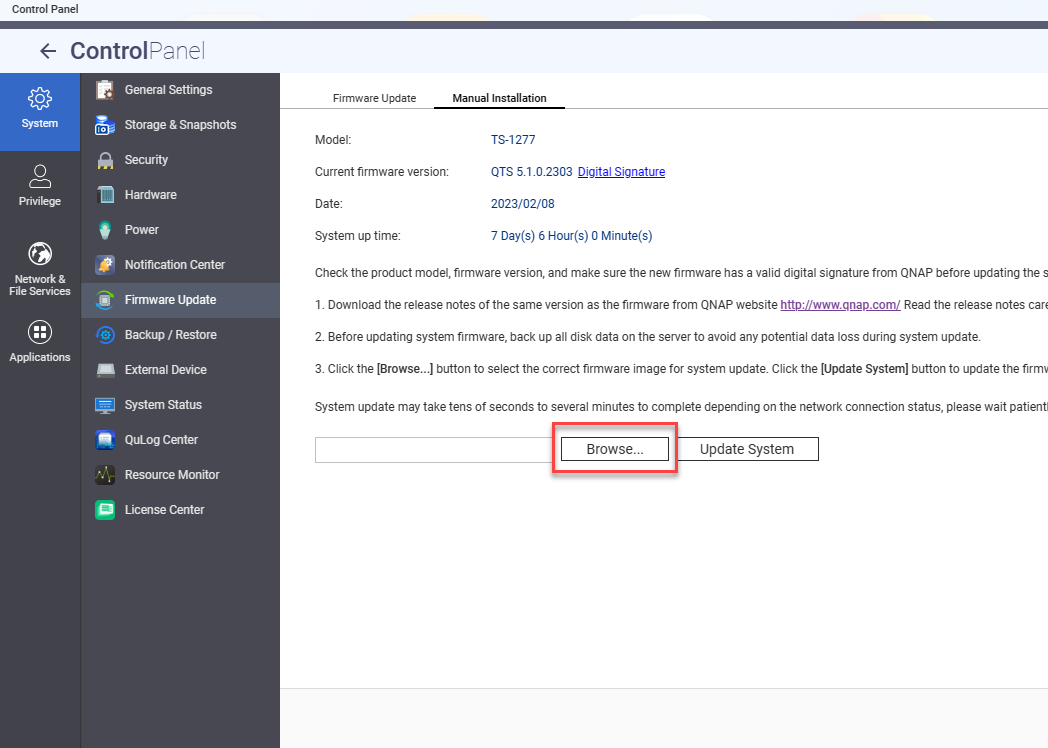
- Click Browse and then select the firmware image file.
- Click Update System.
A confirmation message window appears. - Click OK.
The device is immediately restarted and starts the firmware installation.





