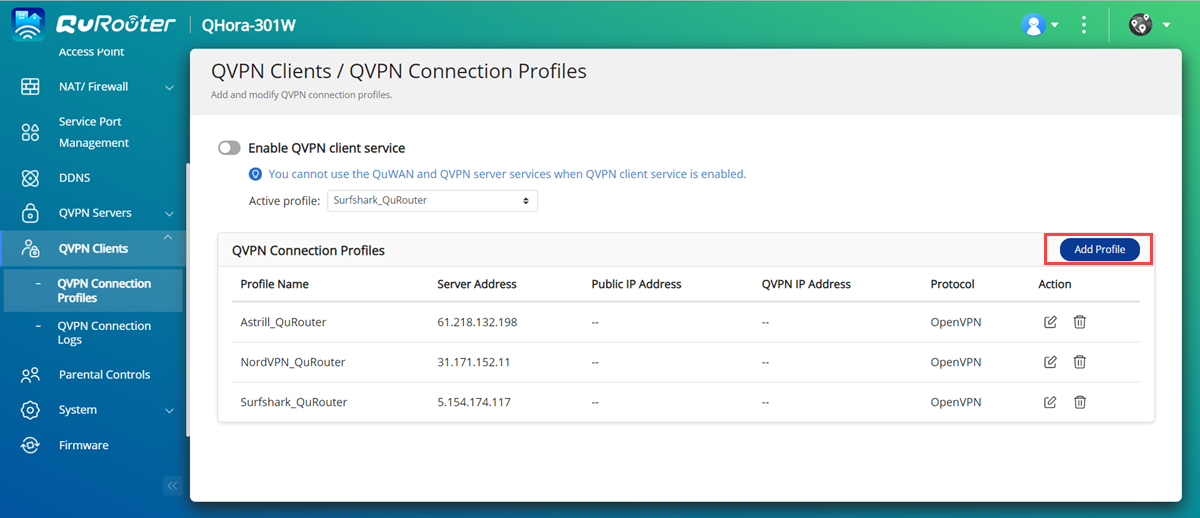How to Configure ExpressVPN on QuRouter Using OpenVPN
- Downloading ExpressVPN Server Information
- Creating an OpenVPN Connection in QuRouter
- Enabling the QVPN Client Service
Downloading ExpressVPN Server Information
The first step is to download a ExpressVPN OpenVPN configuration file. These files are used to configure QuRouter to access the ExpressVPN VPN server that best meets your needs.
ExpressVPN downloads the OpenVPN configuration file.
Creating an OpenVPN Connection in QuRouter
The next step is to configure the OpenVPN QVPN connection profile settings on QuRouter using the file you downloaded earlier.
With the QVPN client service, you can connect the router to remote VPN servers using the OpenVPN protocol.
-
When adding an OpenVPN connection, an OpenVPN configuration file is required to establish the connection.
-
To enable QVPN client service, ensure that you disable QVPN server service and QuWAN service.
QuRouter adds the QVPN connection profile.
Enabling the QVPN Client Service
- Log in to QuRouter.
- Go to .
- Select an active profile.
- Click
 .
.
QuRouter enables the QVPN client service.
To view the QVPN connection logs, go to .