How to utilize user roles to manage data access permissions in Boxafe?
Applicable Products
Boxafe
Introduction
Boxafe provides a user role management feature that allows you to assign user roles to different Boxafe users, where each role has different permission settings for data access and various functions. This way, you can control what actions each user is allowed to perform and what data or information the user can access in Boxafe.
When adding a new user, you must assign a user role. Depending on the user role selected, you can assign one, multiple, or all domains to the user for access. You can also change an existing user's role and domain assignments any time.
Boxafe comes with several default user roles whose permission settings can be edited. Additionally, you can create new user roles with custom permission settings.
The following sections cover the default user roles, how to configure a user role for a new or existing user, and how to edit an existing user role or create a custom user role.
Default User Roles
Boxafe comes with several default user roles which you can manage in Settings > Roles.
The following table provides a general description of the default permissions available to each role.
- Depending on the user role, only one, multiple, or all domains can be assigned to a Boxafe user for access.
- Although the selected user role affects the number of domains that can be assigned to a user, different users with the same role can still be assigned different domains.
| User Role | Default Permission Settings | Domain Assignment and Access |
|---|---|---|
| User | General domain viewing and other viewing permissions, and the ability to restore, download, and export data to a NAS. | Multiple domains can be assigned to a user with this role. |
| Super Admin | Has all permissions. Only Super Admin users can access the Settings page and manage Boxafe users and user roles. | A user with this role can access all domains by default. |
| Self Service User | General domain viewing and other viewing permissions, and the ability to restore, download, and export data to a NAS. | Only one domain can be assigned to a user with this role. |
| Global Admin | Has all permissions except for access to the Settings page. | A user with this role can access all domains by default. |
| Domain Admin | Has all permissions of Global Admin except for the ability to add new domains. | Multiple domains can be assigned to a user with this role. |
| Backup Manager | Limited domain viewing and other viewing permissions, and the ability to back up data. | Multiple domains can be assigned to a user with this role. |
| Auditor | General domain viewing and other viewing permissions, and the ability to download and export data to a NAS. | Multiple domains can be assigned to a user with this role. |
To view the full details of a user role's permission settings, click the corresponding Edit icon under Action.
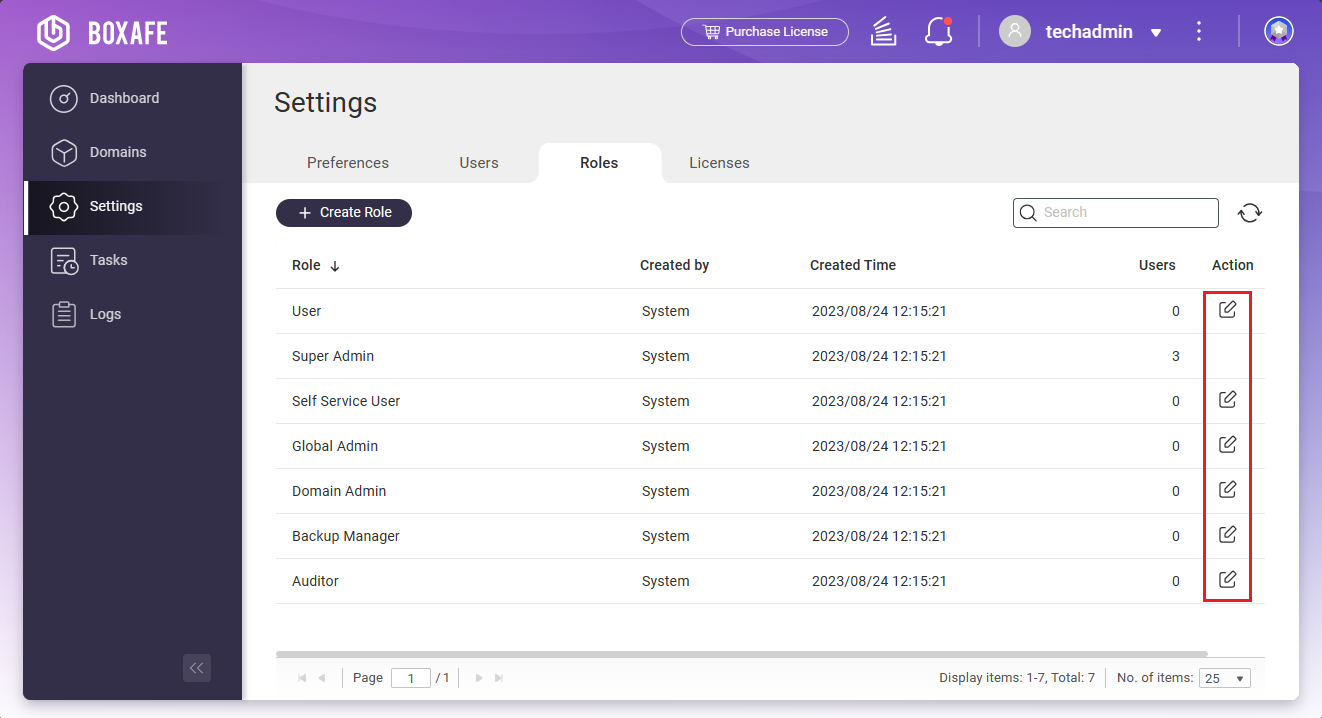
Configuring a User Role for a New or Existing Boxafe User
- Open Boxafe as a Super Admin user.
- Go to Settings > Users.
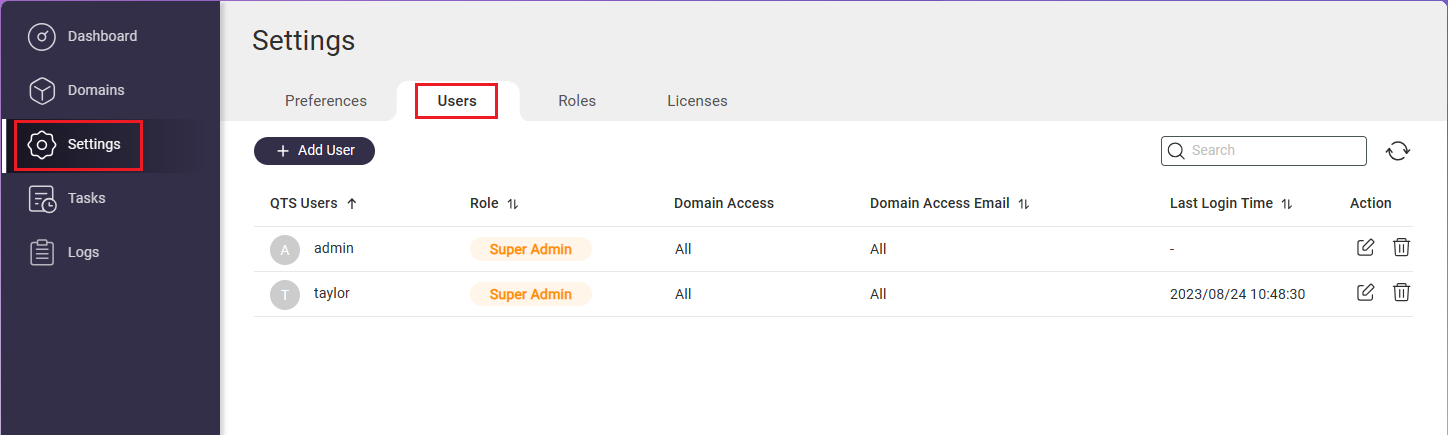
- Perform one of the following actions:
- To edit an existing Boxafe user, click the Edit icon under Action.
The Edit User window opens. - To add a new Boxafe user, click Add User.
The Add User window opens.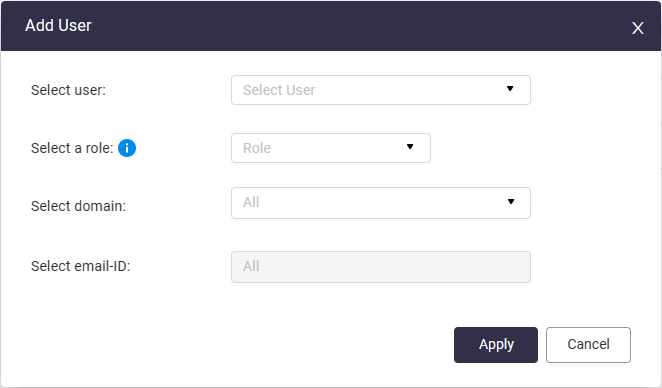
- To edit an existing Boxafe user, click the Edit icon under Action.
- Select a NAS user to add as a Boxafe user.NoteThis step is only available when adding a user.
- Select a role.
For details on the default user roles, see "Default User Roles" earlier in this article. - Select one or more domains to allow the user to access.Note
- For users with the Self Service User role, you can only select one domain.
- Super Admin and Global Admin users are automatically granted access to all domains.
- User roles with the permission to edit domains can manage all domain users of their assigned domains.
- Select an email ID associated with the user's account.Note
- This step is only available when configuring a user with the Self Service User role, and you can only select one email ID.
- For all other user roles, "All" is automatically selected.
- Click Apply.
Boxafe saves the new settings or adds the new user.
Editing or Creating a User Role
- Only users with the Super Admin role can edit existing user roles and create new custom user roles.
- Default user roles can be edited but not deleted.
- Open Boxafe as a Super Admin user.
- Go to Settings > Roles.
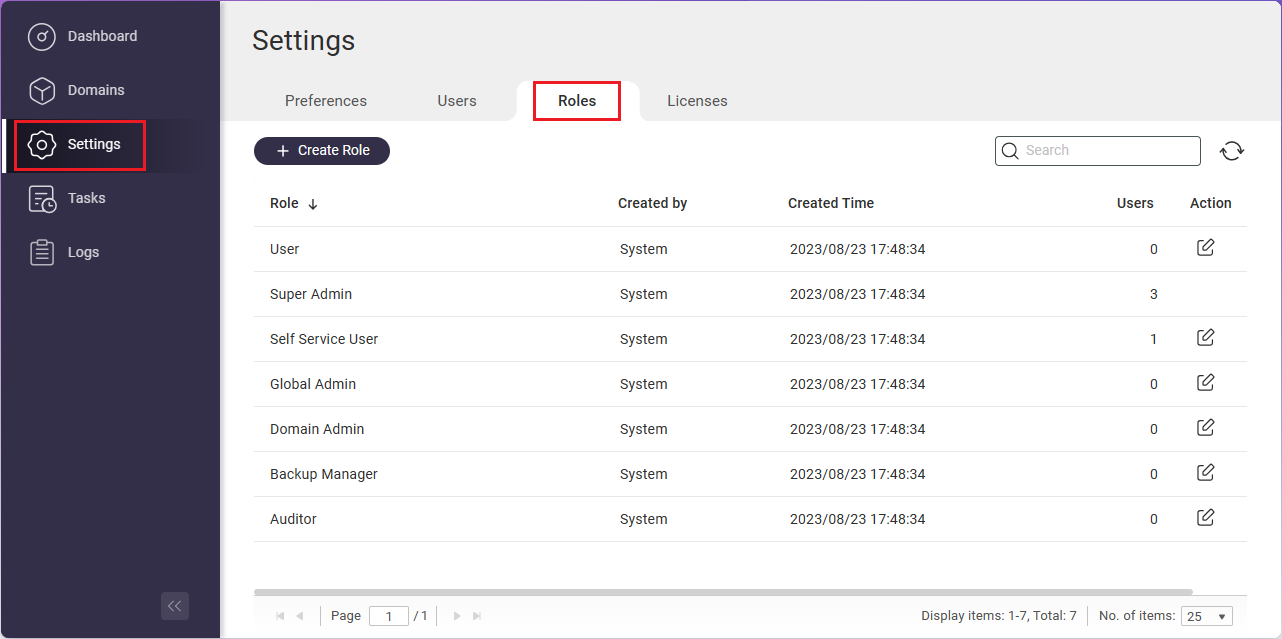
- Perform one of the following actions:
- To edit an existing user role, click the Edit icon under Action.
The Edit Role window opens. - To create a new user role, click Create Role.
The Create Role window opens.
- To edit an existing user role, click the Edit icon under Action.
- Specify a name or change the name of the user role.NoteDefault user role names cannot be changed.
- Configure the permission settings for the user role.Tip
- Click Expand all to expand and view all permission settings in detail.
- Click the arrow next to a permission group to expand all related permission settings under it.
- To grant all permissions in a permission group to the user role, select the checkbox next to the permission group.
NoteSome permission settings are only available to certain default user roles and are unavailable to custom user roles.
- Click Apply.
Boxafe applies the setting changes or creates the new user role.





