How do I enable thumbnails in File Station?
Applicable Products
QTS, QuTS hero, File Station
Overview
File Station, and other QNAP multimedia apps, can display thumbnails for images, videos, and certain document files. For a list of file formats that have thumbnail support, see the section Supported file formats for thumbnails below. This FAQ explains how to enable thumbnails in File Station and how to enable thumbnails for certain file formats have additional requirements.
Before enabling thumbnails in File Station, you must first enable thumbnail generation in Multimedia Console.
Enabling thumbnail generation in Multimedia Console
To enable thumbnail generation in Multimedia Console, perform the following steps:
- Install Multimedia Console if not already installed.
- Open App Center.
- In the search bar type Multimedia Console.
The Multimedia Console app appears in the search results. - Under the Multimedia Console app, click Install.
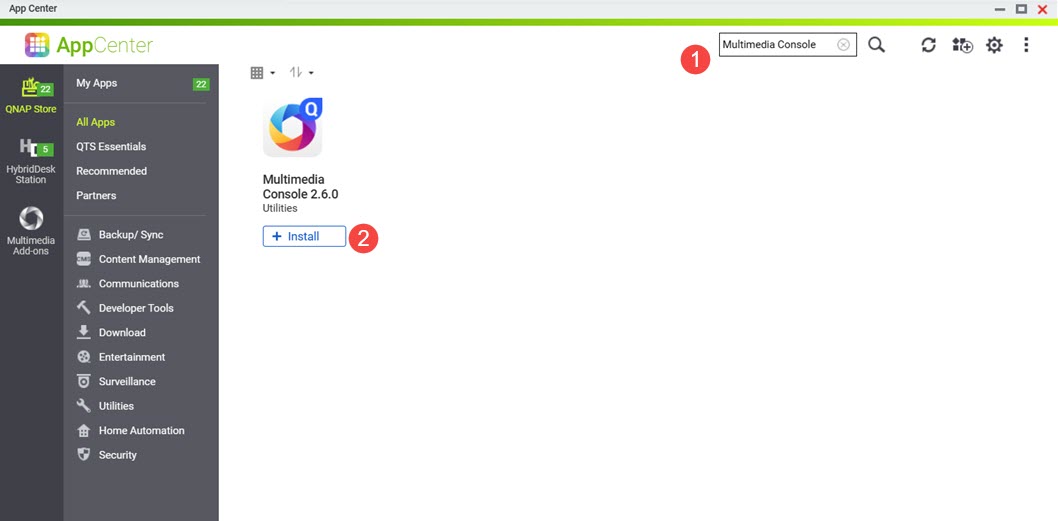 Multimedia Console is installed to your system.
Multimedia Console is installed to your system.
- Open Multimedia Console.
- Go to Thumbnail Generation.
- On the top right corner, click the toggle control.
Thumbnail generation is enabled and the toggle control label displays "Enabled".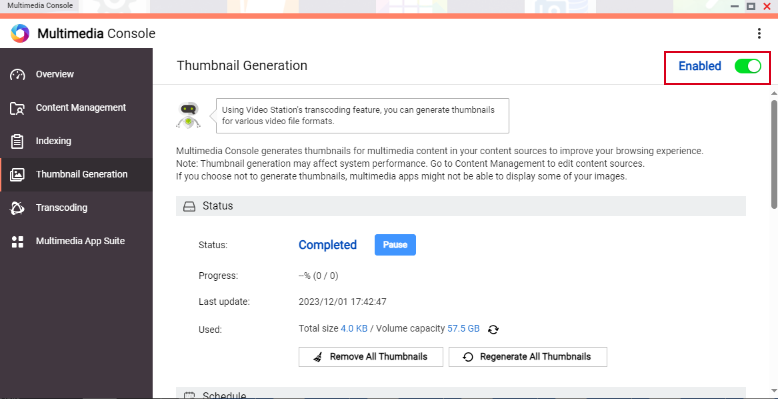
Enabling thumbnails in File Station
To enable thumbnail display in File Station, perform the following steps:
- Enable thumbnail generation in Multimedia Console.
For details, see previous steps in this FAQ. - Open File Station.
- On the top right corner click
 (more).
(more). - Click Settings.
The Options window appears. - Go to the Multimedia tab.
- Click Support multimedia playback, streaming, and thumbnail display.
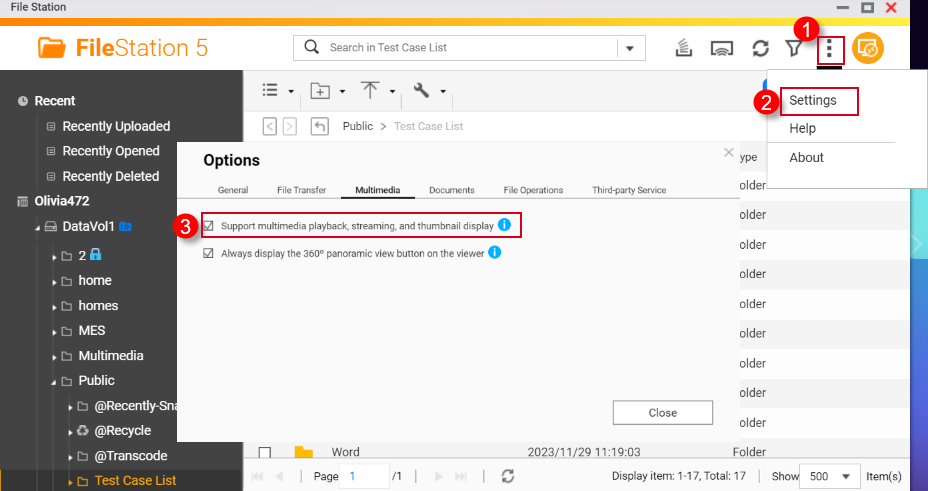
- Click Close.
Thumbnails are now enabled in File Station.
Enabling thumbnails for HEVC videos (.mov) and HEIF images (.heic)
Thumbnail support for HEIF and HEVC files have the following requirements:
- QTS 4.4.3 or later
- Multimedia Console 1.1.3 or later
To enable thumbnails for HEVC videos (.mov) and HEIF images (.heic), perform the following steps:
- Enable thumbnail generation in Multimedia Console.
For details, see previous steps in this FAQ. - Enable thumbnail display in File Station.
For details, see previous steps in this FAQ. - Purchase a CAYIN MediaSign Player Plus license from the App Center.
For instructions on purchasing software licenses in the App Center, see the Buying an app license section of your system's User Guide (QTS 4.5, QTS 5.1, QuTS hero 5.1).Tip- CAYIN MediaSign Player licenses can also be purchased at the QNAP Software Store https://software.qnap.com/cayin-mediasign-player.html
- For more details on software licenses, see the Licenses section of your system's User Guide (QTS 4.5, QTS 5.1, QuTS hero 4.5, QuTS hero 5.1)
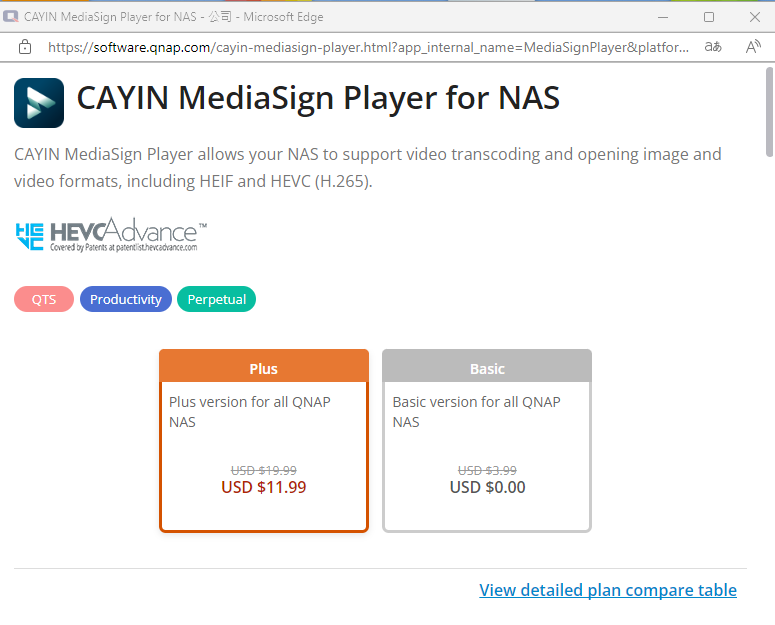
- Activate the CAYIN MediaSign Player Plus license.
For instructions on activating software licenses, see the License activation section of your system's User Guide (QTS4.5, QTS 5.1, QuTS hero 4.5, QuTS hero h5.1).
After activating the CAYIN MediaSign Player license, the CAYIN MediaSign app will be automatically downloaded and installed by your system.WarningDo not uninstall the CAYIN MediaSign Player app from your system. Otherwise, thumbnail generation or display may not function correctly.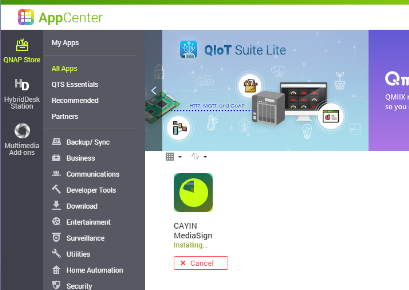
Enabling thumbnails for documents
Your NAS device must meet the following requirements for supporting document thumbnails:
- 64-bit (x86) or ARM64 CPU architecture
- At least 2GB of memory
To enable thumbnails for documents, perform the following steps:
- Enable thumbnail generation in Multimedia Console.
For details, see previous steps in this FAQ. - Enable thumbnail display in File Station.
For details, see previous steps in this FAQ. - Install Qsirch if not installed already.
- Open App Center.
- In the search bar, type Qsirch.
The Qsirch app appears in the search results. - Under the Qsirch app, click Install.
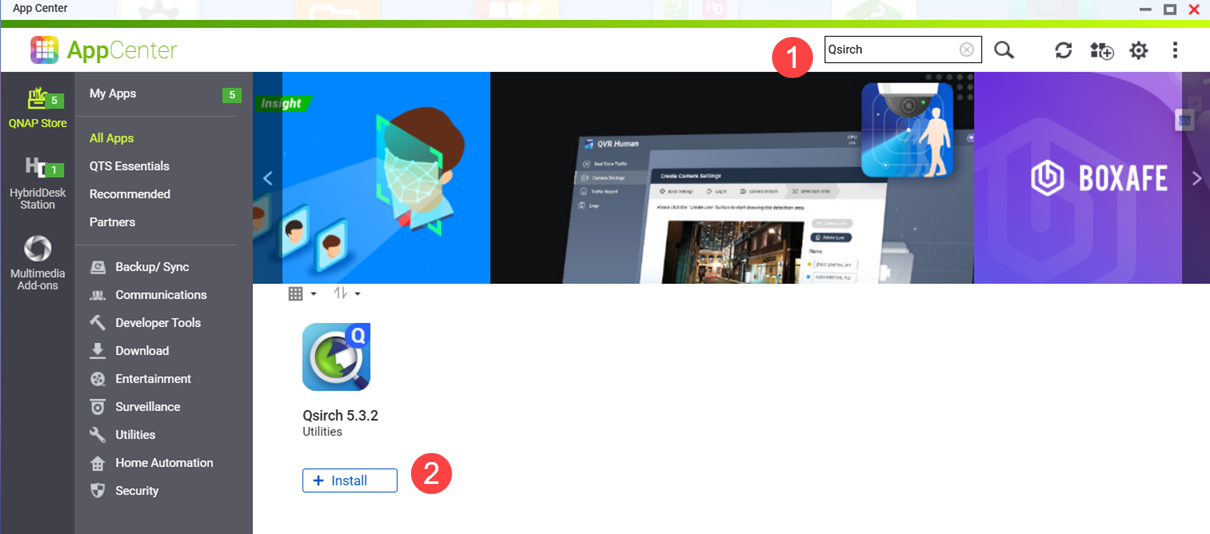 The Qsirch Install window opens.
The Qsirch Install window opens. - Select an installation location.
- Click OK.
Qsirch is installed onto your system.
- Ensure that Qsirch is running.WarningIf Qsirch is not installed or started, you will only see previously generated document thumbnails and cannot generate new ones.
- Open App Center.
- Locate the Qsirch app.
- If Qsirch is running normally, the Qsirch app icon will be displayed as following:
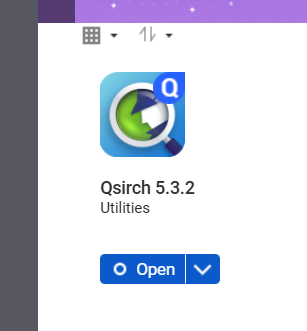
- If Qsirch is not running, click the Start button:
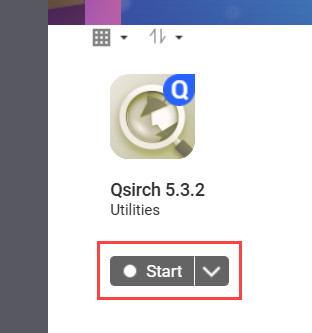
- Open File Station.
- On the top right corner
 (more).
(more). - Click Settings.
The Options window appears.
- Go to the Documents tab.
- Select an option for Support Document Thumbnail Display:
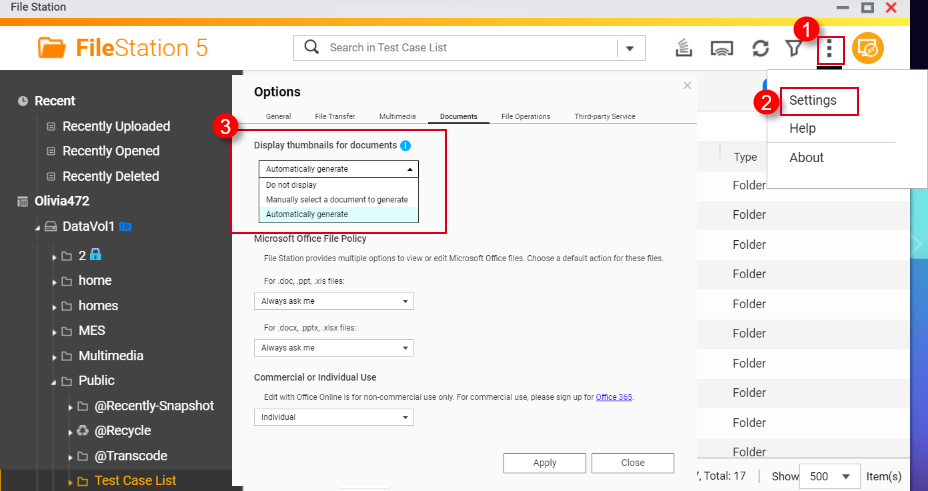
- Do not display: Thumbnails for documents will not be displayed.
- Manually select a document to generate: Thumbnails for documents must be generated manually via the following steps.
- Open File Station.
- Locate a document file.
- Right click on the document.
- Click Thumbnail > Display Document Thumbnail.
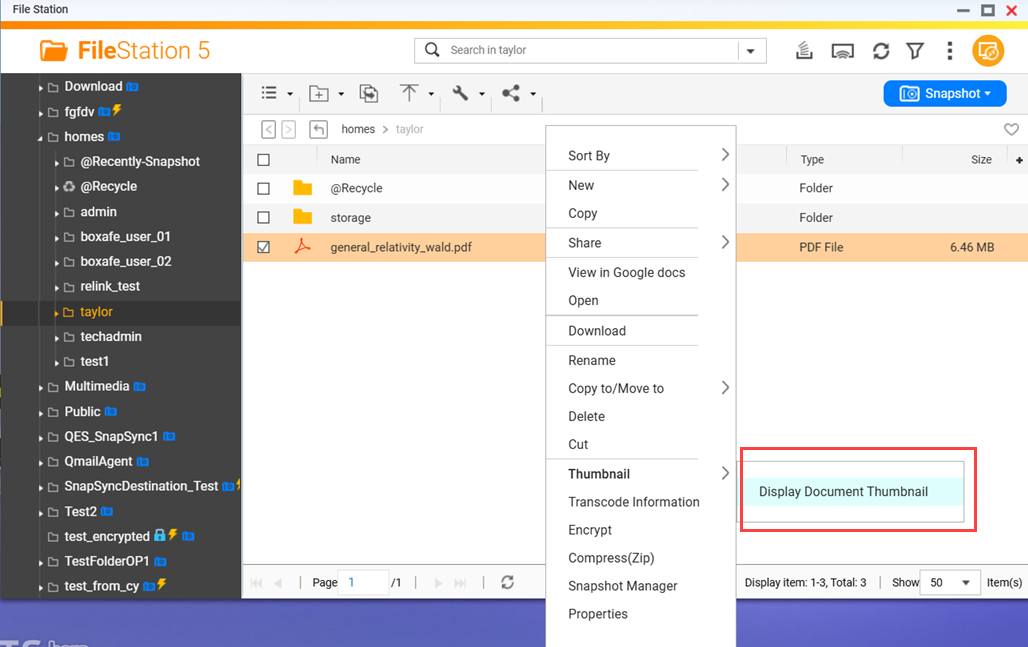
- Automatically generate: Automatically generate thumbnails for document file formats selected from the list that appears below after selecting Automatically generate
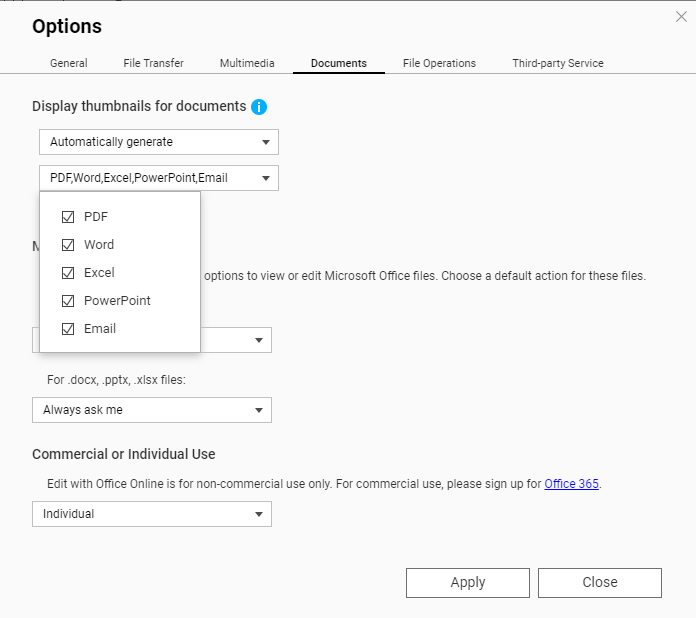
Supported file formats for thumbnails
Supported file formats for thumbnails are listed below. If a file format is not supported, a generic thumbnail will be displayed.
| Multimedia type | Supported file formats |
|---|---|
| Image | .bmp / .gif / .heic / .heif / .jpe / .jpeg / .jpg / .png / .tga / .tif / .tiff / .insp / .webP Tip .heic files require a CAYIN Media Plus license. For details, see Enabling thumbnails for HEVC videos (.mov) and HEIF images (.heic) above. |
| Audio | .ac3 / .drs / .flac / .mp3 |
| Video | .3gp / .asf / .avi / .divx / .flv / .m1v / .m2t / .m2ts / .m2v / .m4v / .mkv / .mod / .hevc (.mov) / .mp4 / .mpg / .mpeg / .mts / .rm / .rmp4 / .rmvb / .tod / .tp / .trp / .ts / .webm / .wmv Tip .mov files require a CAYIN Media Plus license. For details, see Enabling thumbnails for HEVC videos (.mov) and HEIF images (.heic) above. |
| Document |
|
Further Reading
How to disable auto-generating thumbnails in File Station?
Why can’t I see thumbnail images in Qfile?
How to Transcode Videos and View HEIC Photos With CAYIN MediaSign Player Installed





