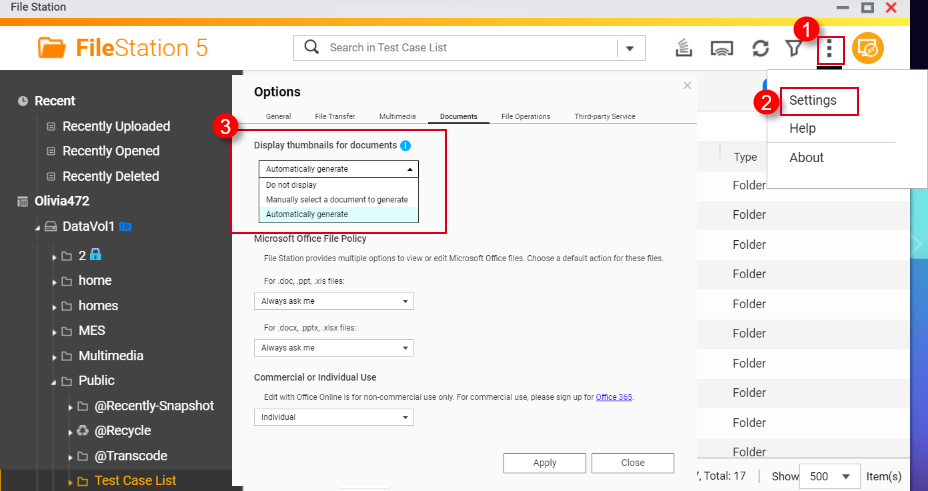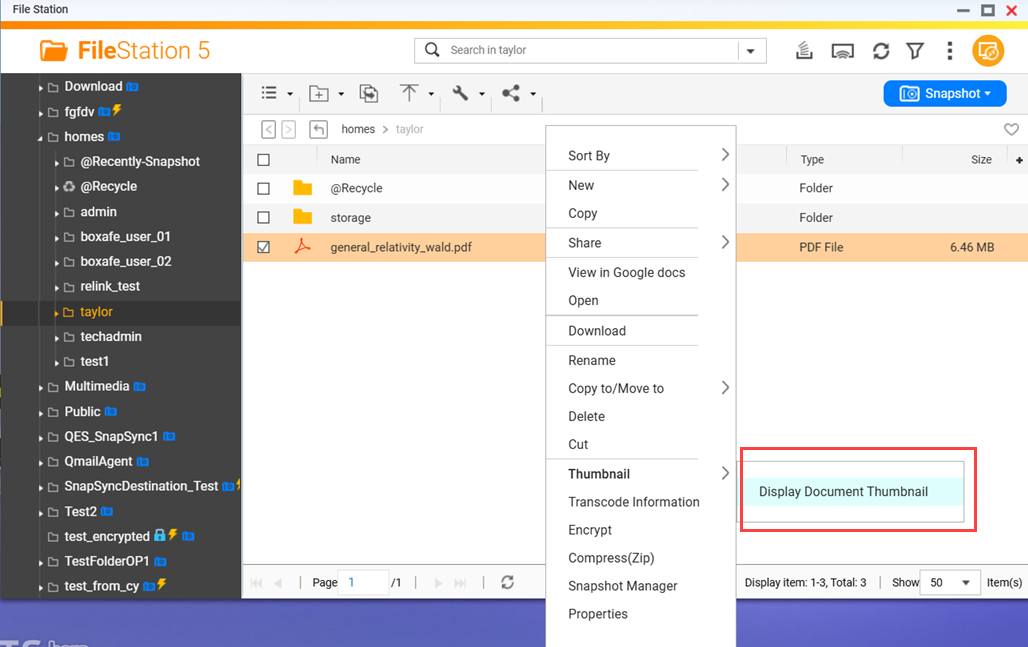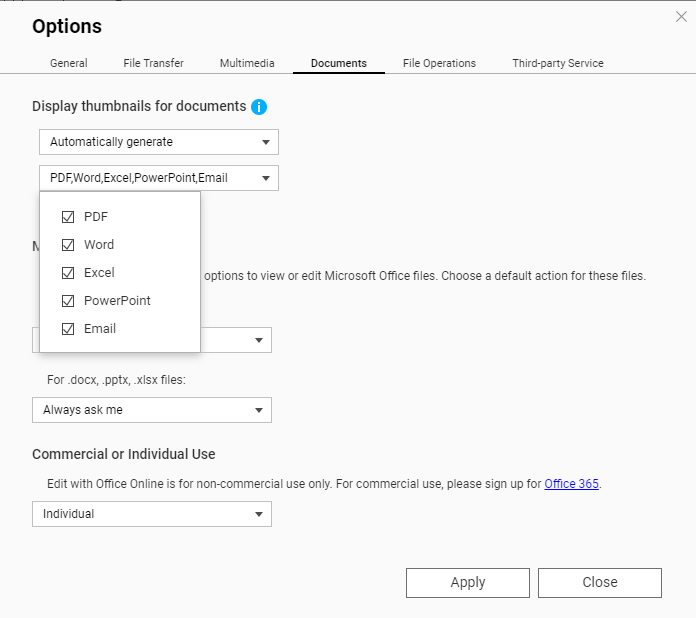Applicable Products
QTS, QuTS hero, File Station
Overview
File Station, and other QNAP multimedia apps, can display thumbnails for images, videos, and certain document files. For a list of file formats that have thumbnail support, see the section Supported file formats for thumbnails below. This FAQ explains how to enable thumbnails in File Station and how to enable thumbnails for certain file formats have additional requirements.
Before enabling thumbnails in File Station, you must first enable thumbnail generation in Multimedia Console.
Enabling thumbnail generation in Multimedia Console
To enable thumbnail generation in Multimedia Console, perform the following steps:
- Install Multimedia Console if not already installed.
- Open App Center.
- In the search bar type Multimedia Console.
The Multimedia Console app appears in the search results. - Under the Multimedia Console app, click Install.
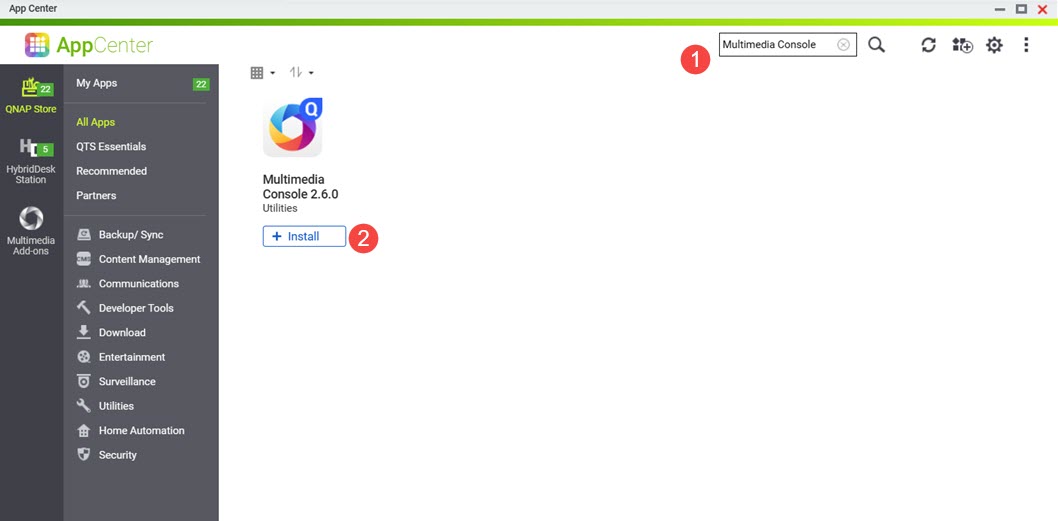 Multimedia Console is installed to your system.
Multimedia Console is installed to your system.
- Open Multimedia Console.
- Go to Thumbnail Generation.
- On the top right corner, click the toggle control.
Thumbnail generation is enabled and the toggle control label displays "Enabled".
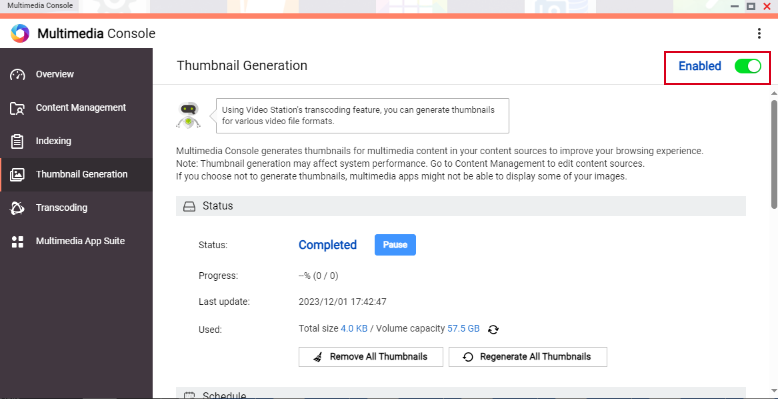
Warning
Ensure that Multimedia Console is started and running normally on your system, otherwise thumbnails will not be generated for new files and only previously generated thumbnails will be displayed.
Enabling thumbnails in File Station
To enable thumbnail display in File Station, perform the following steps:
- Enable thumbnail generation in Multimedia Console.
For details, see previous steps in this FAQ. - Open File Station.
- On the top right corner click
 (more).
(more). - Click Settings.
The Options window appears. - Go to the Multimedia tab.
- Click Support multimedia playback, streaming, and thumbnail display.
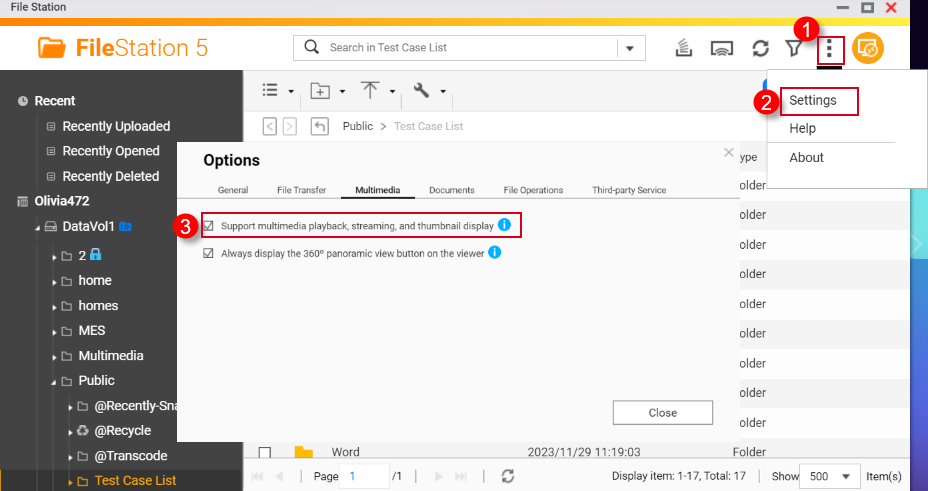
- Click Close.
Thumbnails are now enabled in File Station.
Enabling thumbnails for HEVC videos (.mov) and HEIF images (.heic)
Thumbnail support for HEIF and HEVC files have the following requirements:
- QTS 4.4.3 or later
- Multimedia Console 1.1.3 or later
To enable thumbnails for HEVC videos (.mov) and HEIF images (.heic), perform the following steps:
- Enable thumbnail generation in Multimedia Console.
For details, see previous steps in this FAQ. - Enable thumbnail display in File Station.
For details, see previous steps in this FAQ. - Purchase a CAYIN MediaSign Player Plus license from the App Center.
For instructions on purchasing software licenses in the App Center, see the Buying an app license section of your system's User Guide (QTS 4.5, QTS 5.1, QuTS hero 5.1).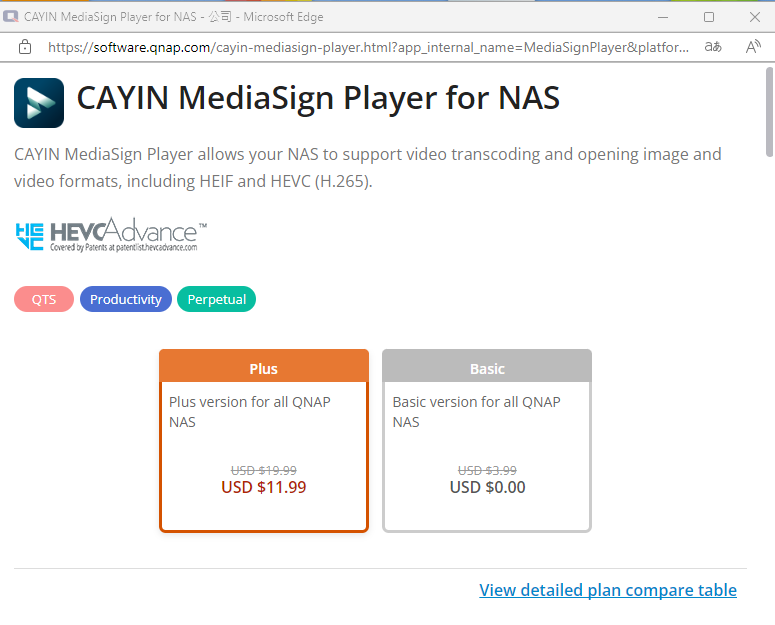
- Activate the CAYIN MediaSign Player Plus license.
For instructions on activating software licenses, see the License activation section of your system's User Guide (QTS4.5, QTS 5.1, QuTS hero 4.5, QuTS hero h5.1).
After activating the CAYIN MediaSign Player license, the CAYIN MediaSign app will be automatically downloaded and installed by your system.Warning
Do not uninstall the CAYIN MediaSign Player app from your system. Otherwise, thumbnail generation or display may not function correctly.
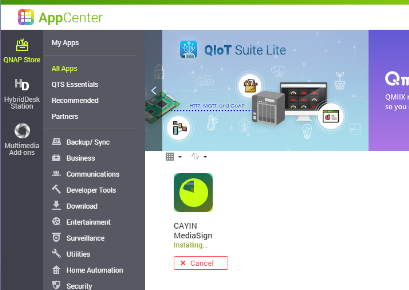
Enabling thumbnails for documents
Your NAS device must meet the following requirements for supporting document thumbnails:
- 64-bit (x86) or ARM64 CPU architecture
- At least 2GB of memory
To enable thumbnails for documents, perform the following steps:
- Enable thumbnail generation in Multimedia Console.
For details, see previous steps in this FAQ. - Enable thumbnail display in File Station.
For details, see previous steps in this FAQ. - Install Qsirch if not installed already.
- Open App Center.
- In the search bar, type Qsirch.
The Qsirch app appears in the search results. - Under the Qsirch app, click Install.
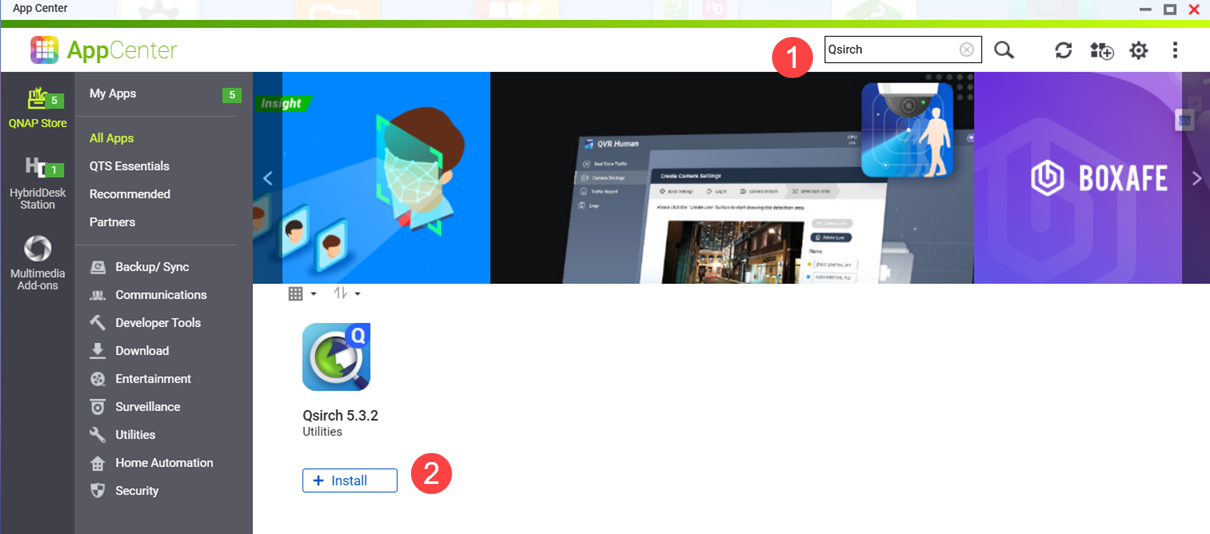 The Qsirch Install window opens.
The Qsirch Install window opens. - Select an installation location.
- Click OK.
Qsirch is installed onto your system.
- Ensure that Qsirch is running.
Warning
If Qsirch is not installed or started, you will only see previously generated document thumbnails and cannot generate new ones.
- Open App Center.
- Locate the Qsirch app.
- If Qsirch is running normally, the Qsirch app icon will be displayed as following:
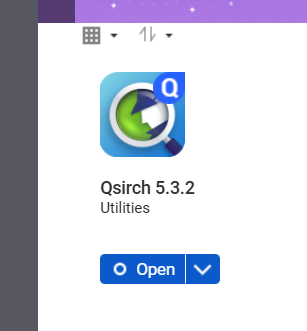
- If Qsirch is not running, click the Start button:
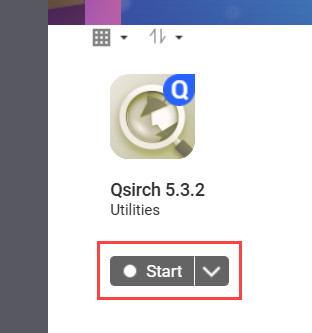
- Open File Station.
- On the top right corner
 (more).
(more). - Click Settings.
The Options window appears.
- Go to the Documents tab.
- Select an option for Support Document Thumbnail Display:
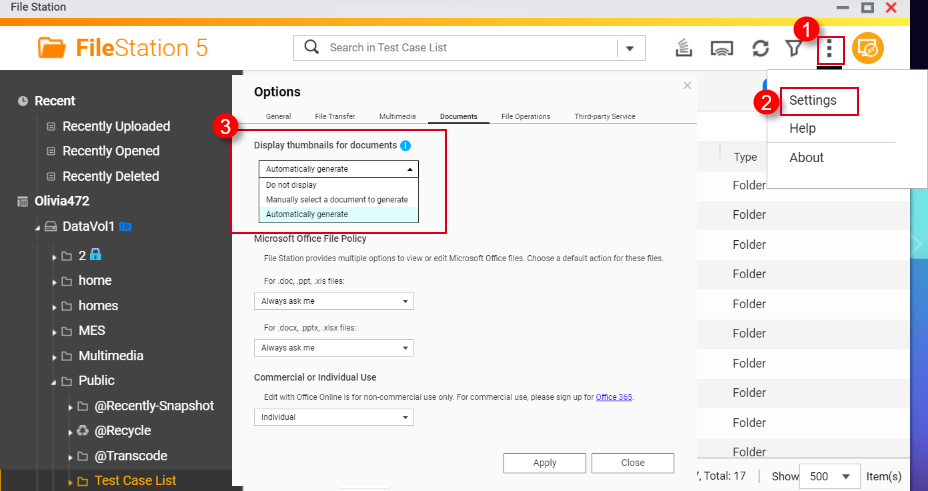
- Do not display: Thumbnails for documents will not be displayed.
- Manually select a document to generate: Thumbnails for documents must be generated manually via the following steps.
- Open File Station.
- Locate a document file.
- Right click on the document.
- Click Thumbnail > Display Document Thumbnail.
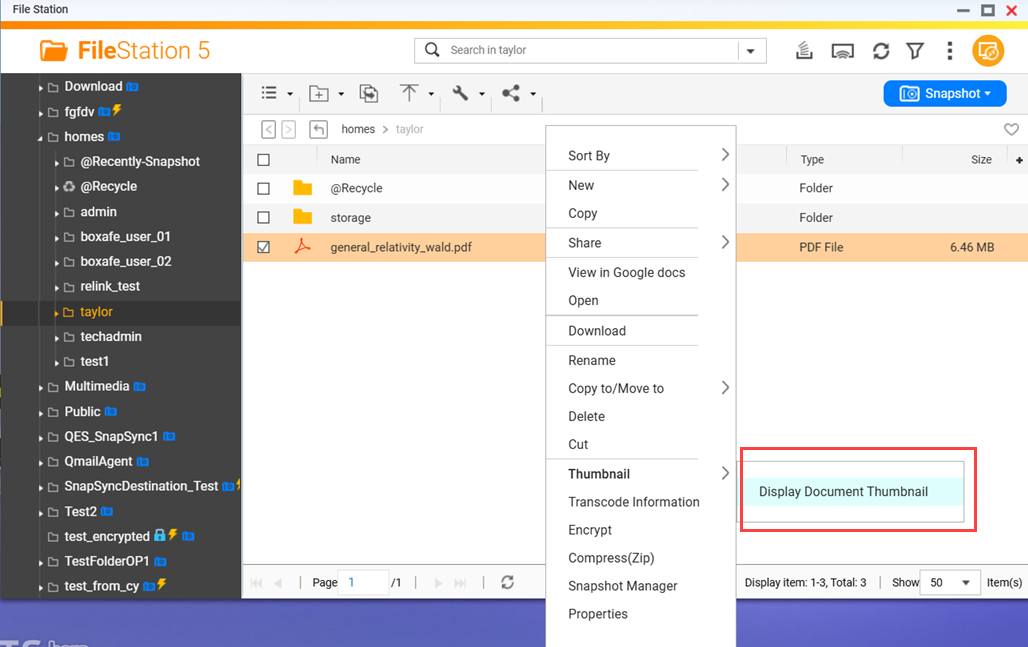
- Automatically generate: Automatically generate thumbnails for document file formats selected from the list that appears below after selecting Automatically generate
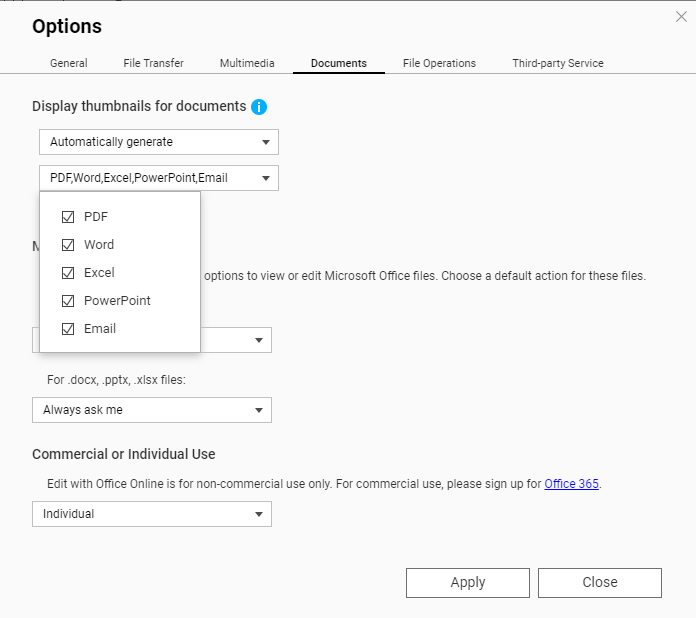
Supported file formats for thumbnails
Supported file formats for thumbnails are listed below. If a file format is not supported, a generic thumbnail will be displayed.
| Multimedia type | Supported file formats |
|---|
| Image | .bmp / .gif / .heic / .heif / .jpe / .jpeg / .jpg / .png / .tga / .tif / .tiff / .insp / .webP Tip .heic files require a CAYIN Media Plus license. For details, see Enabling thumbnails for HEVC videos (.mov) and HEIF images (.heic) above.
|
| Audio | .ac3 / .drs / .flac / .mp3 |
| Video | .3gp / .asf / .avi / .divx / .flv / .m1v / .m2t / .m2ts / .m2v / .m4v / .mkv / .mod / .hevc (.mov) / .mp4 / .mpg / .mpeg / .mts / .rm / .rmp4 / .rmvb / .tod / .tp / .trp / .ts / .webm / .wmv
Tip .mov files require a CAYIN Media Plus license. For details, see Enabling thumbnails for HEVC videos (.mov) and HEIF images (.heic) above. |
| Document | - PDF (.pdf)
- Word (.docx / .doc / .dotx / .dot / .rtf / .docm / .dotm)
- Excel (.xlsx / .xls / .xltx / .xlt)
- PowerPoint (.pptx / .ppt / .potx / .pot / .ppsx / .pps / .pptm / .potm / .ppsm)
- EML (.eml)
|
Further Reading
How to disable auto-generating thumbnails in File Station?
Why can’t I see thumbnail images in Qfile?
How to Transcode Videos and View HEIC Photos With CAYIN MediaSign Player Installed
適用產品
QTS, QuTS hero , File Station
概述
File Station 和其他 QNAP 多媒體應用程式可以顯示圖片、影片和某些檔案檔案的縮圖。欲瞭解支援縮圖的檔案格式清單,請參閱下方的支援縮圖的檔案格式部分。本常見問題解釋瞭如何在 File Station 中啟用縮圖以及如何為某些檔案格式啟用縮圖,這些格式有額外的要求。
在 File Station 中啟用縮圖之前,您必須先在 Multimedia Console 中啟用縮圖生成。
在 Multimedia Console 中啟用縮圖生成
要在 Multimedia Console 中啟用縮圖生成,請執行以下步驟:
- 如果尚未安裝,請安裝 Multimedia Console 。
- 開啟 App Center 。
- 在搜尋欄中輸入 Multimedia Console 。
Multimedia Console 應用程式會出現在搜尋結果中。
- 在 Multimedia Console 應用程式下,點選安裝。
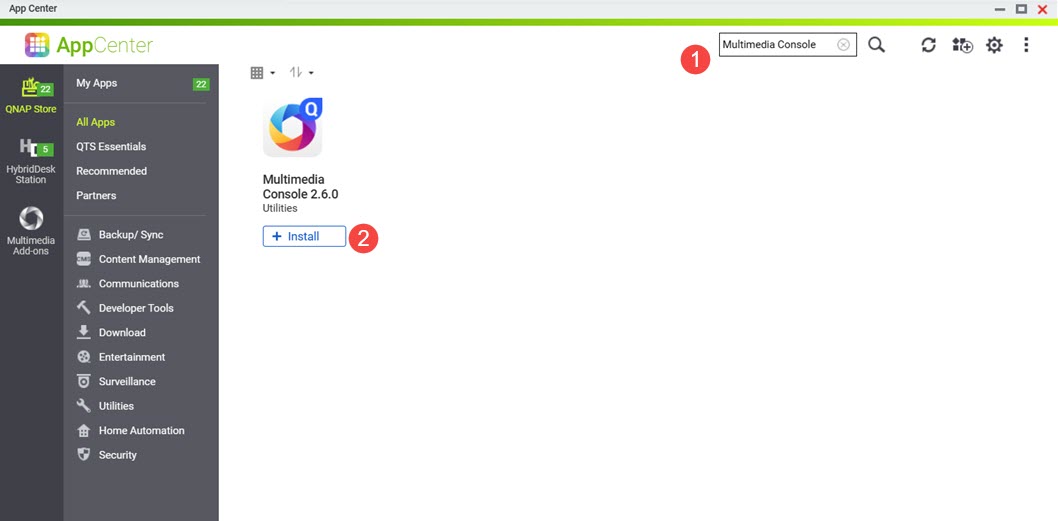 Multimedia Console 已安裝到您的系統。
Multimedia Console 已安裝到您的系統。
- 開啟 Multimedia Console 。
- 前往 縮圖生成。
- 在右上角,點選切換控制。
縮圖生成已啟用,切換控制標籤顯示“已啟用”。
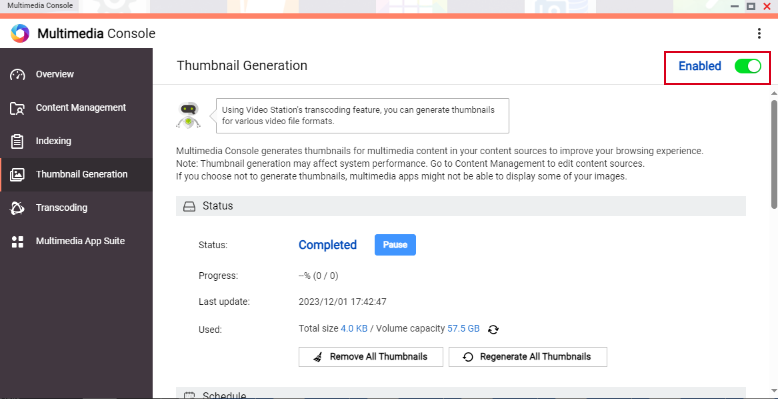
警告
確保 Multimedia Console 已啟動並在您的系統上正常執行,否則不會為新檔案生成縮圖,僅顯示先前生成的縮圖。
在 File Station 中啟用縮圖
要在 File Station 中啟用縮圖顯示,請執行以下步驟:
- 在 Multimedia Console 中啟用縮圖生成。
詳情請參閱本常見問題中的前述步驟。 - 開啟 File Station 。
- 在右上角點選
 (更多)。
(更多)。 - 點選 設定。
會出現 選項 視窗。
- 前往 多媒體 分頁。
- 點選 支援多媒體播放、串流和縮圖顯示。
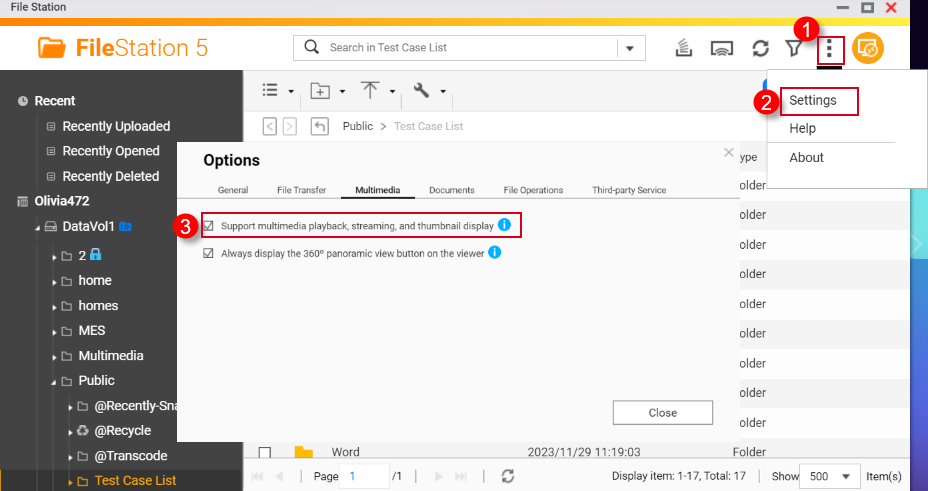
- 點選 關閉。
現在在 File Station 中已啟用縮圖。
為 HEVC 影片 (.mov) 和 HEIF 圖片 (.heic) 啟用縮圖
HEIF 和 HEVC 檔案的縮圖支援有以下要求:
- QTS 4.4.3 或更高版本
- Multimedia Console 1.1.3 或更高版本
要為 HEVC 影片 (.mov) 和 HEIF 圖片 (.heic) 啟用縮圖,請執行以下步驟:
- 在 Multimedia Console 中啟用縮圖生成。
詳情請參見此常見問題解答中的前述步驟。 - 在 File Station 中啟用縮圖顯示。
詳情請參閱本常見問題解答中的前幾步。 - 從 App Center 購買 CAYIN MediaSign 多媒體播放器 Plus 授權。
有關在 App Center 中購買軟體許可證的說明,請參閱系統使用者指南中的購買應用程式許可證部分 (QTS 4.5 , QTS 5.1 , QuTS hero 5.1)。
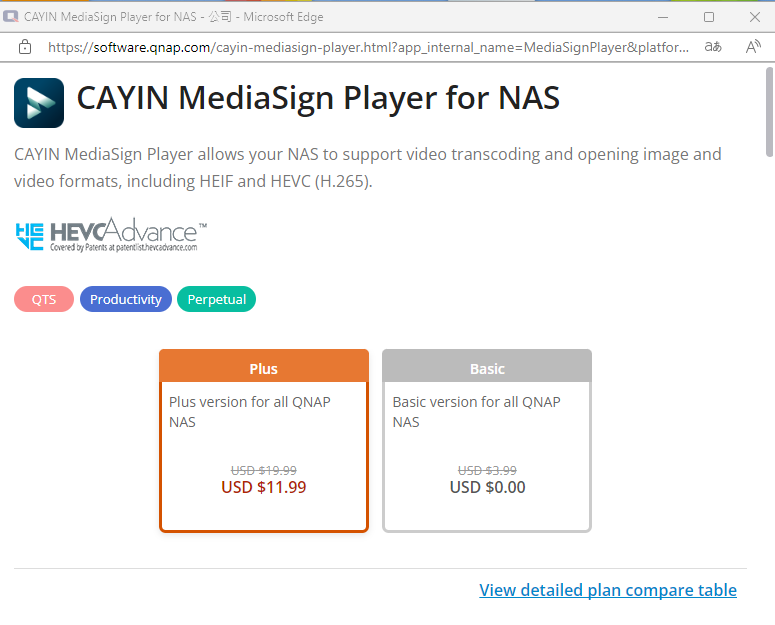
- 啟用 CAYIN MediaSign 多媒體播放器 Plus 授權。
有關啟用軟體許可證的說明,請參閱系統使用者指南中的許可證啟用部分 (QTS4.5 , QTS 5.1 , QuTS hero 4.5 , QuTS hero h5.1)。
啟用 CAYIN MediaSign 多媒體播放器許可證後,系統將自動下載並安裝CAYIN MediaSign應用程式。
警告
請勿從系統中解除安裝 CAYIN MediaSign 多媒體播放器應用程式。否則,縮圖生成或顯示可能無法正常執行。
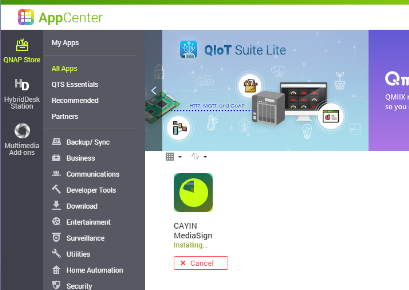
啟用檔案縮圖
您的NAS裝置必須符合以下要求才能支援檔案縮圖:
- 64位元 (x86) 或 ARM64 CPU 架構
- 至少2GB記憶體
要啟用檔案縮圖,請執行以下步驟:
- 在 Multimedia Console 中啟用縮圖生成。
有關詳細資訊,請參閱此常見問題解答中的先前步驟。 - 在 File Station 中啟用縮圖顯示。
有關詳細資訊,請參閱此常見問題解答中的先前步驟。 - 如果尚未安裝,請安裝 Qsirch 。
- 開啟 App Center 。
- 在搜尋欄中輸入 Qsirch。
Qsirch 應用程式會出現在搜尋結果中。
- 在 Qsirch 應用程式下,點選 安裝。
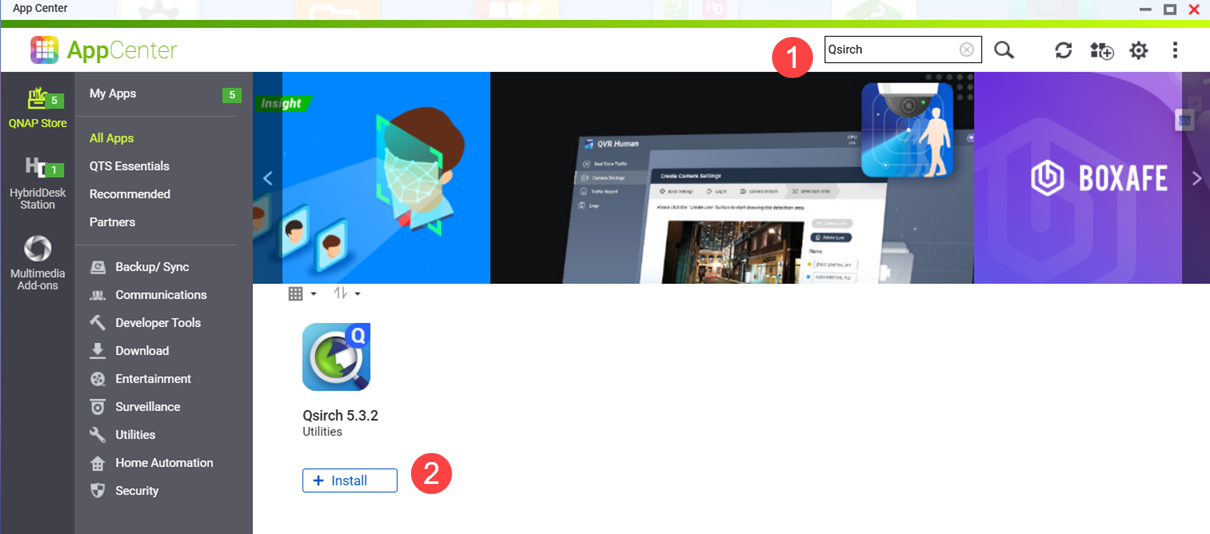 Qsirch 安裝視窗開啟。
Qsirch 安裝視窗開啟。 - 選擇安裝位置。
- 點選 確定。
Qsirch 已安裝到您的系統。
- 確保 Qsirch 正在執行。
警告
如果 Qsirch 未安裝或未啟動,您將只能看到先前生成的文件縮圖,無法生成新的縮圖。
- 開啟 App Center 。
- 找到 Qsirch 應用程式。
- 如果 Qsirch 正常執行,Qsirch 應用程式圖示將顯示如下:
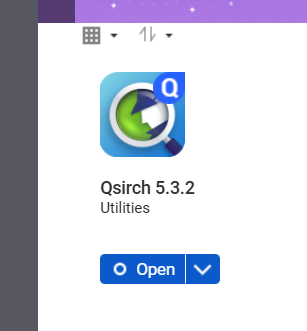
- 如果 Qsirch 未執行,點選 啟動按鈕:
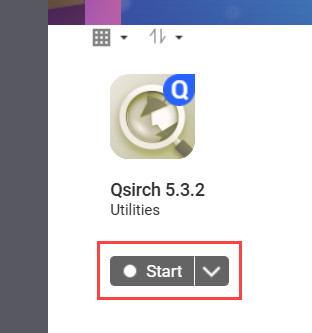
- 開啟 File Station 。
- 在右上角
 (更多)。
(更多)。 - 點選 設定。
選項 窗口出現。
- 轉到 文件 標籤。
- 選擇 支援文件縮圖顯示 的選項:
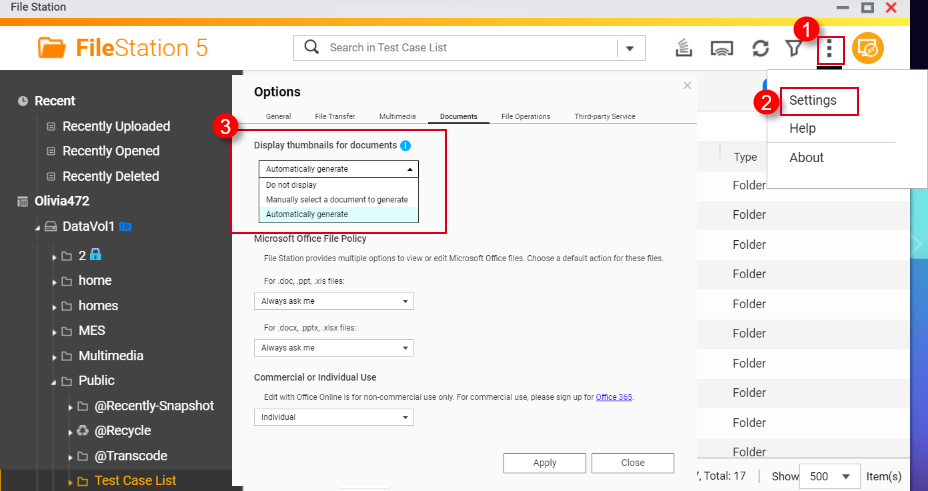
- 不顯示:文件的縮圖將不顯示。
- 手動選擇生成文件:文件的縮圖必須透過以下步驟手動生成。
- 開啟 File Station 。
- 找到一個文件檔案。
- 右鍵點選文件。
- 點選 縮圖 > 顯示文件縮圖。
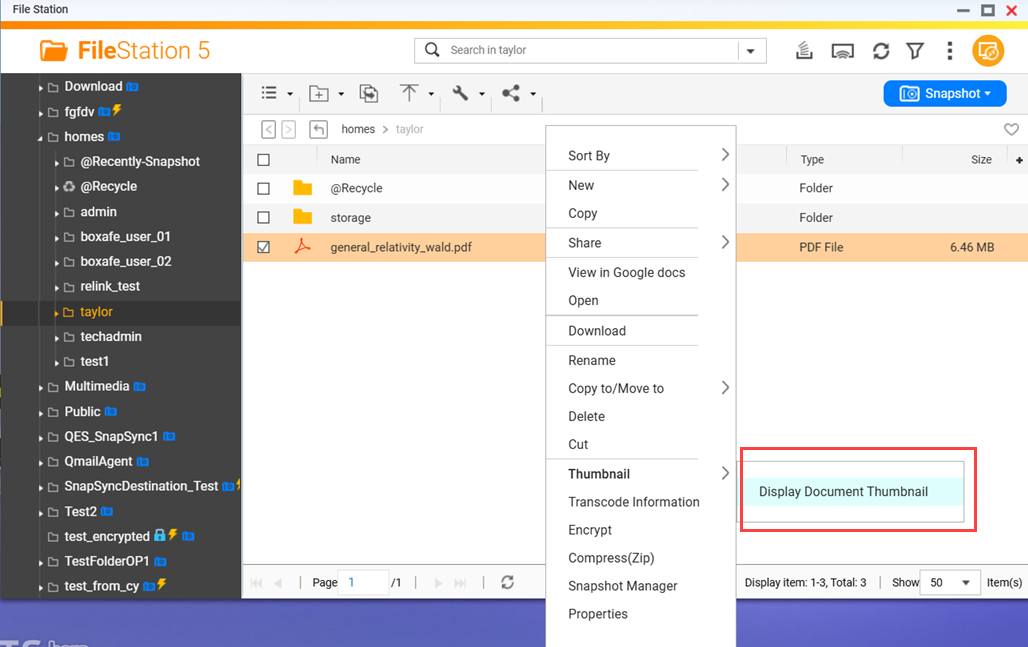
- 自動生成:自動生成從列表中選擇的文件檔案格式的縮圖,該列表會在選擇 自動生成 後顯示
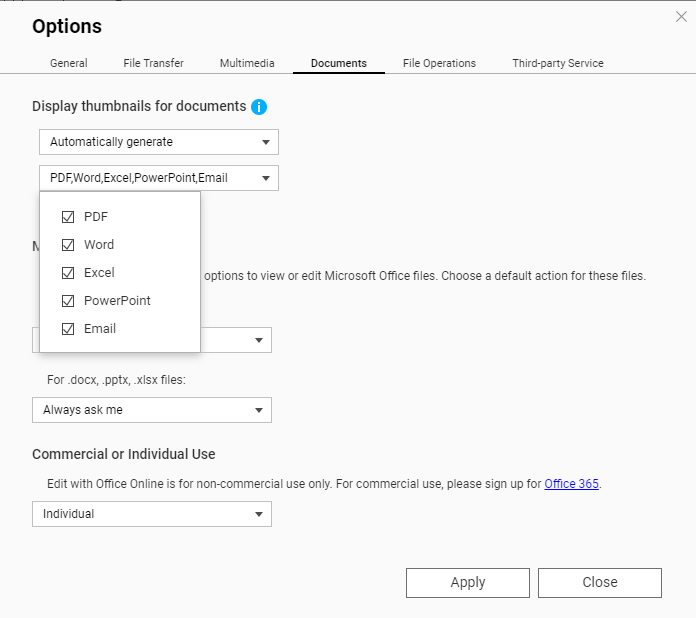
支援的縮圖檔案格式
支援的縮圖檔案格式如下。如果檔案格式不支援,將顯示通用縮圖。
| 多媒體型別 | 支援的檔案格式 |
|---|
| 圖片 | .bmp / .gif / .heic / .heif / .jpe / .jpeg / .jpg / .png / .tga / .tif / .tiff / .insp / .webP 提示 .heic 檔案需要 CAYIN Media Plus 授權。詳情請參閱上文的啟用 HEVC 影片 (.mov) 和 HEIF 影象 (.heic) 的縮圖。 |
| 音訊 | .ac3 / .drs / .flac / .mp3 |
| 影片 | .3gp / .asf / .avi / .divx / .flv / .m1v / .m2t / .m2ts / .m2v / .m4v / .mkv / .mod / .hevc (.mov) / .mp4 / .mpg / .mpeg / .mts / .rm / .rmp4 / .rmvb / .tod / .tp / .trp / .ts / .webm / .wmv
提示 .mov 檔案需要 CAYIN Media Plus 授權。詳情請參閱上文的啟用 HEVC 影片 (.mov) 和 HEIF 影象 (.heic) 的縮圖。 |
| 檔案 | - PDF (.pdf)
- Word (.docx / .doc / .dotx / .dot / .rtf / .docm / .dotm)
- Excel (.xlsx / .xls / .xltx / .xlt)
- PowerPoint (.pptx / .ppt / .potx / .pot / .ppsx / .pps / .pptm / .potm / .ppsm)
- EML (.eml)
|
進一步閱讀
How to disable auto-generating thumbnails in File Station?
Why can’t I see thumbnail images in Qfile?
How to Transcode Videos and View HEIC Photos With CAYIN MediaSign Player Installed
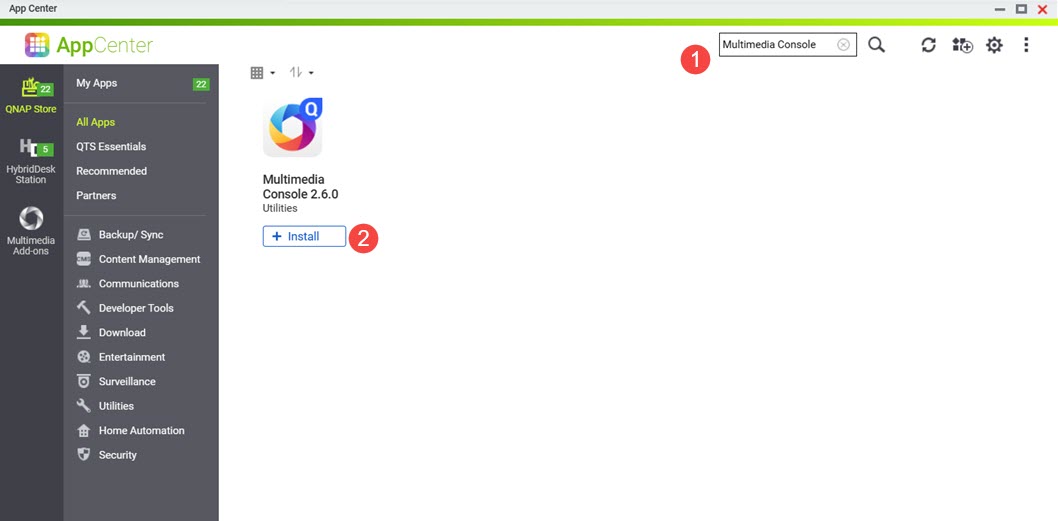 Multimedia Console 已安裝到您的系統。
Multimedia Console 已安裝到您的系統。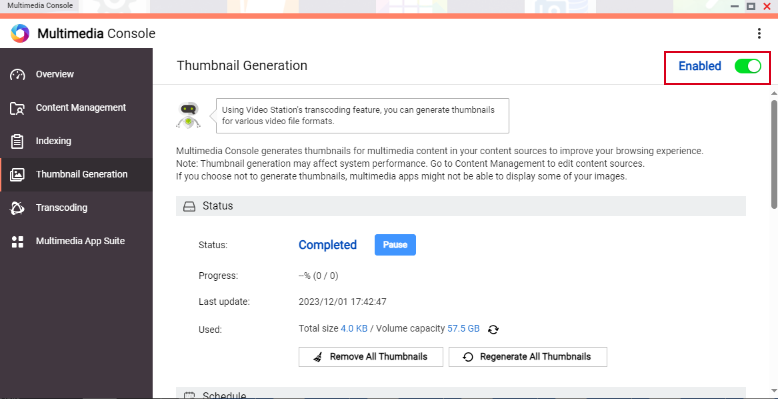
 (更多)。
(更多)。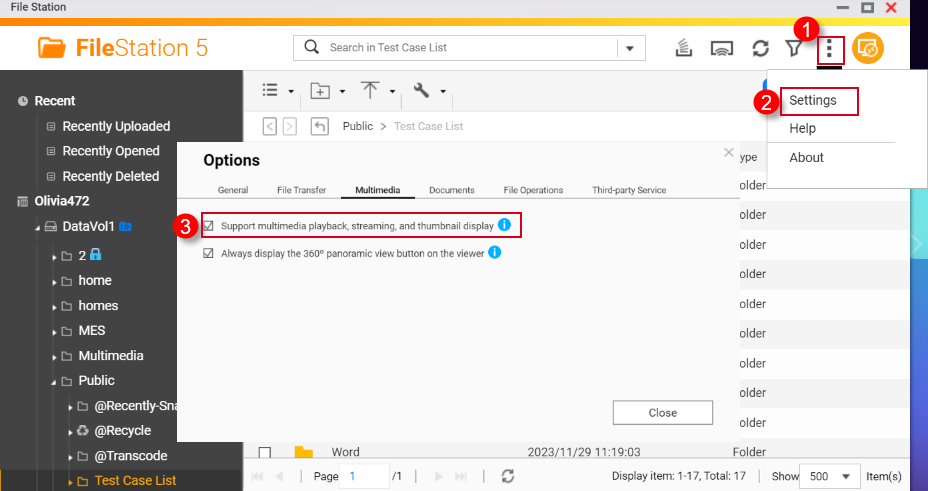
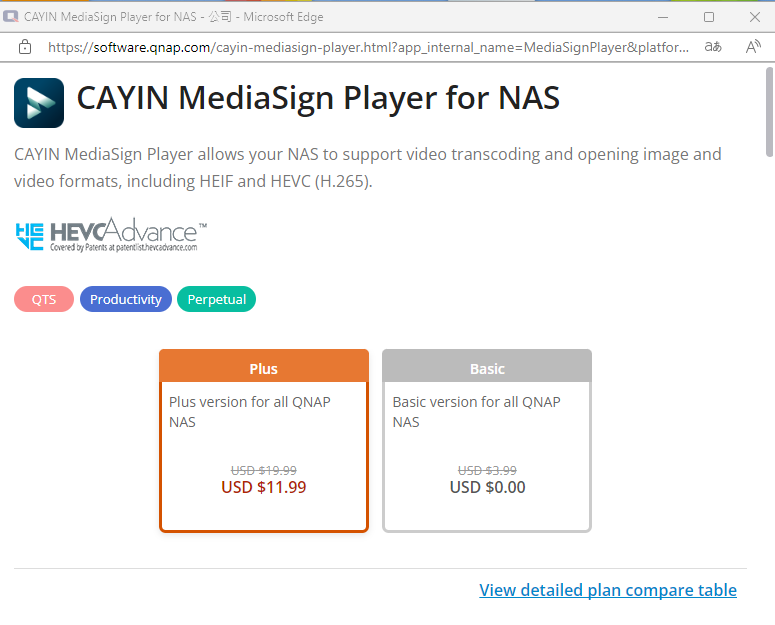
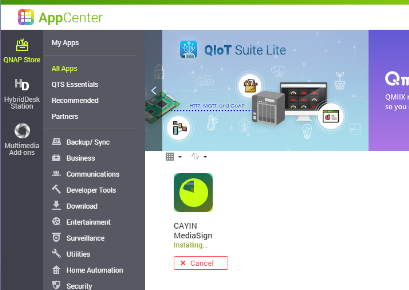
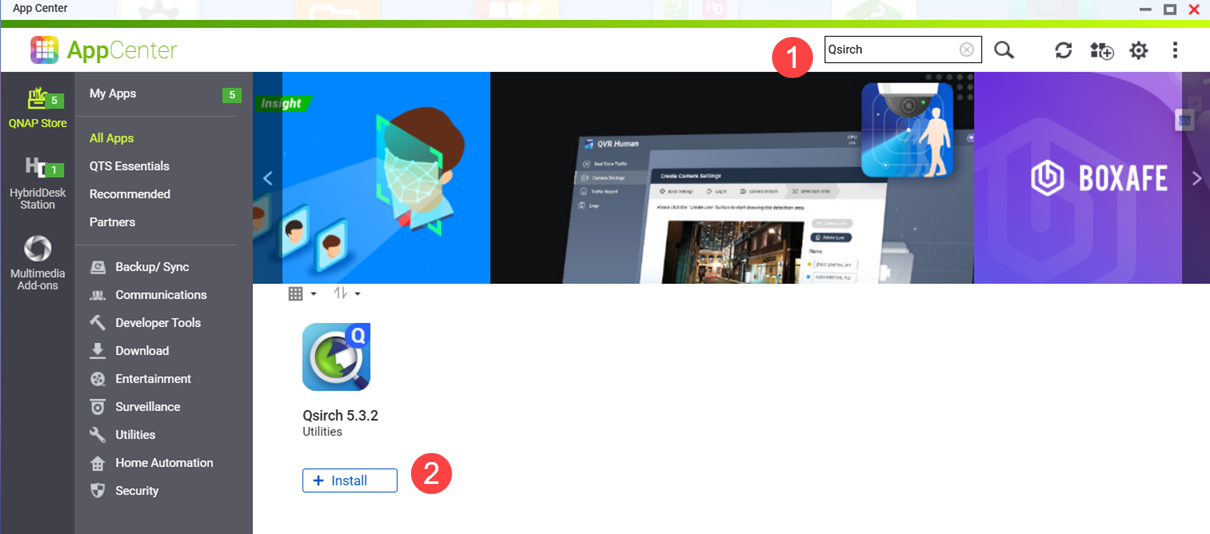 Qsirch 安裝視窗開啟。
Qsirch 安裝視窗開啟。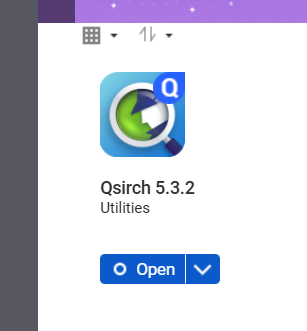
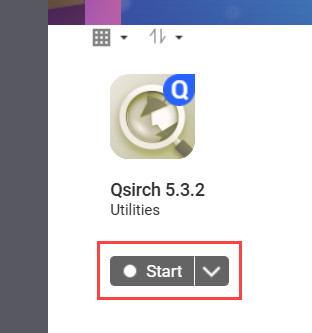
 (更多)。
(更多)。