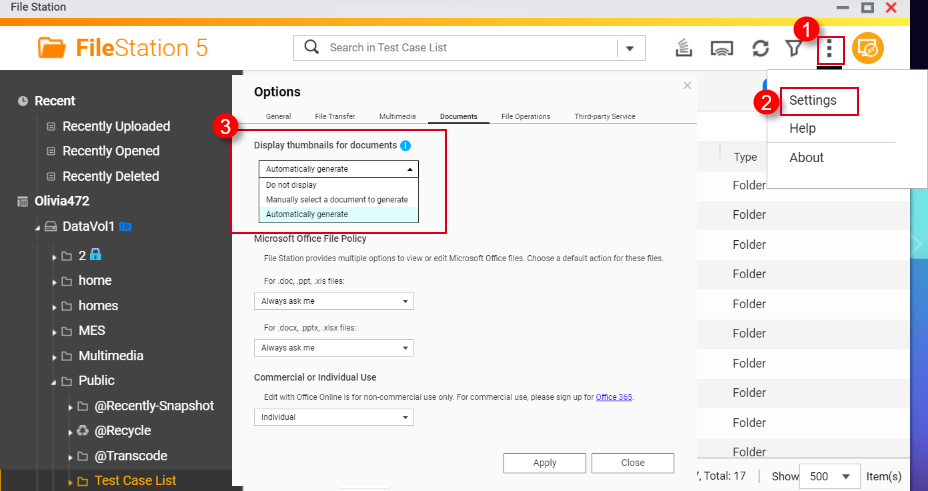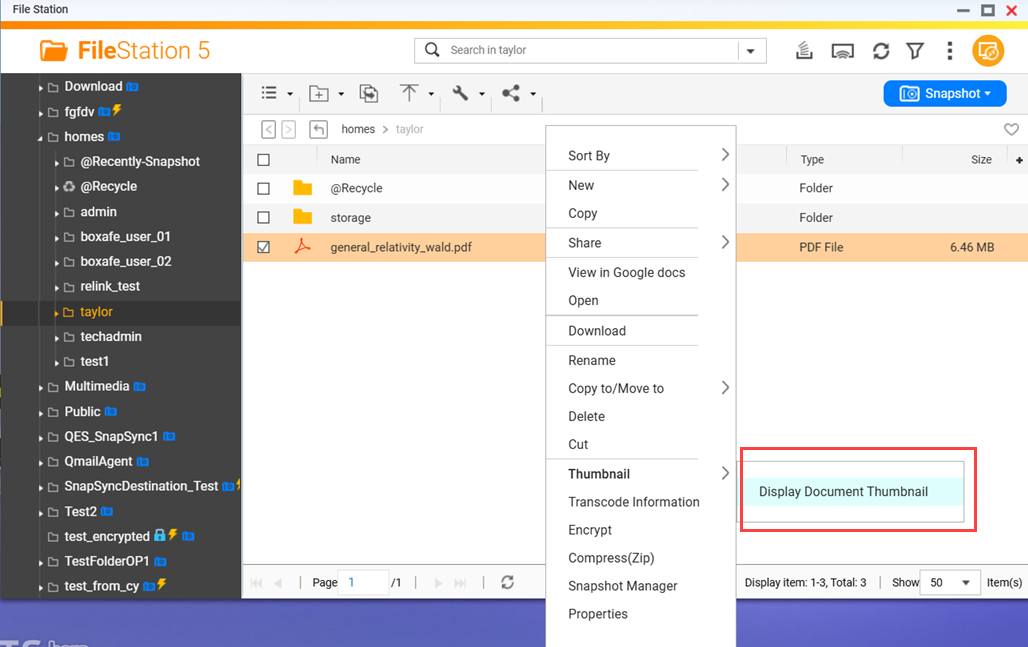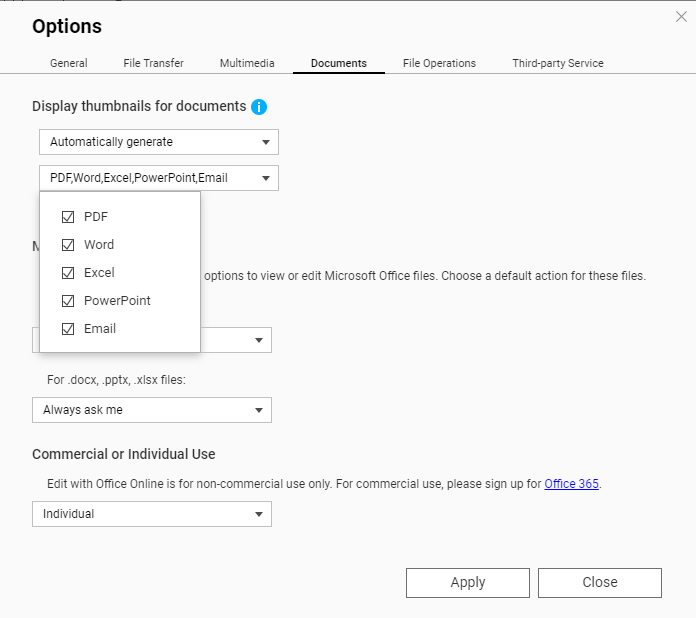Applicable Products
QTS, QuTS hero, File Station
Overview
File Station, and other QNAP multimedia apps, can display thumbnails for images, videos, and certain document files. For a list of file formats that have thumbnail support, see the section Supported file formats for thumbnails below. This FAQ explains how to enable thumbnails in File Station and how to enable thumbnails for certain file formats have additional requirements.
Before enabling thumbnails in File Station, you must first enable thumbnail generation in Multimedia Console.
Enabling thumbnail generation in Multimedia Console
To enable thumbnail generation in Multimedia Console, perform the following steps:
- Install Multimedia Console if not already installed.
- Open App Center.
- In the search bar type Multimedia Console.
The Multimedia Console app appears in the search results. - Under the Multimedia Console app, click Install.
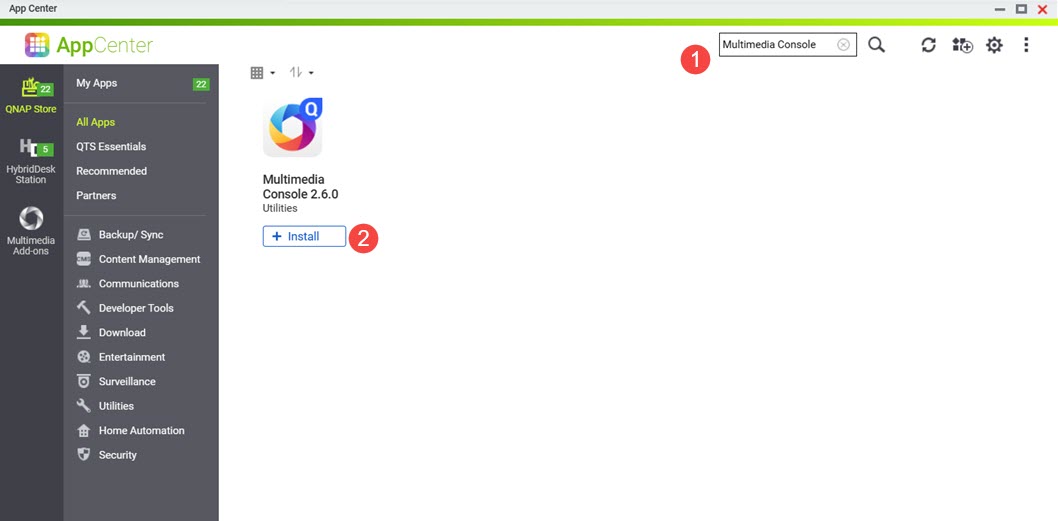 Multimedia Console is installed to your system.
Multimedia Console is installed to your system.
- Open Multimedia Console.
- Go to Thumbnail Generation.
- On the top right corner, click the toggle control.
Thumbnail generation is enabled and the toggle control label displays "Enabled".
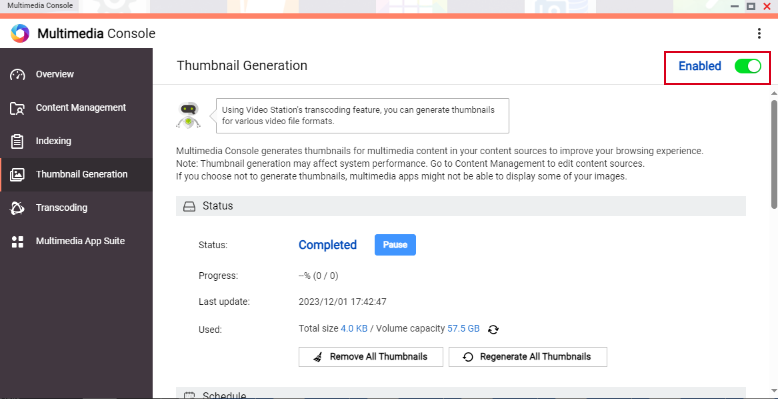
Warning
Ensure that Multimedia Console is started and running normally on your system, otherwise thumbnails will not be generated for new files and only previously generated thumbnails will be displayed.
Enabling thumbnails in File Station
To enable thumbnail display in File Station, perform the following steps:
- Enable thumbnail generation in Multimedia Console.
For details, see previous steps in this FAQ. - Open File Station.
- On the top right corner click
 (more).
(more). - Click Settings.
The Options window appears. - Go to the Multimedia tab.
- Click Support multimedia playback, streaming, and thumbnail display.
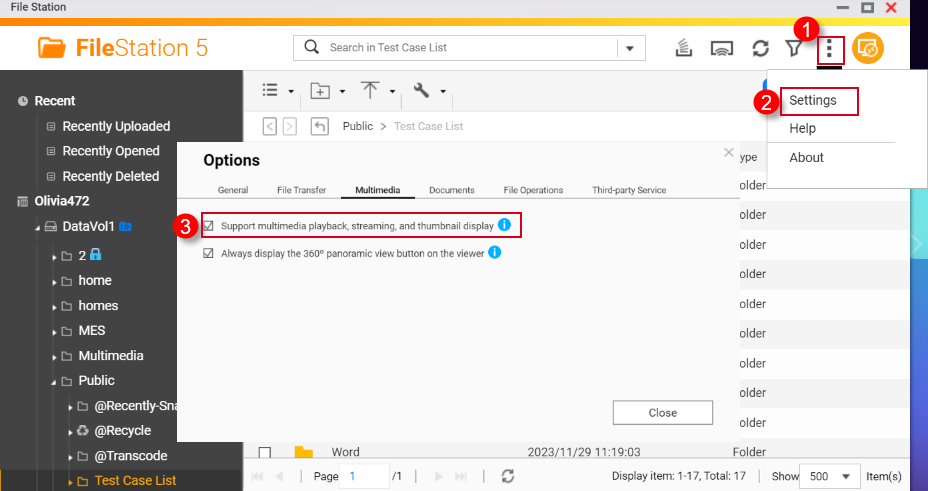
- Click Close.
Thumbnails are now enabled in File Station.
Enabling thumbnails for HEVC videos (.mov) and HEIF images (.heic)
Thumbnail support for HEIF and HEVC files have the following requirements:
- QTS 4.4.3 or later
- Multimedia Console 1.1.3 or later
To enable thumbnails for HEVC videos (.mov) and HEIF images (.heic), perform the following steps:
- Enable thumbnail generation in Multimedia Console.
For details, see previous steps in this FAQ. - Enable thumbnail display in File Station.
For details, see previous steps in this FAQ. - Purchase a CAYIN MediaSign Player Plus license from the App Center.
For instructions on purchasing software licenses in the App Center, see the Buying an app license section of your system's User Guide (QTS 4.5, QTS 5.1, QuTS hero 5.1).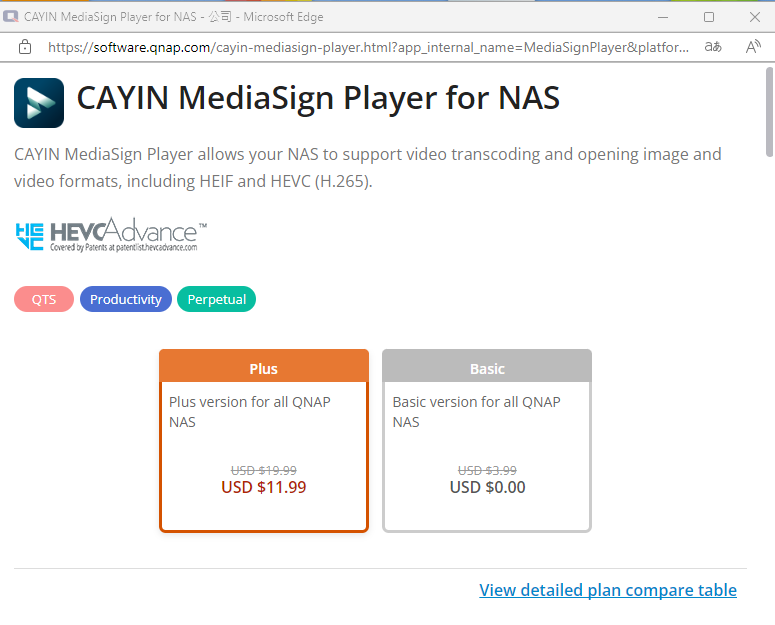
- Activate the CAYIN MediaSign Player Plus license.
For instructions on activating software licenses, see the License activation section of your system's User Guide (QTS4.5, QTS 5.1, QuTS hero 4.5, QuTS hero h5.1).
After activating the CAYIN MediaSign Player license, the CAYIN MediaSign app will be automatically downloaded and installed by your system.Warning
Do not uninstall the CAYIN MediaSign Player app from your system. Otherwise, thumbnail generation or display may not function correctly.
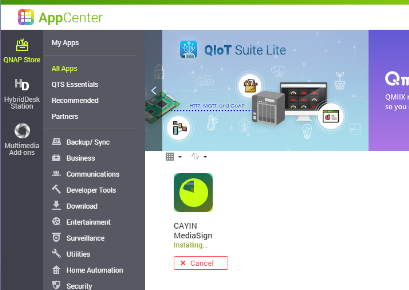
Enabling thumbnails for documents
Your NAS device must meet the following requirements for supporting document thumbnails:
- 64-bit (x86) or ARM64 CPU architecture
- At least 2GB of memory
To enable thumbnails for documents, perform the following steps:
- Enable thumbnail generation in Multimedia Console.
For details, see previous steps in this FAQ. - Enable thumbnail display in File Station.
For details, see previous steps in this FAQ. - Install Qsirch if not installed already.
- Open App Center.
- In the search bar, type Qsirch.
The Qsirch app appears in the search results. - Under the Qsirch app, click Install.
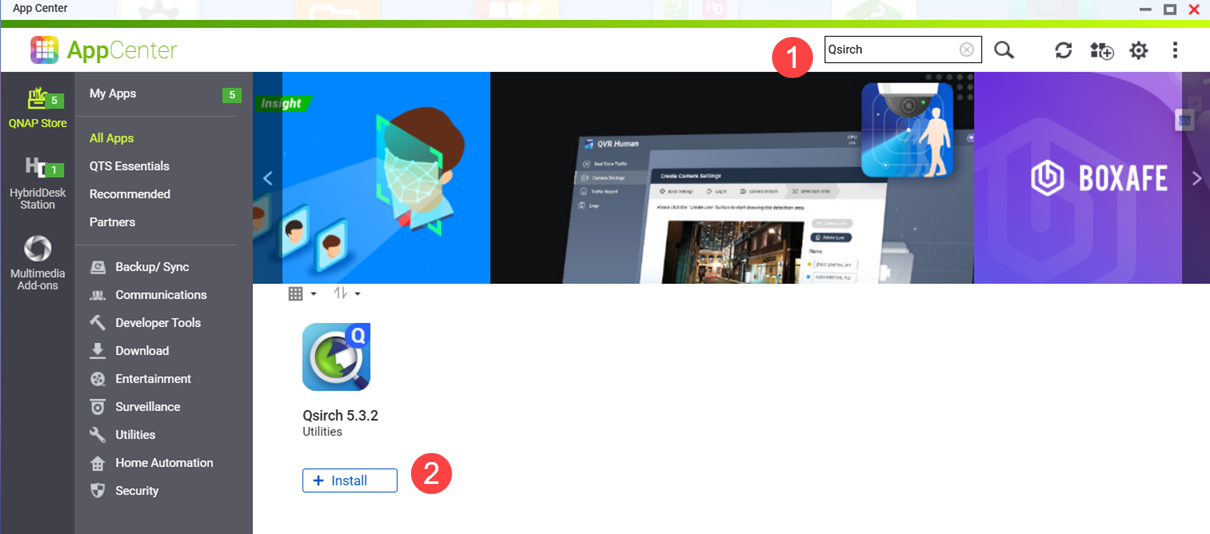 The Qsirch Install window opens.
The Qsirch Install window opens. - Select an installation location.
- Click OK.
Qsirch is installed onto your system.
- Ensure that Qsirch is running.
Warning
If Qsirch is not installed or started, you will only see previously generated document thumbnails and cannot generate new ones.
- Open App Center.
- Locate the Qsirch app.
- If Qsirch is running normally, the Qsirch app icon will be displayed as following:
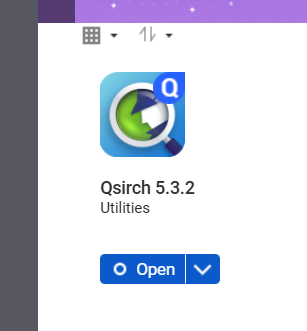
- If Qsirch is not running, click the Start button:
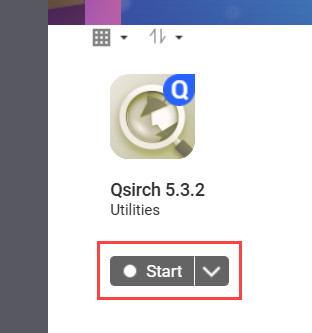
- Open File Station.
- On the top right corner
 (more).
(more). - Click Settings.
The Options window appears.
- Go to the Documents tab.
- Select an option for Support Document Thumbnail Display:
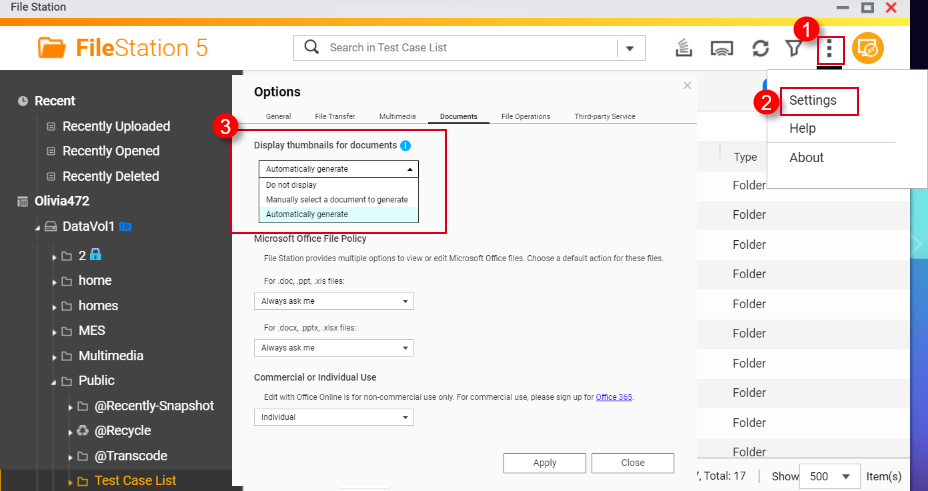
- Do not display: Thumbnails for documents will not be displayed.
- Manually select a document to generate: Thumbnails for documents must be generated manually via the following steps.
- Open File Station.
- Locate a document file.
- Right click on the document.
- Click Thumbnail > Display Document Thumbnail.
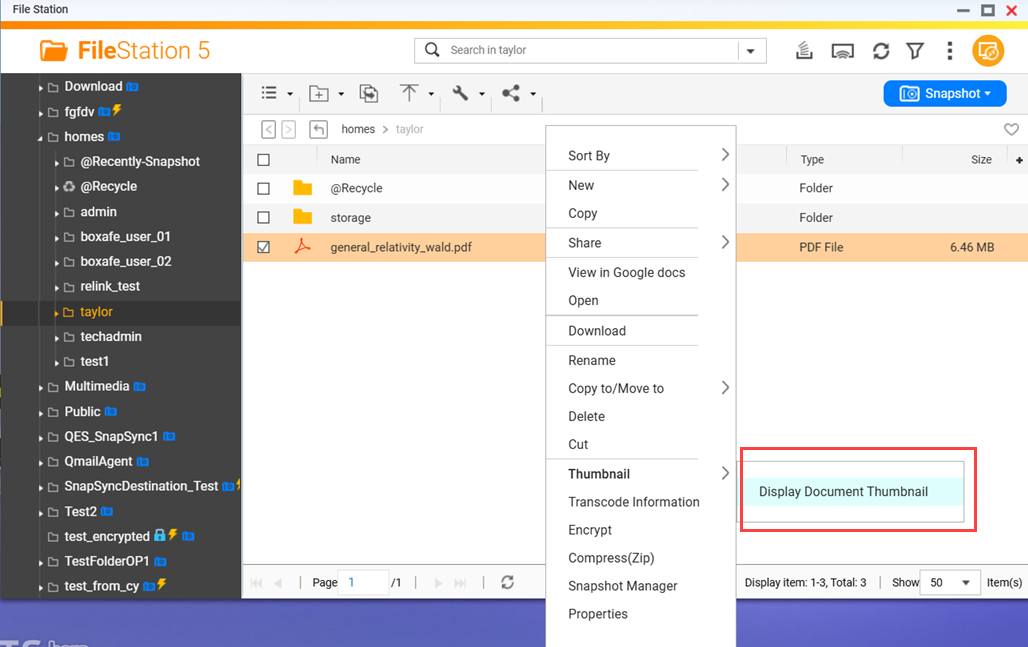
- Automatically generate: Automatically generate thumbnails for document file formats selected from the list that appears below after selecting Automatically generate
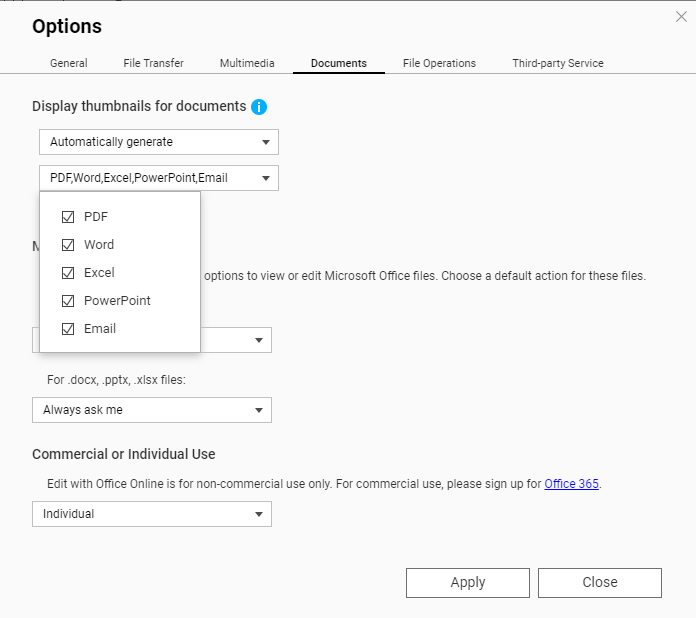
Supported file formats for thumbnails
Supported file formats for thumbnails are listed below. If a file format is not supported, a generic thumbnail will be displayed.
| Multimedia type | Supported file formats |
|---|
| Image | .bmp / .gif / .heic / .heif / .jpe / .jpeg / .jpg / .png / .tga / .tif / .tiff / .insp / .webP Tip .heic files require a CAYIN Media Plus license. For details, see Enabling thumbnails for HEVC videos (.mov) and HEIF images (.heic) above.
|
| Audio | .ac3 / .drs / .flac / .mp3 |
| Video | .3gp / .asf / .avi / .divx / .flv / .m1v / .m2t / .m2ts / .m2v / .m4v / .mkv / .mod / .hevc (.mov) / .mp4 / .mpg / .mpeg / .mts / .rm / .rmp4 / .rmvb / .tod / .tp / .trp / .ts / .webm / .wmv
Tip .mov files require a CAYIN Media Plus license. For details, see Enabling thumbnails for HEVC videos (.mov) and HEIF images (.heic) above. |
| Document | - PDF (.pdf)
- Word (.docx / .doc / .dotx / .dot / .rtf / .docm / .dotm)
- Excel (.xlsx / .xls / .xltx / .xlt)
- PowerPoint (.pptx / .ppt / .potx / .pot / .ppsx / .pps / .pptm / .potm / .ppsm)
- EML (.eml)
|
Further Reading
How to disable auto-generating thumbnails in File Station?
Why can’t I see thumbnail images in Qfile?
How to Transcode Videos and View HEIC Photos With CAYIN MediaSign Player Installed
적용 제품
QTS, QuTS hero , File Station
개요
File Station 및 기타 QNAP 멀티미디어 앱은 이미지, 비디오 및 특정 문서 파일의 썸네일을 표시할 수 있습니다. 썸네일을 지원하는 파일 형식 목록은 아래의 썸네일 지원 파일 형식 섹션을 참조하십시오. 이 FAQ는 File Station 에서 썸네일을 활성화하는 방법과 특정 파일 형식에 대한 추가 요구 사항을 설명합니다.
File Station 에서 썸네일을 활성화하기 전에 먼저 Multimedia Console 에서 썸네일 생성을 활성화해야 합니다.
Multimedia Console 에서 썸네일 생성 활성화
Multimedia Console 에서 썸네일 생성을 활성화하려면 다음 단계를 수행하십시오:
- 이미 설치되지 않은 경우 Multimedia Console 을(를) 설치하십시오.
- App Center 을(를) 엽니다.
- 검색 창에 Multimedia Console 을(를) 입력합니다.
검색 결과에 Multimedia Console 앱이 나타납니다.
- Multimedia Console 앱 아래에서 설치를 클릭합니다.
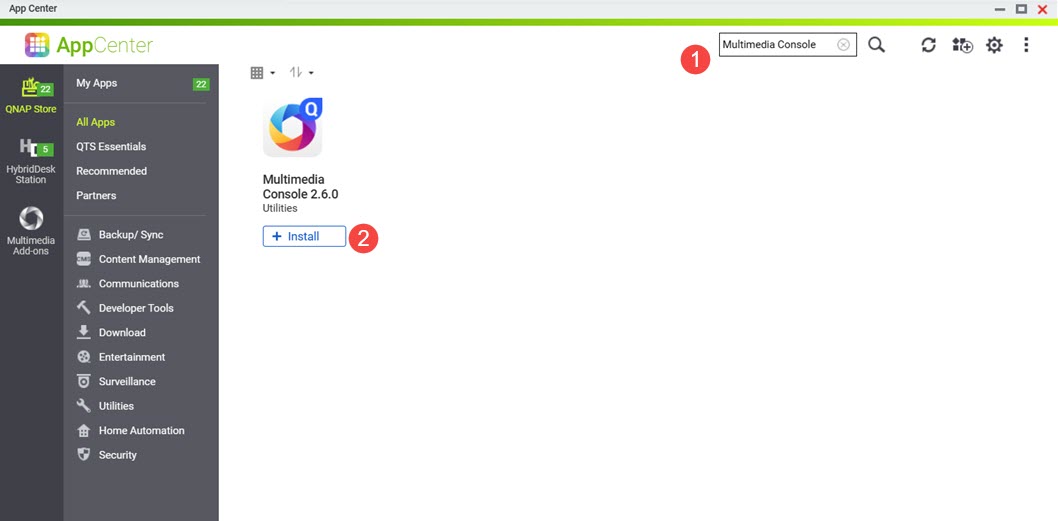 Multimedia Console 이(가) 시스템에 설치됩니다.
Multimedia Console 이(가) 시스템에 설치됩니다.
- Multimedia Console 을(를) 엽니다.
- 썸네일 생성으로 이동합니다.
- 오른쪽 상단 모서리에서 토글 컨트롤을 클릭합니다.
썸네일 생성이 활성화되고 토글 컨트롤 레이블에 "활성화됨"이 표시됩니다.
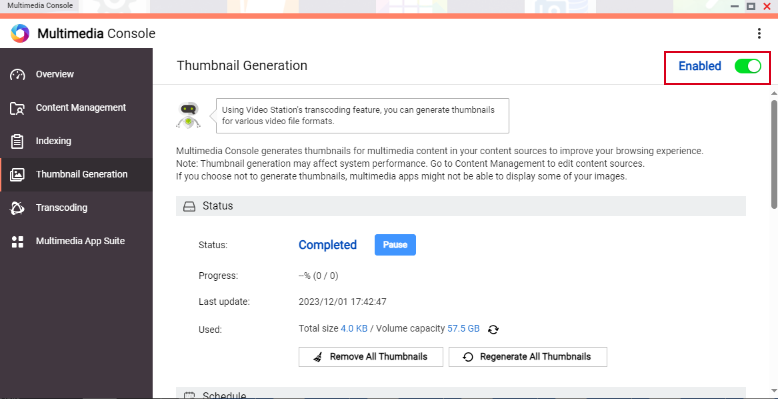
경고
Multimedia Console 이(가) 시스템에서 정상적으로 시작되고 실행 중인지 확인하십시오. 그렇지 않으면 새 파일에 대한 썸네일이 생성되지 않고 이전에 생성된 썸네일만 표시됩니다.
File Station 에서 썸네일 활성화
File Station 에서 썸네일 표시를 활성화하려면 다음 단계를 수행하십시오:
- Multimedia Console 에서 썸네일 생성을 활성화합니다.
자세한 내용은 이 FAQ의 이전 단계를 참조하십시오. - File Station 을(를) 엽니다.
- 오른쪽 상단 모서리에서
 (더보기)를 클릭합니다.
(더보기)를 클릭합니다. - 설정을 클릭합니다.
옵션 창이 나타납니다.
- 멀티미디어 탭으로 이동합니다.
- 멀티미디어 재생, 스트리밍 및 썸네일 표시 지원을 클릭합니다.
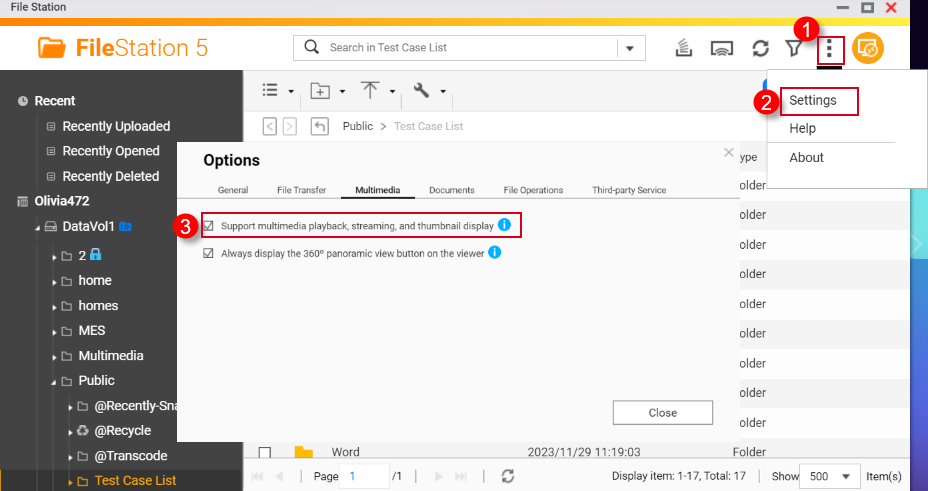
- 닫기를 클릭합니다.
이제 File Station 에서 썸네일이 활성화되었습니다.
HEVC 비디오 (.mov) 및 HEIF 이미지 (.heic)에 대한 썸네일 활성화
HEIF 및 HEVC 파일에 대한 썸네일 지원에는 다음 요구 사항이 있습니다:
- QTS 4.4.3 이상
- Multimedia Console 1.1.3 이상
HEVC 비디오 (.mov) 및 HEIF 이미지 (.heic)에 대한 썸네일을 활성화하려면 다음 단계를 수행하십시오:
- Multimedia Console 에서 썸네일 생성을 활성화합니다.
자세한 내용은 이 FAQ의 이전 단계를 참조하십시오. - 썸네일 표시를 File Station 에서 활성화합니다.
자세한 내용은 이 FAQ의 이전 단계를 참조하십시오. - App Center 에서 CAYIN MediaSign Player Plus 라이선스를 구매하십시오.
App Center 에서 소프트웨어 라이선스를 구매하는 방법에 대한 지침은 시스템 사용자 가이드의 앱 라이선스 구매 섹션을 참조하십시오 (QTS 4.5 , QTS 5.1 , QuTS hero 5.1).
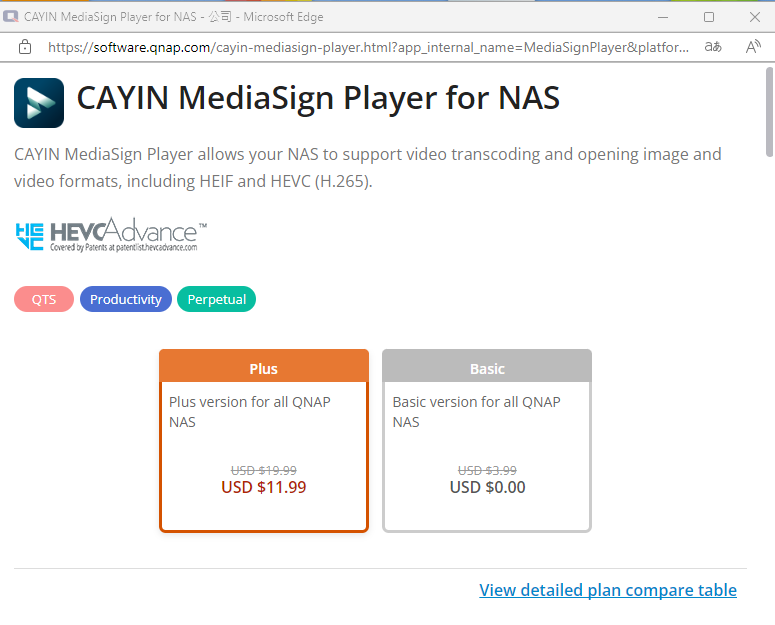
- CAYIN MediaSign Player Plus 라이선스를 활성화합니다.
소프트웨어 라이선스를 활성화하는 방법에 대한 지침은 시스템 사용자 가이드의 라이선스 활성화 섹션을 참조하십시오 (QTS4.5 , QTS 5.1 , QuTS hero 4.5 , QuTS hero h5.1).
CAYIN MediaSign Player 라이선스를 활성화한 후, CAYIN MediaSign 앱이 시스템에 의해 자동으로 다운로드 및 설치됩니다.
경고
시스템에서 CAYIN MediaSign Player 앱을 제거하지 마십시오. 그렇지 않으면 썸네일 생성 또는 표시가 제대로 작동하지 않을 수 있습니다.
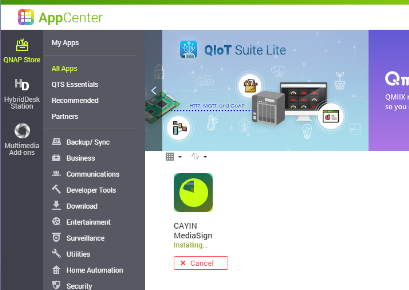
문서에 대한 썸네일 활성화
문서 썸네일을 지원하려면 NAS 장치가 다음 요구 사항을 충족해야 합니다:
- 64비트 (x86) 또는 ARM64 CPU 아키텍처
- 최소 2GB 메모리
문서에 대한 썸네일을 활성화하려면 다음 단계를 수행하십시오:
- Multimedia Console 에서 썸네일 생성을 활성화합니다.
자세한 내용은 이 FAQ의 이전 단계를 참조하십시오. - File Station 에서 썸네일 표시를 활성화하십시오.
자세한 내용은 이 FAQ의 이전 단계를 참조하십시오. - Qsirch 가 이미 설치되어 있지 않으면 설치하십시오.
- App Center 을(를) 엽니다.
- 검색 창에 Qsirch를 입력합니다.
검색 결과에 Qsirch 앱이 나타납니다.
- Qsirch 앱 아래에서 설치를 클릭합니다.
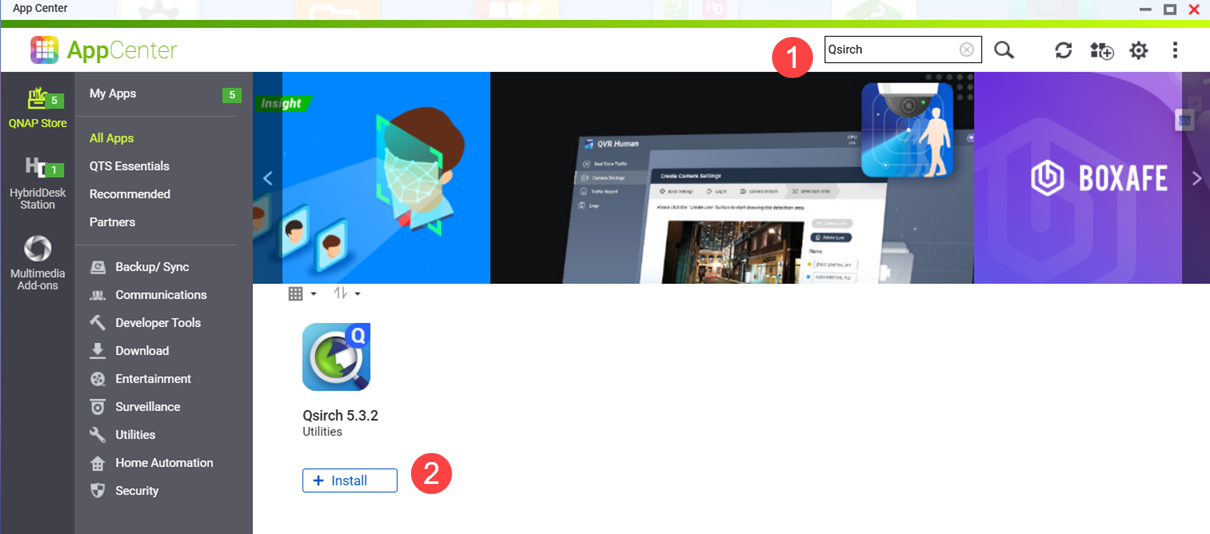 Qsirch 설치 창이 열립니다.
Qsirch 설치 창이 열립니다. - 설치 위치를 선택합니다.
- 확인을 클릭합니다.
Qsirch가 시스템에 설치됩니다.
- Qsirch 가 실행 중인지 확인하십시오.
경고
Qsirch 가 설치되지 않았거나 시작되지 않은 경우, 이전에 생성된 문서 썸네일만 볼 수 있으며 새로 생성할 수 없습니다.
- App Center 을(를) 엽니다.
- Qsirch 앱을 찾습니다.
- Qsirch가 정상적으로 실행 중이면 Qsirch 앱 아이콘이 다음과 같이 표시됩니다:
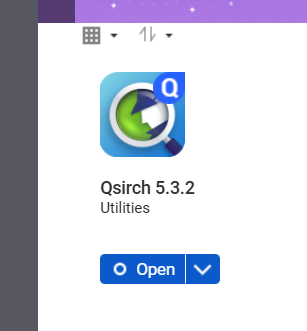
- Qsirch가 실행 중이지 않으면 시작 버튼을 클릭합니다:
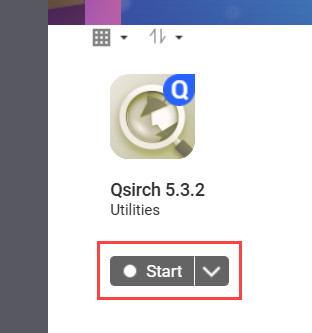
- File Station 을(를) 엽니다.
- 오른쪽 상단 모서리
 (더보기).
(더보기). - 설정을 클릭합니다.
옵션 창이 나타납니다.
- 문서 탭으로 이동합니다.
- 문서 썸네일 표시 지원 옵션을 선택합니다:
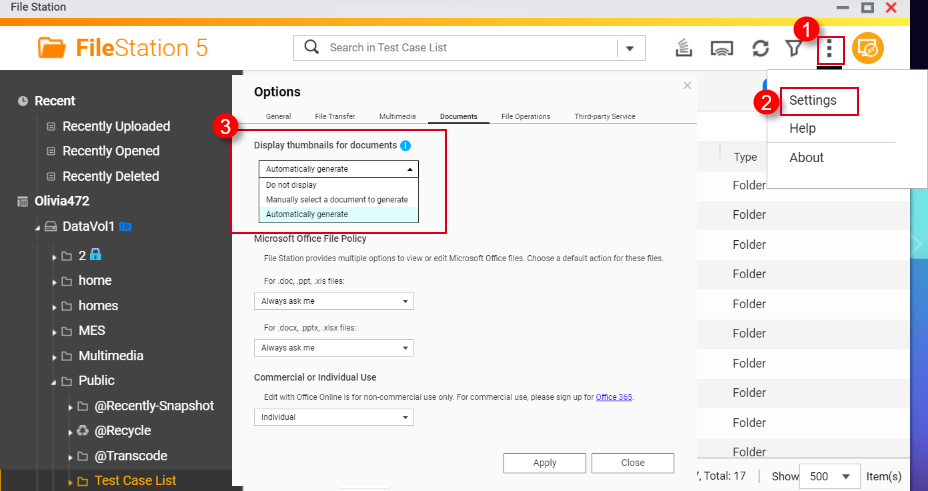
- 표시하지 않음: 문서의 썸네일이 표시되지 않습니다.
- 문서를 수동으로 선택하여 생성: 문서의 썸네일을 다음 단계에 따라 수동으로 생성해야 합니다.
- File Station 을(를) 엽니다.
- 문서 파일을 찾습니다.
- 문서를 마우스 오른쪽 버튼으로 클릭합니다.
- 썸네일 > 문서 썸네일 표시를 클릭합니다.
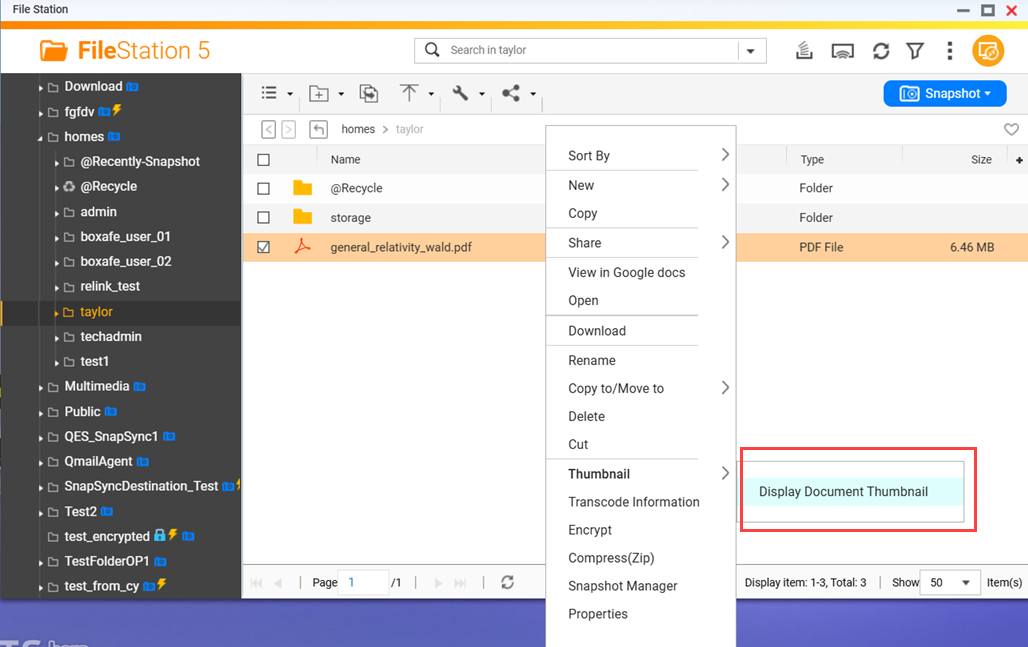
- 자동 생성: 선택한 문서 파일 형식에 대해 썸네일을 자동으로 생성합니다. 자동 생성을 선택한 후 나타나는 목록에서 선택합니다.
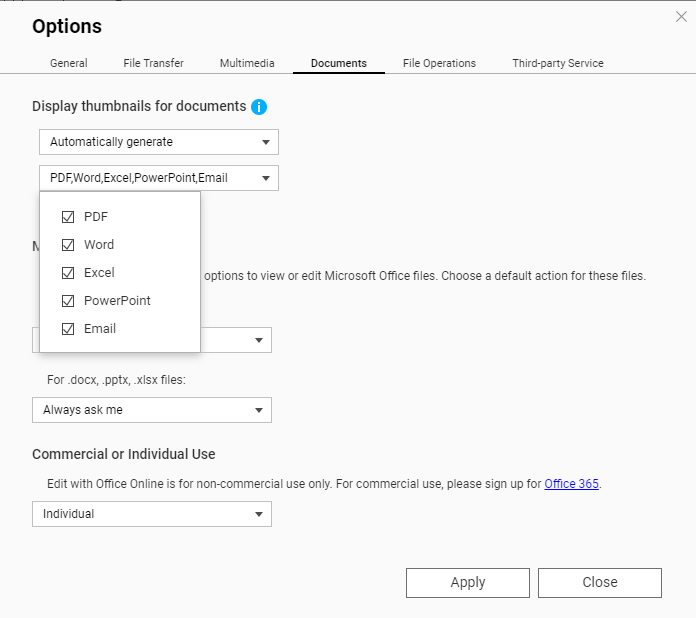
썸네일을 지원하는 파일 형식
썸네일을 지원하는 파일 형식은 아래에 나열되어 있습니다. 지원되지 않는 파일 형식의 경우 일반 썸네일이 표시됩니다.
| 멀티미디어 유형 | 지원되는 파일 형식 |
|---|
| 이미지 | .bmp / .gif / .heic / .heif / .jpe / .jpeg / .jpg / .png / .tga / .tif / .tiff / .insp / .webP 팁 .heic 파일은 CAYIN Media Plus 라이선스가 필요합니다. 자세한 내용은 위의 HEVC 비디오(.mov) 및 HEIF 이미지(.heic)에 대한 썸네일 활성화를 참조하십시오. |
| 오디오 | .ac3 / .drs / .flac / .mp3 |
| 비디오 | .3gp / .asf / .avi / .divx / .flv / .m1v / .m2t / .m2ts / .m2v / .m4v / .mkv / .mod / .hevc (.mov) / .mp4 / .mpg / .mpeg / .mts / .rm / .rmp4 / .rmvb / .tod / .tp / .trp / .ts / .webm / .wmv
팁 .mov 파일은 CAYIN Media Plus 라이선스가 필요합니다. 자세한 내용은 위의 HEVC 비디오(.mov) 및 HEIF 이미지(.heic)에 대한 썸네일 활성화를 참조하십시오. |
| 문서 | - PDF (.pdf)
- 워드 (.docx / .doc / .dotx / .dot / .rtf / .docm / .dotm)
- 엑셀 (.xlsx / .xls / .xltx / .xlt)
- 파워포인트 (.pptx / .ppt / .potx / .pot / .ppsx / .pps / .pptm / .potm / .ppsm)
- EML (.eml)
|
추가 읽기
How to disable auto-generating thumbnails in File Station?
Why can’t I see thumbnail images in Qfile?
How to Transcode Videos and View HEIC Photos With CAYIN MediaSign Player Installed
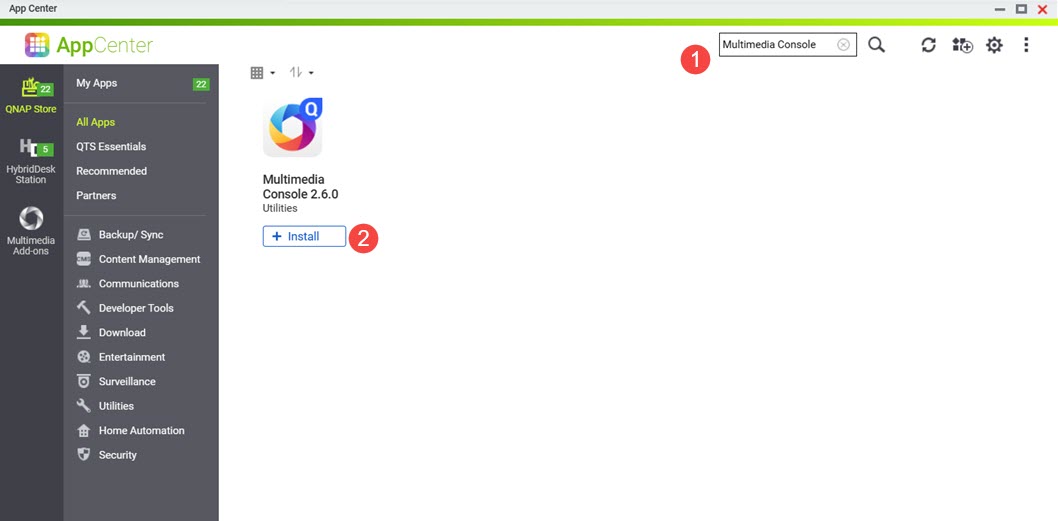 Multimedia Console 이(가) 시스템에 설치됩니다.
Multimedia Console 이(가) 시스템에 설치됩니다.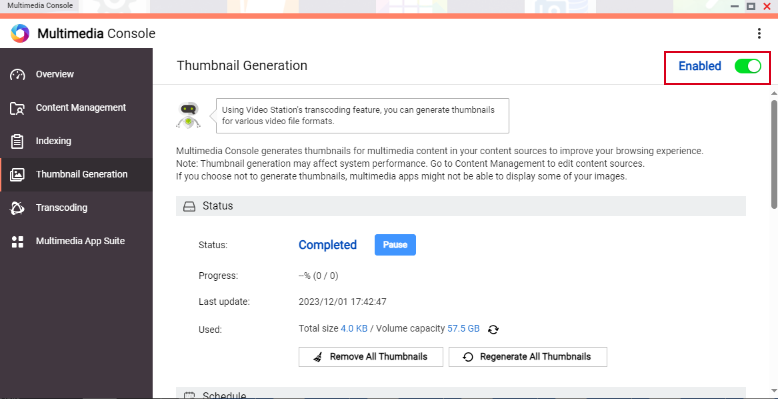
 (더보기)를 클릭합니다.
(더보기)를 클릭합니다.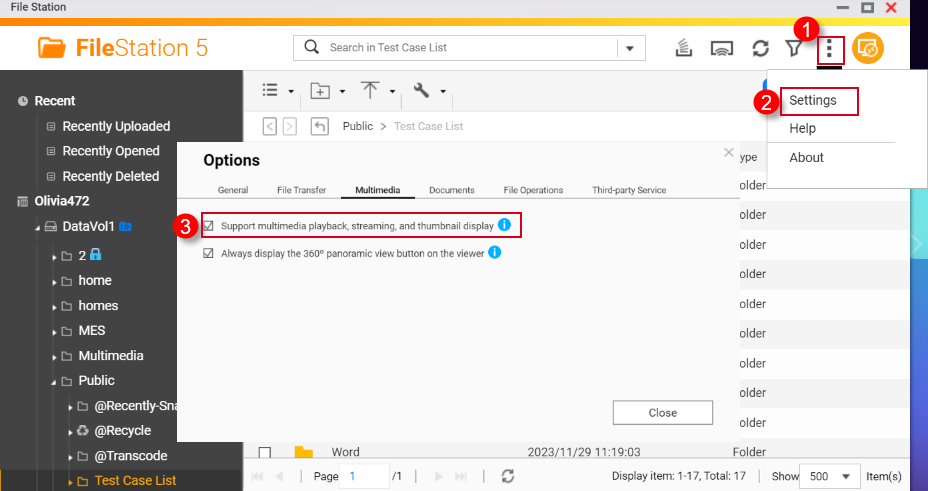
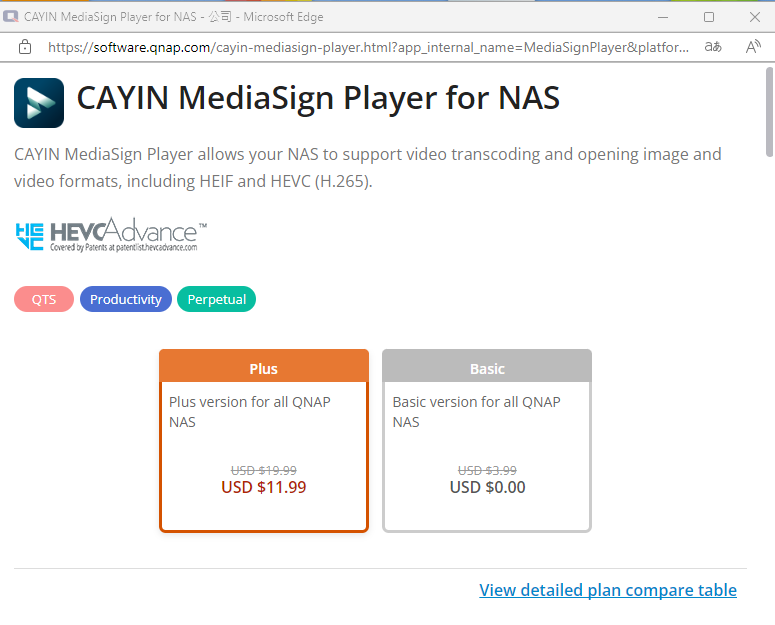
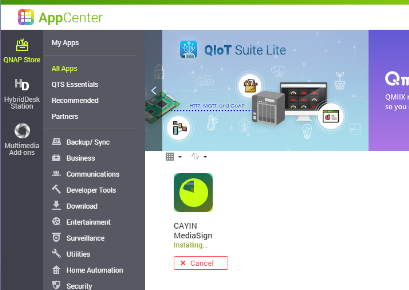
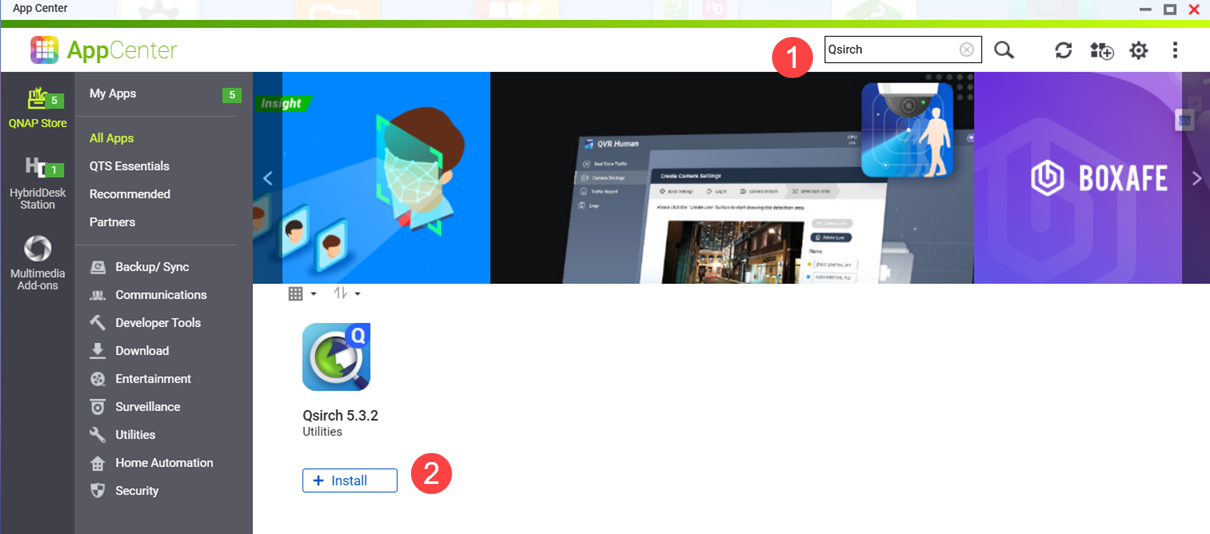 Qsirch 설치 창이 열립니다.
Qsirch 설치 창이 열립니다.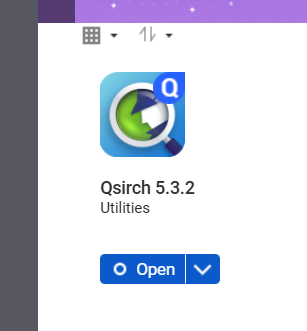
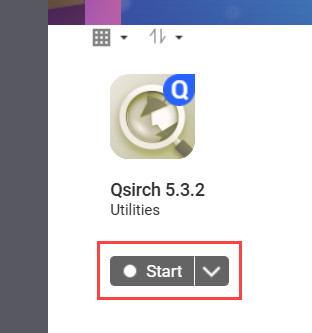
 (더보기).
(더보기).