How do I enable thumbnails in File Station?
Applicable Products
All NAS series
Overview
File Station displays a generic thumbnail for image and video files when thumbnails are disabled. This tutorial explains how to enable thumbnails.
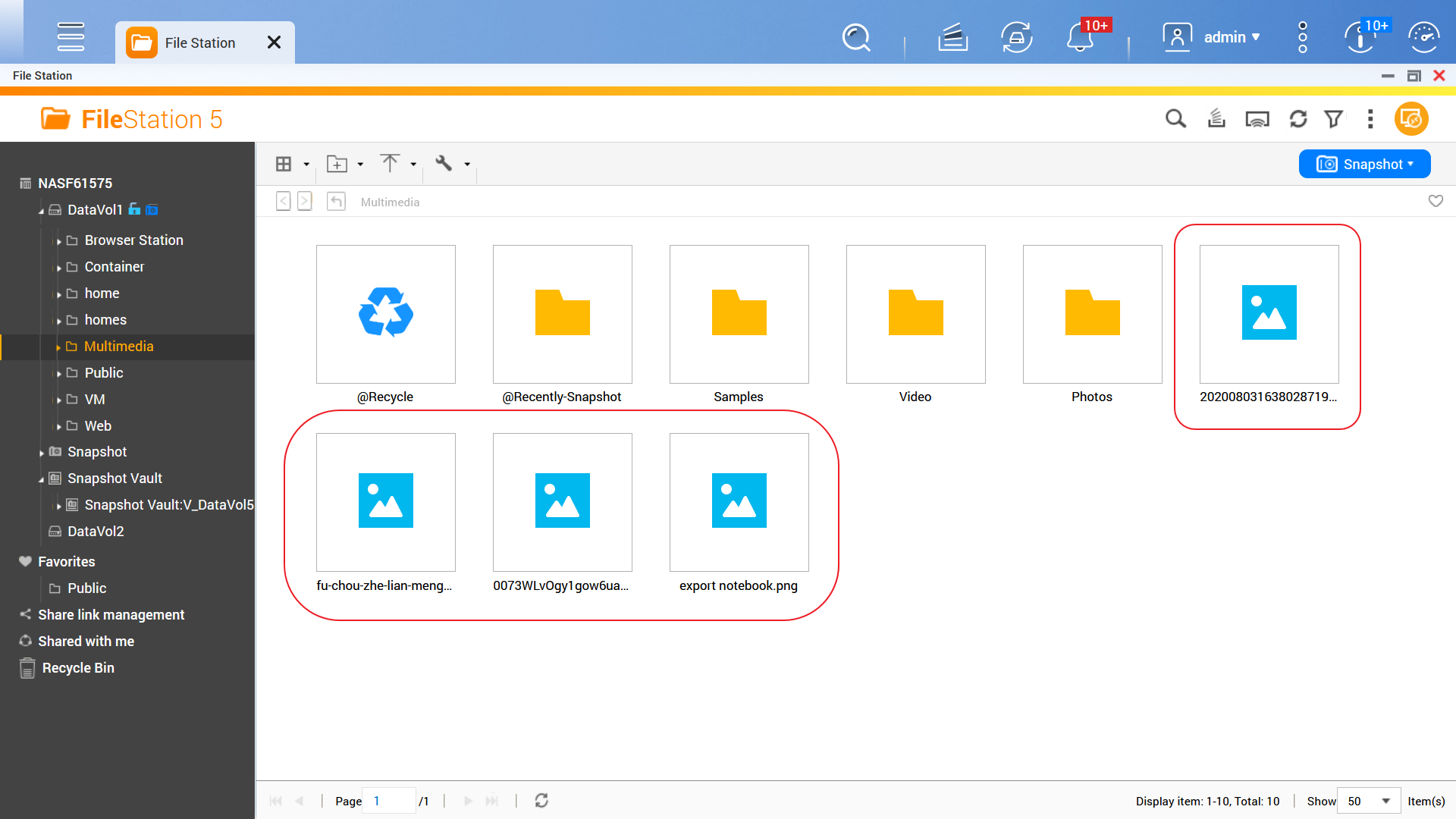
Solution
If File Station is displaying a generic thumbnail for image or video files, then one or more of the following are true:
- Thumbnail generation is disabled
- Thumbnail display is disabled
- The image or video file type is not supported in File Station.
For supported file types, see Supported File Types below.
To enable thumbnail generation and thumbnail display, perform the following steps:
- Enable thumbnail generation in Multimedia Console:
- Open Multimedia Console.
- Go to Thumbnail Generation.

- In the top right corner, if the toggle switch is not enabled, click on the switch.
Thumbnail generation is enabled.
- Enable thumbnail display in File Station:
- Open File Station.
- On the top right corner, click
 .
.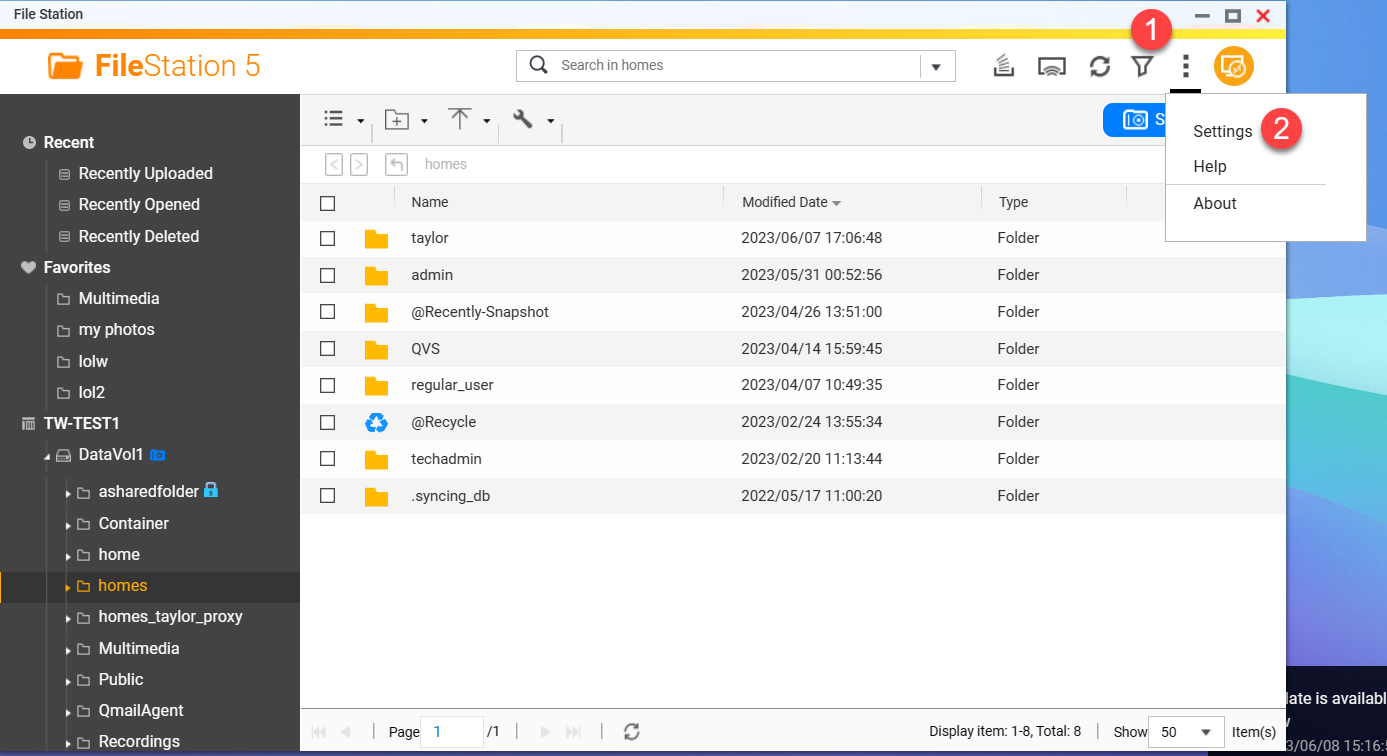 A dropdown action menu appears.
A dropdown action menu appears. - Click Settings.
The Options window appears. - Go to the Multimedia tab.
- Select Support multimedia playback, streaming, and thumbnail display.
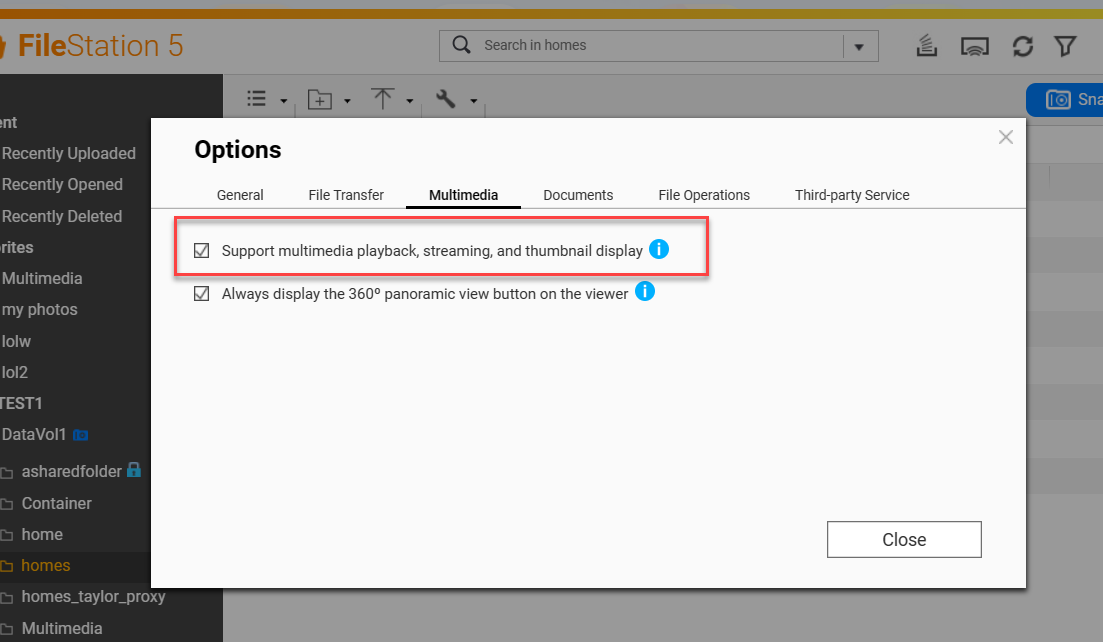 Thumbnail display is enabled.
Thumbnail display is enabled.
Supported File Types
If thumbnail generation and thumbnail display are both enabled, and File Station still displays generic thumbnails for images or videos, then File Station does not support the file types of those videos or images. See the following links for supported file types in File Station:





