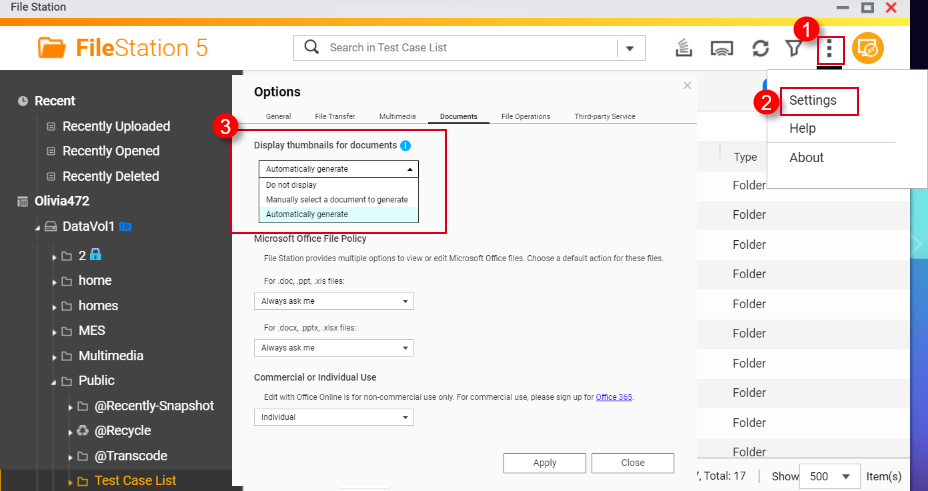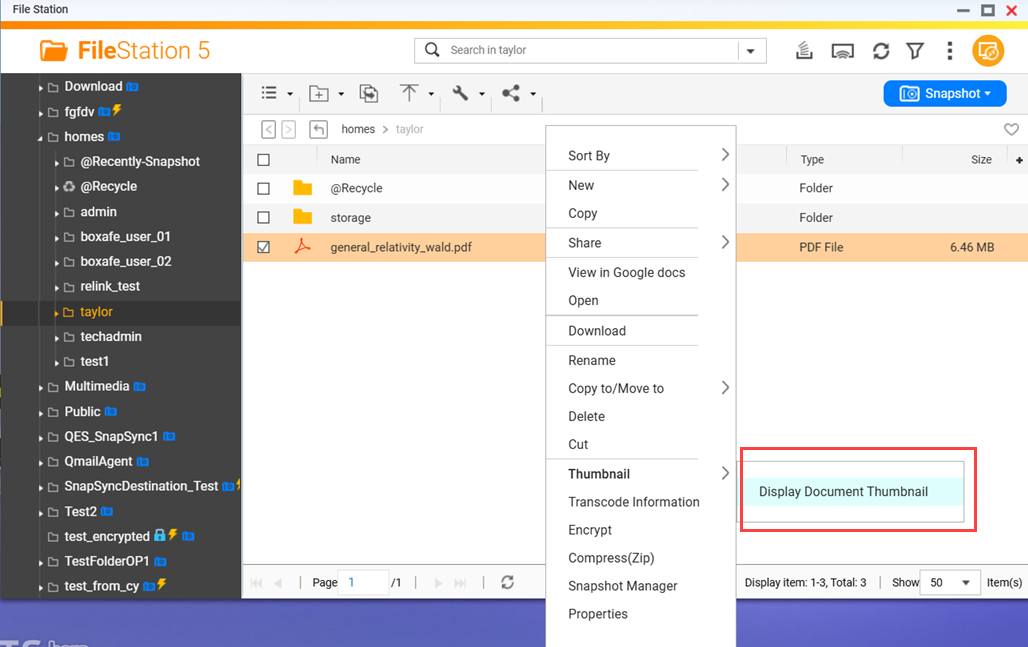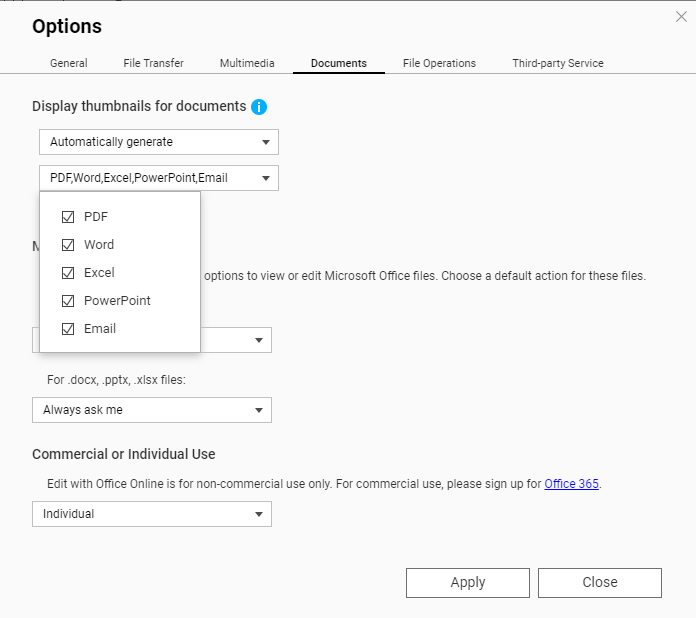Applicable Products
QTS, QuTS hero, File Station
Overview
File Station, and other QNAP multimedia apps, can display thumbnails for images, videos, and certain document files. For a list of file formats that have thumbnail support, see the section Supported file formats for thumbnails below. This FAQ explains how to enable thumbnails in File Station and how to enable thumbnails for certain file formats have additional requirements.
Before enabling thumbnails in File Station, you must first enable thumbnail generation in Multimedia Console.
Enabling thumbnail generation in Multimedia Console
To enable thumbnail generation in Multimedia Console, perform the following steps:
- Install Multimedia Console if not already installed.
- Open App Center.
- In the search bar type Multimedia Console.
The Multimedia Console app appears in the search results. - Under the Multimedia Console app, click Install.
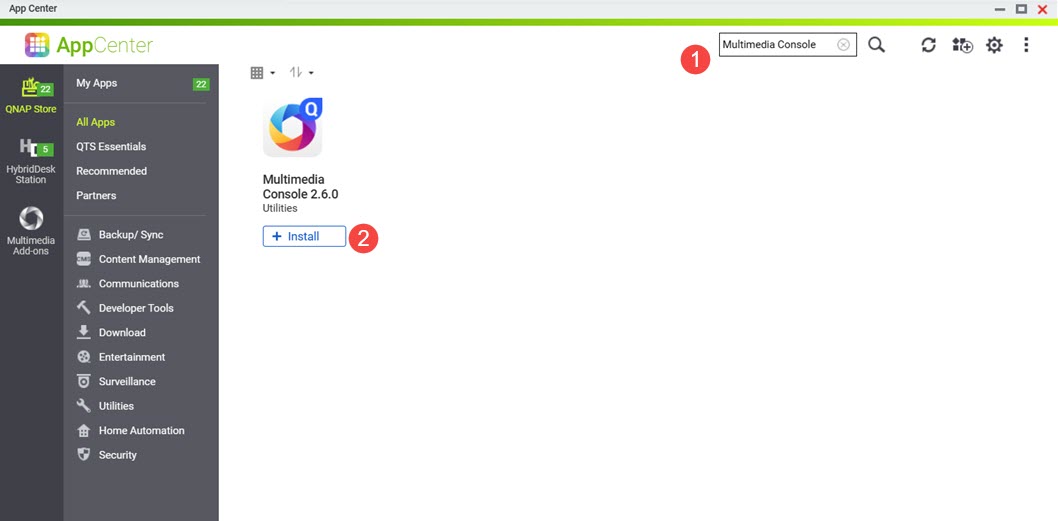 Multimedia Console is installed to your system.
Multimedia Console is installed to your system.
- Open Multimedia Console.
- Go to Thumbnail Generation.
- On the top right corner, click the toggle control.
Thumbnail generation is enabled and the toggle control label displays "Enabled".
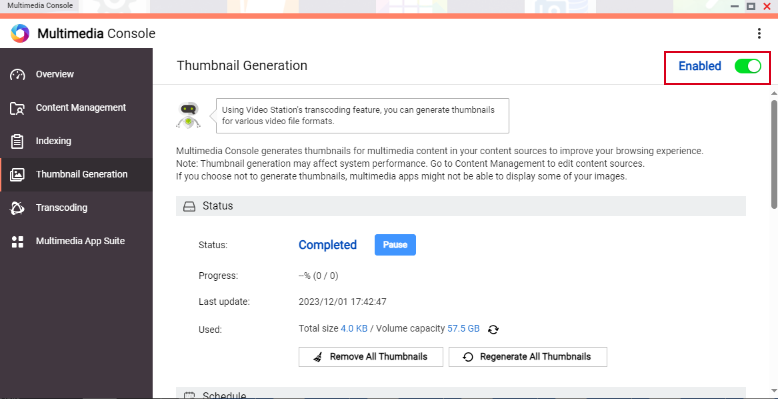
Warning
Ensure that Multimedia Console is started and running normally on your system, otherwise thumbnails will not be generated for new files and only previously generated thumbnails will be displayed.
Enabling thumbnails in File Station
To enable thumbnail display in File Station, perform the following steps:
- Enable thumbnail generation in Multimedia Console.
For details, see previous steps in this FAQ. - Open File Station.
- On the top right corner click
 (more).
(more). - Click Settings.
The Options window appears. - Go to the Multimedia tab.
- Click Support multimedia playback, streaming, and thumbnail display.
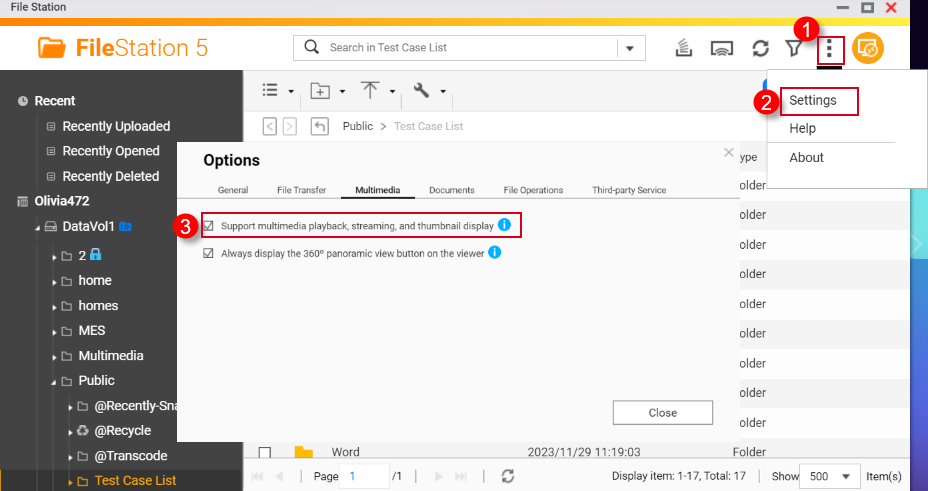
- Click Close.
Thumbnails are now enabled in File Station.
Enabling thumbnails for HEVC videos (.mov) and HEIF images (.heic)
Thumbnail support for HEIF and HEVC files have the following requirements:
- QTS 4.4.3 or later
- Multimedia Console 1.1.3 or later
To enable thumbnails for HEVC videos (.mov) and HEIF images (.heic), perform the following steps:
- Enable thumbnail generation in Multimedia Console.
For details, see previous steps in this FAQ. - Enable thumbnail display in File Station.
For details, see previous steps in this FAQ. - Purchase a CAYIN MediaSign Player Plus license from the App Center.
For instructions on purchasing software licenses in the App Center, see the Buying an app license section of your system's User Guide (QTS 4.5, QTS 5.1, QuTS hero 5.1).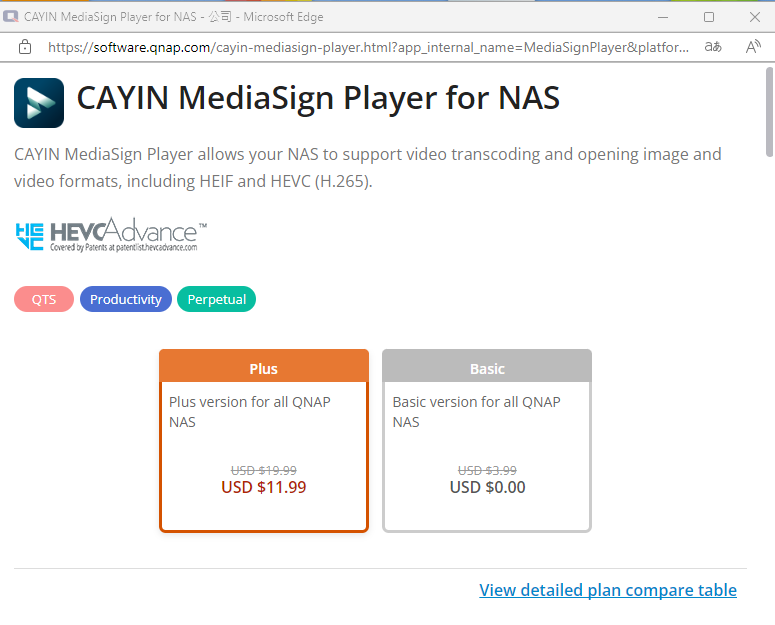
- Activate the CAYIN MediaSign Player Plus license.
For instructions on activating software licenses, see the License activation section of your system's User Guide (QTS4.5, QTS 5.1, QuTS hero 4.5, QuTS hero h5.1).
After activating the CAYIN MediaSign Player license, the CAYIN MediaSign app will be automatically downloaded and installed by your system.Warning
Do not uninstall the CAYIN MediaSign Player app from your system. Otherwise, thumbnail generation or display may not function correctly.
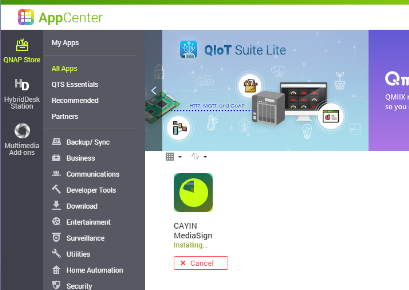
Enabling thumbnails for documents
Your NAS device must meet the following requirements for supporting document thumbnails:
- 64-bit (x86) or ARM64 CPU architecture
- At least 2GB of memory
To enable thumbnails for documents, perform the following steps:
- Enable thumbnail generation in Multimedia Console.
For details, see previous steps in this FAQ. - Enable thumbnail display in File Station.
For details, see previous steps in this FAQ. - Install Qsirch if not installed already.
- Open App Center.
- In the search bar, type Qsirch.
The Qsirch app appears in the search results. - Under the Qsirch app, click Install.
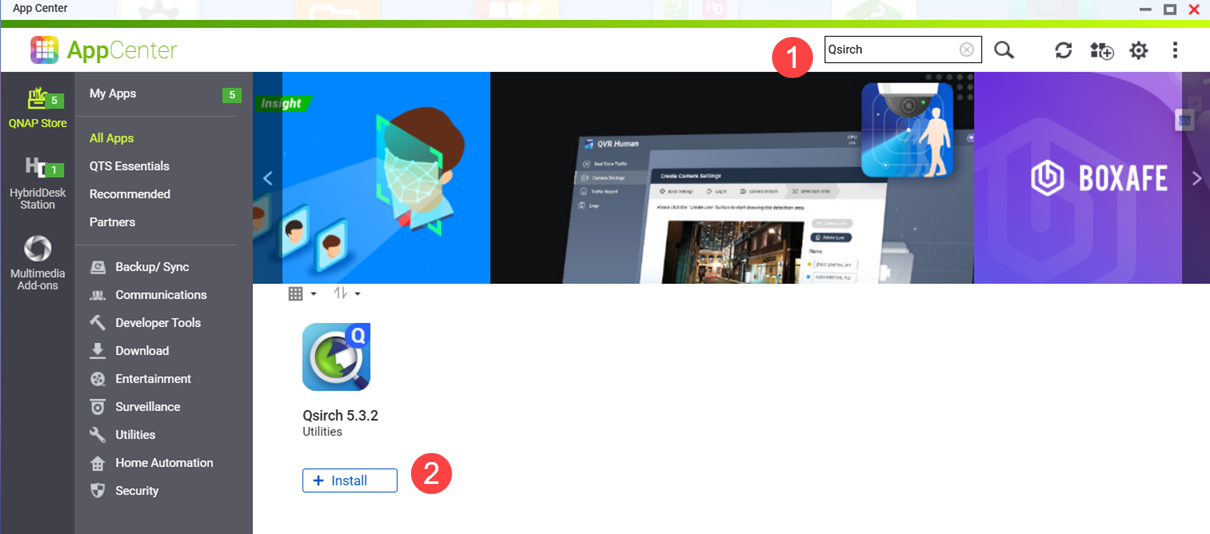 The Qsirch Install window opens.
The Qsirch Install window opens. - Select an installation location.
- Click OK.
Qsirch is installed onto your system.
- Ensure that Qsirch is running.
Warning
If Qsirch is not installed or started, you will only see previously generated document thumbnails and cannot generate new ones.
- Open App Center.
- Locate the Qsirch app.
- If Qsirch is running normally, the Qsirch app icon will be displayed as following:
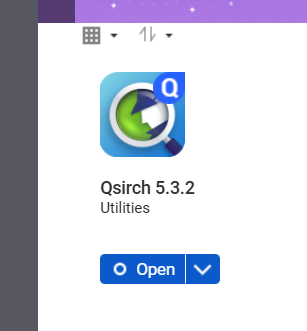
- If Qsirch is not running, click the Start button:
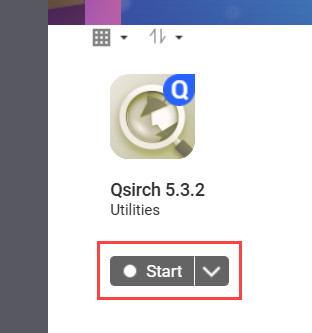
- Open File Station.
- On the top right corner
 (more).
(more). - Click Settings.
The Options window appears.
- Go to the Documents tab.
- Select an option for Support Document Thumbnail Display:
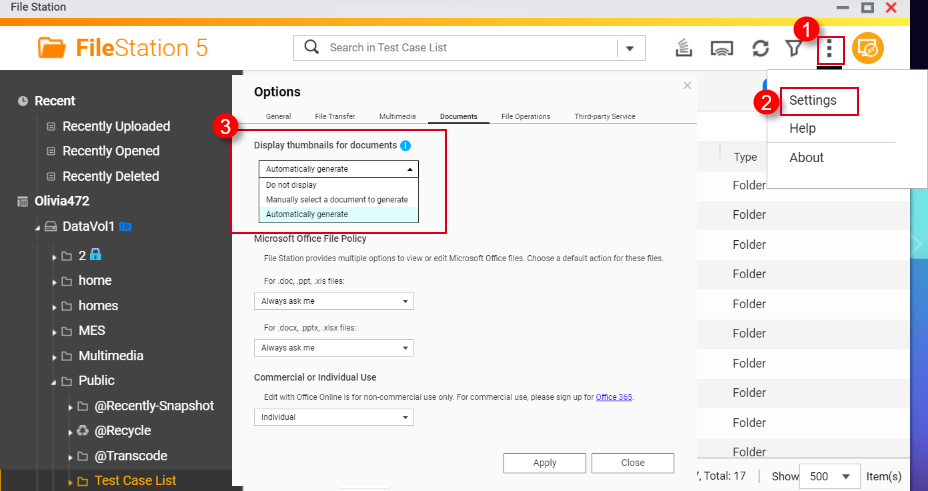
- Do not display: Thumbnails for documents will not be displayed.
- Manually select a document to generate: Thumbnails for documents must be generated manually via the following steps.
- Open File Station.
- Locate a document file.
- Right click on the document.
- Click Thumbnail > Display Document Thumbnail.
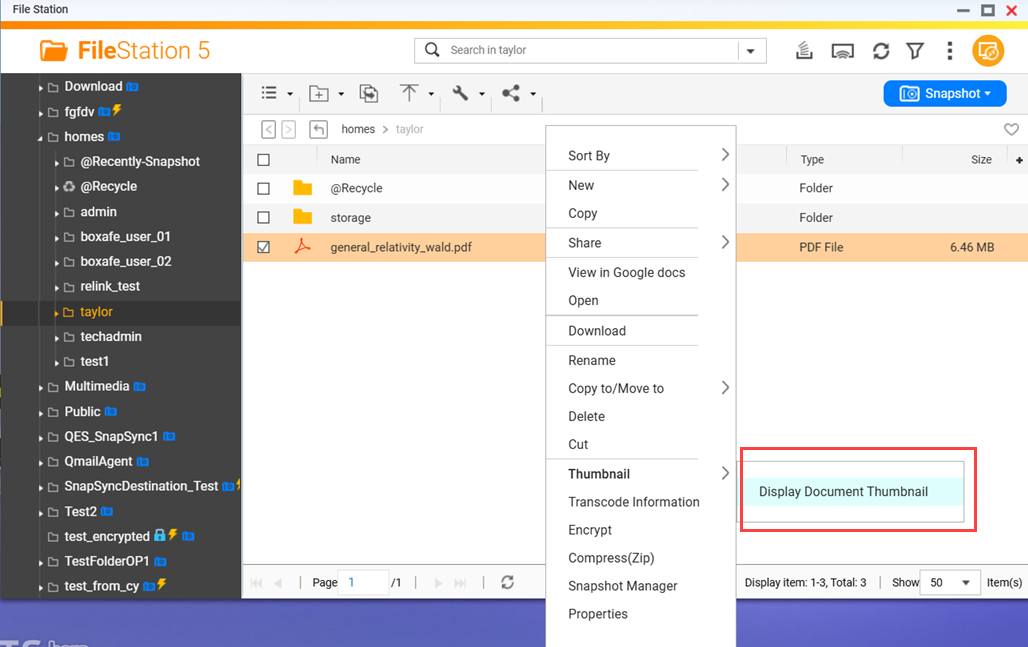
- Automatically generate: Automatically generate thumbnails for document file formats selected from the list that appears below after selecting Automatically generate
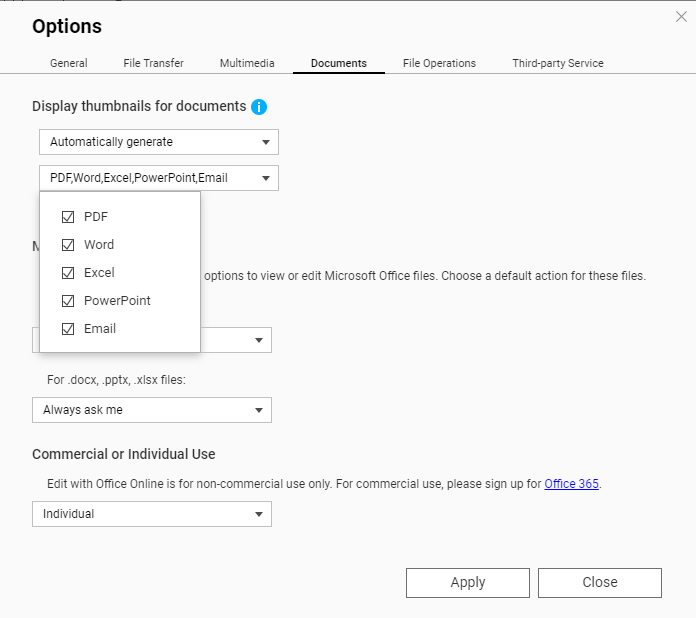
Supported file formats for thumbnails
Supported file formats for thumbnails are listed below. If a file format is not supported, a generic thumbnail will be displayed.
| Multimedia type | Supported file formats |
|---|
| Image | .bmp / .gif / .heic / .heif / .jpe / .jpeg / .jpg / .png / .tga / .tif / .tiff / .insp / .webP Tip .heic files require a CAYIN Media Plus license. For details, see Enabling thumbnails for HEVC videos (.mov) and HEIF images (.heic) above.
|
| Audio | .ac3 / .drs / .flac / .mp3 |
| Video | .3gp / .asf / .avi / .divx / .flv / .m1v / .m2t / .m2ts / .m2v / .m4v / .mkv / .mod / .hevc (.mov) / .mp4 / .mpg / .mpeg / .mts / .rm / .rmp4 / .rmvb / .tod / .tp / .trp / .ts / .webm / .wmv
Tip .mov files require a CAYIN Media Plus license. For details, see Enabling thumbnails for HEVC videos (.mov) and HEIF images (.heic) above. |
| Document | - PDF (.pdf)
- Word (.docx / .doc / .dotx / .dot / .rtf / .docm / .dotm)
- Excel (.xlsx / .xls / .xltx / .xlt)
- PowerPoint (.pptx / .ppt / .potx / .pot / .ppsx / .pps / .pptm / .potm / .ppsm)
- EML (.eml)
|
Further Reading
How to disable auto-generating thumbnails in File Station?
Why can’t I see thumbnail images in Qfile?
How to Transcode Videos and View HEIC Photos With CAYIN MediaSign Player Installed
適用製品
QTS、 QuTS hero 、 File Station
概要
File Station やその他のQNAPマルチメディアアプリは、画像、ビデオ、および特定のドキュメントファイルのサムネイルを表示できます。サムネイルをサポートするファイル形式の一覧については、以下のセクションサムネイルをサポートするファイル形式を参照してください。このFAQでは、 File Station でサムネイルを有効にする方法と、特定のファイル形式に対して追加の要件がある場合のサムネイルを有効にする方法を説明します。
File Station でサムネイルを有効にする前に、まず Multimedia Console でサムネイル生成を有効にする必要があります。
Multimedia Console でのサムネイル生成の有効化
Multimedia Console でサムネイル生成を有効にするには、次の手順を実行します。
- Multimedia Console がインストールされていない場合は、インストールします。
- App Center を開きます。
- 検索バーに Multimedia Console と入力します。
検索結果に Multimedia Console アプリが表示されます。
- Multimedia Console アプリの下で、インストールをクリックします。
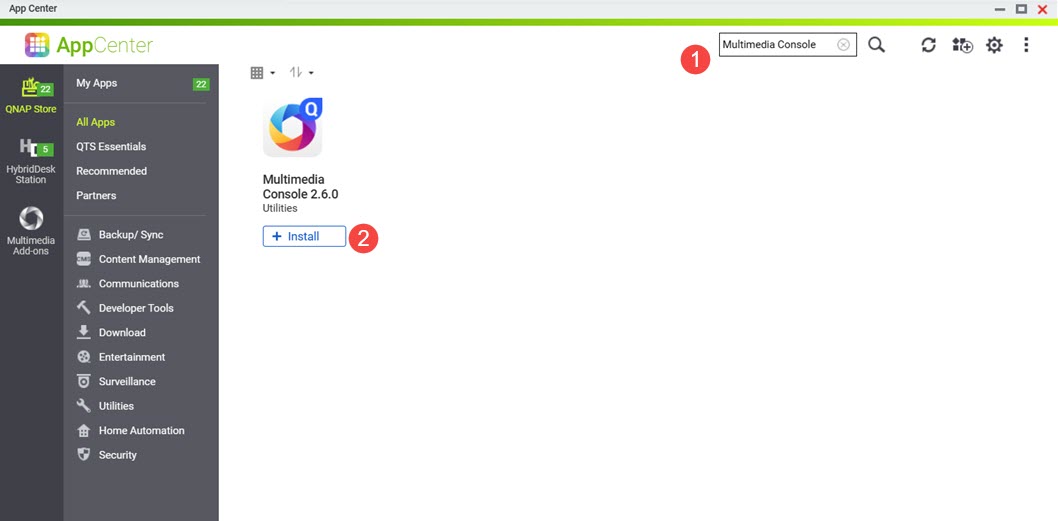 Multimedia Console がシステムにインストールされます。
Multimedia Console がシステムにインストールされます。
- Multimedia Console を開きます。
- サムネイル生成に移動します。
- 右上隅のトグルコントロールをクリックします。
サムネイル生成が有効になり、トグルコントロールのラベルに「有効」と表示されます。
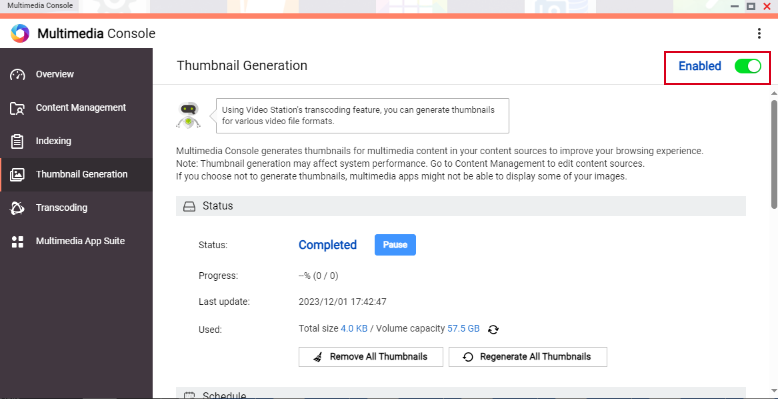
警告
Multimedia Console がシステムで正常に起動して実行されていることを確認してください。そうでない場合、新しいファイルのサムネイルは生成されず、以前に生成されたサムネイルのみが表示されます。
File Station でのサムネイルの有効化
File Station でサムネイル表示を有効にするには、次の手順を実行します。
- Multimedia Console でサムネイル生成を有効にします。
詳細については、このFAQの前の手順を参照してください。 - File Station を開きます。
- 右上隅の
 (その他)をクリックします。
(その他)をクリックします。 - 設定をクリックします。
オプションウィンドウが表示されます。
- マルチメディアタブに移動します。
- マルチメディア再生、ストリーミング、およびサムネイル表示をサポートをクリックします。
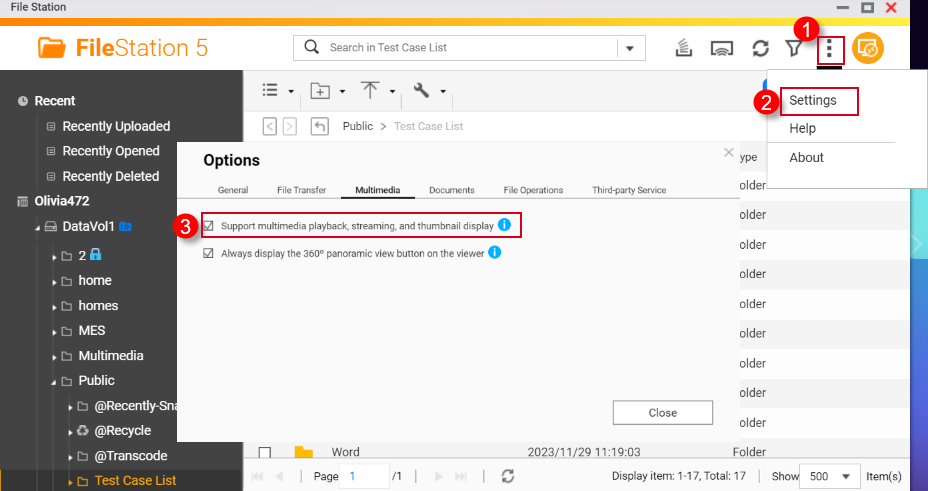
- 閉じるをクリックします。
サムネイルが File Station で有効になります。
HEVCビデオ(.mov)および HEIF画像(.heic)のサムネイルを有効にする
HEIFおよびHEVCファイルのサムネイルサポートには以下の要件があります:
- QTS 4.4.3以降
- Multimedia Console 1.1.3以降
HEVCビデオ(.mov)およびHEIF画像(.heic)のサムネイルを有効にするには、次の手順を実行します:
- Multimedia Console でサムネイル生成を有効にします。
詳細については、このFAQの前の手順を参照してください。 - サムネイル表示を File Station で有効にします。
詳細については、このFAQの前の手順を参照してください。 - App Center から CAYIN MediaSign Player Plus ライセンスを購入します。
App Center でのソフトウェアライセンスの購入方法については、システムのユーザーガイドのアプリライセンスの購入セクションを参照してください (QTS 4.5 , QTS 5.1 , QuTS hero 5.1)。
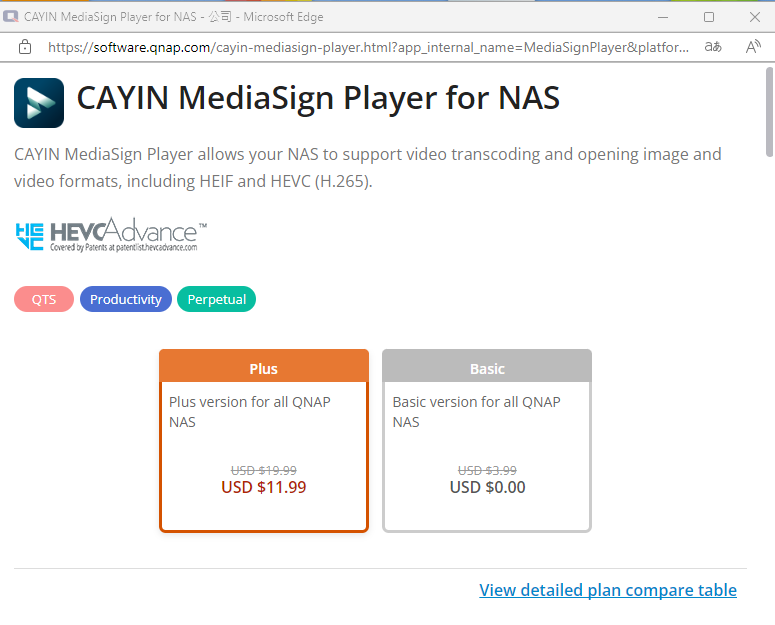
- CAYIN MediaSign Player Plus ライセンスを有効化します。
ソフトウェアライセンスの有効化方法については、システムのユーザーガイドのライセンスの有効化セクションを参照してください (QTS4.5 , QTS 5.1 , QuTS hero 4.5 , QuTS hero h5.1)。
CAYIN MediaSign Player ライセンスを有効化した後、CAYIN MediaSignアプリはシステムによって自動的にダウンロードおよびインストールされます。
警告
システムから CAYIN MediaSign Player アプリをアンインストールしないでください。そうしないと、サムネイル生成や表示が正しく機能しない可能性があります。
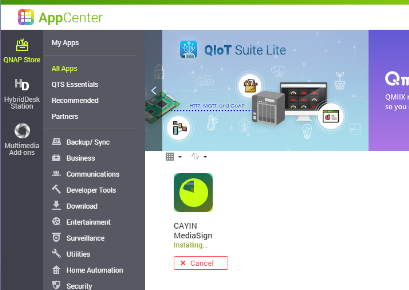
ドキュメントのサムネイルを有効にする
ドキュメントサムネイルをサポートするために、NASデバイスは次の要件を満たしている必要があります:
- 64ビット (x86) または ARM64 CPUアーキテクチャ
- 少なくとも2GBのメモリ
ドキュメントのサムネイルを有効にするには、次の手順を実行します:
- サムネイル生成を Multimedia Console で有効にします。
詳細については、このFAQの前のステップを参照してください。 - File Station でサムネイル表示を有効にします。
詳細については、このFAQの前のステップを参照してください。 - Qsirch がまだインストールされていない場合はインストールしてください。
- App Center を開きます。
- 検索バーにQsirchと入力します。
検索結果にQsirchアプリが表示されます。
- Qsirchアプリの下でインストールをクリックします。
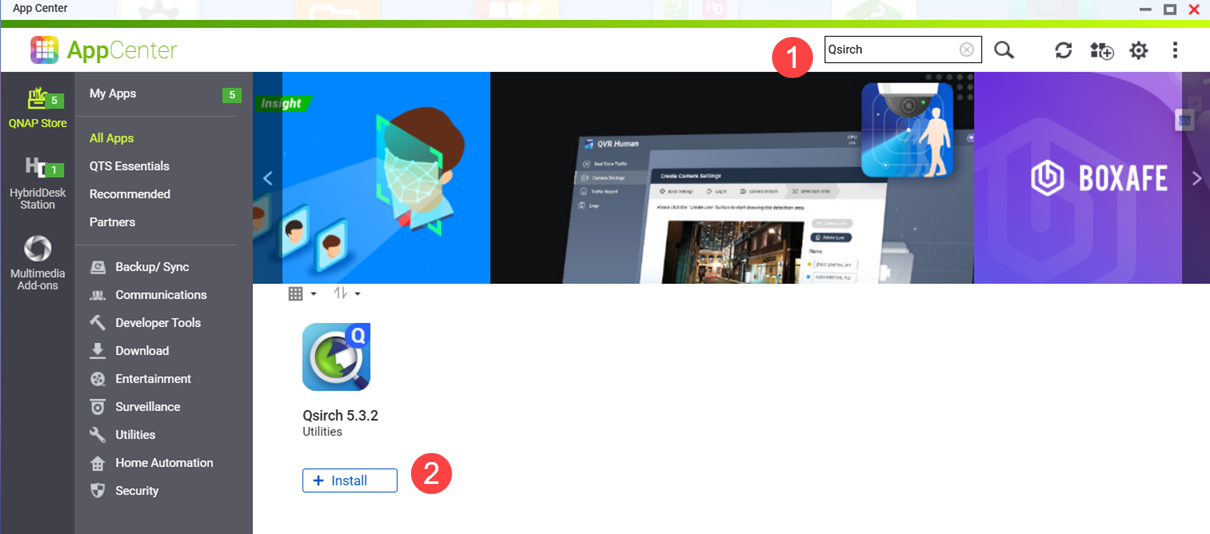 Qsirchインストールウィンドウが開きます。
Qsirchインストールウィンドウが開きます。 - インストール場所を選択します。
- OKをクリックします。
Qsirchがシステムにインストールされます。
- Qsirch が実行中であることを確認します。
警告
Qsirch がインストールされていないか起動していない場合、以前に生成されたドキュメントのサムネイルのみが表示され、新しいサムネイルを生成することはできません。
- App Center を開きます。
- Qsirchアプリを見つけます。
- Qsirchが正常に実行されている場合、Qsirchアプリアイコンは次のように表示されます:
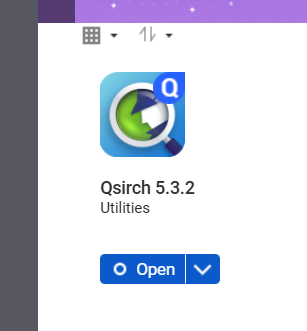
- Qsirchが実行されていない場合は、開始ボタンをクリックします:
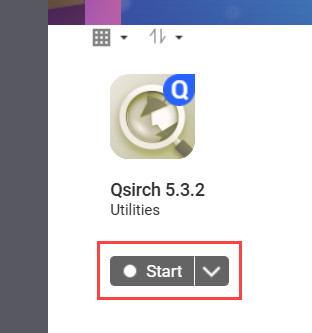
- File Station を開きます。
- 右上隅に
 (その他)。
(その他)。 - 設定をクリックします。
オプション ウィンドウが表示されます。
- ドキュメントタブに移動します。
- サポートドキュメントサムネイル表示のオプションを選択します:
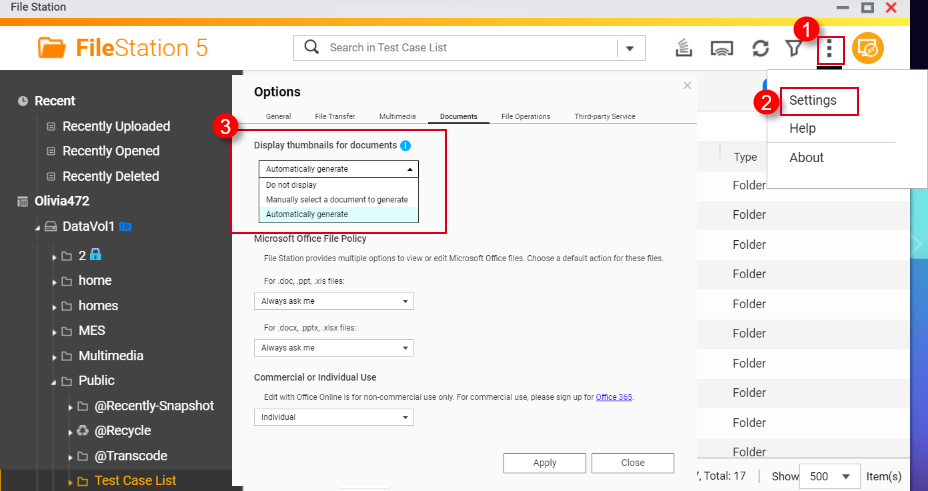
- 表示しない: ドキュメントのサムネイルは表示されません。
- 手動でドキュメントを選択して生成: ドキュメントのサムネイルは以下の手順で手動で生成する必要があります。
- File Station を開きます。
- ドキュメントファイルを見つけます。
- ドキュメントを右クリックします。
- サムネイル > ドキュメントサムネイルを表示をクリックします。
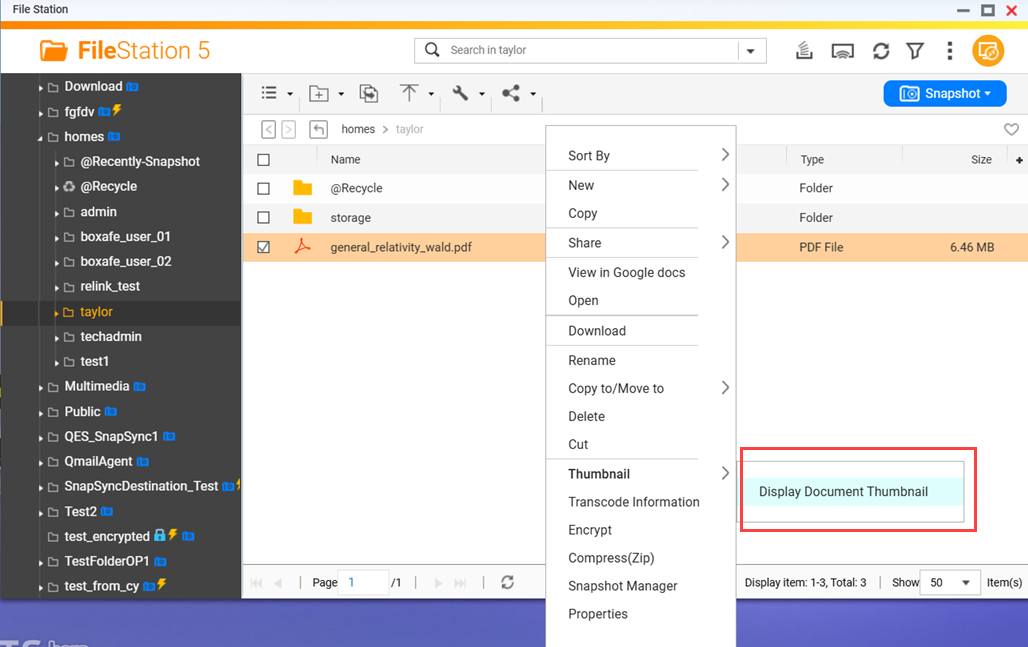
- 自動生成: 選択したドキュメントファイル形式のサムネイルを自動的に生成します。自動生成を選択した後に表示されるリストから選択します。
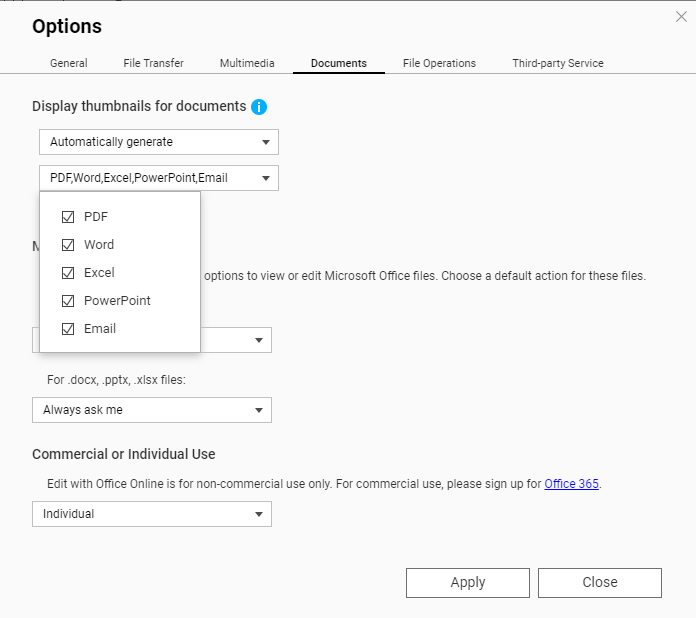
サムネイルのサポートされているファイル形式
サムネイルのサポートされているファイル形式は以下の通りです。サポートされていないファイル形式の場合、汎用サムネイルが表示されます。
| マルチメディアタイプ | サポートされているファイル形式 |
|---|
| 画像 | .bmp / .gif / .heic / .heif / .jpe / .jpeg / .jpg / .png / .tga / .tif / .tiff / .insp / .webP ヒント .heicファイルにはCAYIN Media Plus ライセンスが必要です。詳細については、上記のHEVCビデオ(.mov)およびHEIF画像(.heic)のサムネイルを有効にするを参照してください。 |
| オーディオ | .ac3 / .drs / .flac / .mp3 |
| ビデオ | .3gp / .asf / .avi / .divx / .flv / .m1v / .m2t / .m2ts / .m2v / .m4v / .mkv / .mod / .hevc (.mov) / .mp4 / .mpg / .mpeg / .mts / .rm / .rmp4 / .rmvb / .tod / .tp / .trp / .ts / .webm / .wmv
ヒント .movファイルにはCAYIN Media Plus ライセンスが必要です。詳細については、上記のHEVCビデオ(.mov)およびHEIF画像(.heic)のサムネイルを有効にするを参照してください。 |
| ドキュメント | - PDF (.pdf)
- Word (.docx / .doc / .dotx / .dot / .rtf / .docm / .dotm)
- Excel (.xlsx / .xls / .xltx / .xlt)
- PowerPoint (.pptx / .ppt / .potx / .pot / .ppsx / .pps / .pptm / .potm / .ppsm)
- EML (.eml)
|
さらに読む
How to disable auto-generating thumbnails in File Station?
Why can’t I see thumbnail images in Qfile?
How to Transcode Videos and View HEIC Photos With CAYIN MediaSign Player Installed
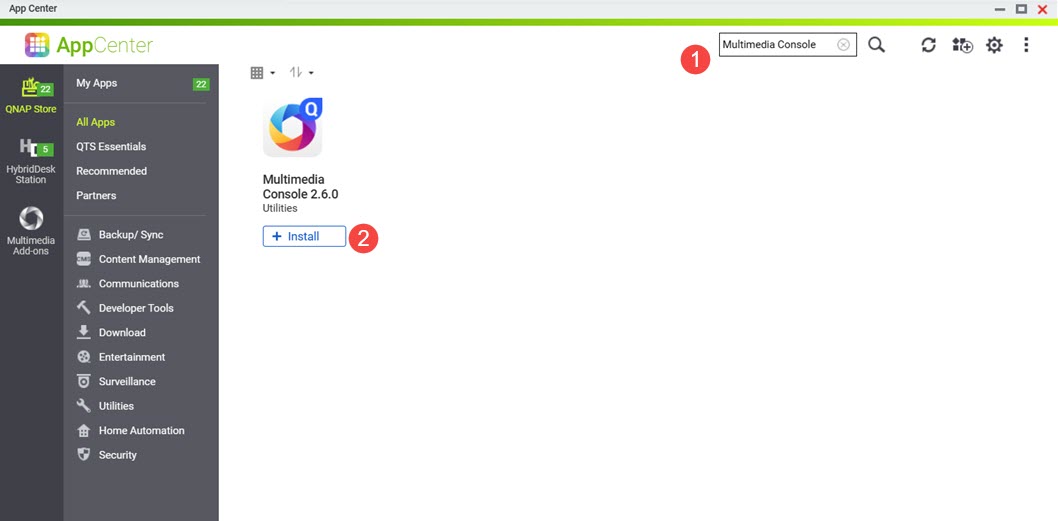 Multimedia Console がシステムにインストールされます。
Multimedia Console がシステムにインストールされます。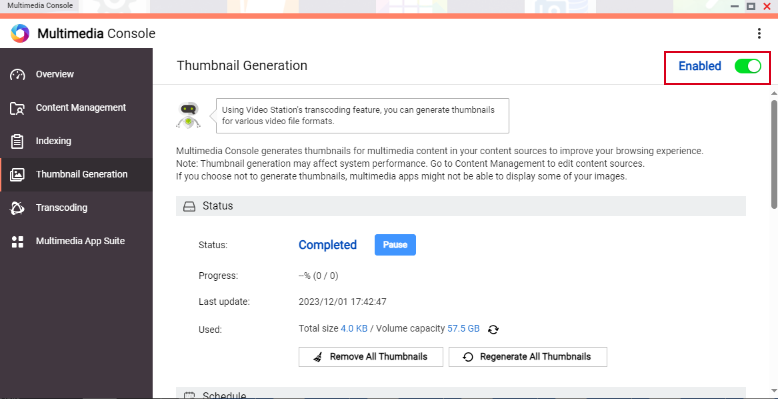
 (その他)をクリックします。
(その他)をクリックします。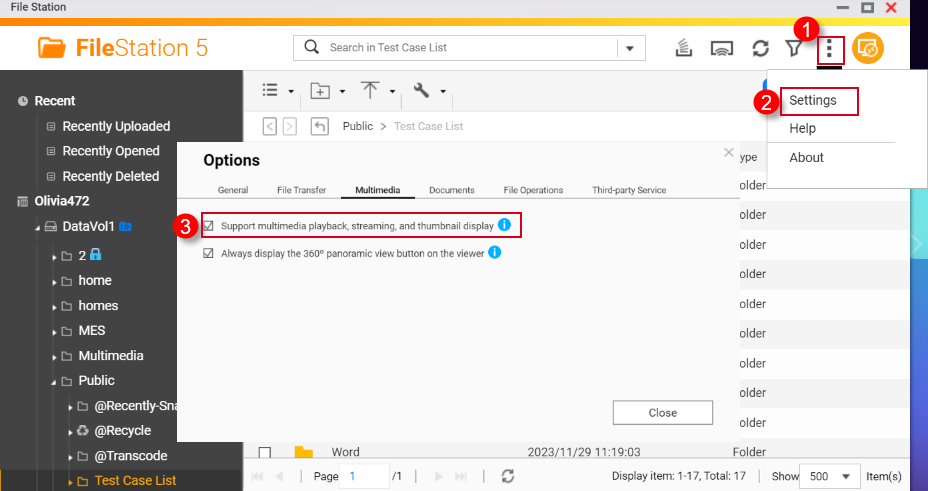
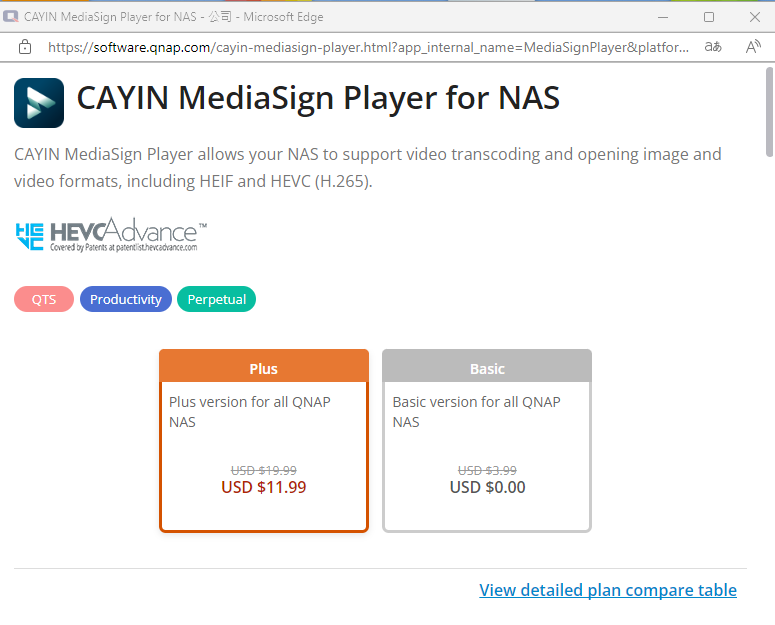
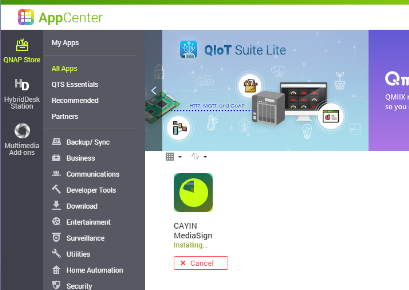
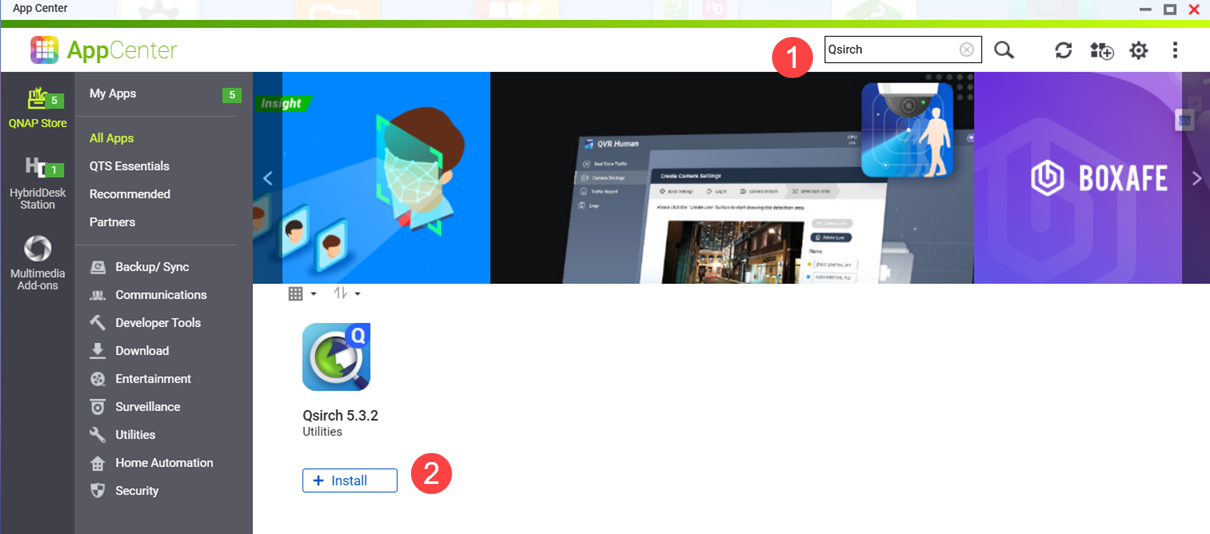 Qsirchインストールウィンドウが開きます。
Qsirchインストールウィンドウが開きます。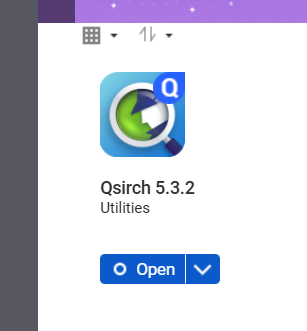
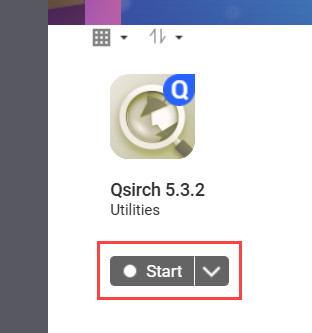
 (その他)。
(その他)。