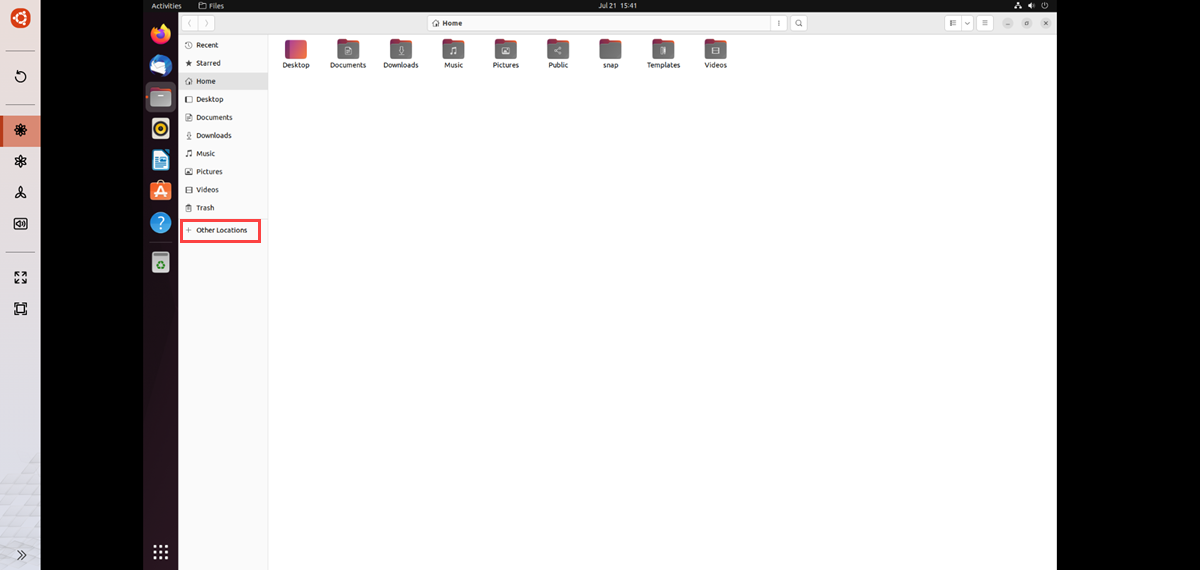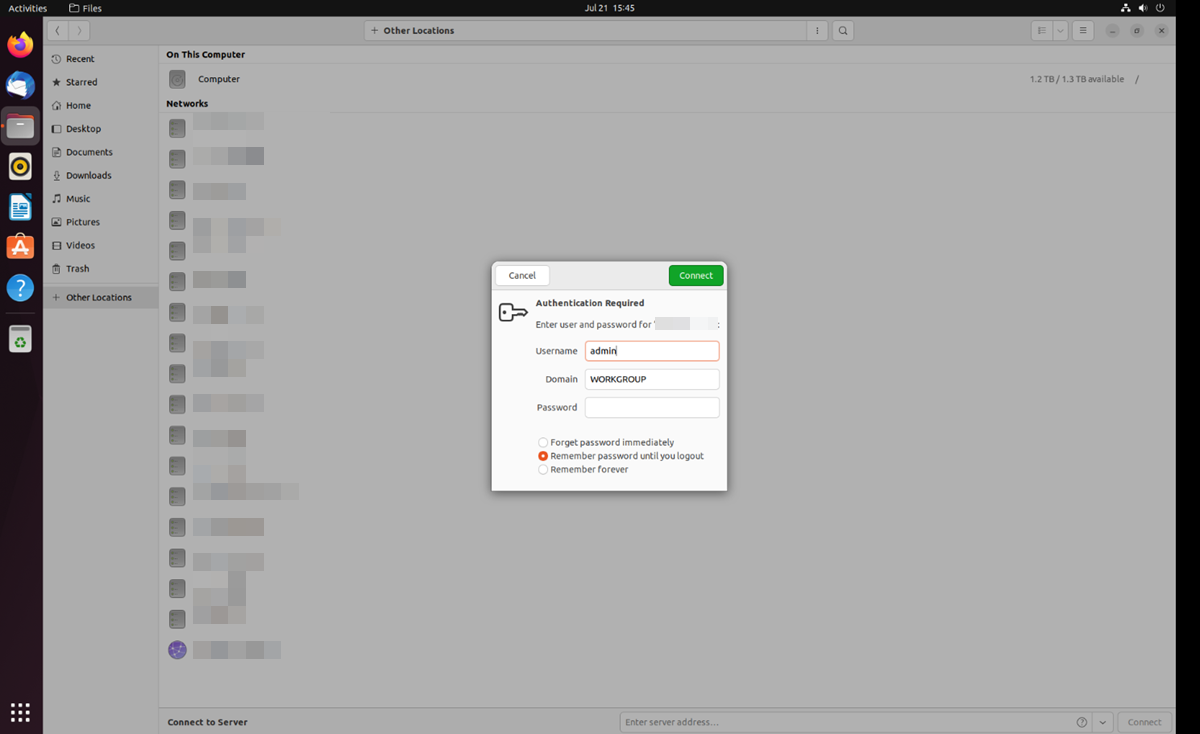How to Use Ubuntu Linux Station
Ubuntu Linux Station
About Ubuntu Linux Station
Ubuntu Linux Station is an Ubuntu Linux operating system installation tool for your QNAP device. Integrated with Linux containers, it helps you to easily download and install lightweight fully-virtualized Linux OS images.
The application also allows you to configure the system settings of the installed OS and provides access to the built-in Virtual Network Computing (VNC) remote desktop feature.
Installation and Configuration
Installing an Ubuntu Operating System
Ubuntu Linux Station allows you to download an OS image from the Linux Containers website and install it on your QNAP device.
You can install one of the following operating systems:
-
Ubuntu 22.04 (Jammy Jellyfish)
-
Ubuntu 20.04 (Focal Fossa)
-
Ubuntu 18.04 (Bionic Beaver)
Configuring an Ubuntu Operating System
You can configure a variety of settings after installing the Ubuntu OS. These settings allow you to manage the resources available to the installed OS.
Configuring CPU and Memory Resources
Ubuntu Linux Station saves the CPU and memory resources.
Configuring Network Adapter Settings
Ubuntu Linux Station saves network settings.
Adding an Optical Disc Drive
You can add optical disc drives to the Ubuntu operating system only on the QTS platform.
Ubuntu Linux Station saves network settings.
Synchronizing User Credentials
You can synchronize the login credentials of the Ubuntu Linux operating system with the user credentials of the current administrator account.
Ubuntu Linux Station synchronizes the user credentials.
Performing Actions on an Ubuntu OS
Ubuntu Remote Desktop
Ubuntu Linux Station is equipped with the Virtual Network Computing (VNC) to share a graphical desktop over the network. The desktop allows remote users to access and manage the installed Ubuntu operating system.
Accessing the Ubuntu Remote Desktop
Accessing Shared Folders on a Local QNAP Device from Ubuntu Remote Desktop
Ubuntu remote desktop allows you to connect to a local QNAP device to browse and access files on shared folders. With shared folder access you can edit, upload, download, and share files with other users on your local network.
This section demonstrates how to access shared folders on your local device from an Ubuntu operating system installed using Ubuntu Linux Station.
The remote desktop displays the list of shared folders on the local device.

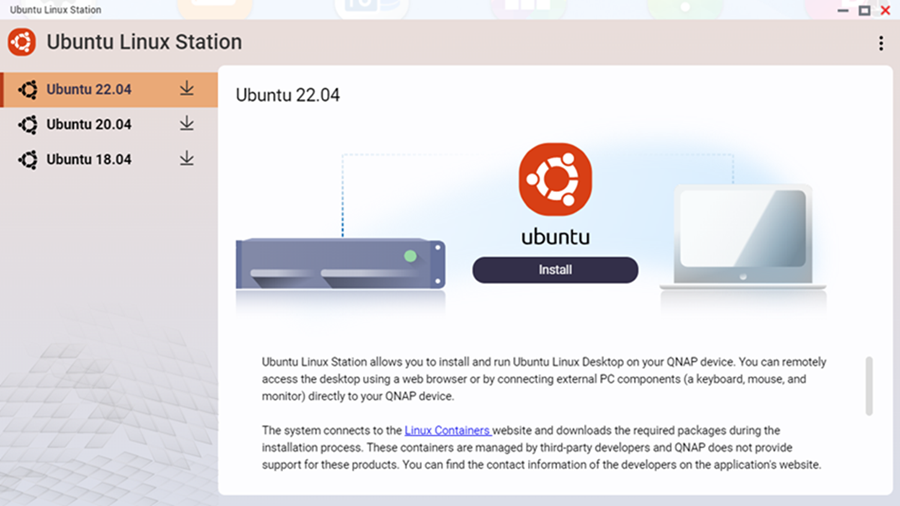
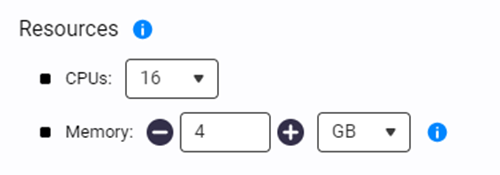
 .
.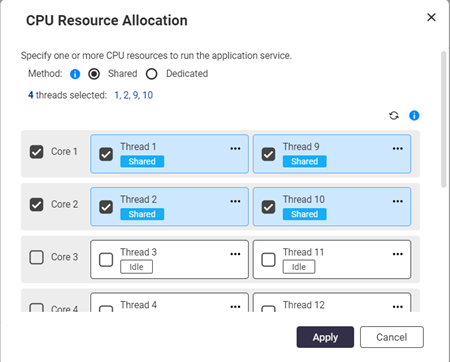
 to view the assigned application services.
to view the assigned application services. .
. .
. .
.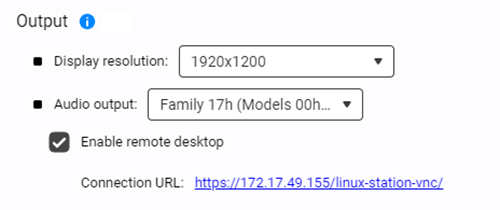
 .
.





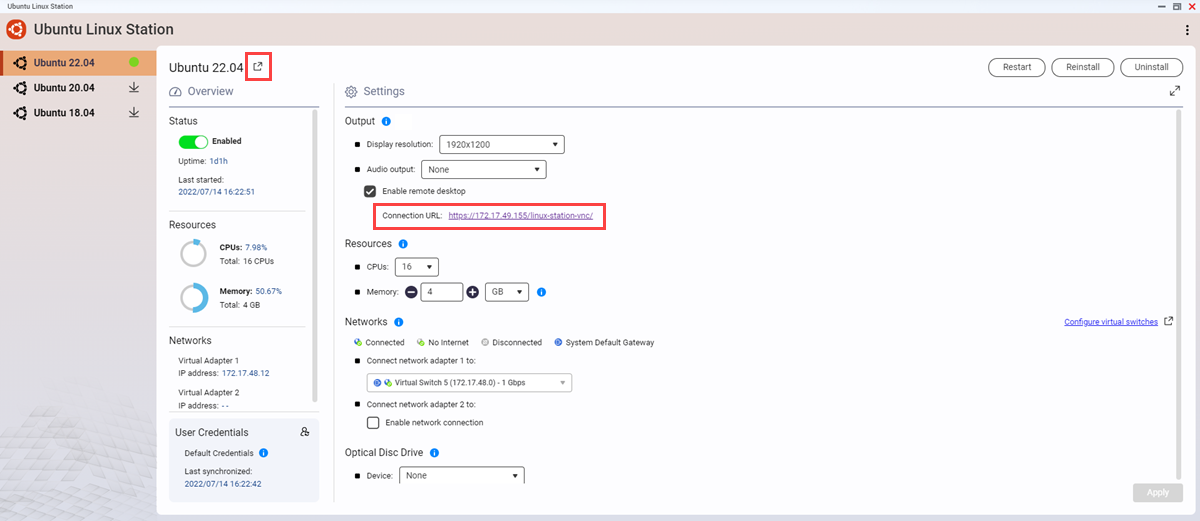
 to make the password visible.
to make the password visible.