QTS Advancements
From system installation to day-to-day usage and to technical support, QTS 4.3.3 makes every change count. Every single improvement is driven by one goal – to provide the best user experience.

From system installation to day-to-day usage and to technical support, QTS 4.3.3 makes every change count. Every single improvement is driven by one goal – to provide the best user experience.

The revamped QTS Control Panel is more informative and well-organized, allowing you to find desired function easier. Trying out what’s new in QTS 4.3.3? Start from the new Control Panel!
Notifications for system warnings, errors, and firmware updates are available without logging into QTS through browser pop-ups1, emails, and SMS. Voice alerts2 for power, cooling and storage errors are also supported.
Upload secure certificates issued by trusted providers, create a self-signed certificate, or receive one from open certificate authorities such as Let’s Encrypt3.
The 64-bit QTS handles computing, data transfer, transcoding, applications and tasks more efficiently. Recent QNAP NAS models equipped with 64-bit processors can take full advantage of this technology to fulfill greater capabilities.
1Available in Chrome™ 42 (or newer), and Safari OS X 10.9 (or newer).
2Voice alerts are supported by QNAP NAS with a built-in speaker.
3Let's Encrypt is a third-party, open certificate authority
4Requires a QNAP NAS with a 64-bit processor.
QNAP makes your NAS experience extremely easy – starting right from system installation. In the brand-new Cloud Installation portal, a step-by-step guide makes your installation process smooth and straightforward.
QNAP NAS offer a unique Cloud Key for Cloud Installation. Simply enter the Cloud Key to start the system installation.
No installation discs or software downloads are required.
During the cloud installation process, you can directly set up myQNAPcloud services and activate CloudLink without needing to log in to QTS later.
Cloud Installation also introduces a convenient way to set up QNAP NAS using mobile devices. Simply scan the QR code sticker on the NAS to quickly start the installation process without requiring the Cloud Key.
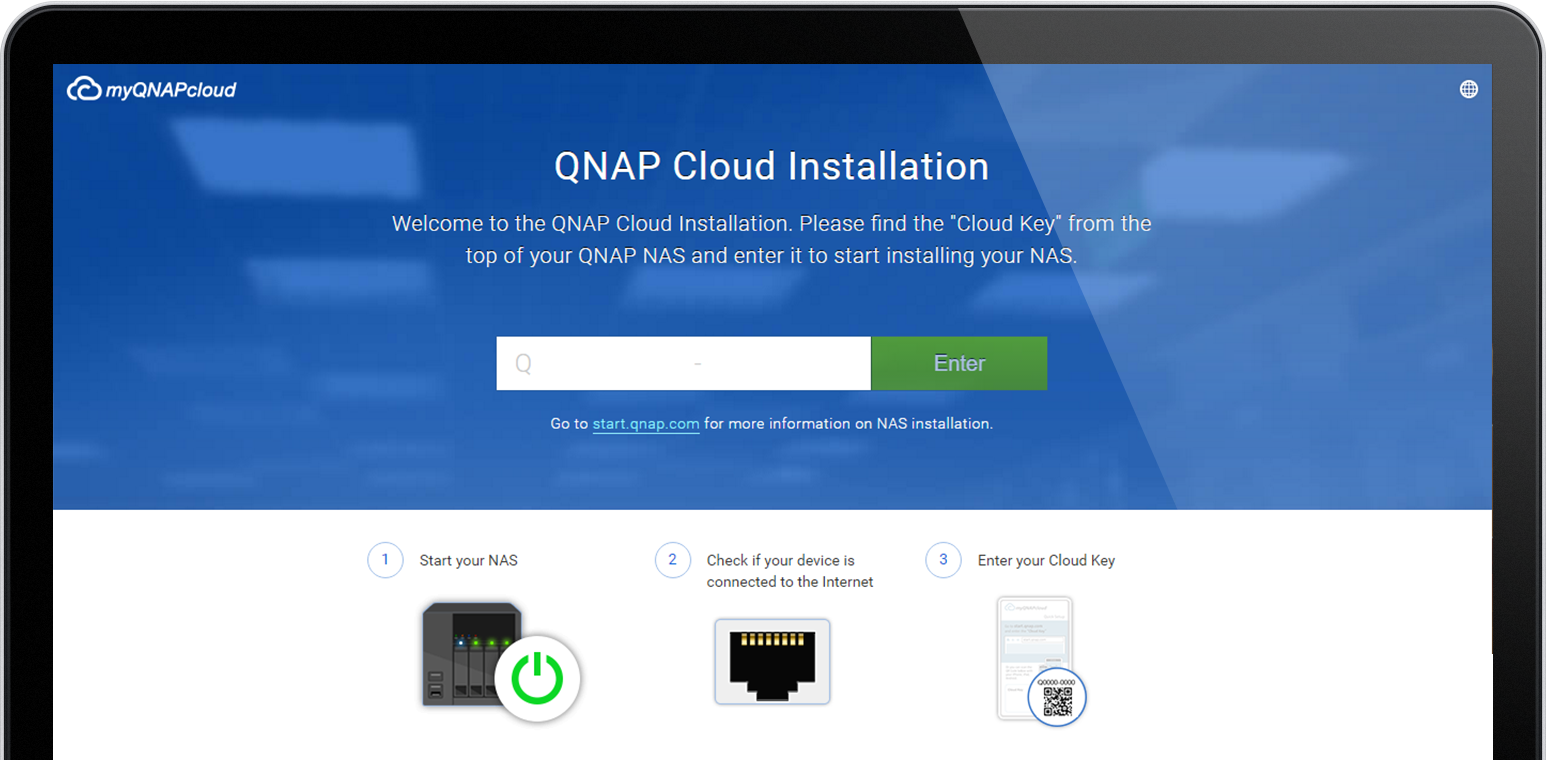
The re-engineered Resource Monitor provides an at-a-glance tool to help home users easily understand their NAS status and allows business users to analyze and manage their resource utilization. Alongside useful graphs, additional metrics are included to give administrators comprehensive information regarding NAS status. Install the whole new “Resource Monitor” in QTS App Center to experience effective system management and status tracking.
The Help Center centralizes useful resources including manuals, tutorials, FAQ, compatibility lists, QNAP Forum access, and more to provide assistance whenever needed. The new Helpdesk app also allows you to directly send feedback, questions, and technical support requests to the QNAP support team. With your permission, the support team can help you quickly resolve issues by remotely connecting to your NAS over a secure 256-bit SSL encrypted connection. Whether you are a new or experienced NAS user, you can quickly find answers to your questions by browsing through these resources.
Note: Response times may vary depending on your location, time zones, and local holidays.
Choose specification