How to use Virtualization Station 3?
Virtualization Station allows users to host, manage, and operate multiple virtual machines (VM) on their QNAP NAS.
- Installing Virtualization Station
- Setting up a VM
- Operating Virtualization Station
- Limitations of Virtualization Station
Installing Virtualization Station
Virtualization Station can be installed from the QTS App Center. Search for “Virtualization Station” and click “+ Install”. After the installation is complete, you can launch Virtualization Station.

Virtualization Station will check your NAS system resources to ensure it can run Virtualization Station.

Setting up a VM
Creating a VM from a CD/DVD
To create a VM by using a CD/DVD of an operating system, you must first create an ISO image of the operating system using your preferred disc-copying software. This ISO image must then be saved to your QNAP NAS.
Creating a VM from an ISO image
The ISO image must be stored in your QNAP NAS before using it to create a VM.
Open Virtualization Station, go to the "Overview", and click “Create VM”.

In the "Create VM" menu, you will be asked to specify the details of the VM.

Select an OS type for your VM.

Select the ISO image of the operating system to use.

Click “Start” to power on the VM.

Clicking the VM thumbnail will open a new tab for you to operate the VM.

Setting up a free Windows® VM
In "Overview", click “Try a free Windows® VM”.

There are VM for Windows 7, Windows 8.1 and Windows 10. After selecting a VM, click “Download”. This VM is currently provided free by Microsoft® for evaluating web browsers such as Internet Explorer. The VM is valid for 90 days and you have to log in the VM with below default username and password:
Default username: IEUser
Default password: Passw0rd!

If you have already downloaded the free Windows® VM via Microsoft® website, you can refer to this tutorial to import the VM.
Installing vQTS
vQTS is a virtualized version of the QTS operating system and is hosted in Virtualization Station. You can configure a VM for vQTS based on your requirements and flexibly deploy multiple users and applications as if you had multiple QNAP NAS.
Only some QNAP NAS models are compatible with vQTS, and the available number of running vQTS instances will vary based on the CPU model of the NAS. Click here for more information regarding vQTS.
Click “Create VM/vQTS" on the Overview and select “Create vQTS".

Allocate resources for vQTS, including CPU Cores, Memory, and HDD Storage.. When used for the first time, the vQTS image must be downloaded. Once the vQTS images are downloaded, the vQTS version will be marked “downloaded”.

Operating Virtualization Station
1. Overview
All of the VM that have been created are listed on the Overview page.

Import VM
To import a VM, click “Import VM” and then you can import the VM file from the QNAP NAS or your host PC.

Note: *.ova, *.ovf files are only compatible with VM exported by VirtualBox v4 and VMWare 5.0 only. *.vmx files are only compatible with VM created by VMware Workstation 8/9/10. *.qvm is for VM created by Virtualization Station.
Export VM
Click  on the VM toolbar. Select an export format, choose “Include iso images” or “Compress images” if needed and specify a location for the exported VM. Click “Start” to export the VM.
on the VM toolbar. Select an export format, choose “Include iso images” or “Compress images” if needed and specify a location for the exported VM. Click “Start” to export the VM.

2. Virtual Machines
Information
You can view all of your VM on the left side menu. Clicking the VM name on the list or clicking  on the VM toolbar will show the VM information page including the status and configuration of the VM.
on the VM toolbar will show the VM information page including the status and configuration of the VM.

- Click
 to power, shutdown or force shutdown the VM.
to power, shutdown or force shutdown the VM. - Click
 to pause the VM. Once VM is suspended, you can click
to pause the VM. Once VM is suspended, you can click  to resume it.
to resume it. - Click
 to open a new web tab for VM operation.
to open a new web tab for VM operation. - Click
 to insert/eject CD/DVD image files. Also, you can click “Insert Guest Tools CD” to install the Guest Tool (Virtio drivers for Windows operating systems included).
to insert/eject CD/DVD image files. Also, you can click “Insert Guest Tools CD” to install the Guest Tool (Virtio drivers for Windows operating systems included). - Click
 to configure USB device connections.
to configure USB device connections. - Click
 to take a snapshot of the VM status.
to take a snapshot of the VM status. - Click
 to duplicate the VM.
to duplicate the VM. - Click
 to export the VM.
to export the VM. - Click
 to share the VM using a share link. You can specify an expiration date for the share link.
to share the VM using a share link. You can specify an expiration date for the share link. - Click
 to delete the VM.
to delete the VM. - Click
 to assign to QVM. After assigning the QVM, there will be a shortcut of VM console in HD Station.
to assign to QVM. After assigning the QVM, there will be a shortcut of VM console in HD Station.
There is no CD/DVD, USB, Snapshot, Clone, Export and Share function in vQTS.
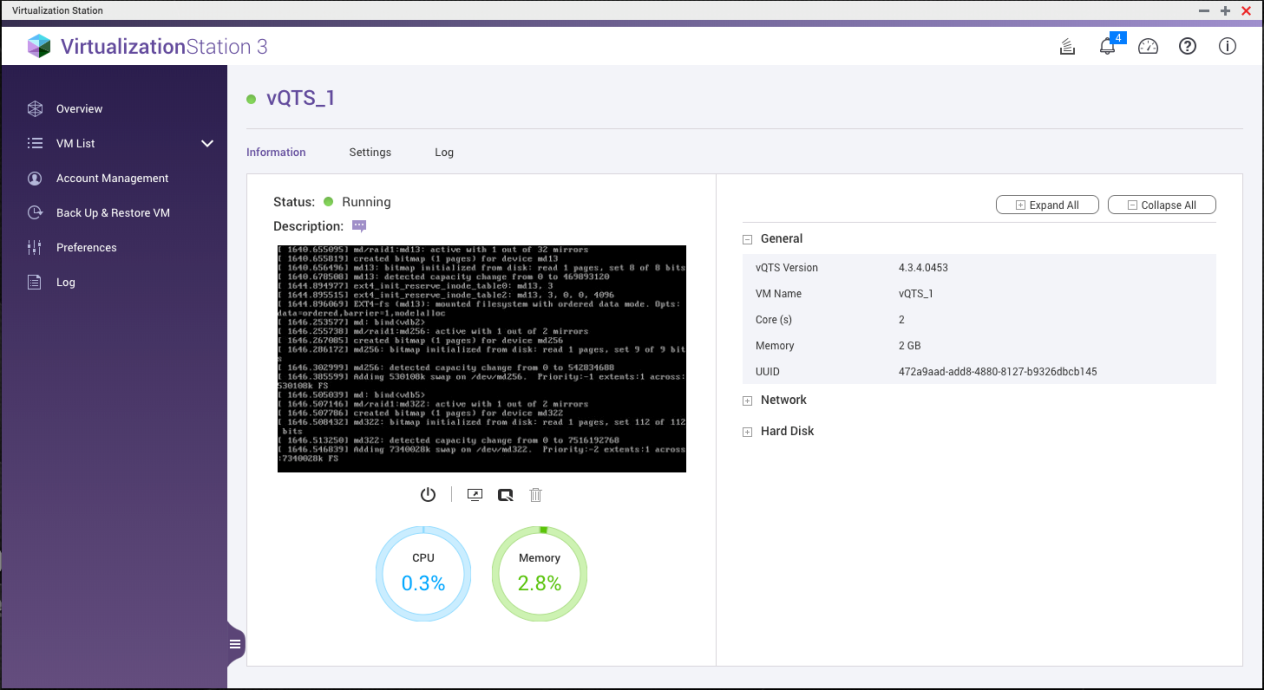
- Click
 to retrieve the IP addresses of vQTS. You can use the IP address to connect vQTS Portal. More information about the vQTS web portal.
to retrieve the IP addresses of vQTS. You can use the IP address to connect vQTS Portal. More information about the vQTS web portal.
To use Virtio interface for Windows VM, you must install the Virtio drivers in the VM. The drivers are available in the Guest Tools CD. Click “Insert Guest Tools CD” in the CD/DVD ROM column to use it in your VM.

Tip: In Kernel-based Virtual Machine (KVM) infrastructure, “Virtio” is the primary platform for I/O virtualization and seen as an abstraction driver. It provides a higher I/O performance for virtual hard drives and network adaptors.
Settings
VM settings include “General”, “Boot Options”, “Network”, “Storage”, “CD /DVD”, “Video”, “Audio”, “Keyboard Layout”, “Remote Console”, “USB”, “Auto Start” and “Virtio-serial”. Some settings cannot be modified when the VM is online.

- General
Basic VM configuration such as the VM name, CPU cores, memory and OS type. You can specify different CPU commands set to run the VM. To ensure compatibility when importing/exporting VM, ensure the VM has the same CPU command set. - Boot Options
Specify the boot order of devices including HDD and CD/DVD drives. - Network
Specify virtual adapters to connect to Virtual Switches. - Storage
Each HDD has a correspondent image file stored in the specified location. There are three cache modes: “Writeback”, “Writethrough” and “None”.
"Writeback" is using the NAS page cache. When the capacity of NAS cache is full, it will write back all the cache data on the disk. Compared with "Writethrough", "Writeback" has a better transfer rate. However, "Writethrough" is more secure as it directly writes data to the disks by using write cache and avoids data loss if unexpected events occur. "None" will bypass the NAS cache so that the transfer rate performance will be between "Writeback" and "Writethrough". - CD / DVD
Specify an "Image Path" to locate a ISO image - Video
Specify a video type. "VGA" can be used in most legacy OS, while "Cirrus" has a higher compatibility with legacy OS. For "VMVGA", if the VM has the related driver installed, this type can provide more resolution options. - Audio
Specify an audio type for the VM. The related drivers installed - Keyboard Layout
The default setting is "English (US)". For the keyboard mapping, you can select different keyboards to insert key signals. - Remote Console
The default port range for "Auto Port" is 5900-5930. This can be manually set if required. - USB
To connect USB devices, check either “Enable USB 2.0” or “Enable USB 3.2 Gen 1” to see the USB Connection panel on the VM information page. A USB device can only be assigned to one VM at a time, and other NAS apps will be unable to see this device when it is assigned to a VM. More information about USB 3.2 Gen 1 compatible guest OSes. - Auto Start
A VM can be set to automatically start within 0-600 seconds of the NAS starting up. - Virtio-serial
Enable Virtio-serial to communicate with the VM in which the guest tool is installed so that you can retrieve the IP address of VM and synchronize the NAS time after the VM resumes or has reverted to a snapshot's content.
Snapshot
Virtualization Station provides a snapshot feature to record the VM system status at a point of time. In the event of a VM failure, users can quickly roll back to the snapshot to ensure continual system operation. Click  on the VM page.
on the VM page.

Click “Take snapshot” to start the process of taking a snapshot. Name the snapshot and click “OK” to create the snapshot.
Click “Manage snapshots” to check all the snapshot tasks.

After a snapshot is taken, click  and choose “Manage snapshots” to view the snapshots.
and choose “Manage snapshots” to view the snapshots.

Click  and “OK” to revert the VM to the status recorded by the snapshot.
and “OK” to revert the VM to the status recorded by the snapshot.

Log
Click “Log” to check VM information, warnings or errors.

3. Account Management
Click  , you will see a table listing each user’s permissions. This table will either show an overview of users’ permissions for each VM including Control Permission and View-only Permission or show an overview of VMs for each user. You can also select “All” to display both as well.
, you will see a table listing each user’s permissions. This table will either show an overview of users’ permissions for each VM including Control Permission and View-only Permission or show an overview of VMs for each user. You can also select “All” to display both as well.

Click  to create a new user. You can allocate a VM to the user and set the permissions (including Console and Actions). You can also view and modify the permissions of existing users by clicking their username.
to create a new user. You can allocate a VM to the user and set the permissions (including Console and Actions). You can also view and modify the permissions of existing users by clicking their username.

Click  on the table to add a VM to the current user with either Control Permission or View-only permission. If you click
on the table to add a VM to the current user with either Control Permission or View-only permission. If you click  on the table, you will remove the VM from the table.
on the table, you will remove the VM from the table.

To delete users, check the users to delete and click  .
.
4. Back Up & Restore VM
VM can be backed-up/restored to/from remote or local NAS. Every task can be manually activated, restore, edited and deleted.

- Click “Back Up VM” to back up a VM. The VMs can be backed up at remote or local NAS. You can select the maximum number of backup versions.

Select the schedule to arrange automatic backup times.

- If the VM cannot be started or it disappears, click “Restore VM” to restore a backed-up VM.

You can overwrite the existing VM or create a new VM.

The VM will be restored to the state recorded by the backup file. Users can also create a VM from a backup file directly. This method shortens the VM creation process but deletes the backup after completion.

5. Preferences
There are four tabs in “Preferences”:
- Ports Settings
The default ports of "Web Server" and "Web Server (SSL)" are 8088, 8089 respectively. You can specify the ports used by Virtualization Station.

- Remote NAS Credentials
You can view or add NAS network information including the display name, IP address, and more.
- Language
You can change the displayed language.

- Others
Users can set the reserved memory. This ensures that the NAS will have sufficient resources for system services.

6. Log
To check the system logs of the Virtualization Station, click  . You can download a list of system logs by clicking “Save”. This will download a CSV file of the Virtualization Station system logs to your current device.
. You can download a list of system logs by clicking “Save”. This will download a CSV file of the Virtualization Station system logs to your current device.

7. Console (HTML5)
The console is viewed after opening the VM.

- VM action: Suspend, reset, shutdown, force shutdown or take a snapshot.
- Display quality: Select the connection quality - High, Medium, Low and Very Low.
- Full screen: View the VM in full screen.
- Ctrl + Alt + Del
- Function keys: Users can open the keyboard here.
- Capture screen: Click and it will open the screenshot in the new browser.
- VM setting: Change VM settings.
- VM information: View the VM information.
Please note:
- Due to the wide range of available USB devices, we cannot guarantee universal USB compatibility. Generic USB devices (such as USB drives, card readers, keyboards, mice, printers and scanners) should be compatible.
- If a driver is needed for the USB device, you must install it on the VM.
- To use USB 3.2 Gen 1 devices, they must be connected to a USB 2.0 port. USB 2.0 (or earlier) devices can be used with USB 3.2 Gen 1 ports.
- A maximum of four USB devices can be simultaneously assigned to a VM.
Limitations of Virtualization Station
| Item | Description |
|---|---|
| Supported operating systems | Microsoft Windows XP Microsoft Windows 7 Microsoft Windows 8 Microsoft Windows 8.1 Microsoft Windows 10 Microsoft Windows Server 2003 R2 Microsoft Windows Server 2008 Microsoft Windows Server 2008 R2 Microsoft Windows Server 2012 Microsoft Windows Server 2012 R2 Microsoft Windows Server 2016 Fedora 11, 12, 13, 14, 15, 16, 17, 18, 19,20, 21, 22, 23, 24, 25, 26 CentOS 6.0, 6.1, 6.2, 6.3, 6.4, 6.5, 6.6, 6.7, 6.8, 6.9, 7.0 Red Hat Enterprise Linux 6, 7 Debian 9.0 Suse Linux Enterprise Server 11 OpenSUSE 11, 12 Ubuntu 10.04 LTS (Lucid Lynx) Ubuntu 10.10 (Maverick Meerkat) Ubuntu 11.04 (Natty Narwhal) Ubuntu 11.10 (Oneiric Ocelot) Ubuntu 12.04 LTS (Precise Pangolin) Ubuntu 12.10 (Quantal Quetzal) Ubuntu 13.04 (Raring Ringtail) Ubuntu 13.10 (Saucy Salamander) Ubuntu 14.04 (Trusty Tahr) Ubuntu 14.10 (Utopic Unicorn) Ubuntu 15.04 Ubuntu 15.10 Ubuntu 16.04 Ubuntu 16.10 Ubuntu 17.04 |
| UNIX- FreeBSD | FreeBSD 8.3, 9.1 |
| UNIX- Sun Microsystems | Sun Solaris 10 |
| Android- x86 | 4.4-RC1 |
| Maximum number of snapshots | Up to 32 per VM. |
| Maximum number of simultaneously running VMs | The number of concurrently-running VMs is generally limited to the available CPU and memory resources of the NAS. Running multiple VMs at the same time may affect the performance of the NAS. (Note: Please visit www.qnap.com for more information. It is addressed on each supported NAS model.) |
| Maximum number of VMs | No limit. |
| Import VM File Support | *.OVA / *.OVF: VirtualBox 4.x and VMWare 5.0 *.VMX: VMWare WorkStation 8 and 9 |
| Maximum number of Control Permission | 2 per VM |
| Maximum number of View-only Permission | 2 per VM |





