Can I switch My NAS OS? A Practical Guide between QTS and QuTS hero
Last modified date:
2025-09-17
Applicable Products
NAS (QTS / QuTS hero)
Scenario
Some QNAP NAS models support both QTS (a modern app-based NAS OS with ext4 file system) and QuTS hero (an advanced, ZFS-based NAS OS). If you want to change your NAS operating system, this article explains how to safely switch from one to the other and highlights key benefits and considerations for each.
Solution
Switching from QTS to QuTS hero
Benefits of QuTS hero (ZFS)
- Data integrity and self-healing: ZFS provides end-to-end checksums that detect and correct data corruption, and supports copy-on-write snapshots.
- Efficient storage: Inline data deduplication and compression saves space.
Note: At least 32 GB RAM is recommended for optimal performance of these features. - Advanced protection and disaster recovery: SnapSync enables near-real-time, snapshot-based backup and disaster recovery across QuTS hero NAS devices.
- Large shared folder support: Single ZFS shared folders can be up to 5 petabytes (PB).
- WORM (Write Once, Read Many): Data can be locked against modification, supporting compliance needs.
Procedure
Important
Switching to QuTS hero will erase all data on your NAS. Make sure to back up your data before starting.
- Power off your NAS and remove all storage devices, including M.2 SSDs.
- Ensure your NAS is connected to the internet, then power it on.
- Sign in to the NAS. The QuTS hero Smart Installation screen will appear.
- Select QuTS hero under the Switch OS heading and follow the on-screen instructions to complete the installation.
- After installation, power off the NAS, reinstall your storage devices, and restart the NAS.
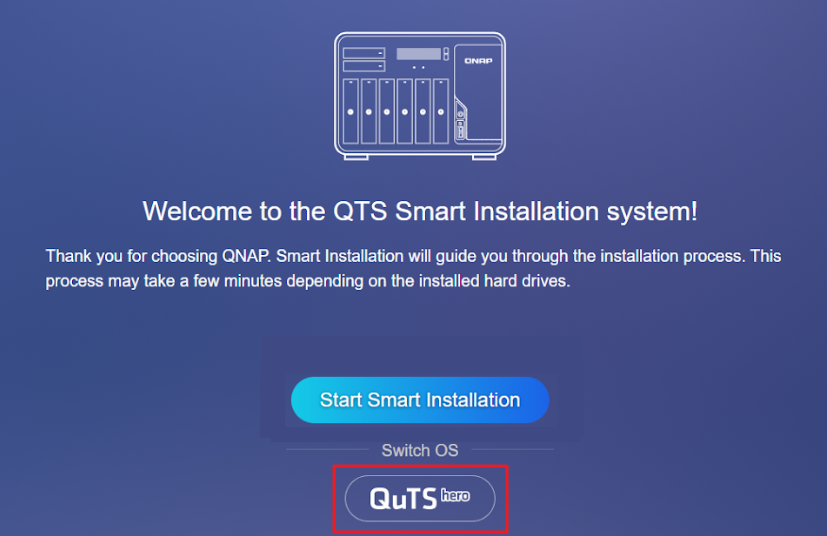
Switching from QuTS hero to QTS
Benefits of QTS (ext4/LVM)
- Qtier auto-tiering (QTS only): Automatically moves frequently accessed ("hot") data to SSDs and less-used ("cold") data to HDDs within the same storage pool.
- Lower system overhead: QTS runs efficiently even on NAS models with less than 8 GB of RAM, making it a good choice for entry-level hardware.
- Wide app compatibility: QTS supports a large selection of QNAP and third-party applications.
- LVM (Logical Volume Manager): Enables flexible volume and storage management.
Procedure
Important
Switching to QTS will erase all data on your NAS. Make sure to back up your data before starting.
- Power off your NAS and remove all storage devices, including M.2 SSDs.
- Ensure your NAS is connected to the internet, then power it on.
- Sign in to the NAS. The QTS Smart Installation screen will appear.
- Select QTS under the Switch OS heading and follow the on-screen instructions to complete the installation.
- After installation, power off the NAS, reinstall your storage devices, and restart the NAS.
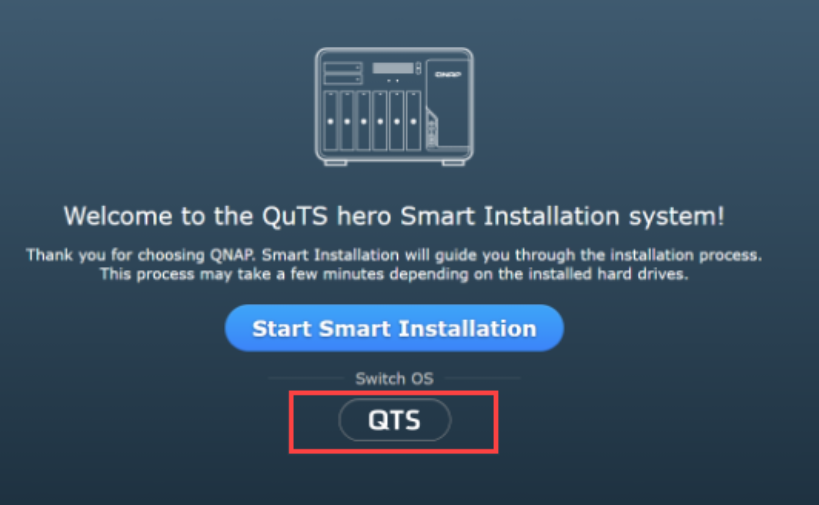
Which operating system should I choose?
| Choose QuTS hero (ZFS) if you want... | Choose QTS (ext4/LVM) if you want... |
|---|---|
|
|





