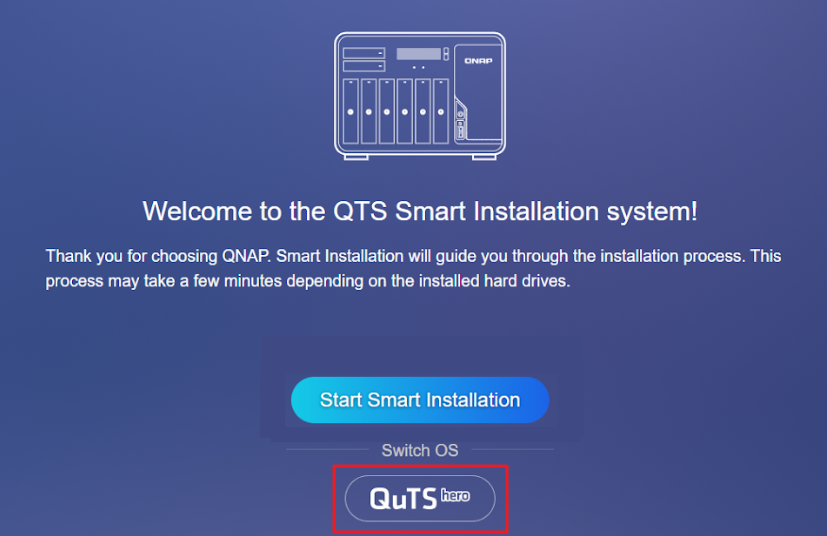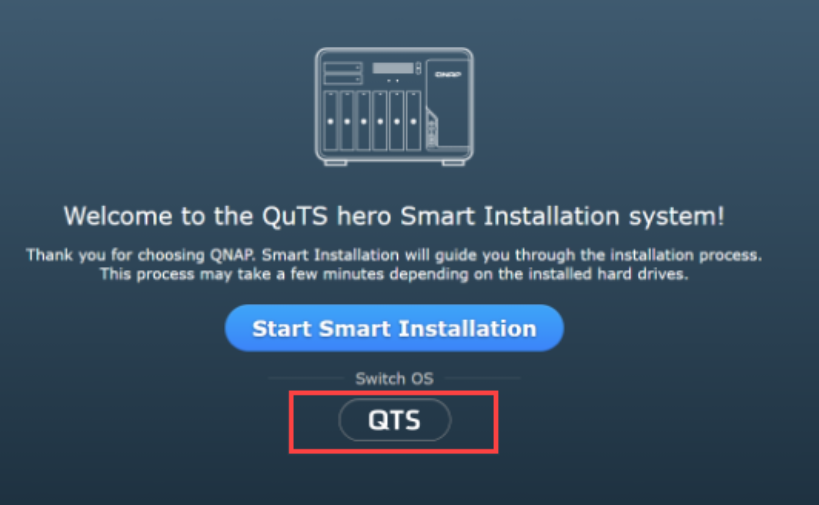Applicable Products
NAS (QTS / QuTS hero)
Scenario
Some QNAP NAS models support both QTS (a modern app-based NAS OS with ext4 file system) and QuTS hero (an advanced, ZFS-based NAS OS). If you want to change your NAS operating system, this article explains how to safely switch from one to the other and highlights key benefits and considerations for each.
Solution
Switching from QTS to QuTS hero
Benefits of QuTS hero (ZFS)
- Data integrity and self-healing: ZFS provides end-to-end checksums that detect and correct data corruption, and supports copy-on-write snapshots.
- Efficient storage: Inline data deduplication and compression saves space.
Note: At least 32 GB RAM is recommended for optimal performance of these features. - Advanced protection and disaster recovery: SnapSync enables near-real-time, snapshot-based backup and disaster recovery across QuTS hero NAS devices.
- Large shared folder support: Single ZFS shared folders can be up to 5 petabytes (PB).
- WORM (Write Once, Read Many): Data can be locked against modification, supporting compliance needs.
Procedure
Important
Switching to QuTS hero will erase all data on your NAS. Make sure to back up your data before starting.
- Power off your NAS and remove all storage devices, including M.2 SSDs.
- Ensure your NAS is connected to the internet, then power it on.
- Sign in to the NAS. The QuTS hero Smart Installation screen will appear.
- Select QuTS hero under the Switch OS heading and follow the on-screen instructions to complete the installation.
- After installation, power off the NAS, reinstall your storage devices, and restart the NAS.
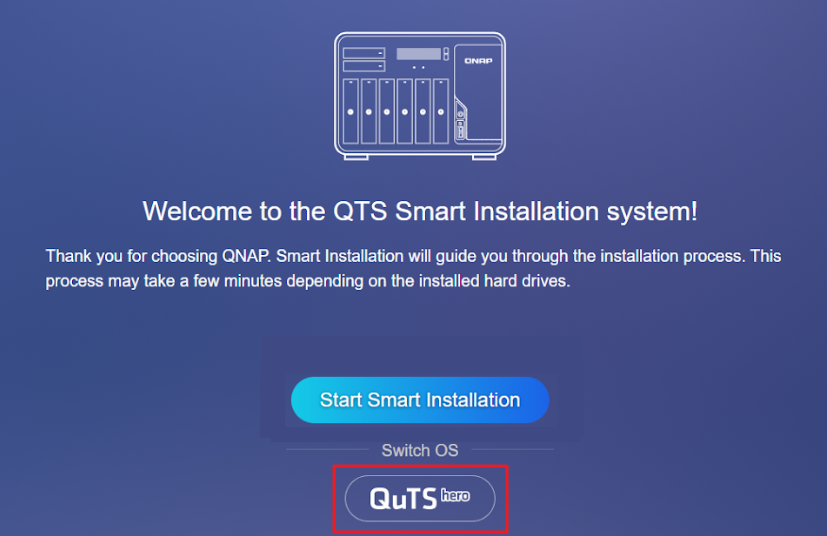
Switching from QuTS hero to QTS
Benefits of QTS (ext4/LVM)
- Qtier auto-tiering (QTS only): Automatically moves frequently accessed ("hot") data to SSDs and less-used ("cold") data to HDDs within the same storage pool.
- Lower system overhead: QTS runs efficiently even on NAS models with less than 8 GB of RAM, making it a good choice for entry-level hardware.
- Wide app compatibility: QTS supports a large selection of QNAP and third-party applications.
- LVM (Logical Volume Manager): Enables flexible volume and storage management.
Procedure
Important
Switching to QTS will erase all data on your NAS. Make sure to back up your data before starting.
- Power off your NAS and remove all storage devices, including M.2 SSDs.
- Ensure your NAS is connected to the internet, then power it on.
- Sign in to the NAS. The QTS Smart Installation screen will appear.
- Select QTS under the Switch OS heading and follow the on-screen instructions to complete the installation.
- After installation, power off the NAS, reinstall your storage devices, and restart the NAS.
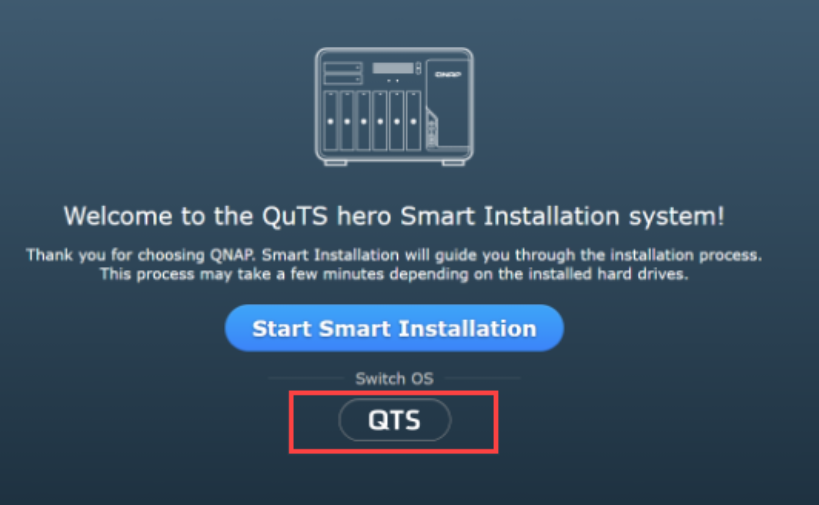
Which operating system should I choose?
| Choose QuTS hero (ZFS) if you want... | Choose QTS (ext4/LVM) if you want... |
|---|
- ZFS self-healing, integrity and robust snapshots
- Data deduplication and compression
- Large single shared folders (up to 5 PB)
- SnapSync for disaster recovery
- WORM compliance features
| - Auto-tiering (Qtier for SSD/HDD in a single pool)
- Lower resource overhead on entry-level hardware
- Extensive QNAP app ecosystem
- Simpler, traditional NAS experience
- Recommended for systems with less than 8 GB RAM
|
Further Reading
対象製品
NAS (QTS / QuTS hero)
シナリオ
一部の QNAP NAS モデルは、QTS(ext4 ファイルシステムを持つ最新のアプリベースの NAS OS)と QuTS hero(高度な ZFS ベースの NAS OS)の両方をサポートしています。NAS のオペレーティングシステムを変更したい場合、この記事では安全に切り替える方法と、それぞれの主要な利点と考慮事項を説明します。
ソリューション
QTS から QuTS hero への切り替え
QuTS hero (ZFS) の利点
- データの整合性と自己修復:ZFS はデータの破損を検出して修正するエンドツーエンドのチェックサムを提供し、コピーオンライトスナップショットをサポートします。
- 効率的なストレージ:インラインデータ重複排除と圧縮によりスペースを節約します。
注意: これらの機能の最適なパフォーマンスには、少なくとも 32GB の RAM を推奨します。 - 高度な保護と災害復旧:SnapSync は、QuTS hero NAS デバイス間でほぼリアルタイムのスナップショットベースのバックアップと災害復旧を可能にします。
- 大容量共有フォルダのサポート:単一の ZFS 共有フォルダは最大 5 ペタバイト(PB)まで可能です。
- WORM(書き込み一度、読み取り多数):データは変更からロックされ、コンプライアンスのニーズをサポートします。
手順
重要
QuTS hero への切り替えは、NAS 上のすべてのデータを消去します。開始する前にデータをバックアップしてください。
- NAS の電源を切り、M.2 SSD を含むすべてのストレージデバイスを取り外します。
- NAS がインターネットに接続されていることを確認し、電源を入れます。
- NAS にサインインします。QuTS hero スマートインストール画面が表示されます。
- 選択QuTS heroSwitch OS の見出しの下で、画面の指示に従ってインストールを完了します。
- インストール後、NAS の電源を切り、ストレージデバイスを再インストールし、NAS を再起動します。
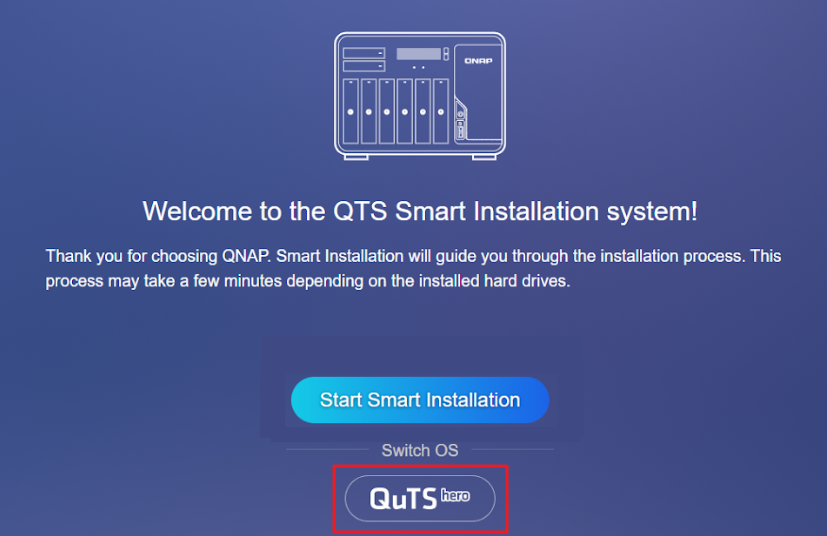
QuTS hero から QTS への切り替え
QTS (ext4/LVM) の利点
- Qtier 自動階層化(QTS のみ):頻繁にアクセスされる(「ホット」)データを SSD に、あまり使用されない(「コールド」)データを同じストレージプール内の HDD に自動的に移動します。
- システムオーバーヘッドの低減:QTS は、8GB 未満の RAM を搭載した NAS モデルでも効率的に動作し、エントリーレベルのハードウェアに適した選択肢です。
- 広範なアプリ互換性:QTS は、QNAP およびサードパーティのアプリケーションの大規模な選択肢をサポートします。
- LVM(論理ボリュームマネージャー):柔軟なボリュームとストレージ管理を可能にします。
手順
重要
QTS に切り替えると、NAS 上のすべてのデータが消去されます。開始する前にデータをバックアップしてください。
- NAS の電源を切り、M.2 SSD を含むすべてのストレージデバイスを取り外します。
- NAS がインターネットに接続されていることを確認し、電源を入れます。
- NAS にサインインします。QTS スマートインストール画面が表示されます。
- 選択QTSOS 切り替えの項目の下で選択し、画面の指示に従ってインストールを完了します。
- インストール後、NAS の電源を切り、ストレージデバイスを再インストールして NAS を再起動します。
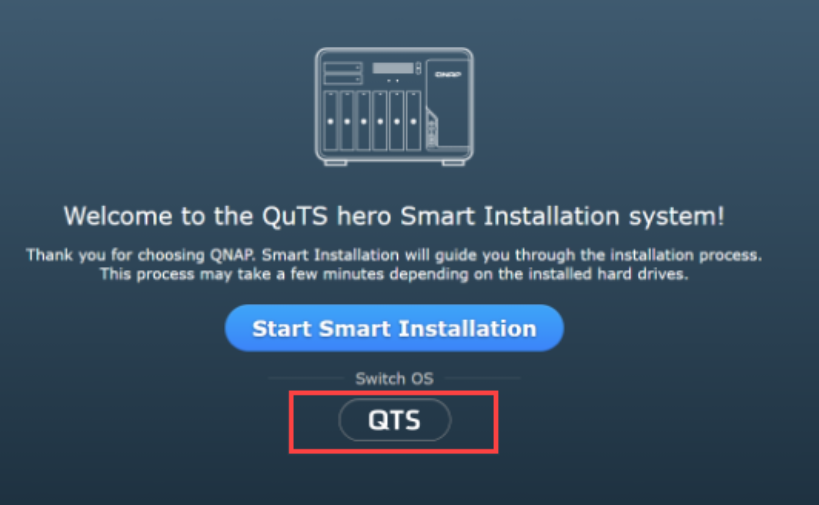
どのオペレーティングシステムを選ぶべきですか?
| ... を希望する場合は QuTS hero(ZFS)を選択してください。 | ... を希望する場合は QTS(ext4/LVM)を選択してください。 |
|---|
- ZFS の自己修復、整合性、強力なスナップショット
- データ重複排除と圧縮
- 大規模な単一共有フォルダー(最大 5PB)
- 災害復旧のための SnapSync
- WORM 準拠機能
| - 自動階層化(Qtier による SSD/HDD の単一プール)
- エントリーレベルのハードウェアでのリソースオーバーヘッドの低減
- 広範な QNAP アプリエコシステム
- より簡単で従来型の NAS 体験
- 8GB 未満の RAM を搭載したシステムに推奨
|
さらに読む