Why am I still able to delete files in a WORM shared folder?
Applicable Products
- QuTS hero
- QES
Root Cause
In a shared folder which has WORM (Write Once Read Many) enabled, you can modify or delete a newly created file under one of the following conditions:
- Lock delay is enabled, and the file is still within its lock delay period.
- Manual lock is enabled (QuTS hero) or lock delay is disabled (QES), and you have not manually locked the file yet.
Lock Delay
If lock delay is enabled, after a file is created it can still be modified or deleted if the lock delay period has not passed. However, note that the lock delay period resets every time you modify the file within its current lock delay period.
For example, if you configured a lock delay period of 5 minutes, and you created a file at 10:00 AM and do not make any further modifications, the file will be locked at 10:05 AM. However, if you make one modification within the first 5 minutes, let's say at 10:03 AM, then the file will be locked at 10:08 AM.
Configuring lock delay in QuTS hero
- You can only configure WORM settings during shared folder creation.
- For details on shared folder creation, see "Creating a Shared Folder" in the QuTS hero User Guide.
- In the Create Shared Folder Wizard window, go to Storage Settings.
- Under WORM Settings, select WORM.
- Under Lock setting, select Lock automatically after this amount of time.
- Specify the lock delay period.
The maximum lock delay is 168 hours and 59 minutes.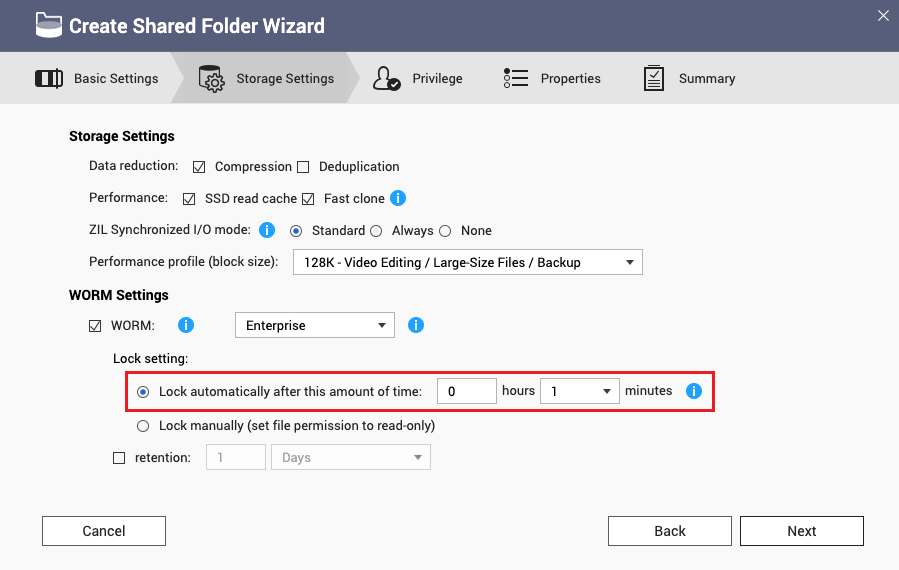
Configuring lock delay in QES
- You can only configure WORM settings during shared folder creation.
- For details on shared folder creation, see "Creating a Shared Folder" in the QES User Guide.
- In the Create a Shared Folder window, go to WORM Settings.
- Select WORM.
- Select Lock delay.
- Specify the lock delay period.
The maximum lock delay is 168 hours and 59 minutes.
Manual Lock
You can also configure files and subfolders in the shared folder to be manually locked from a remote client. In this case, a file or subfolder can be modified and deleted any time as long as you have not manually locked it yet.
Configuring manual lock in QuTS hero
- You can only configure WORM settings during shared folder creation.
- For details on shared folder creation, see "Creating a Shared Folder" in the QuTS hero User Guide.
- In the Create Shared Folder Wizard window, go to Storage Settings.
- Under WORM Settings, select WORM.
- Under Lock setting, select Lock manually (set file permission to read-only).
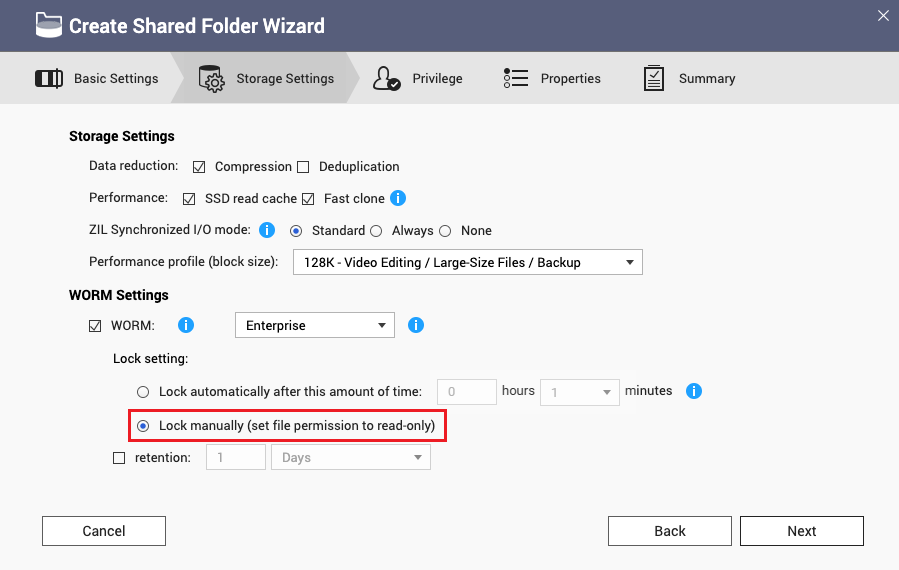
Configuring manual lock in QES
- You can only configure WORM settings during shared folder creation.
- For details on shared folder creation, see "Creating a Shared Folder" in the QES User Guide.
- In the Create a Shared Folder window, go to WORM Settings.
- Select WORM.
- Deselect Lock delay.
When lock delay is disabled, manual lock is enabled by default.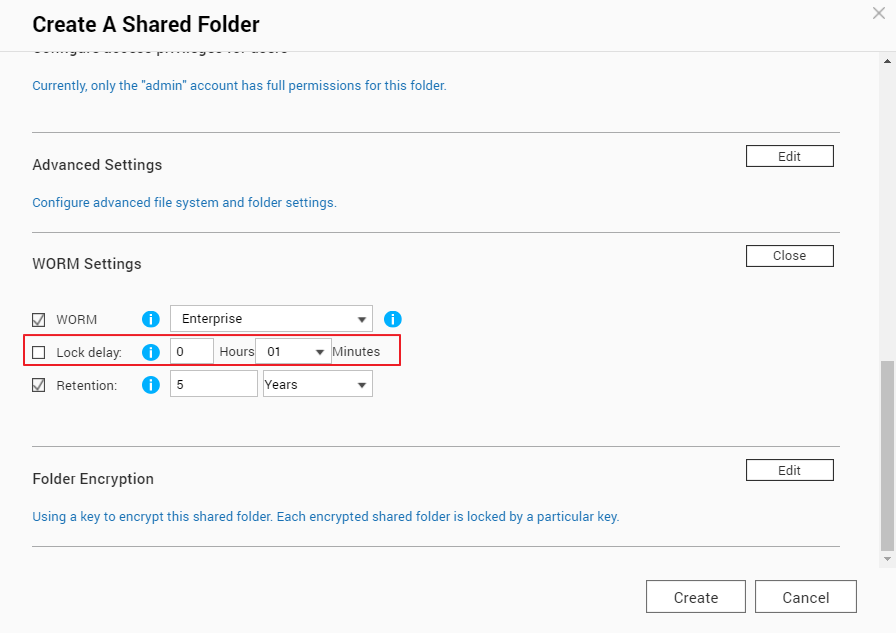
Manually locking a file or folder from Windows File Explorer
- In Windows, open File Explorer.
- Go to the file or folder you want to lock.
- Right-click the file or folder and select Properties.
- Go to the General tab.
- Next to Attributes, select Read-only.
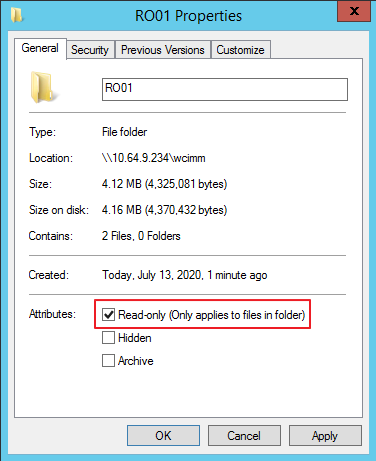
- Click Apply.
Manually locking a file or folder from Linux
- In Linux, open a terminal.
- Go to the parent folder of the file or folder you want to lock.
- Enter the following command to change the file or folder permissions to read-only:
For example, if you want to lock a folder and the folder name is "RO01/", enter "chmod -R 444 RO01/".chmod -R 444 [file_or_folder_name]


