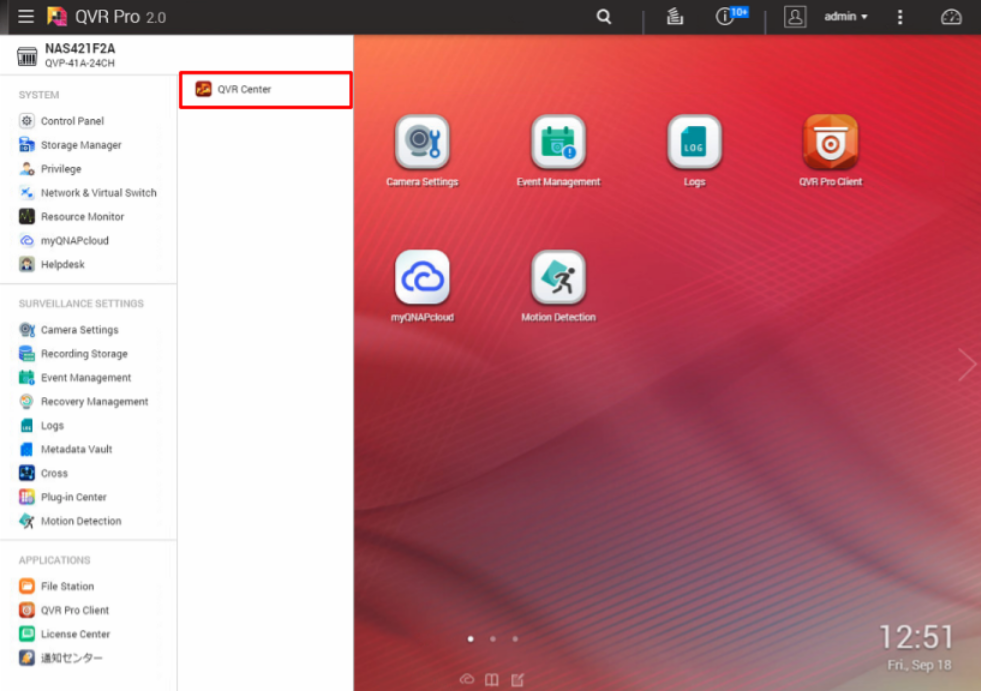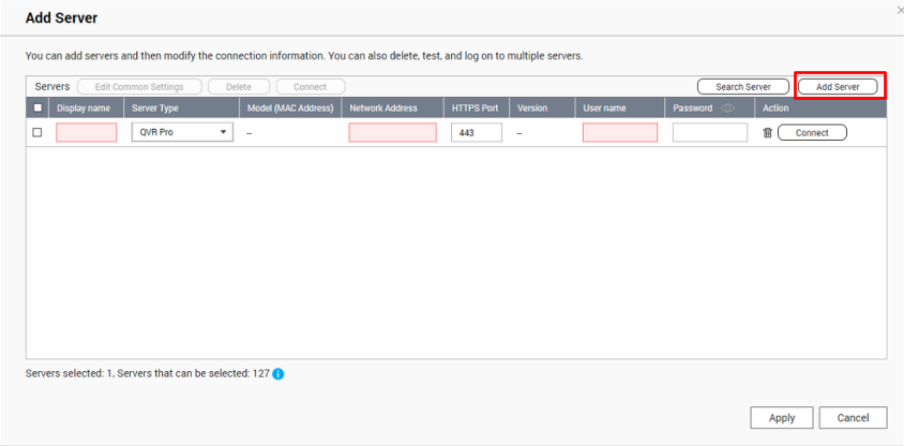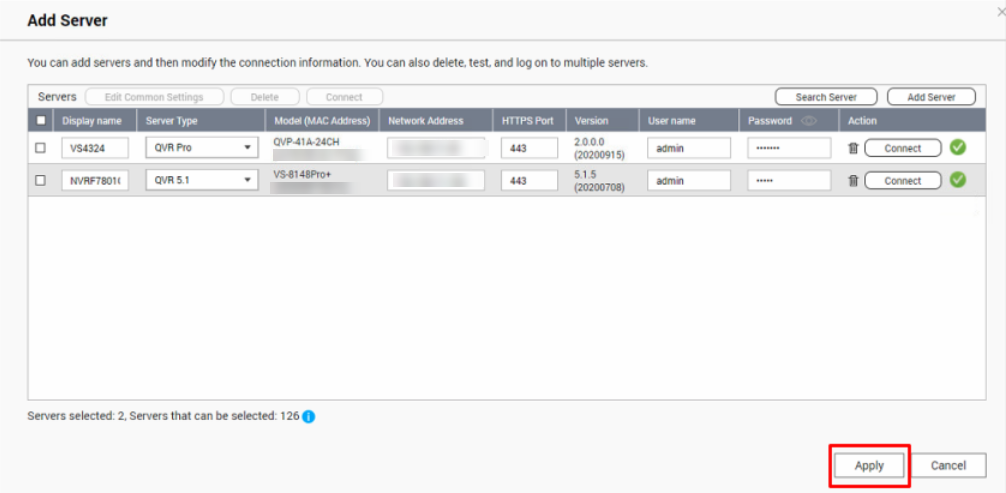How to Play Recorded Footage in QNAP VioStor NVR and QVP with QVR Pro Client via QVR Center
Last modified date:
2021-08-12
- Overview
- Essential Requirements
- Adding QVR Pro, QVR Elite, and Surveillance Station to QVR Center
- Logging into QVR Center with QVR Pro Client
- Using QVR Pro Client to Play Recorded Footage with QVR Center
Overview
QVR Center is a CMS surveillance software to watch live footage, playback videos, and manage multiple QNAP NVR across not only QVP appliances, but also both new and legacy QNAP VMS.
Essential Requirements
QVR Center
New / legacy VMS:
-
QVR Pro or QVR Elite or QVP series NVR
-
VioStor NVR running QVR 5.1.5 or Surveillance Station 5.1.5
Adding QVR Pro, QVR Elite, and Surveillance Station to QVR Center
Logging into QVR Center with QVR Pro Client
Using QVR Pro Client to Play Recorded Footage with QVR Center
Drag a camera to the view layout. 

You can see the Live/Playback for the server you added in QVR Center.