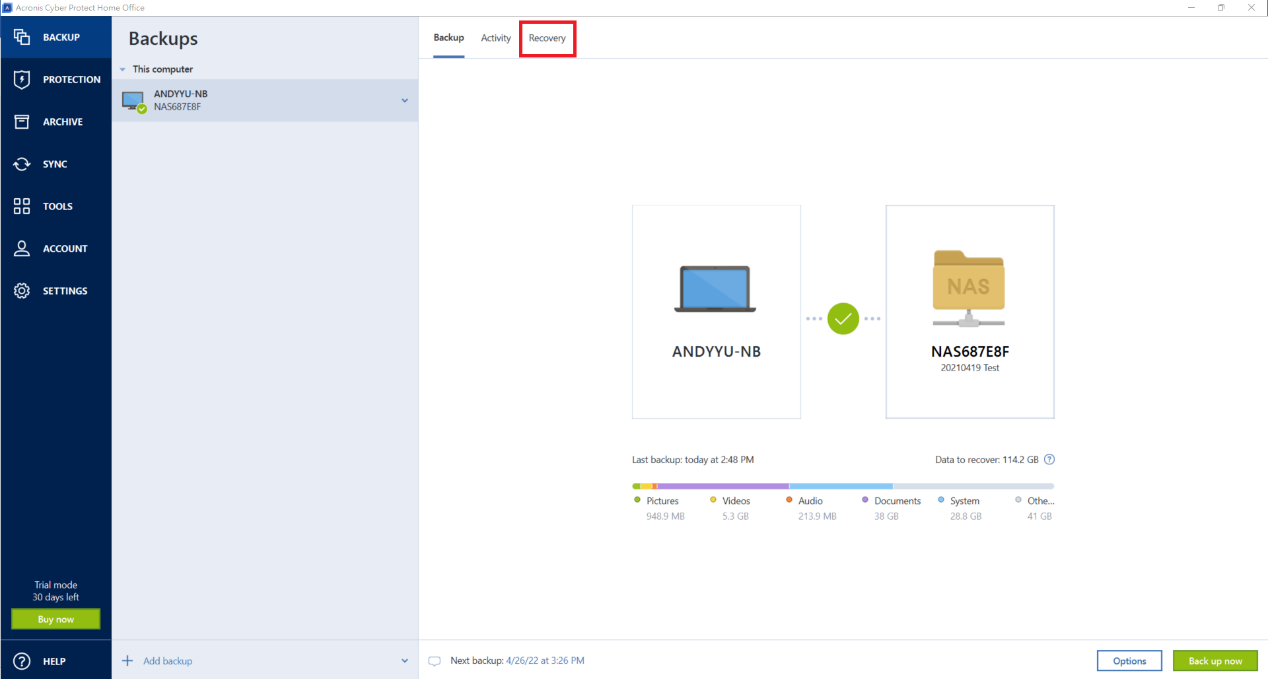How to use Acronis® Cyber Protect Home Office to back up your PC to a QNAP NAS
Acronis® Cyber Protect Home Office is a third-party solution for backing up folders, disks, partitions, or entire PCs and also photos, videos, contacts, and calendars from mobile devices. It is fully compatible with QNAP NAS and supports full image, incremental, or differential backups.
Back up your PC
Note: We strongly recommend that you back up your entire PC to the NAS and immediately create rescue media (covered later in this tutorial) so you can recover your system if it becomes unbootable.
- Run Acronis® Cyber Protect Home Office. Click “Add backup” to select specific disks, partitions, files or folders for backup.
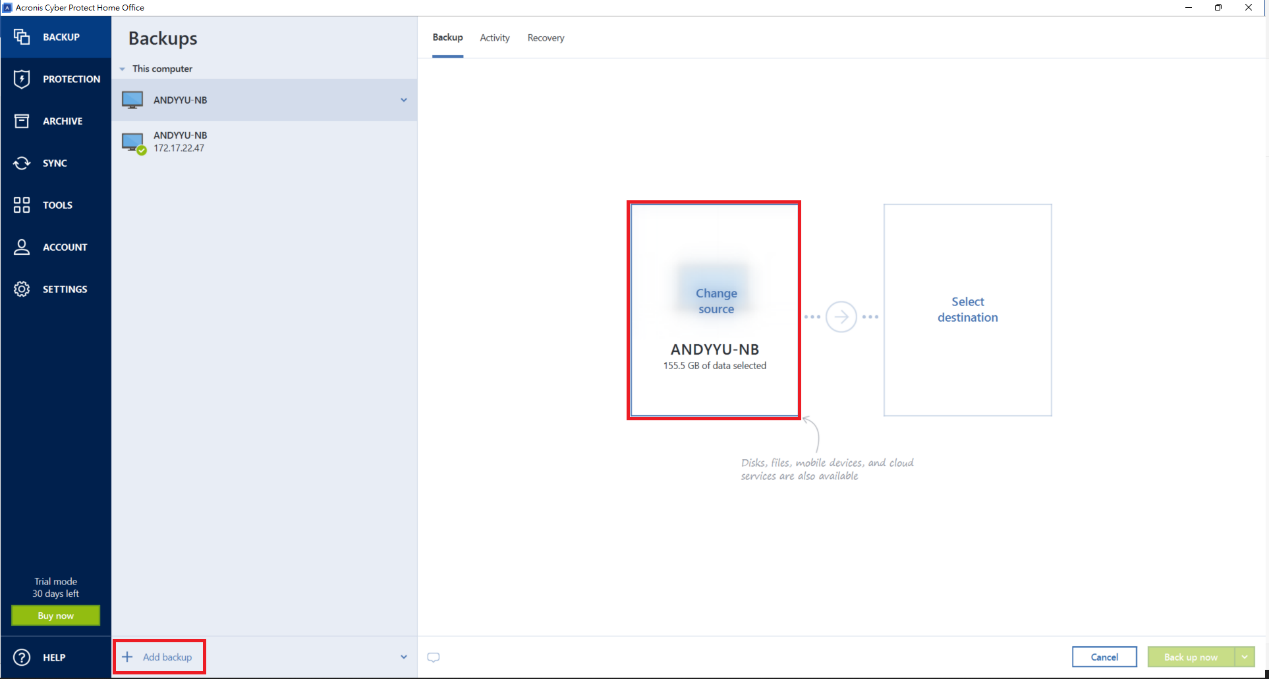
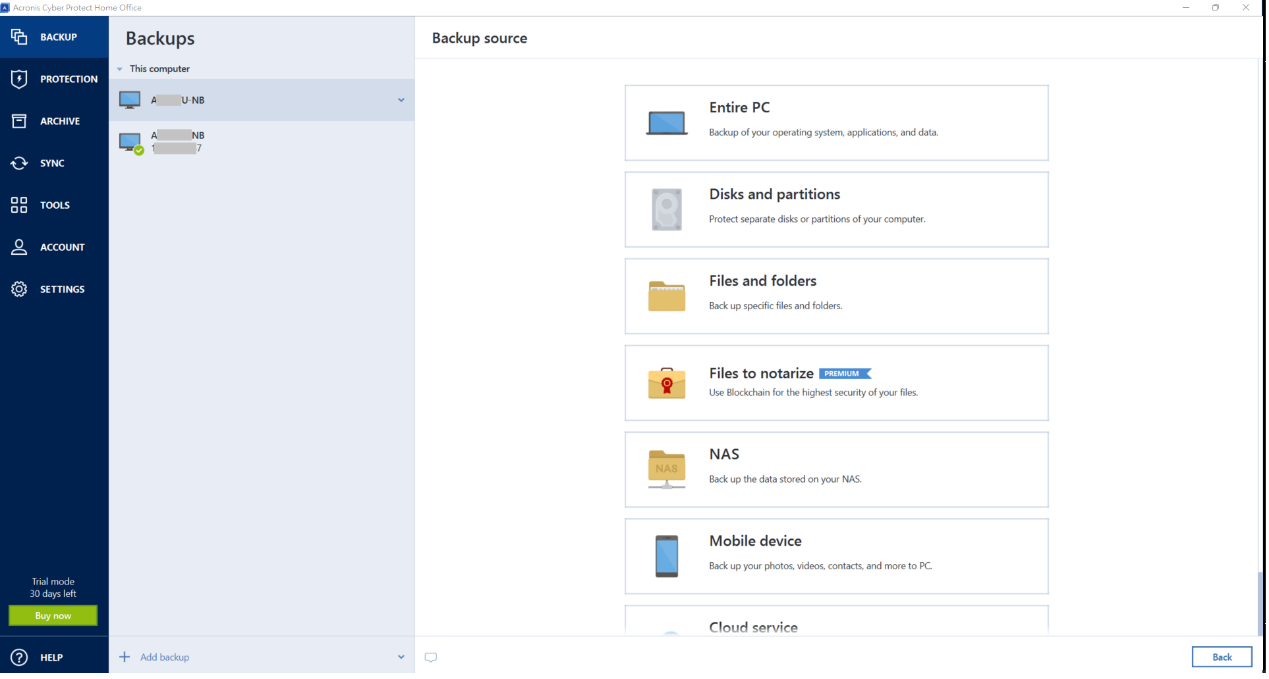
- Click Select destination.

- Click Browse.

- Click + next to My NAS Connection or enter the NAS IP to find your NAS.
- Click + next to your NAS to see its shared folders.
- Select the folder to use as your backup destination and click Ok.

- Enter the User name and Password of your NAS account. Click Connect.
Tip: Click Test connection to ensure the Username and Password have been correctly entered.
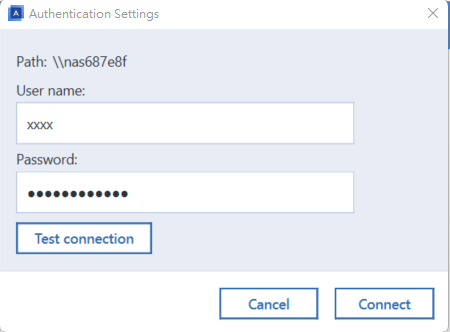
- (Optional) Click Options to configure settings such as the backup scheme (incremental by default), backup schedule. notifications, and other settings.

- Click Back up now.
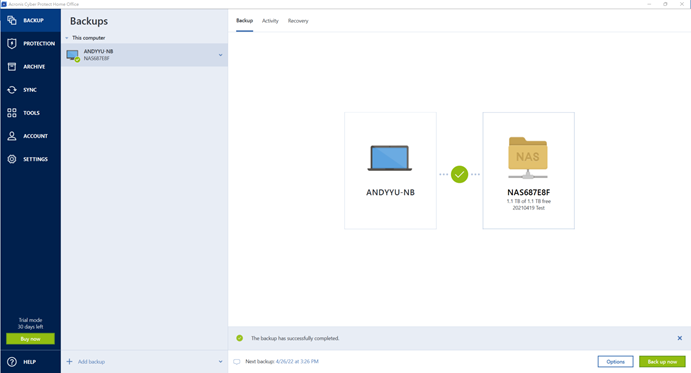
Note: Backed up files can be restored from the Restore tab. If you have multiple versions of your backup, you can choose the one you want from the drop-down menu in the top-right corner.