How to use Qsync Pro?
Qsync Pro
This applies to the following application versions (and later): Qsync Pro 1.4.0 for Android and Qsync Pro 1.1.0 for iOS.
Qsync Pro is a Qsync mobile application that lets you sync files and folders stored on your NAS with multiple client devices. Go to the Google Play Store or the App Store to download Qsync for your client device.
To add a NAS and paired folders for synchronization, see Adding a NAS and Paired Folders from Qsync Pro. To manage your paired folders, see Managing Paired Folders on Qsync Pro.
Overview
The Overview screen shows the connection details of your synchronized Android or iOS device and NAS. On this screen, you can access settings and paired folders, manage synchronization, and view storage information.
This screen appears only after synchronizing a NAS with your Android or iOS device.

|
No. |
Description |
User Action |
|---|---|---|
|
1 |
Synchronizes files that have been added since the most recent synchronization. |
Tap |
|
2 |
Provides a list of options. |
Tap
|
|
3 |
Displays the name of the Android device. |
N/A |
|
4 |
Displays the name of the connected NAS. |
N/A |
|
5 |
Displays related resource-saving settings. |
Tap For details, see Settings. |
|
6 |
Displays the NAS user account name. |
N/A |
|
7 |
Displays the number of paired folders. |
Tap For details, see Managing Paired Folders on Qsync Pro. |
|
8 |
Displays the NAS IP address. |
N/A |
|
9 |
Displays the percentage of used space on the Android device. |
Tap |
|
10 |
Displays the percentage of used space on the NAS. |
Tap |
Main Menu
Tap  to view the main navigation menu. From here you can manage NAS synchronization, paired folders, settings, and more.
to view the main navigation menu. From here you can manage NAS synchronization, paired folders, settings, and more.
My Device
The My Device screen displays the folders on your Android or iOS device. On this screen, you can configure folder settings and manage folder synchronization for your Android or iOS device.

|
No. |
Description |
User Action |
|---|---|---|
|
1 |
Searches for files or folders. |
Tap |
|
2 |
Synchronizes files that have been added since the most recent synchronization. |
Tap |
|
3 |
Views options. |
Tap For details, see Managing Device Files and Folders. |
|
4 |
Displays your current location in the device directory. |
N/A |
|
5 |
Configures the file or folder. |
Tap For details, see Configuring a Device File or Folder. |
Managing Device Files and Folders
Configuring a Device File or Folder
My NAS
The My NAS screen displays the folders on the NAS. On this screen, you can configure folder settings and manage folder synchronization for the connected NAS.
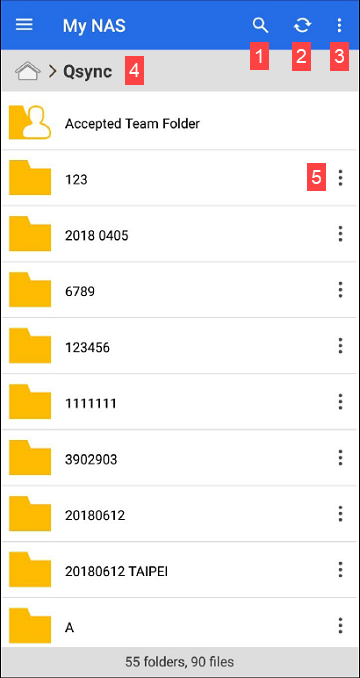
|
No. |
Description |
User Action |
|---|---|---|
|
1 |
Searches for files or folders. |
Tap |
|
2 |
Synchronizes files that have been added since the most recent synchronization. |
Tap |
|
3 |
Views options. |
Tap For details, see Managing NAS Files and Folders. |
|
4 |
Displays your current location in the NAS directory. |
N/A |
|
5 |
Configures the file or folder. |
Tap For details, see Configuring a NAS File or Folder. |
Managing NAS Files and Folders
Configuring a NAS File or Folder
Offline Browsing
The Offline screen displays all files that have been enabled for offline browsing.
For details on enabling offline browsing, see Configuring a NAS File or Folder.
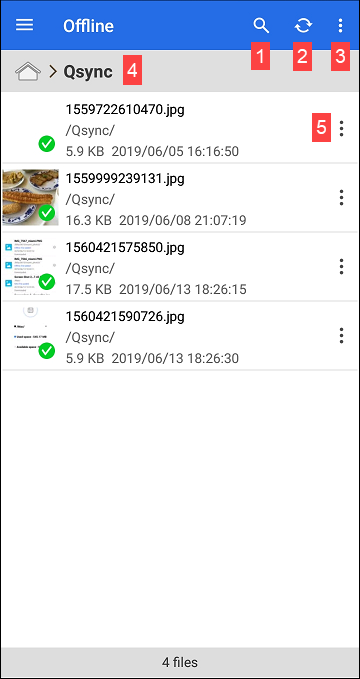
|
No. |
Description |
User Action |
|---|---|---|
|
1 |
Searches for files or folders. |
Tap |
|
2 |
Synchronizes files that have been added since the most recent synchronization. |
Tap |
|
3 |
Views options. |
Tap |
|
4 |
Displays your current location in the offline browsing directory. |
N/A |
|
5 |
Configures the file or folder. |
Tap For details, see Configuring an Offline File. |
Managing Offline Files
Configuring an Offline File
File Update Center
The File Update Center screen displays files that have been successfully synchronized.
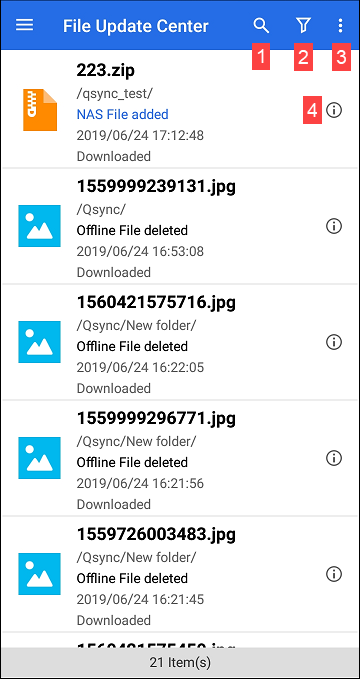
|
No. |
Description |
User Action |
|---|---|---|
|
1 |
Searches for files or folders. |
Tap |
|
2 |
Filters synchronization tasks. |
Tap You can select the following filters:
|
|
3 |
Views options. |
Tap Available options:
|
|
4 |
Views synchronization task details. |
Tap |
Background Tasks
The Background task screen shows the synchronization status of files on your Android device. Files currently being synchronized appear on the Ongoing tab and files that have failed to synchronize appear on the Incomplete tab.
Team Folders
The Team folder manager screen shows folders that have been shared as team folders. Folders that have been shared with other users appear on the Shared to others tab and folders that have been shared with you appear on the Shared with me tab.
For details on sharing team folders, see Configuring a NAS File or Folder.
Tap  to refresh the Team folder manager screen.
to refresh the Team folder manager screen.
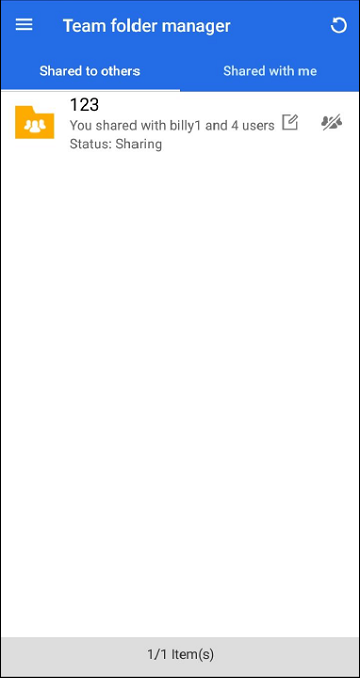
|
Item |
Description |
|---|---|
|
|
Edits users for the shared folder. |
|
|
Stops sharing the folder with other users. |
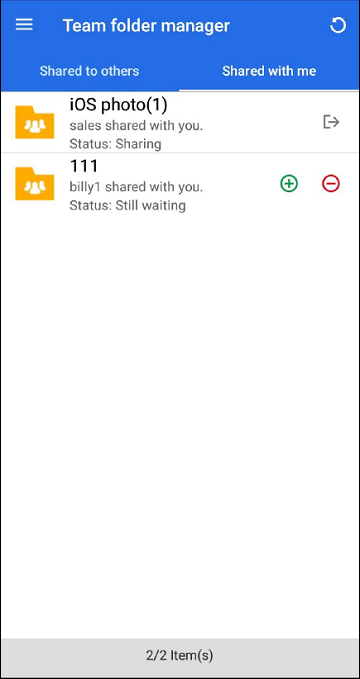
|
Icon |
Description |
|---|---|
|
|
Unshares the folder. |
|
|
Allows folder sharing. |
|
|
Denies folder sharing. |
Share Links
The Sharing links screen shows all the share links that have been created for files on the Android device.

|
Icon |
Description |
|---|---|
|
|
Enables multi-select. Multi-select provides the following options:
|
|
|
Refreshes the Sharing links screen. |
|
|
Sends the link via email. |
|
|
Copies the link to the clipboard. |
|
|
Deletes the link. |
Settings
You can configure the following settings for Qsync Pro.
|
Category |
Setting Name |
Description |
|---|---|---|
|
Automatic Sync |
Set automatic sync frequency |
Selects how often Qsync Pro automatically synchronizes files and folders. Synchronizing more frequently consumes more data and power. |
|
Mobile Data Usage |
Wi-Fi only |
Allows only the device to sync when connected to Wi-Fi. |
|
Battery Usage |
Charging only |
Allows only the device to sync when the device is charging. |
|
Qsync Quota |
Device quota |
Sets the quota for internal device storage. Files and folders in internal storage cannot be synchronized after the quota is reached. |
|
External SD quota |
Sets the quota for external device storage. Files and folders in external storage will not be synchronized after the quota is reached. |
|
|
File Size Limit |
Set a size limit for file syncing |
Sets a file size limit for synchronizing files. Files larger than the selected limit will not be synchronized. |
|
Manage QNAP ID |
- |
Log out or change the QNAP ID associated with Qsync Pro. |
|
General |
Cache |
Clears the cache. |
|
Browsing photo |
Selects the type of image to be displayed when browsing files. |
|
|
Show hidden files |
Shows hidden files in the directory. |
|
|
File list sorting |
Selects a sorting method. |
|
|
Sort order |
Selects a sorting order. |
|
|
Always show the 360° button |
Opening a photo always shows the 360° panorama view button. |
|
|
Region |
Selects your region. Important:
The region settings affect device connectivity and the functionality, content, and validity of some applications, utilities, licenses, and certificates. Ensure that you select the correct region to avoid errors. |
|
|
Filter Settings |
Specifies any file extensions that you want to be excluded during synchronization. |
|
|
Smart delete |
Deletes synchronized files from local storage, but retained on the connected NAS. Note:
To make sure files and folders appear in Smart Delete File Manager, delete files and folders from the paired folder located underneath the name of your device. |
|
|
Video Playback Settings |
Resolution |
Selects a resolution for playing videos. |
|
Player |
Selects a video player option for playing video files. |
|
|
Preferences |
Preferences |
Selects a policy for handling naming conflicts during file synchronziation. |
 .
. and select an option.
and select an option. to go to the
to go to the  and enter keywords.
and enter keywords. .
. : Select all items
: Select all items : Delete selected items.
: Delete selected items. : Move selected items.
: Move selected items. : Open subfolder menu options:
: Open subfolder menu options: /
/ : Select/deselect an item.
: Select/deselect an item. : Disable offline browsing for the selected file.
: Disable offline browsing for the selected file. to filter synchronization tasks.
to filter synchronization tasks. .
.





 : Select all links.
: Select all links. : Delete selected links.
: Delete selected links.







