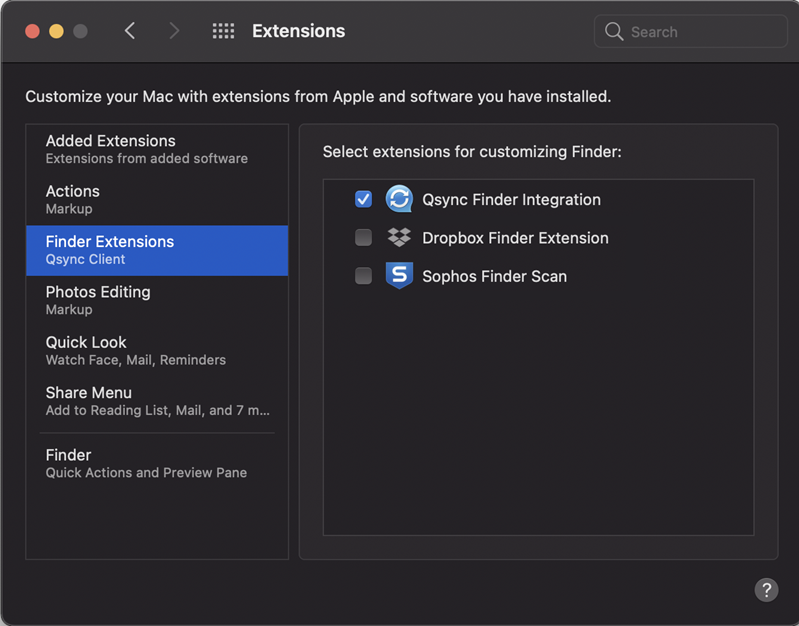Why do Qsync status icons not appear on my files and folders in macOS Finder?
Applicable Products
Qsync Client (macOS) 5.0.0 and later
Overview
In macOS Finder, Qsync status icons sometimes may not appear on files and folders after you have enabled Qsync Client's Space-Saving Mode. Consequently, you may not be able to open online-only files.
Qsync status icons normally appear as in the following image:
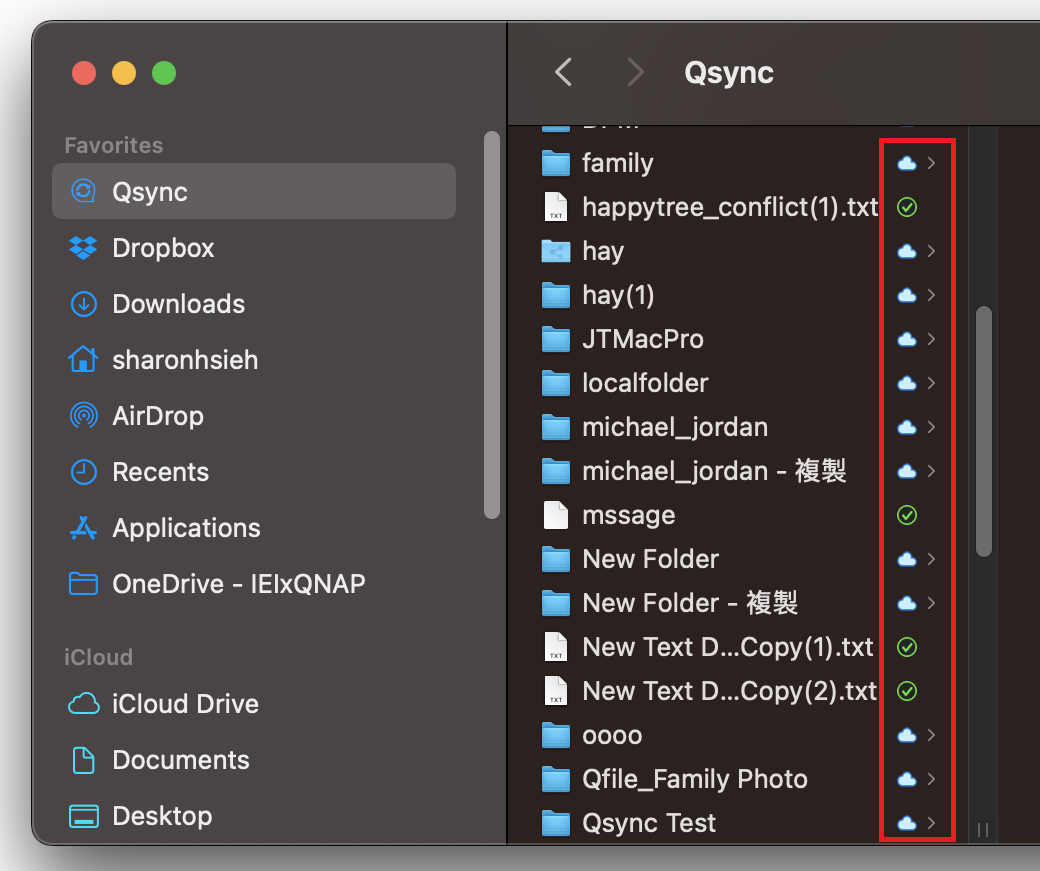
Solution
To ensure that Qsync status icons are displayed in macOS Finder, perform the following steps:
For macOS Ventura 13
- On your Mac, go to Apple menu
- For each service, disable the "Finder extensions" option.
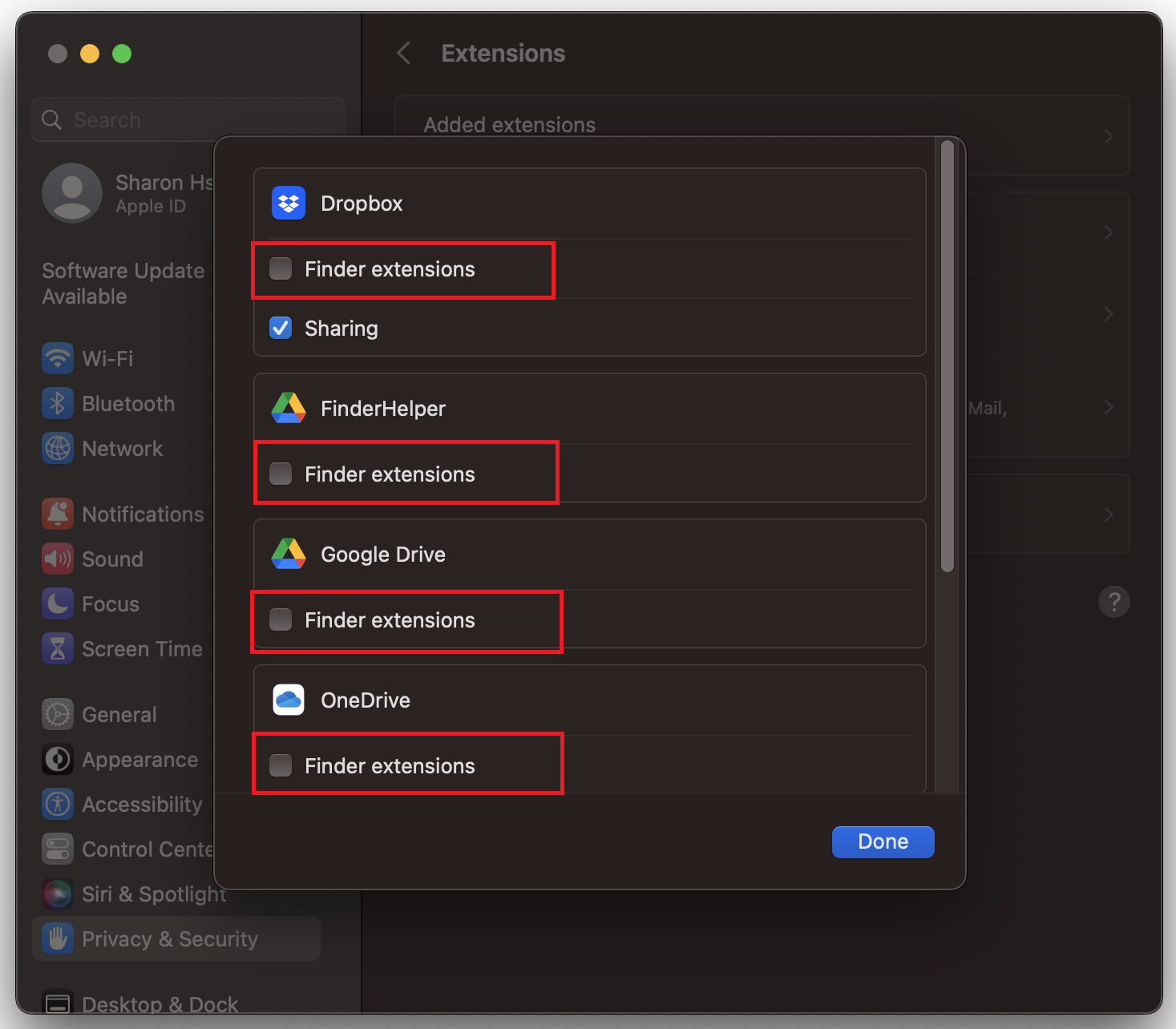
- Click Done.
- For each service, enable all the "Finder extensions" option.
- Click Done.
For macOS Monterey 12 (or earlier versions)
- On your Mac, go to Apple menu > System Preferences > Extensions > Finder Extensions.
- Disable all extensions.
- Enable all extensions.