How can I enable or disable shared folder encryption in QTS?
Last modified date:
2025-06-11
Applicable Products
- Operating system: QTS 4.3.6 or later
- Application: Control Panel
- Hardware:
- All x86-based NAS models
- Certain ARM-64-based NAS models (such as TS-x33, TS-x35A)
Enabling Shared Folder Encryption
Note
You cannot enable encryption on system folders (such as "Public", "Multimedia", "Web") or any user home folder.
- Log in to QTS as an administrator.
- Open Control Panel.
- Go to Privilege > Shared Folders > Shared Folder.
- Identify a shared folder.
- Under Action, click the Edit Properties icon.
The Edit Properties window opens. - Select Encrypt this folder.

- Enter and verify an encryption password.Important
- Make sure you remember the encryption password or download the encryption key file and keep it in a safe place. The encryption key file can be downloaded after enabling encryption.
- If you lock the shared folder, and you forget the encryption password and did not download the encryption key file, the shared folder will become inaccessible and all data in the shared folder will be lost.
- Optional: Select Save encryption key to automatically unlock the encrypted folder whenever the NAS starts.
- Click OK.
The system enables encryption on the selected folder.
A new icon is added to the Action column for the shared folder in Control Panel > Shared Folders > Shared Folder:
 : The folder is locked. Click the icon to unlock the folder.
: The folder is locked. Click the icon to unlock the folder. : The folder is unlocked. Click the icon to open the Encryption Management window.
: The folder is unlocked. Click the icon to open the Encryption Management window. You can perform the following actions in the Encryption Management window:
You can perform the following actions in the Encryption Management window:- In the Download page, you can download the encryption key file.
The encryption key file can be used instead of the encryption password for unlocking the folder or disabling encryption. - In the Save page, you can configure the setting that automatically unlocks the shared folder every time the NAS starts.
- In the Lock page, you can lock the shared folder.
- In the Download page, you can download the encryption key file.
Disabling Shared Folder Encryption
- Open Control Panel.
- Go to Privilege > Shared Folders > Shared Folder.
- Identify an encrypted folder.
- If the encrypted folder is locked, unlock the folder.NoteIf the folder is locked, you cannot edit the folder's properties in order to disable encryption.
- Under Action, click the Unlock Shared Folder icon (
 ).
).
The Unlock Folder window opens. - Enter the encryption password or upload the encryption key file.
- Click OK.
- Under Action, click the Unlock Shared Folder icon (
- Under Action, click the Edit Properties icon.
The Edit Properties window opens. - Select Decrypt this folder.
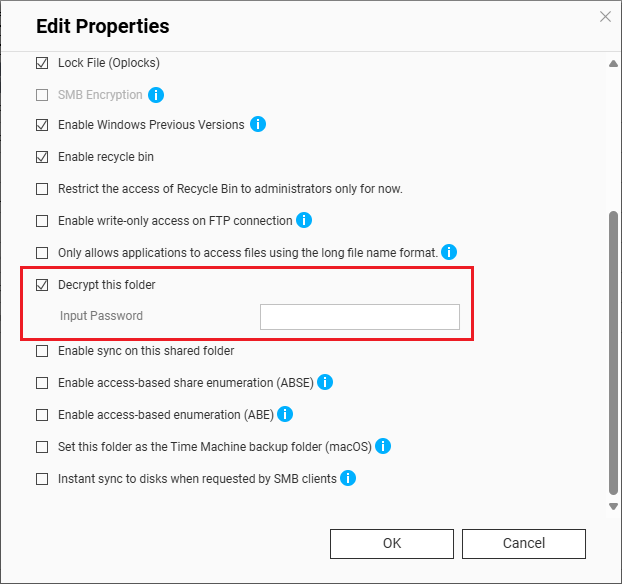
- Enter the encryption password.
- Click OK.
A confirmation window opens. - Click OK.
The system disables encryption on the shared folder.





