How to prevent silent data corruption by using Data Scrubbing schedule
As the capacity and speed of drives increases, the more likely it is for data corruption, especially silent data corruption, to occur. By the time this corruption is noticed by conventional file scanners, it is often too late to prevent damage to important files and services used by businesses.
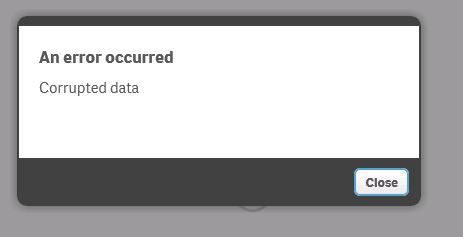

QNAP NAS supports RAID Scrubbing, with ZFS-based operating systems (QES and QuTS hero) also supporting ZFS Data Scrubbing. ZFS Data Scrubbing can assist in preventing data corruption and to self-heal files by using data comparison.
RAID Scrubbing
RAID scrubbing is used to detect data consistency on RAID groups with parity (RAID 5 and 6). By using the redundancy check, RAID scrubbing attempts to repair any detected errors (inconsistent data).
RAID scrubbing can be performed on a scheduled basis, and it is recommended to run it at least once a month. As RAID scrubbing can impact the read/write speeds of the RAID group, it is recommended to do so in off-peak or out-of-office hours.
To configure a RAID scrubbing schedule, follow these steps:
- Go to Storage & Snapshots.
- Click the Global Settings icon

- Go to the Storage tab.
- Enable RAID scrubbing schedule and configure the Frequency.
ZFS Data Scrubbing (QES and QuTS hero only)
The ZFS-based QES and QuTS hero operating systems prioritize data integrity and use checksums for data self-healing.

When data is accessed, the checksum and data are compared. If there is a mismatch, then ZFS data scrubbing self-healing is run. If the data is not accessed, then this process must be run manually or on a schedule to detect potential data corruption.
ZFS data scrubbing can be performed on a scheduled basis, and it is recommended to run it at least once a month. As ZFS data scrubbing can impact read/write speeds, it is recommended to do so in off-peak or out-of-office hours.
To set a schedule for ZFS data scrubbing, follow these steps:
- Go to Storage & Snapshots.
- Click the Global Settings icon

- Go to the Storage tab.
- Enable Pool scrubbing schedule and configure the Frequency.

- Optional: Click Exclude Times to configure when the schedule should be suspended.






