The QNAP NAS File Services Gmail add-on is compatible with any web browsers and Gmail applications.
With the QNAP NAS File Services Gmail add-on, you can directly share access to your NAS files and folders when composing emails. The add-on shares your NAS files and folders using a share link. You can then protect the share link with a password or specify an expiration date for it. The add-on is free and available through the Google Workspace Marketplace.
If you want to save and back up your emails and attachments, install QmailAgent from the App Center on your NAS. For more information on QmailAgent, visit QmailAgent.
You must own a QNAP NAS. For more information on buying a QNAP NAS, visit Where to Buy.
- Install the add-on from Google Workspace Marketplace, and then follow the on-screen instructions.
- Create a QNAP ID.
For more information on creating a QNAP ID, see the myQNAPcloud section in the QTS or QuTS hero User Guide.
- Register the NAS to myQNAPcloud and enable myQNAPcloud Link.
For more information, see the myQNAPcloud section in the QTS or QuTS hero User Guide.
This task sets up the add-on from a browser.
- From your Gmail inbox, click Compose.
- At the bottom-right corner of the New Message window, click
 .
. The QNAP NAS File Services window opens.
- Click SIGN IN.
The QNAP Account window opens.
- Enter your QNAP ID login credentials.
- Click Sign in.
The QNAP Account window closes, and the Select a NAS screen appears.
- Select the NAS that hosts the files and folders you want to share.
- Enter the NAS login credentials.
- Click LOG IN.
Tip: To select a different NAS device, click SWITCH NAS.
The Select a file or folder to share screen appears.
This task requires that you open or compose an email using the Gmail application on your mobile device.
- Open the Gmail application and tap Compose.
- On the top right, tap
 .
. - Tap Insert from QNAP NAS File Services.
The QNAP NAS File Services screen appears.
- Identify the file or folder to share and tap
 .
. Note: You can only share a folder or file that displays an  icon.
icon.
- Optional: Modify the Expiration date or time.
- Tap
 .
. The Expiration screen appears.
- Select one of the following options.
| Option | User Action |
| Always valid | -
Select Always valid. -
Tap NEXT. |
| Specific time | -
Select Specific time. -
Tap NEXT. -
Select the number of days and hours. -
Tap APPLY. |
| Specific date | -
Select Specific date. -
Tap NEXT. -
Enter Date and Time. -
Tap APPLY. |
- Optional: Enable Password Protection.
- Tap
 .
. The Password Protection screen appears.
Note: -
The Enable protection toggle switch is automatically enabled.
-
When password protection is enabled, the recipient of the email needs to enter the specified password to access the shared content.
- Enter a password.
- Select Show the password in the email.
- Tap APPLY.
- Tap INSERT LINK.
The folder or file appears as a myQNAPcloud share link in your email.
 .
.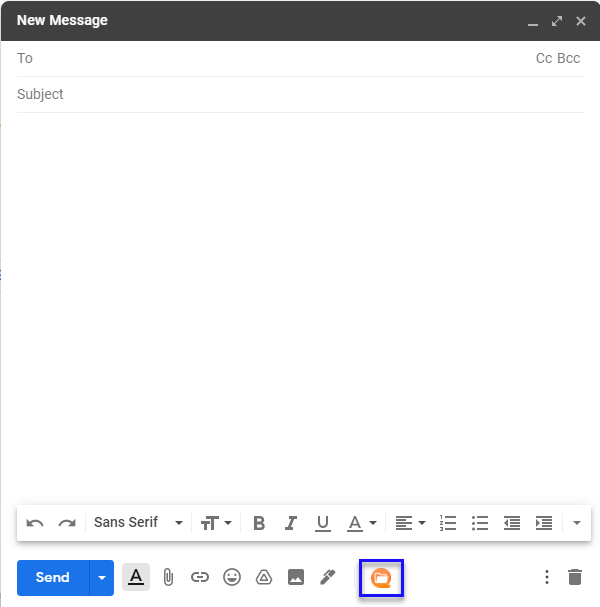
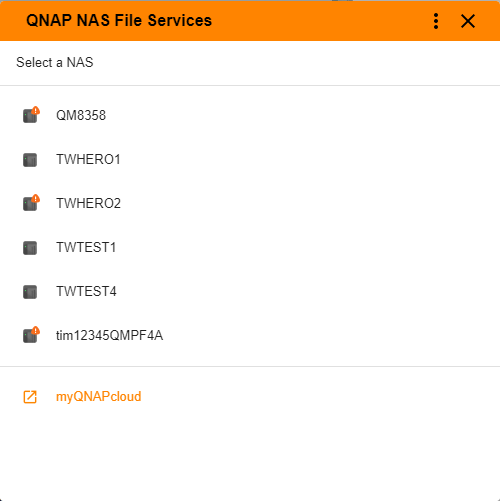
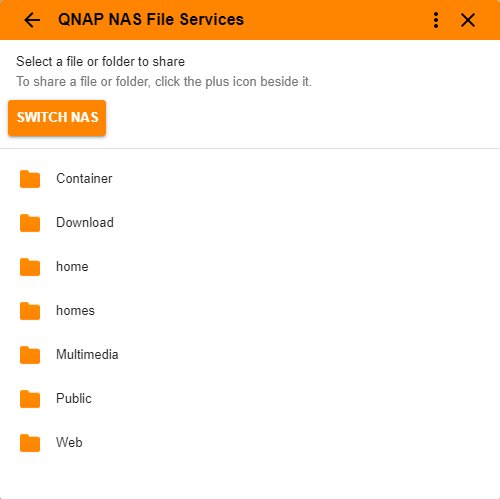
 and then
and then  .
.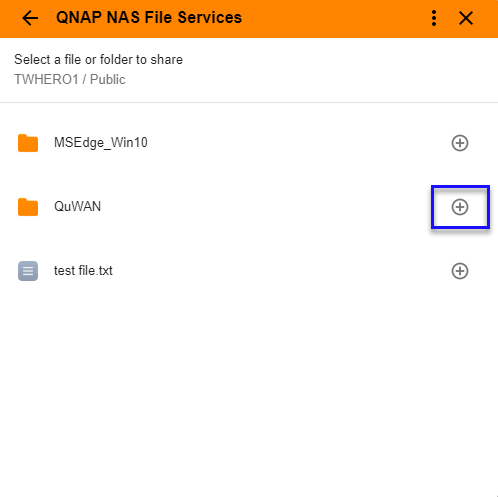
 .
.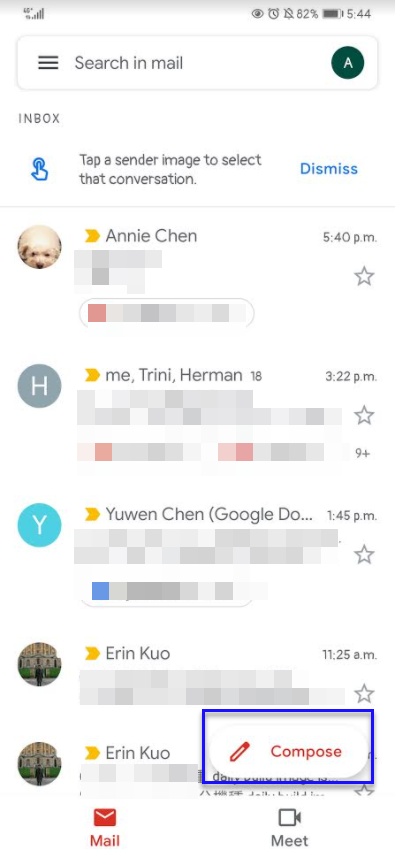
 .
.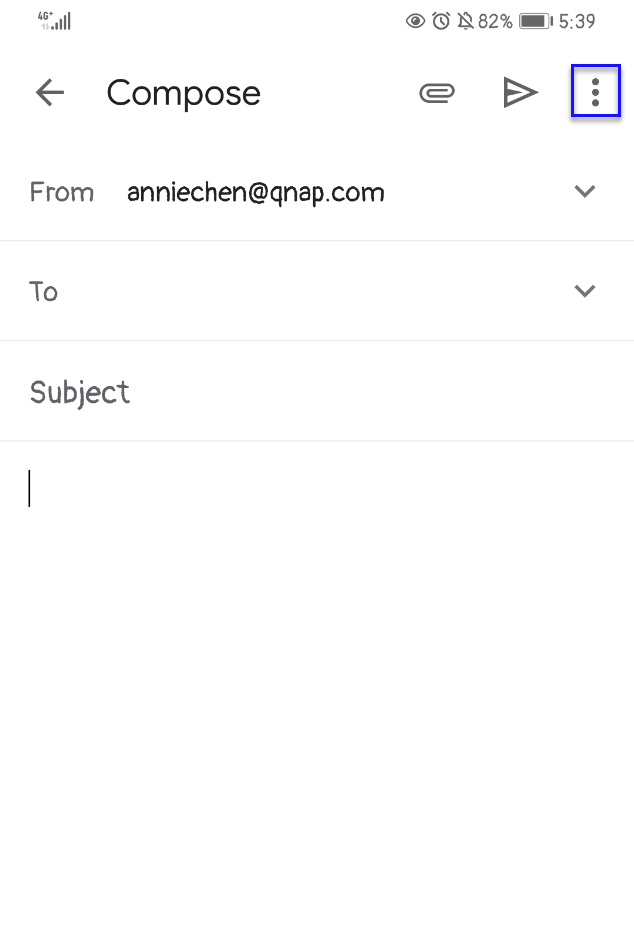

 .
.





