McAfee Antivirus for QNAP devices - Quick Start Guide
-
What is McAfee Antivirus?
-
System requirements
-
Before you start
-
1. Install the McAfee Antivirus application
-
2. Purchase a license
-
3. Activate your license
-
-
Perform a quick scan
-
Enable and manage real-time scan
-
Create a scan job
-
Manage infected files
-
Manage McAfee Antivirus settings
-
Update virus definitions
-
Manage logs and notifications
-
Optimize scan performance
-
-
Further reading and resources
This guide is applicable to QTS 5.0.0, QuTS hero h5.0.0, QuTS cloud c5.0.0, and later versions.
What is McAfee Antivirus?
McAfee Antivirus is a security solution designed to protect your QNAP NAS device from viruses, malware, and other malicious threats. It provides real-time scanning, scheduled scans, and automatic updates to keep its virus definitions and security features up to date. McAfee Antivirus helps safeguard both personal and business data on your NAS by providing seamless protection against threats.
System requirements
Before installing McAfee Antivirus, ensure your QNAP device meets the following requirements:
| Requirement | Details |
|---|---|
| NAS | x86-based NAS (Intel or AMD processor) |
| Memory | At least 512 MB RAM |
| Network | Active internet connection for updates and license activation |
| Storage | At least 300 MB of free storage space for installation |
For optimal performance, additional system resources may be required depending on the NAS usage and storage capacity.
Before you start
- To ensure a successful activation, you must first install McAfee Antivirus from the App Center on your QNAP NAS, and then purchase a valid McAfee Antivirus license in QNAP Software Store. Finally activate the license in QNAP License Center. Attempting to activate the license before completing the installation and purchase steps will result in activation failure.
- Ensure your QNAP device is updated to the latest firmware version.
1. Install the McAfee Antivirus application
- Log in to your QNAP device and open App Center.
- Locate McAfee Antivirus.
- Optional: Click the app icon to view the app information.
- Select the app update frequency.
- Click Install.
2. Purchase a license
To use McAfee Antivirus on your QNAP device, you need to purchase a license. Visit the QNAP Software Store to select and purchase your desired license. Log in with your QNAP ID and choose the correct license type for your needs. For detailed instructions, refer to Buying a license using QNAP ID.
The following McAfee Antivirus licenses are available for purchase in QNAP Software Store.
| License Type | Subscription Duration | Features |
|---|---|---|
| Essential | 1 year | - Protects against viruses and malware - Automatic virus definition updates - Quarantine malicious files - Manual or scheduled scans |
| Pro | 2 years | |
| Premium | 3 years |
3. Activate your license
After purchasing and installing McAfee Antivirus, activate the license to unlock all software features. For details, see License Activation.
- If McAfee Antivirus shows an invalid license error, ensure your QNAP device is connected to the internet and the license has been successfully activated. For details, see Why does McAfee Antivirus show that my license is invalid even after purchasing the license from QNAP Software Store?
- If activation fails, uninstall the McAfee Antivirus application from App Center, reinstall the software, and then activate the license.
- Removing the trial license after the 21-day grace period is optional. If needed, you can remove it by clicking Remove in QNAP License Center to ensure only the purchased license remains active.
Perform a quick scan
A quick scan performs a rapid assessment of critical system areas for potential threats, enabling fast identification of malware without scanning the entire device. It is optimized for minimal impact on system performance. Quick scan only checks files that have changed since the last scan to improve efficiency. However, if the virus definitions are updated, all files are rescanned to ensure protection against the latest threats.
- Open McAfee Antivirus.
- Click Quick Scan.
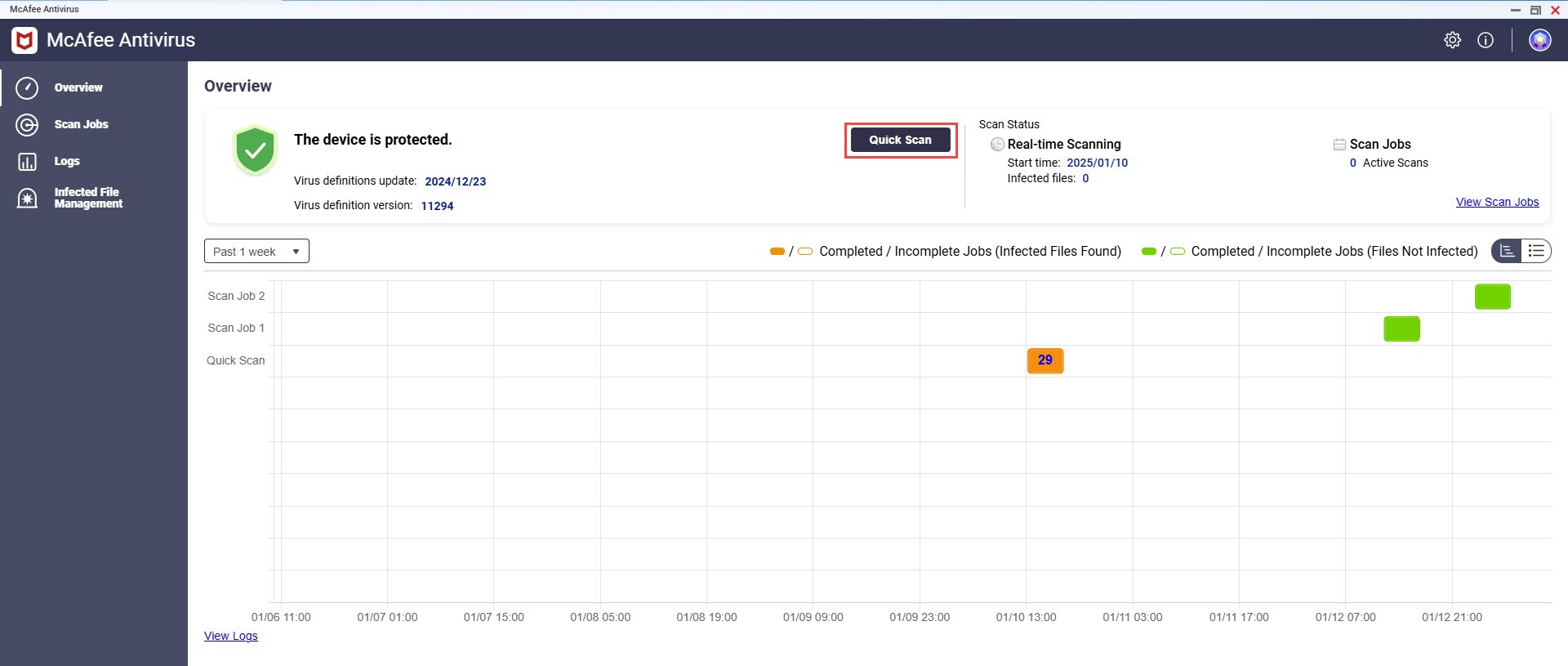
McAfee Antivirus performs a quick scan of the device.
Enable and manage real-time scan
Enabling real-time scanning ensures that files are automatically scanned for threats as they are accessed, modified, or executed. You can manage real-time scan settings, including exclusions and scan frequency, to maintain system performance while ensuring optimal protection of your QNAP device.
- Open McAfee Antivirus and click Scan Jobs.
- Click
 next to Real-time scan.
next to Real-time scan. - Click
 under Action to edit the real-time scan settings.Note
under Action to edit the real-time scan settings.NoteIf a scan is in progress, you cannot modify real-time scan settings. To make changes, you must first disable the real-time scan function.
- Specify a job name and select all or specific targets.
- Optional: Specify one or more file format types to include in the scan.TipTo specify multiple file types, separate them with commas (,). For example:
.log, .dmp, .dll. - Optional: Exclude one or more folders from the scan.
- Optional: Add a regex exclusion rule to exclude files or directories from your scan.NoteAlways use absolute root paths in your regex. Example:
^/share/multimedia.
- Perform the desired actions on infected files.
- Click Actions and select the action to take when infected files are found.
- Optional: Enable repair attempts before taking actions.
- Optional: Enable notifications for detected infections.
- Optional: Configure scan notifications in the Settings page. For details, see Manage McAfee Antivirus Settings.
- Click Apply.
Create a scan job
- Open McAfee Antivirus and click Scan Jobs.
- Click Add a Scan Job and configure target settings.
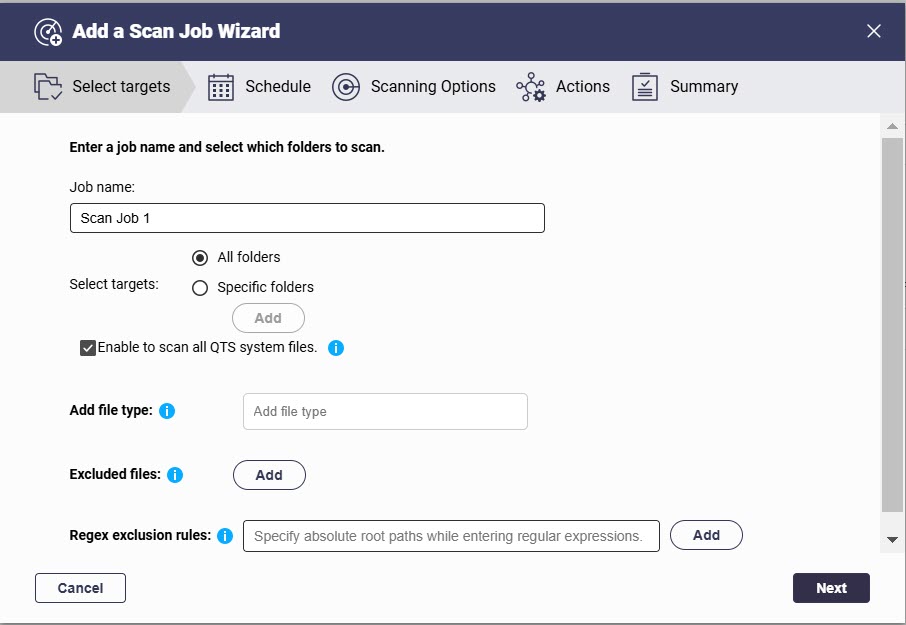
- Specify a job name and select all or specific targets.
- Optional: Specify one or more file format types to include in the scan.
- Optional: Exclude one or more folders from the scan.
- Optional: Add a regex exclusion rule to exclude files or directories from your scan.
- Create a schedule for the scan.
- Optional: Set a file size limit (up to 2048 MB) and enable scanning for compressed files and deep document formats (e.g., PDF, HTML, Office, iWork).
- Optional: Set actions for infected files, enable repair attempts, and notifications.
- Review the configured settings and create the scan job.
- On the Scan Jobs page, enable Scheduled Scan for one or more scan jobs.Note
Setting a schedule for a scan job does not enable it automatically. You must enable scheduled scan for one or more scan jobs for the schedule to take effect.
Manage infected files
- Open McAfee Antivirus and go to Infected File Management.
- Perform the following tasks in Infected Files page.
Action Description Quarantine Moves the infected file to a secure location to prevent it from causing harm while retaining it for review or future action. Repair Attempts to fix the infected file by removing malicious code while preserving the original file's integrity. Delete Permanently removes the infected file from the system to eliminate any potential threat. - Perform the following tasks in the Quarantined Files page.
Action Description Restore Restores a quarantined file to its original location if it is determined to be safe or needed. Restore and exclude Restores a quarantined file to its original location and adds it to the exclusion list to prevent it from being scanned in future scans. NoteIf McAfee Antivirus cannot repair an infected file, QNAP recommends quarantining or deleting the file to maintain security.Repair Attempts to fix the infected file by removing malicious code while preserving the integrity of the original file. Delete Permanently removes the infected file from the system to eliminate any potential threat. - Perform the following tasks in the Excluded Files page.
Action Description Add to scan list Adds the file to the list of items that will be included in future scans, ensuring regular monitoring for threats.
Manage McAfee Antivirus settings
You can manage McAfee Antivirus settings to ensure that your device is protected with the latest virus definition updates, optimize scan performance, and configure logs and notifications for effective monitoring.
Update virus definitions
- Open McAfee Antivirus and click
 .
.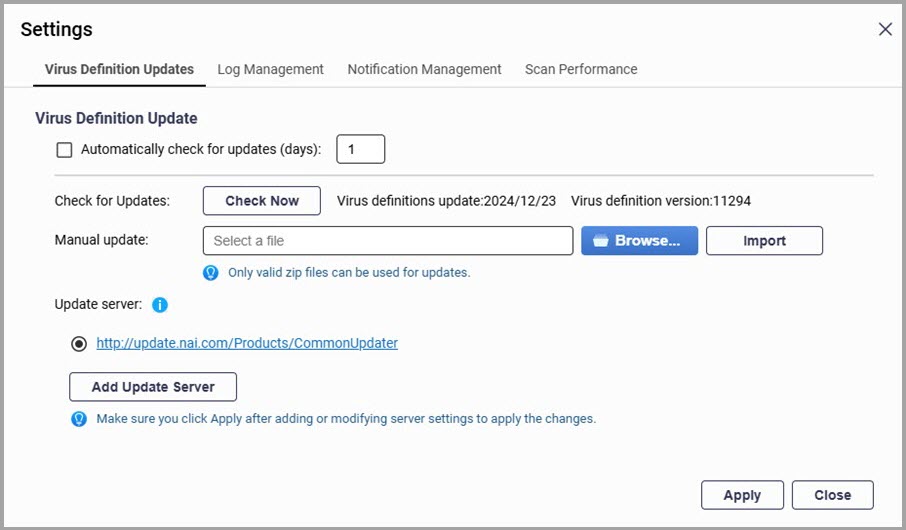
- Enable and set the desired frequency for automatic updates in the Automatically check for updates (days) field.
- Click Check Now to manually check for the latest virus definitions.Tip
To manually update, click Browse... in the Manual update section, select a valid
.zipfile, and then click Import. - To install updates from a server, enter the new server URL by clicking Add Update Server, or select the pre-defined update server.
- Click Apply to save the virus definition update settings.TipTo download the latest virus definitions, see How do I download the latest virus definitions for an update server in McAfee Antivirus?
Manage logs and notifications
- Open McAfee Antivirus.
- Click
 and go to Log Management.
and go to Log Management. - Set the desired Log retention (days) value.
- Optional: Enable Archive expired logs and specify the Archival folder.
- Optional: Set the retention period for infected file records for monitoring and auditing.
- To view McAfee Antivirus logs, click Logs. You can select one or more log files and either click Download to save them as a zipped file or click Remove to delete them.
- To create notifications, click
 and navigate to Notification Management. To create new notification rules, see the Notification Center in the QTS User Guide.
and navigate to Notification Management. To create new notification rules, see the Notification Center in the QTS User Guide.
Optimize scan performance
- Open McAfee Antivirus.
- Click
 and go to Scan Performance.
and go to Scan Performance. - Select the scan performance mode.WarningIncreasing scan efficiency may require using more CPU threads, which could impact the overall system performance.
- Click Apply.
Further reading and resources
- McAfee Antivirus: Official QNAP landing page for McAfee Antivirus
- QNAP Software Store: Online platform to purchase software licenses and subscriptions for QNAP devices, including McAfee Antivirus
- QNAP License Manager: Online portal that centralizes license activation and management under your QNAP ID
- Knowledge Base: Searchable database of FAQs, tutorials, and web helps
- QNAP College: Instruction video tutorials
- Download Center: Latest firmware files, hardware user guides, and other information available for download
- QTS User Guide: Web help for the latest version of QTS, including a detailed chapter on License Center
- QuTS hero User Guide: Web help for the latest version of QuTS hero, including a detailed chapter on License Center





