Did QuFirewall block my device, preventing it from connecting to the NAS?
Last modified date:
2024-05-22
Applicable Products
Software
- QuFirewall 2.4.1 and later
Operating Systems
- QTS
- QuTS hero
- QuTScloud
- QVP
Scenario
Encountering connectivity issues between your device and the QNAP NAS, while simultaneously losing access to QuFirewall itself, suggests a potential configuration change within QuFirewall. Your device's IP address might have been inadvertently added to a deny rule, effectively blocking its access.
Solution
- Install Qfinder Pro on a computer that is connected to the same network as the NAS.Note
- Ensure the connecting computer's IP address is not blocked by QuFirewall.
- To download Qfinder Pro, go to https://www.qnap.com/en/utilities.
- Open Qfinder Pro.
Qfinder Pro automatically searches for all QNAP NAS devices on the network. - Locate your NAS in the list, and then double-click the name or IP address.
The QTS login screen opens in the default web browser. - Specify your username and password.
- Click Login.
The QTS desktop appears. - Open QuFirewall.
- Go to Denied IP Analysis.
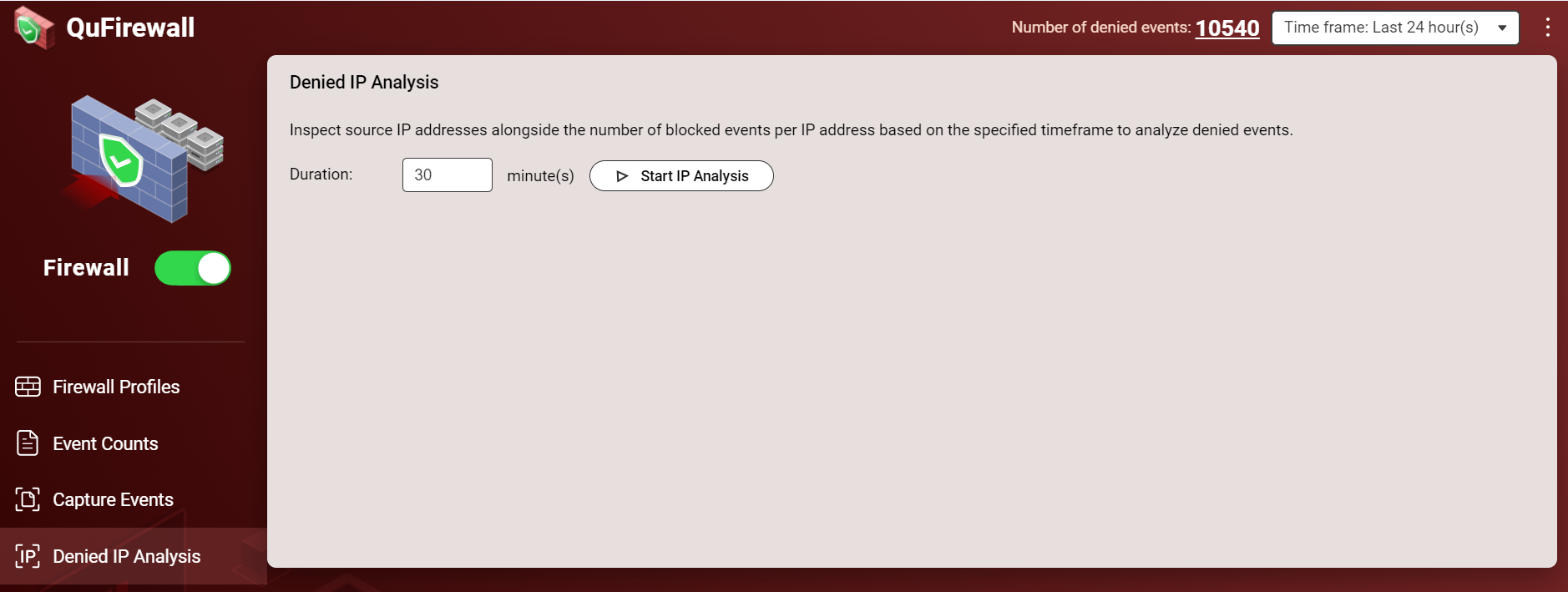
- Click Start IP Analysis.
- Retest the NAS connection from the original device using the NAS IP address.
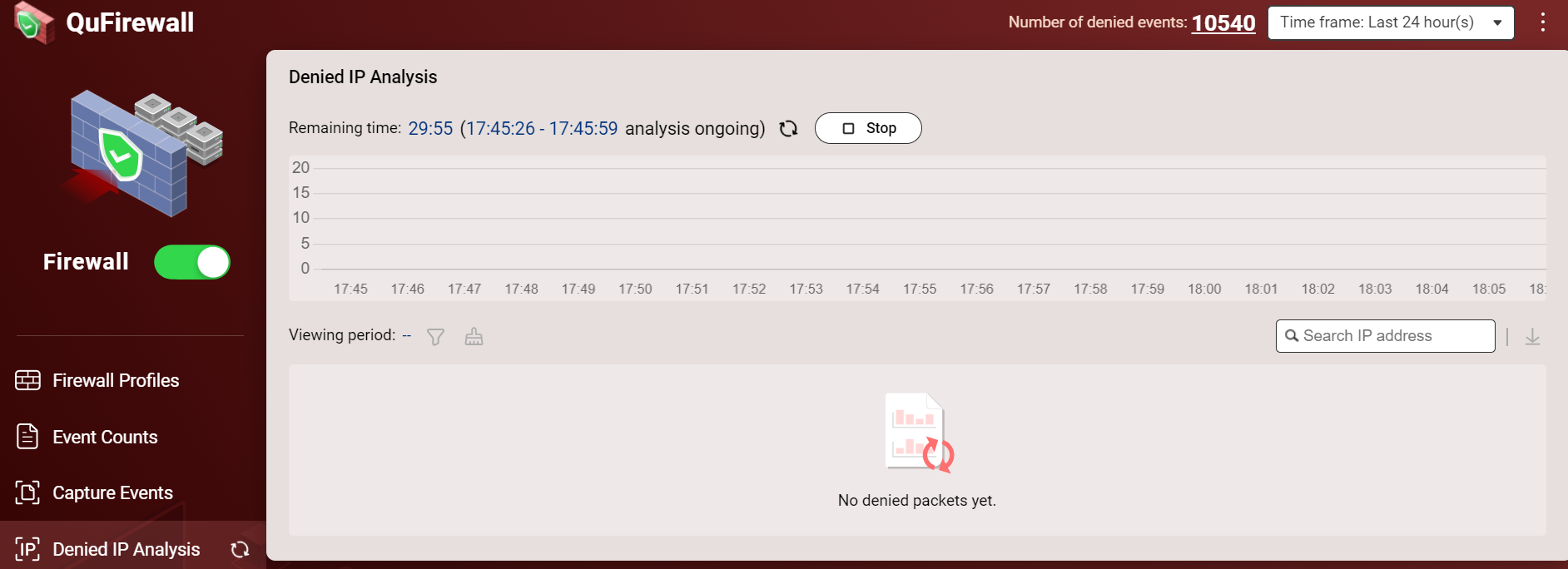
- If still blocked, wait for the analysis to finish.
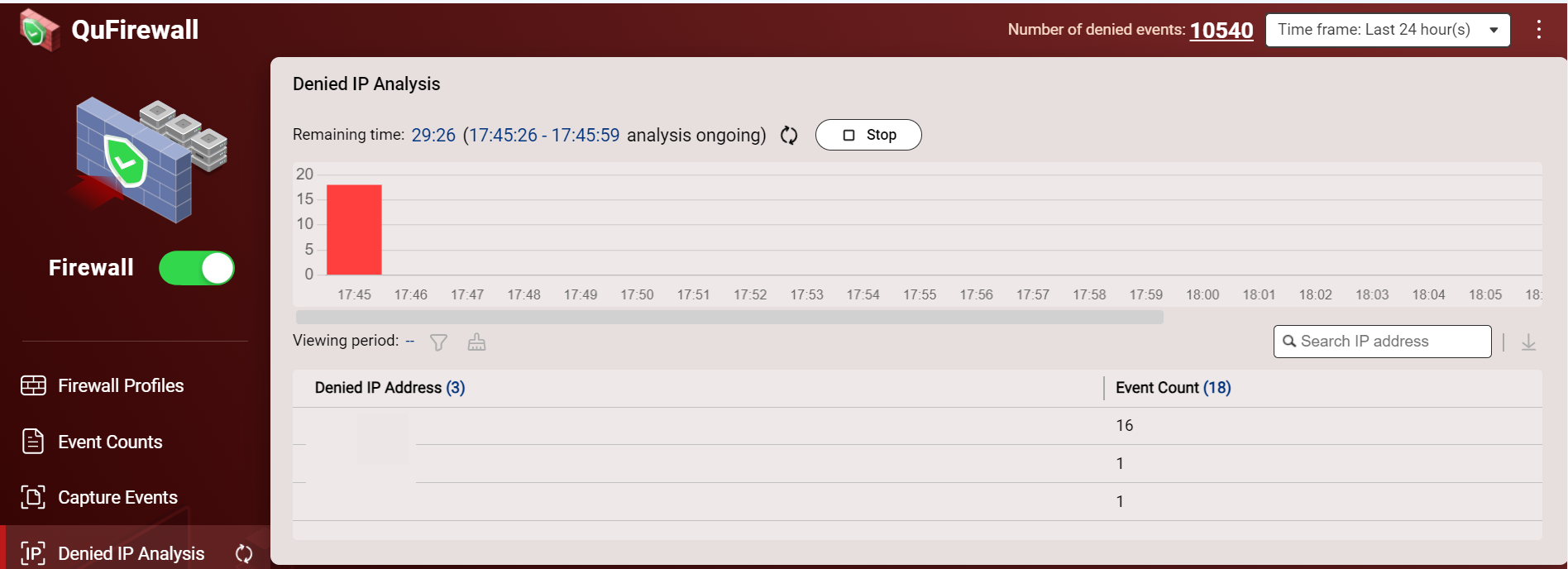
- If your device's IP is listed in the analysis results, create a new QuFirewall rule to allow its access.
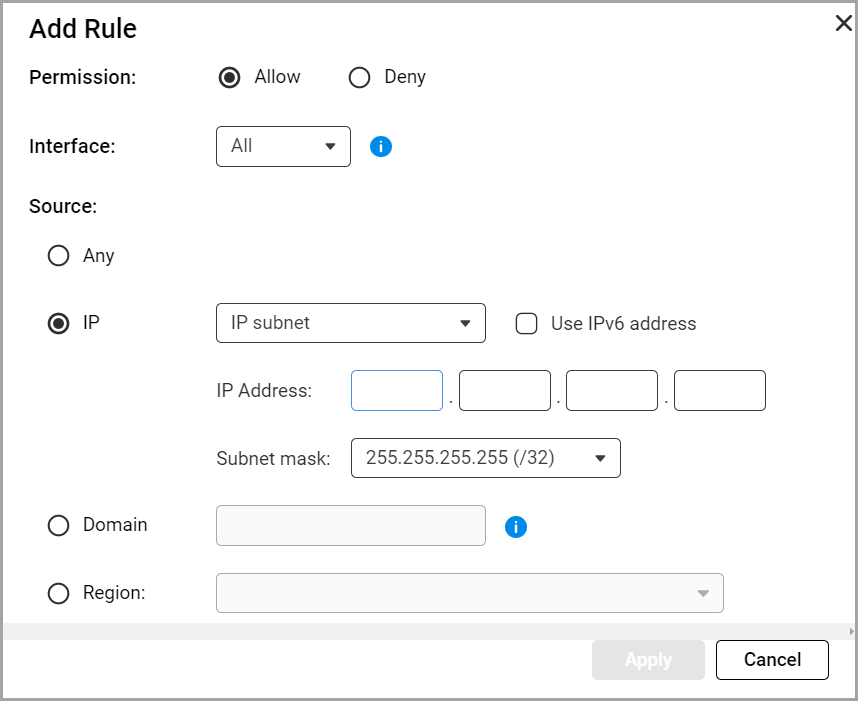 For details, see How to Use QuFirewall?
For details, see How to Use QuFirewall? - Next, remove the device's IP address if listed in Denied IP Addresses.
- Go to Firewall Profiles.
- Click Add Profile, and select Create Profile.
- Next to Denied IP addresses, click
 .
.
The Denied IP Addresses window appears.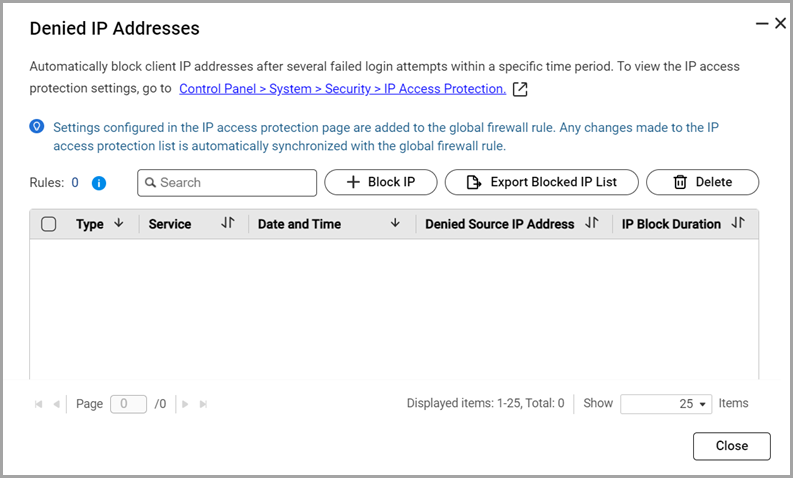
- Check if your IP address is in the list.
- Click Delete.
QuFirewall removes the blocked IP address from the list.
Important
If you are still unable to access the NAS using any device, you may need to reset the NAS. For details, see System reset and restore to factory default.


