My myQNAPcloud SSL certificate didn't renew after purchasing a new SSL license
Last modified date:
2022-12-13
Applicable Products
myQNAPcloud
Scenario
You purchased a new SSL certificate after your myQNAPcloud SSL certificate expired. You can't renew the original certificate with the new license.
Solution
Unfortunately, the auto renew option only works if used before the certificate expiration date. You can install the new certificate with the following process:
- Sign in to NAS as an admin.
- Go to myQNAPcloud > SSL Certificate.
- Click Release.
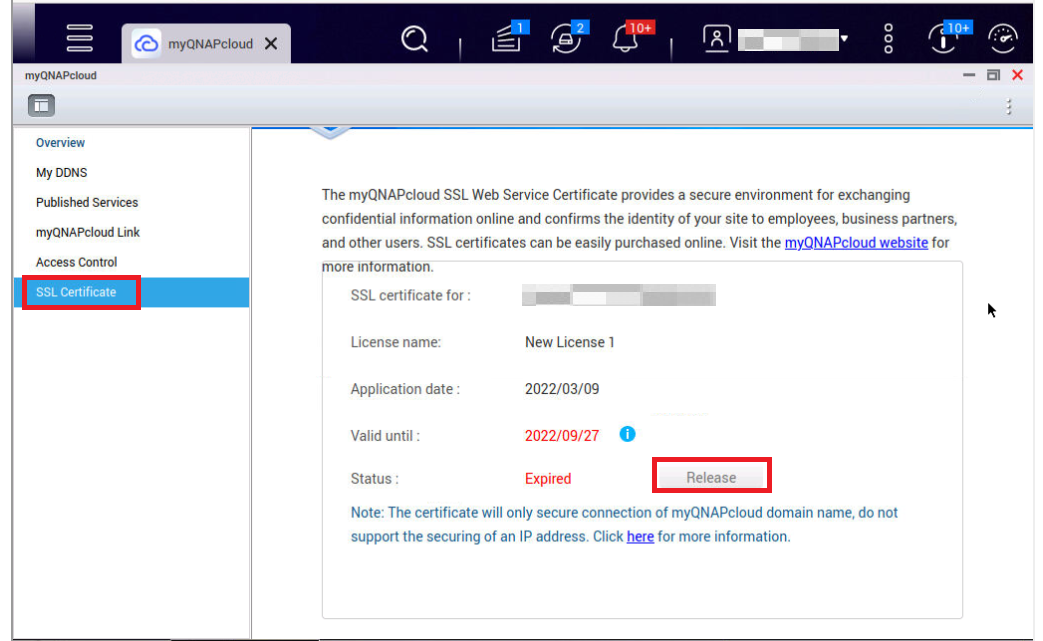
The system removes the expired certificate. - Refresh the SSL Certificate screen and click myQNAPcloud.
The Download and Install SSL Certificate window opens. - Select an available SSL license.





