How do I configure jumbo frames on a QHora-301W router?
Applicable Products
- QHora-301W
Overview
Jumbo frames improve data transmission efficiency by sending bigger frames of data instead of standard data frames. When transmitting video files between LAN networks, it is desirable to configure Maximum Transmission Unit (MTU) sizes of 9000 bytes.
Answer
Configuring jumbo frames for WAN ports
The largest MTU value that an internet-connected device can accept on a WAN port is below 1500. QNAP recommends configuring the MTU value between 576 and 1500 for router WAN ports.
- Log in to QuRouter.
- Go to Network > WAN & LAN Settings.
- Under Action, click
 .
. - Specify an MTU value between 576 and 1500.
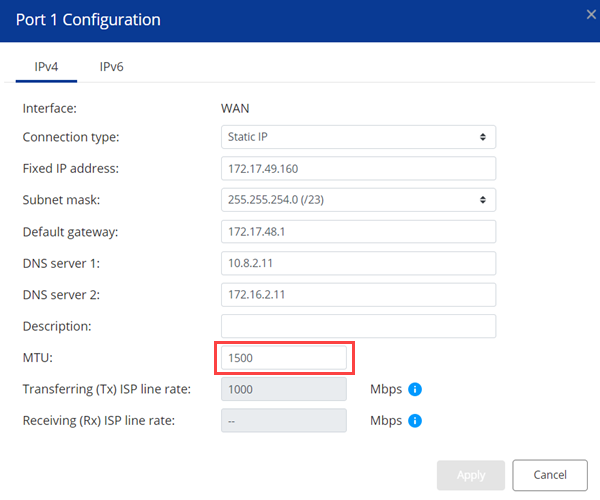
- Click Apply.
Configuring jumbo frames for LAN ports
You can configure jumbo frames (9000 bytes) on LAN ports to make data transmission more efficient. Make sure you do not configure jumbo frames on LAN ports allocated for wireless networks. Wireless networks operate using an MTU value of 2290.
- Log in to QuRouter.
- Go to Network > VLAN & DHCP Server Service.
- Click Add VLAN.
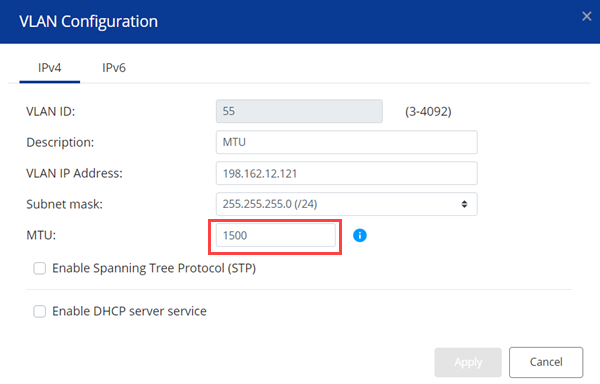
- Configure the VLAN settings.
- Specify the VLAN ID.
- Specify a VLAN description that contains a maximum of 256 characters.
- Specify a fixed IP address.
- Select a subnet mask from the drop-down menu.
- Specify the MTU value.
- Select Enable Spanning Tree Protocol (STP).
- Optional: Configure the DHCP server settings.
- Specify the start IP address.
- Specify the end IP address.
- Specify the DHCP lease time.
- Configure the DNS server connection.
- Use the VLAN IP address: Use the fixed IP address assigned to the VLAN ID.
- Manually: Specify new primary and secondary DNS server IP addresses.
- Optional: Configure the IP reservation settings.
- Click Add.
- Specify the device name.
- Specify the IP address.
- Enter the MAC address of the device.
- Click
 .
. - Click Apply.
- Configure the virtual Access Point (AP) settings.
- Go to Wireless/Virtual Access Point.
- Identify a virtual AP.
- Under Action, click
 .
. - Assign a VLAN ID.
- Click Apply.NoteMake sure that you assign VLAN IDs to all the virtual APs.
- Specify the MTU value.
- Go to Network > VLAN & DHCP Server Service Settings.
- Select the default VLAN ID.
- Under Action, click
 .
. - Specify the MTU value as 9000.
- Click Apply.NoteSpecifying an MTU value over 1500 enables jumbo frame support. Setting a high MTU value does not guarantee improved transmission performance. VLAN tagging sets the MTU value to 9004 if the specified value is 9000. The maximum MTU for wireless networks is 2290 and the MTU range for VLAN is between 1500 and 2290. If you want to specify a greater MTU value for this VLAN, ensure to assign a different VLAN within the specified MTU range for the wireless network.



