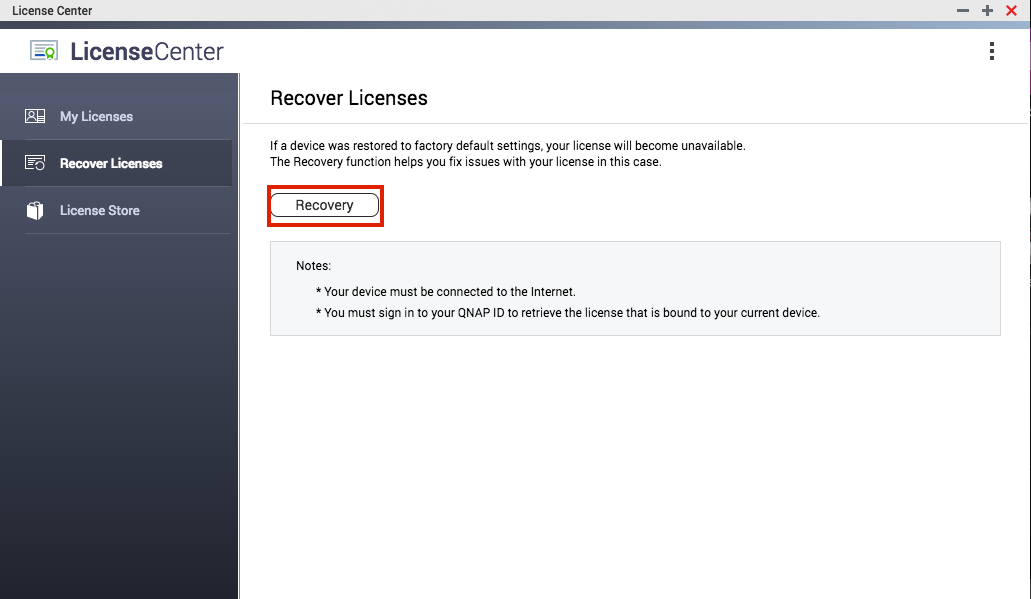How to install license keys on a QNAP NAS
Overview
Leverage advanced features on your QNAP NAS with various license packs. There are licenses below to list about how to enrich your QNAP product’s capabilities.
If the app you want to use (including Surveillance Station, McAfee Antivirus, exFAT Drive, QVR Pro) needs authorization, follow the steps below to purchase authorization from License Store.
Step 1: Open “License Center" and click “License Store”


Step 2: Select the payment currency (US dollars or Taiwan dollars) and click “Buy”. Note: You must be registered with the myQNAPcloud service before you buy a product license.

Step 3: After clicking “Buy”, enter your myQNAPcloud password, then click “Next”.

Step 4: After reading and agreeing to the Terms of Service and Product Agreement, click “Checkout”.

Step 5: Choose your payment method. You can choose PayPal or credit card. Enter your payment information and complete the purchase.

After the payment is successful, you will return to the License Center. The license key will be displayed. Click “Active Now” to activate the license. You can also activate licenses from the “My Licenses” tab.
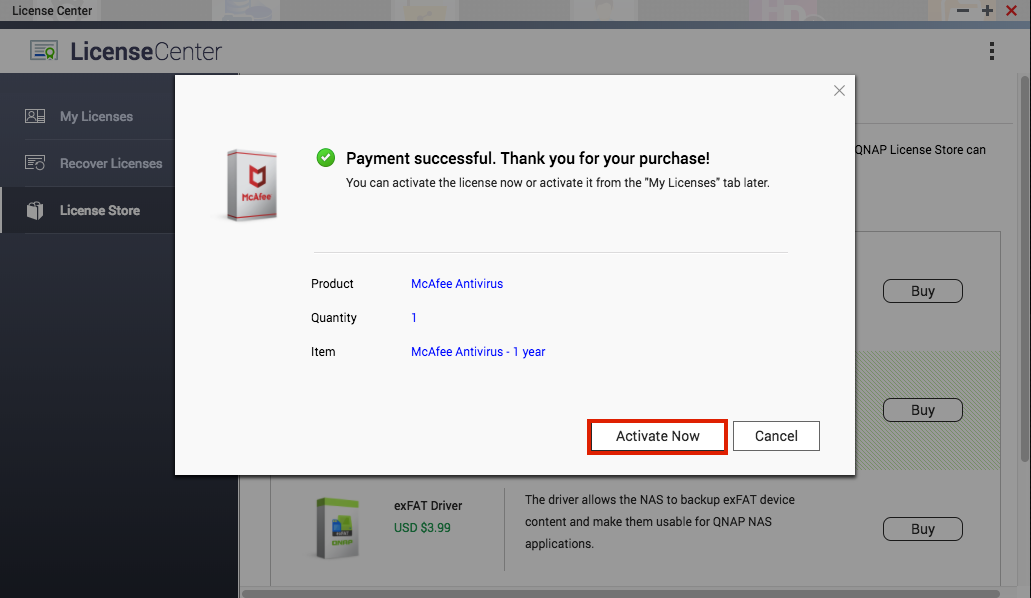
Enable license manually
If you have already obtained a license, you can enable the license in “My Licenses” > “Add” > “manually active a license”.

You can activate a license on this NAS by selecting “Use License Key” or “Offline Activation”. Offline Activation is the service used when the NAS cannot directly connect to the license server.
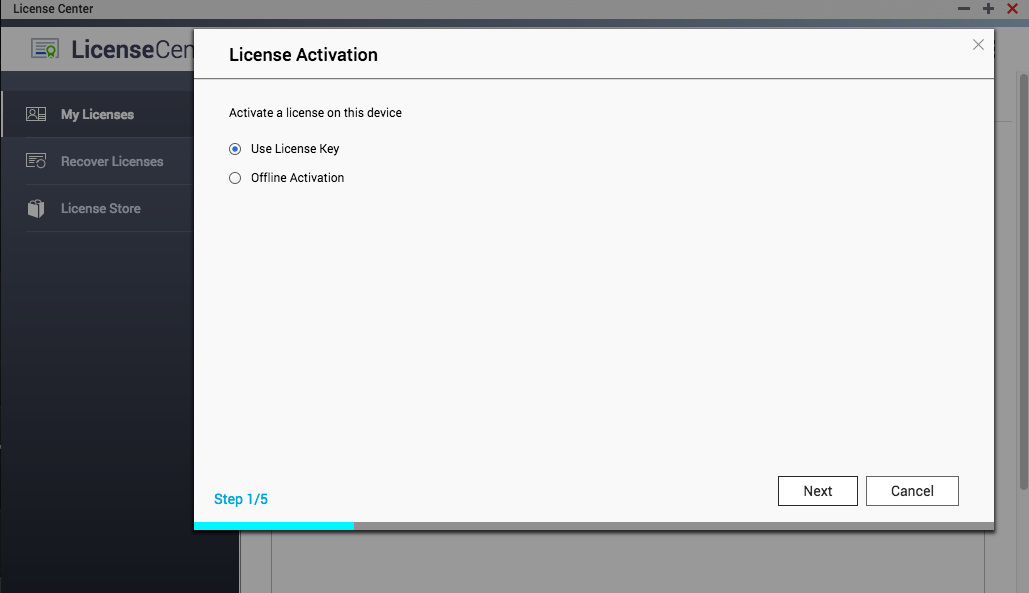
(1) Choose “Use License Key” > “Next”, enter the license key then click “Activate”.

(2) Choose “Offline Activation" > ”Next" > "Download”. After downloading the Device Identity File (DIF), click “Next”.
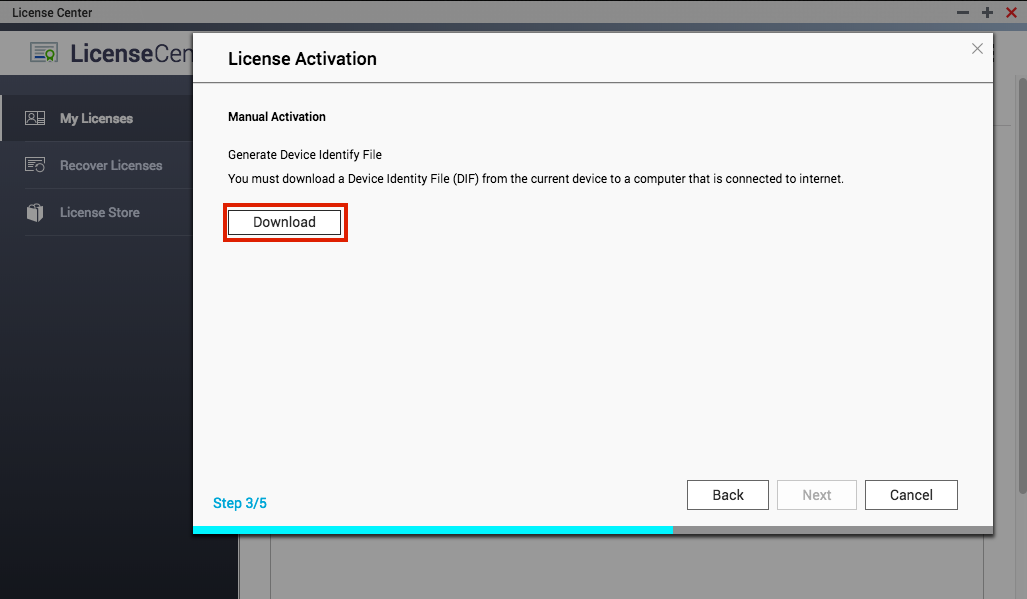
Upload the file to the QNAP License website: https://license.qnap.com/
Click “My Licenses" > "Add License”. Choose "Import mode" and activate:
- Enter the product key
- Transfer license from Product Authorization Key (PAK)

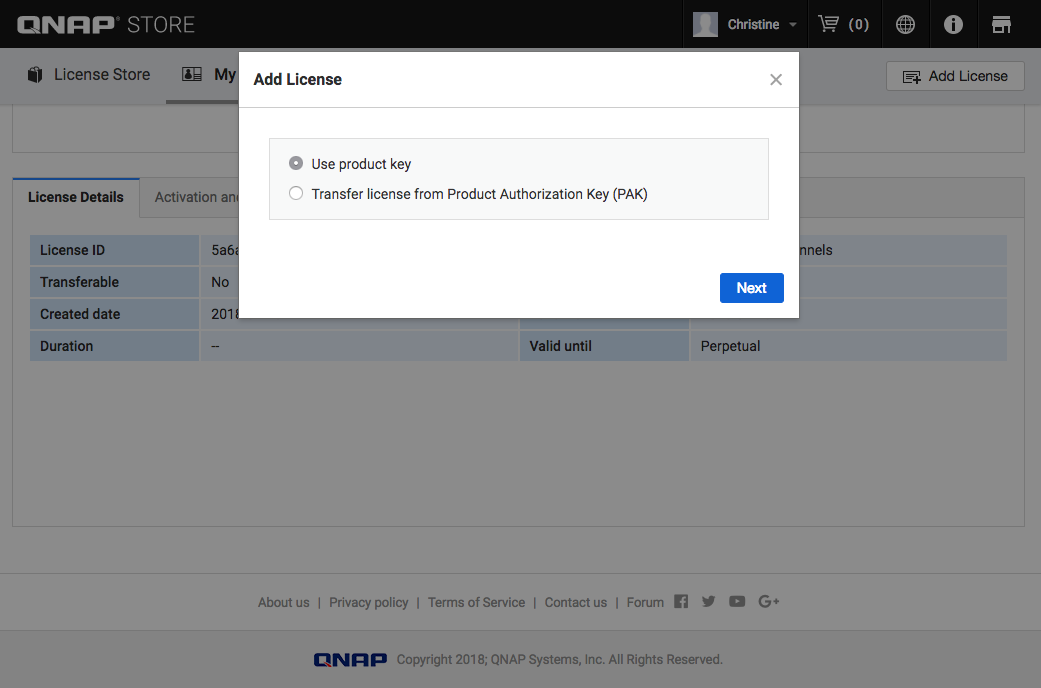
After authorization, click “Activation and installation” > "Activate on QTS” > “Offline activation" > "Next" > "Browser”, then upload the Device Identity File (DIF).
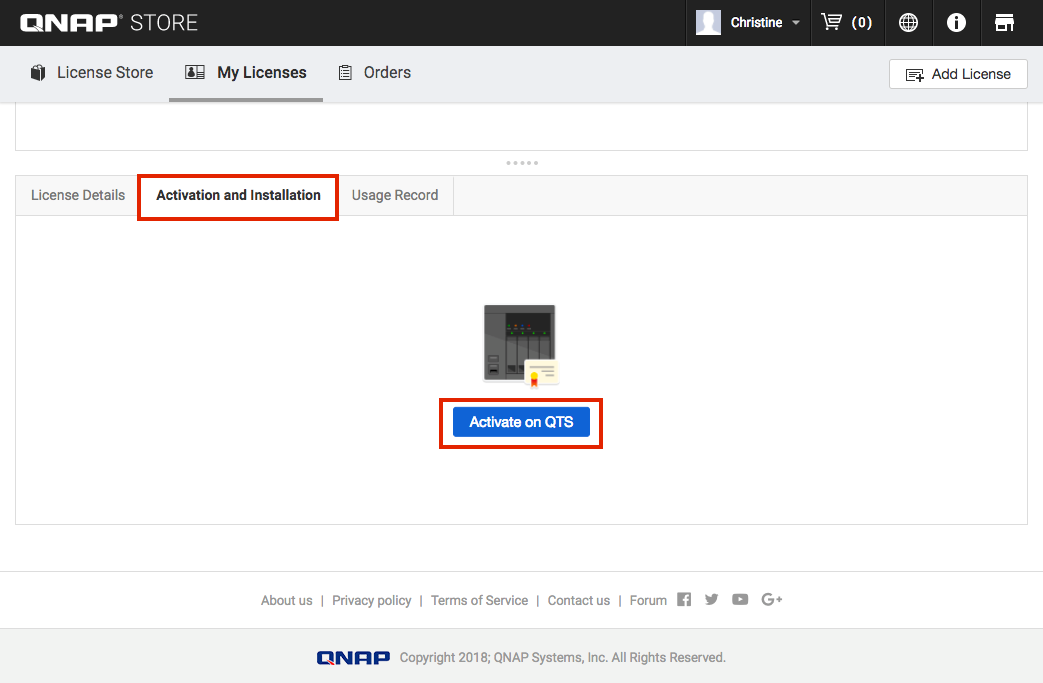
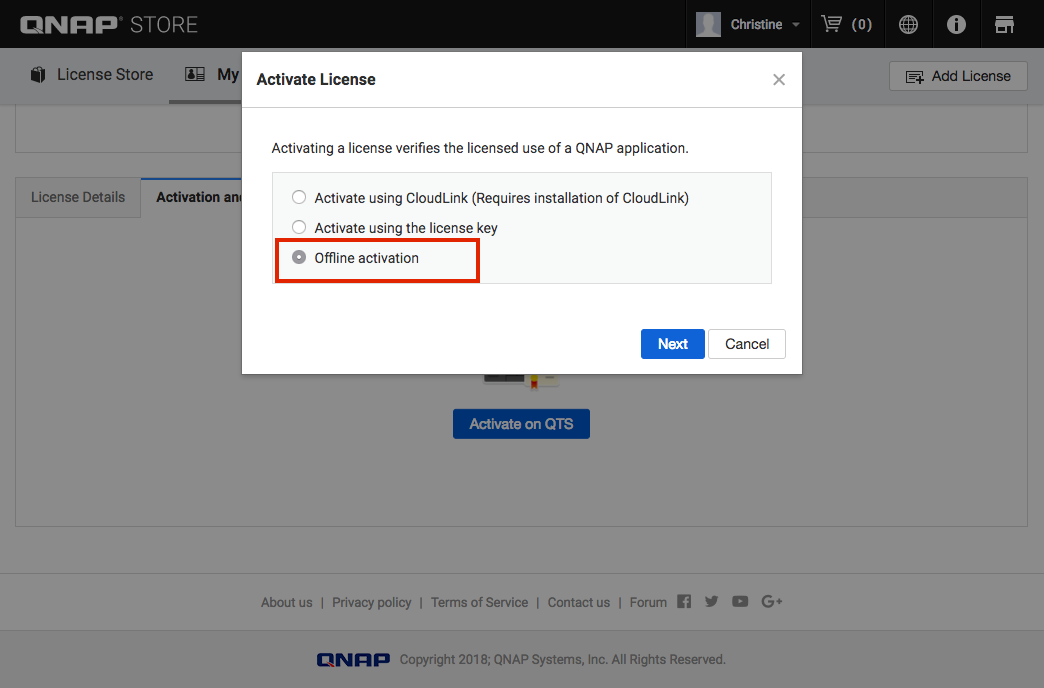
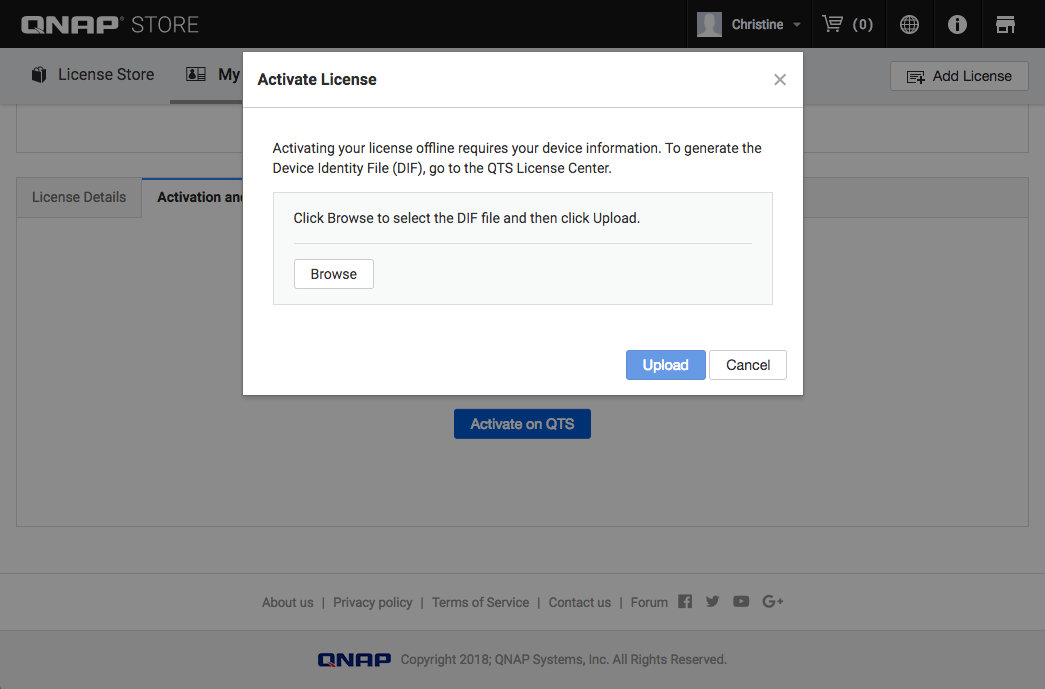
Click “Download” and select the license file (.lic).

Go to the NAS License Center, upload the license file (.lic), and click “Upload" > “Add”.
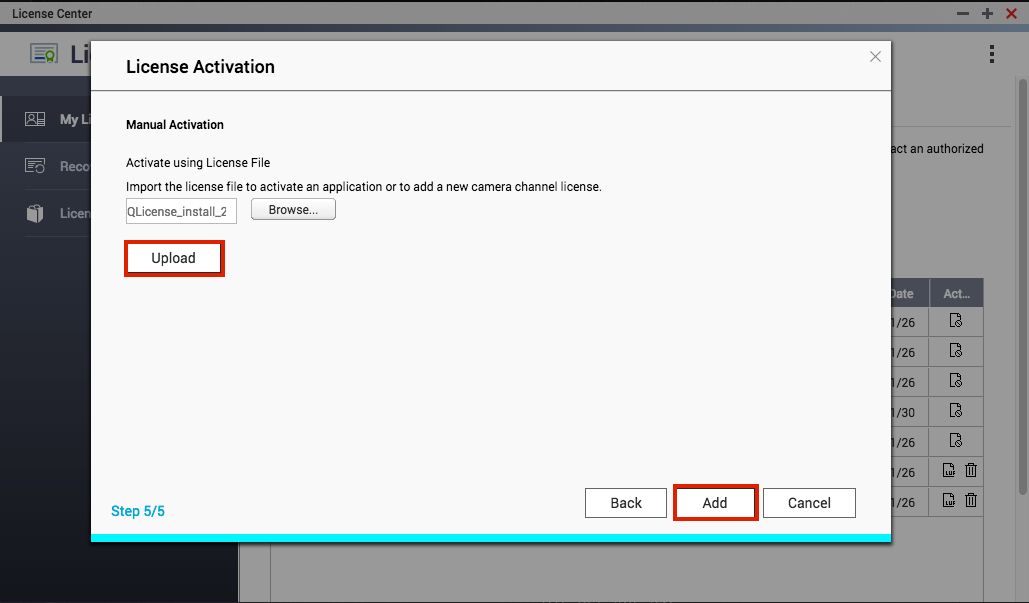
How to deactivate authorization?
Click  “Deactivate”, then choose a method of deactivation:
“Deactivate”, then choose a method of deactivation:
- “Use QNAP ID” > tick the box beside “I have read and understood the waring and wish to continue.”, click “Next”, then complete the deactivation process.
- “Offline Deactivation” > tick the box beside “I have read and understood the waring and wish to continue.”, and click “Next”.
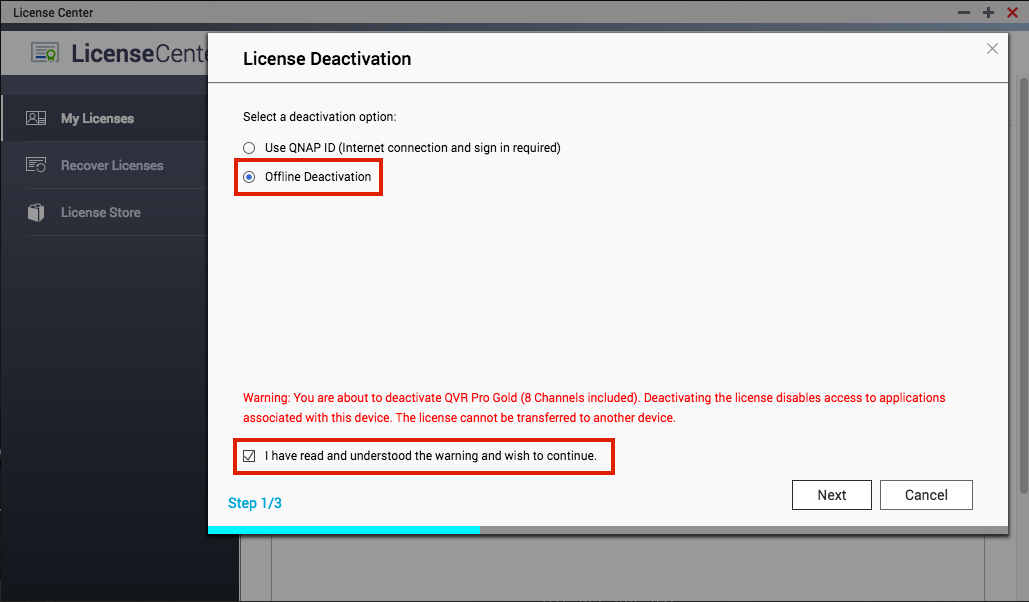
Click “Download”, download the license uninstall file (.LUF) from the current device to a computer that is connected to the internet.

Upload the LUF to the QNAP license website: https://license.qnap.com/.
Click “My License” , and choose the license to deactivate. Go to “Activation and Installation” > “Deactivate License”.

Choose “Offline Deactivation”, and upload the deactivation file (LUF) to complete the deactivation.
Please note: The offline deactivation process is only completed when you upload the LUF to the QNAP License website.

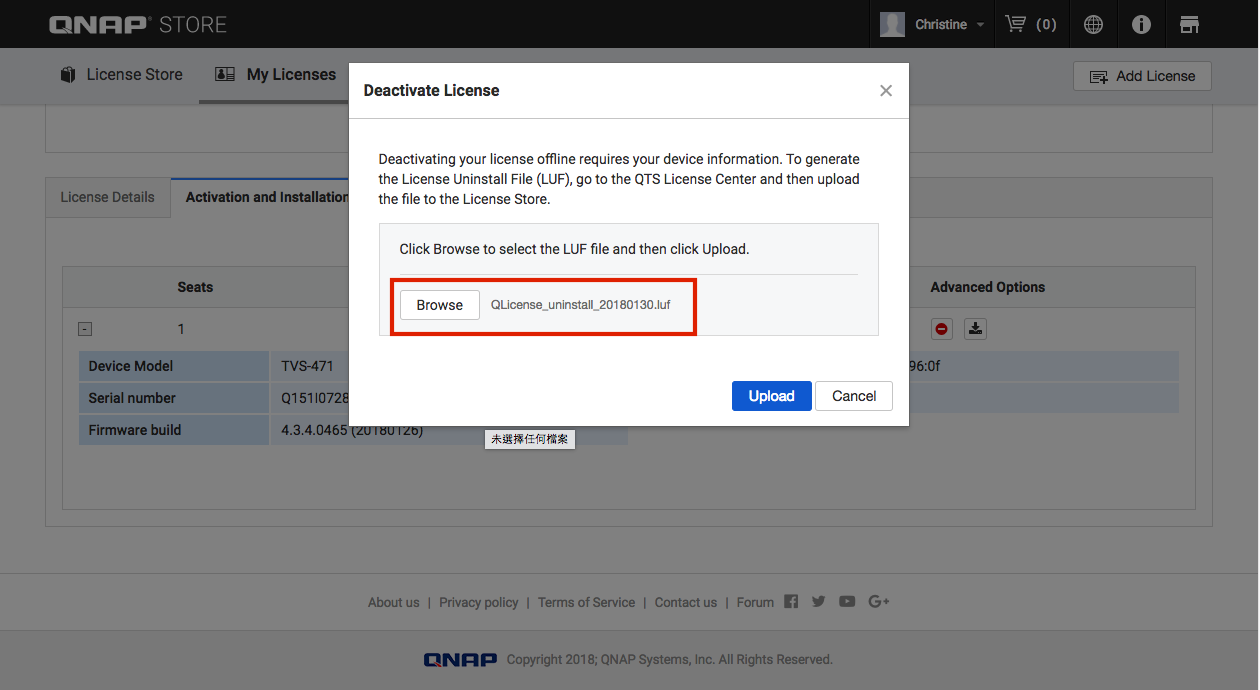
Note: If you choose to deactivate a product license, you will not be able to access the associated application on that device, nor will the license be transferred to another device.
Note: When you use Offline deactivation, the application’s license list will show disabled and it cannot be enabled directly. You must activate it again after adding a license key.
Recover Licenses
If your device was reverted to the original factory settings, your licenses will become unavailable. At this time, you can restore your previous licenses by clicking “Recovery” in “License Center” > “Recover License”.
Please note that using this function:
- Your device must be connected to the Internet.
- You must sign in using your QNAP ID to retrieve the license that is bound to your current device.
* If the device is being repaired, please contact the QNAP Helpdesk.