How do I reset the password of QVR Center?
Last modified date:
2025-07-25
Applicable Products
QVR Center 2.2.0 or later versions
Overview
You can reset the password if you have forgotten the password.
Note: this solution only works for accounts with administrator privileges in QVR Center.
Solution
To reset the password for QVR Center, follow the steps below:
- Click Forgot Password on the login page.
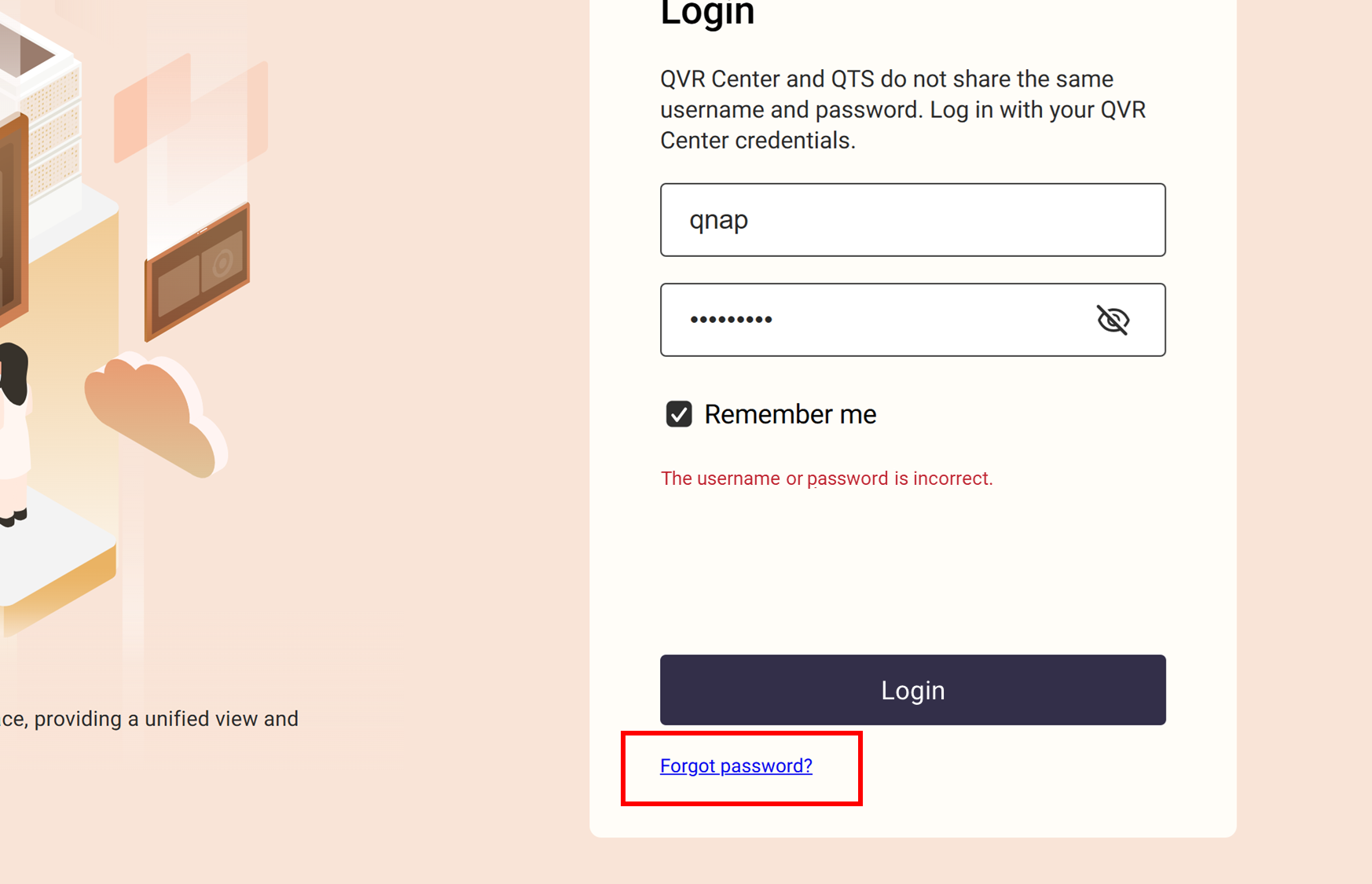
- Enter the QVR Center username.
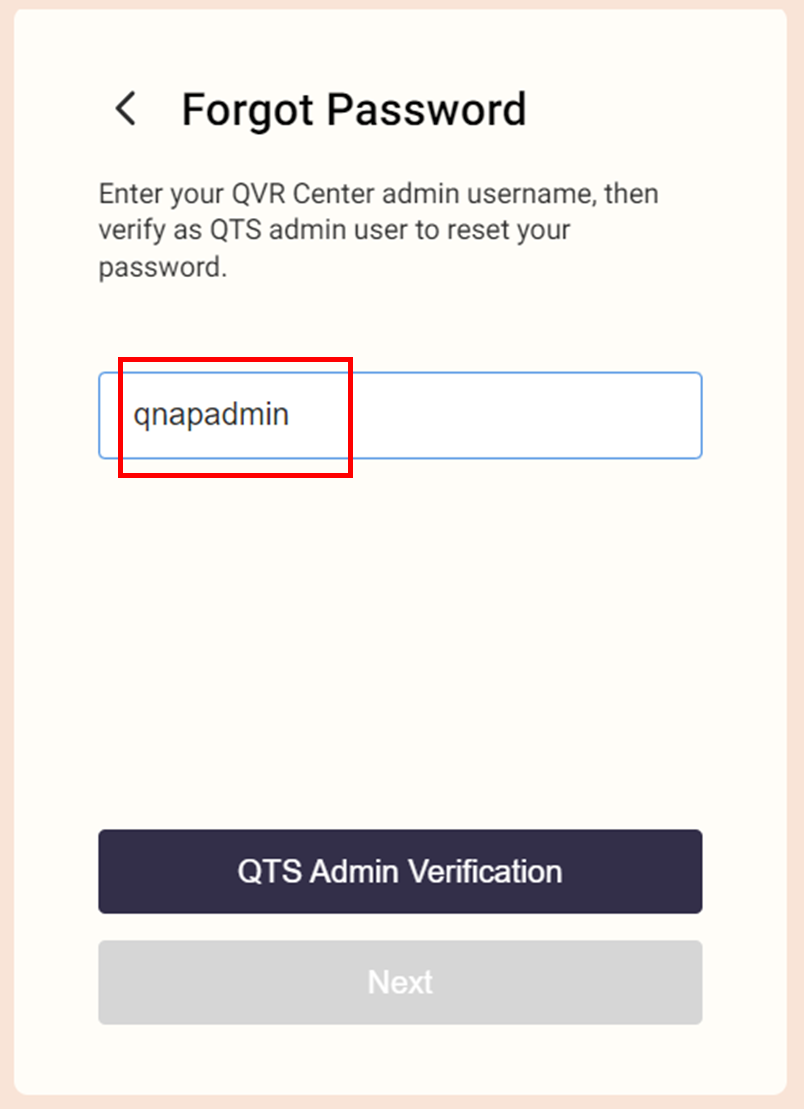 Note
Note- Resetting a password in the login page is only applicable to QVR Center users in the administrator-fdr user group. Users in other user groups that do not have administrator privileges need to contact their system administrators.
- There is a limit of 5 attempts to enter the forgotten username. After 5 failures, a 1-minute cooldown will block further attempts from the user's IP address
- Click QTS Admin Verification to verify as a user in the administrator user group of this operating system to continue.
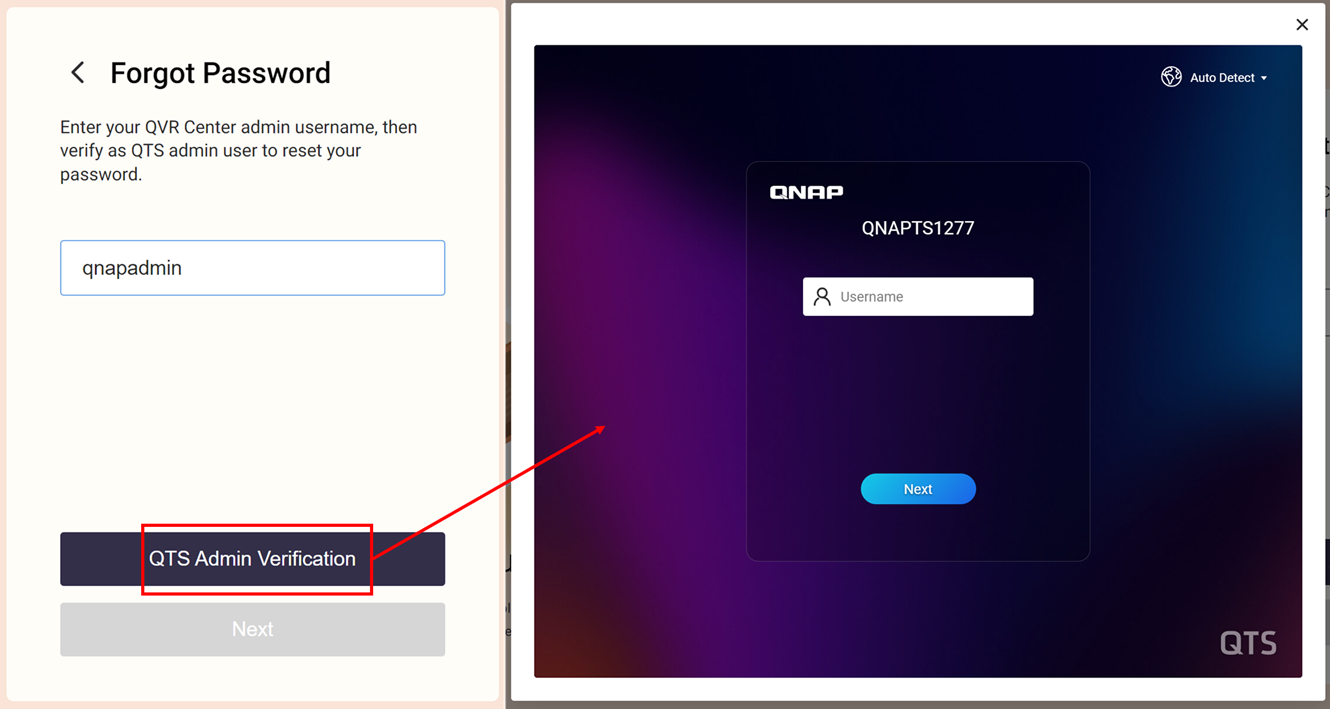
- After you are verified as the admin user of your operating system(as shown below), click Next.

- Reset your password, then Click Reset Password.
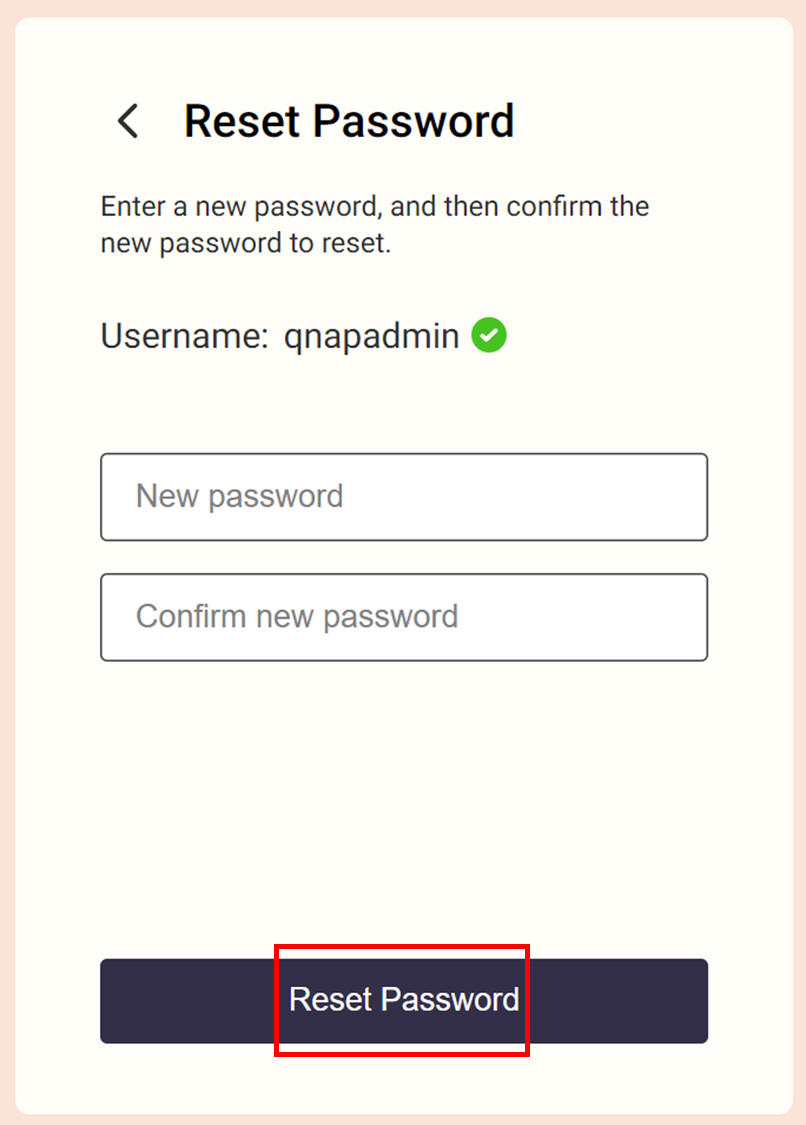 ImportantYour password must meet the following criteria
ImportantYour password must meet the following criteria- At least 8 characters long
- At least 1 capital letter
- At least 1 digit
- At least 1 special character (!"#$%&'()*+-./:;<=>?@[\]^_`{|}~)
- After successfully resetting the password, click OK to return to the login page. Use the new password to log into QVR Center.
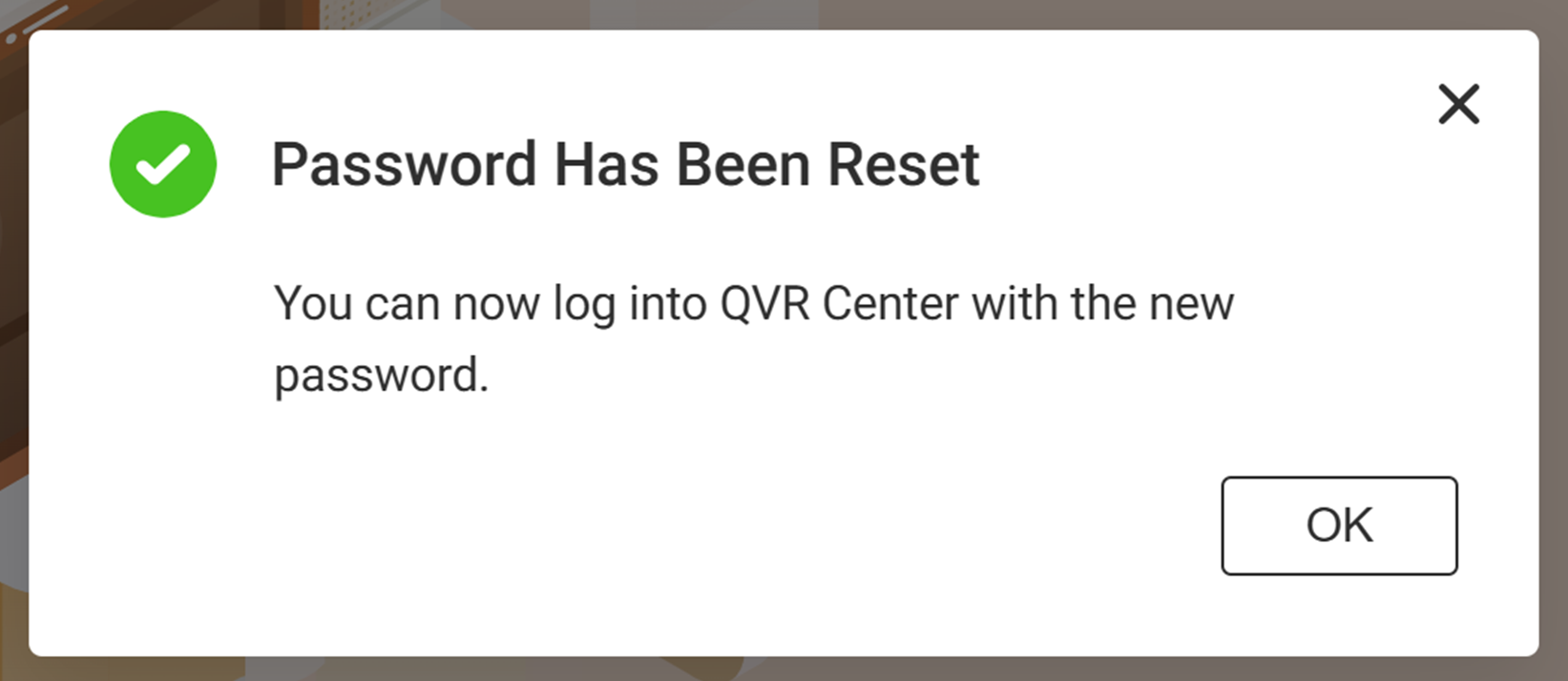
- Use your new password to log into QVR Center.
Additional Information
- For your account safety, QVR Center currently does not provide any ways to retrieve or reset the username. If you forgot your username, you need to uninstall QVR Center and then reinstall it to reset your QVR Center configuration.





