How to Use KoiMeeter
About KoiMeeter
KoiMeeter is a new generation video conferencing solution with built-in wireless projection features. Upgrading your QNAP device to this new generation video conference system is simple. To use KoiMeeter with your QNAP device, install the KoiMeeter app and then connect an HDMI display and a USB camera. It's that simple. With KoiMeeter, video conference participants can collaborate using wireless screen sharing features through the browser-based Insight View, call other video conferencing systems, and record and play back meeting sessions.
- Installation
- Using the App
- HDMI User Interface
- Wireless Projection
- Video Conferencing
- KoiMeeter Content Management System (CMS)
Installation
Requirements
|
Category |
Requirements |
|---|---|
|
Hardware |
A compatible QNAP device connected to the following:
|
|
Software |
QTS 4.4.1 or later. |
-
For more information about KoiMeeter compatible devices, go to https://www.qnap.com/go/solution/koimeeter/.
-
KoiMeeter is available in the QNAP App Center.
Installing KoiMeeter
Configuring the System Default Gateway
You must configure system default gateway settings for calling other KoiMeeter compatible QNAP devices or for conference participants to join an ongoing video conference.
-
The video conference call host and conference participants must have the same system default gateway settings configured on their respective QNAP devices.
-
You must have administrator permissions to configure this setting.
- Log on to QTS.
- Go to .
- Click System Default Gateway.
- Click Select the system default gateway.
- Select Fixed gateway.
- Select the same system default gateway IP address as the video conference host device.
- Click Apply.
Setting Up Hardware
For details about hardware requirements, see Requirements.
Using the App
KoiMeeter provides multiple input and control methods. In addition to keyboard control, it also supports remote control and computer mouse navigation.
Keyboard Controls
The following table describes KoiMeeter keyboard controls and functions.

|
No. |
Key |
Action |
No. |
Key |
Action |
|---|---|---|---|---|---|
|
1 |
 |
Return to previous page |
6 |
 |
Navigate up |
|
2 |
 |
Displays information about the KoiMeeter app |
 |
Navigate to the right |
|
|
3 |
 |
Volume up |
 |
Navigate down |
|
|
4 |
 |
Volume down |
 |
Navigate to the left |
|
|
5 |
  |
Select options |
7 |
 |
Displays menu |
Remote Control
If your QNAP device has a built-in IR sensor, you can navigate KoiMeeter with a remote control. The following table desccribes the remote control general navigation functions.
Your QNAP device remote control may require separate purchase. For details, see your device user guide Hardware Specification topic or go to QNAP Accessories Store.

|
No. |
Button |
Action |
No. |
Button |
Action |
|---|---|---|---|---|---|
|
1 |
+ |
Volume up |
6 |
Up |
Navigate up |
|
2 |
OK |
Select |
Right |
Navigate to the right |
|
|
3 |
Return |
Return to previous page |
Down |
Navigate down |
|
|
4 |
i |
Displays information about the KoiMeeter app |
Left |
Navigate to the left |
|
|
5 |
- |
Volume down |
7 |
Menu |
Menu |
Mouse Control
The following table lists common mouse commands for navigating KoiMeeter.

|
No. |
Button |
Action |
|---|---|---|
|
1 |
Left click |
Click once to select options |
|
2 |
Scroll wheel |
Roll the wheel up or down to scroll vertically |
|
3 |
Right click |
Click to return to previous page |
HDMI User Interface
The Wireless Presentation screen displays the wireless projection IP address and PIN code. You can also make video calls and configure wireless projection settings.

KoiMeeter HDMI Display Settings
The Settings screen displays the room name, the IP address, and the KoiMeeter version. You can also modify the language, screen resolution, camera, audio output, audio input settings, and even switch to the HybridDesk Station app.
QNAP recommends you check all KoiMeeter settings before proceeding with operations.

Switching to HybridDesk Station
You can switch between KoiMeeter and HybridDesk Station app easily.
Switching Back to KoiMeeter
You can return to KoiMeeter after switching to the HybridDesk Station app.
Wireless Projection
You can use KoiMeeter to share your presentation with others on HDMI displays or through Insight View. You can use wireless screen sharing for collaboration and for sharing content in a local conference room or remotely during a video conference.
Insight View Interface
Insight View is a browser-based interface built into KoiMeeter for performing wireless screen sharing in real time. This interface allows you to share screens and switch between multiple HDMI display layouts. Conference participants can view your shared content by logging into the Insight View interface using the same KoiMeeter wireless projection IP address and PIN code. Insight View currently supports Google Chrome and Mozilla Firefox browsers.
PIN Code Screen
The PIN code screen appears after you enter the wireless projection IP address in your browser's address bar.

Screen Modes
When your QNAP device is connected to two HDMI displays, you can switch between different screen layout modes by clicking  . Insight View currently supports three screen modes.
. Insight View currently supports three screen modes.

|
Screen Modes |
Unselected |
Selected |
|---|---|---|
|
Screen mode menu |
 |
Shows the screen mode drop-down menu. |
|
Two screens |
 |
 |
|
Full screen |
 |
 |
|
Picture-in-picture |
 |
 |
Two Screens
Two Screens is the default screen layout when a QNAP device is connected to two HDMI displays and shows the screens next to each other. You can switch to Two Screens layout by clicking  .
.

Full Screen
Full Screen mode shows the full view of a specified HDMI display, and only shows one display at a time. Click the screen you want to show in Full Screen mode and then click  .
.

Picture-in-Picture
The Picture-in-Picture mode shows a specified HDMI display in full screen mode, and the unspecified HDMI display appears in a smaller window. You can drag the smaller window around the Insight View interface. To switch to Picture-in-Picture mode, click the HDMI display you want to show in full screen mode and then click  .
.

People Count
This icon  shows the total number of people calling that joined the current wireless screen sharing session.
shows the total number of people calling that joined the current wireless screen sharing session.

Settings
Settings allow you to configure Insight View's language settings or view the online KoiMeeter tutorial. Click  to change settings.
to change settings.

Accessing Insight View
KoiMeeter only supports Google Chrome and Mozilla Firefox.
Wireless Screen Sharing
-
KoiMeeter supports up to two HDMI displays. If you are using two HDMI displays, the shared screen will only be shown on the specified display. In a single HDMI display setup, the shared screen replaces the previously displayed content.
-
KoiMeeter only supports Google Chrome and Mozilla Firefox.
Stopping Wireless Screen Sharing
You can stop an established wireless screen sharing anytime.
Chat Room

The following table describes actions you can perform in Chat Room:
|
No. |
Element |
Action |
|---|---|---|
|
1 |
The Messages window |
Click |
|
2 |
Username |
Click on the blue text to specify or modify your chat username. |
|
3 |
Text box |
Click on the gray text to enter your chat message. |
|
4 |
Upload files |
Click |
|
5 |
Expand or collapse |
|
Sending Messages Using Chat Room
Sending Files Using Chat Room
Video Conferencing
Starting a Video Conference
KoiMeeter's HDMI interface allows you to make video calls.
Joining or Declining a Video Conference
You must have a compatible KoiMeeter device to join a video conference.
To join a video conference, your QTS device System Default Gateway settings must be the same as the video conference host device settings. For details, see Configuring the System Default Gateway.
Perform any of the following actions during an incoming video call.
|
Task |
Action |
|---|---|
|
Join video call |
Click |
|
Decline video call |
Click |
If you have disabled Auto answer calls in the KoiMeeter app, the video call automatically cancels when there is no response after more than one minute.
KoiMeeter Content Management System (CMS)
You can configure the KoiMeeter app settings by logging into the app backend on a QTS device. You must have administrator permissions or the QTS device account to access the KoiMeeter Content Management System (CMS).
KoiMeeter App Interface
The following table describes the KoiMeeter app interface elements and features.

|
No. |
Element |
Description |
No. |
Element |
Description |
|---|---|---|---|---|---|
|
1 |
Settings |
Click |
4 |
Left panel |
Lists all KoiMeeter app features. |
|
2 |
Account |
Shows current user logged into the KoiMeeter app or the app log out option. |
5 |
Expand or collapse |
|
|
3 |
Right panel |
Displays selected app feature information. |
- |
- |
- |
Meeting Minutes
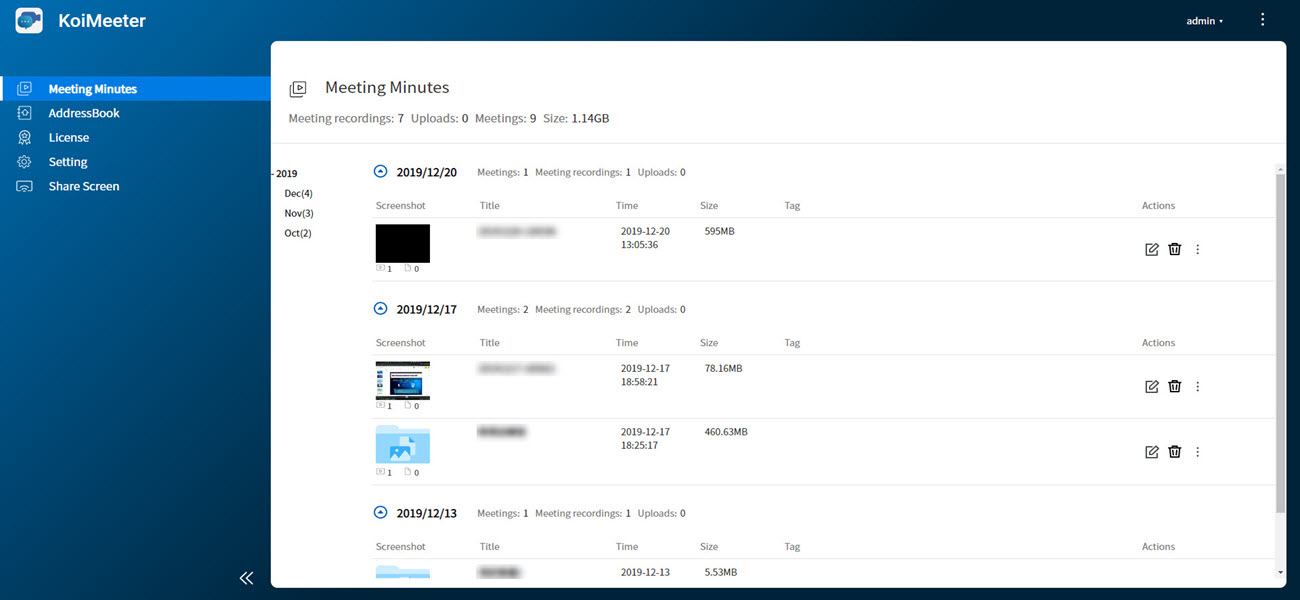
On the Meeting Minutes screen, you can view the number of meeting recordings, chat records, automatically uploaded files, meetings, and meeting file sizes. You can also manage the recorded meeting files. The following table describes Meeting Minutes features and functions.
|
Task |
Action |
|---|---|
|
Edit meeting file information |
Click |
|
Delete meeting file |
Click |
|
Display other actions in a drop down menu |
Click |
|
Open meeting file |
Select Open from the drop-down menu. |
|
Download meeting file |
Select Download from the drop-down menu. |
|
Display meeting file details |
Select Information from the drop-down menu. |
AddressBook

On the AddressBook screen, you can view the device names and device IP addresses. You can also import, export, add, and edit device names, device IP addresses, and categorize devices. The following table describes AddressBook features and functions.
|
Task |
Action |
|---|---|
|
Export device information |
Click Note:
KoiMeeter supports exporting device information in JSON file format. |
|
Import device information |
Click Note:
KoiMeeter supports importing device information in JSON file format. |
|
Add categories or devices |
Click |
|
Edit device information |
Click |
|
Change device category |
Click |
|
Delete device |
Click |
|
Display action options |
Click |
License
On the License screen, the total presentation time per session and the total number of channels are displayed. You can upgrade your KoiMeeter license to get unlimited presentation time, meeting recordings, and more features. Click  to buy or upgrade a license.
to buy or upgrade a license.

Settings
On the Settings screen, you can modify the KoiMeeter app configurations.

The following table describes the settings you can change in KoiMeeter.
|
Setting |
Description |
|---|---|
|
Audio output |
Change selected audio output device. |
|
Audio input |
Change selected audio input device. |
|
PIN code required |
Enable or disable PIN code. Note:
When PIN code required is enabled, conference participants must enter the PIN code every time to join a KoiMeeter video conference or wireless screen sharing session. |
|
Meeting session countdown |
Configure the countdown time until KoiMeeter automatically ends wireless screen sharing or a video conference. Important:
You must enable PIN code required to configure the Meeting session countdown. |
|
Wireless projection IP address |
Select the IP address you want to use for wireless projection. Note:
The wireless projection IP address will list all network settings configured on your device, including IP addresses of multiple network adapters or virtual switches. Make sure you select an IP address that your computer can access. For details, see Accessing Insight View. |
|
Auto answer calls |
Enable to automatically answer all incoming video calls. Tip:
If Auto answer calls is disabled, the video call automatically ends when there is no response for more than 1 minute. |
|
Apply |
Click |
Share Screen
Clicking Share Screen redirects you to the Insight View share screen interface. For details, see Wireless Screen Sharing.
 .
.
 .
.



 to view chat history.
to view chat history. .
. to collapse the
to collapse the 

 to view uploaded files.
to view uploaded files.
 .
. .
. .
. .
. .
. .
. to select
to select  to expand the right panel.
to expand the right panel. to collapse the right panel.
to collapse the right panel. .
. .
. .
. .
.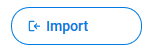 .
. .
. .
. to save setting changes.
to save setting changes.




