How can I deal with the warning "Not all extended attributes are copied" in HBS?
Applicable Products
Hybrid Backup Sync
In Hybrid Backup Sync (HBS), if you get the warning "Not all extended attributes are copied" after running a backup or sync job, there are at least two possible causes:
- The destination does not support symbolic links.
- The destination file system does not support certain special characters appearing in the source filenames.
You can solve these issues by following these instructions:
Excluding Symbolic Links
QNAP NAS systems use symbolic links for the Recycle Bin (@Recycle), which appears in many folders. The warning appear if the job destination does not support symbolic links (for example, external drives using the NTFS file system).
You can configure your backup or sync job to exclude symbolic links by following these steps:
- Open HBS 3.
- Go to Jobs.
- Identify the job where you encountered the warning.
- Under Action, click the Edit icon.
The job editing window opens. - Go to Rules > Methods.
- Select Enable filters.
- Select Exclude symbolic links.

- Click Save.
The job editing window closes. - Under Action, click the Start icon to run the job again.
Renaming or Removing Files with Special Characters
If the source and destination file systems are different, filename conflicts may occur because the file systems support different sets of characters. For example, certain special characters allowed in NTFS are invalid in EXT4.
To fix this issue, you can find which files in the job have been skipped and then rename those files so that they no longer contain special characters. You can also remove or move those files to a different folder.
- Open HBS 3.
- Go to Jobs.
- Identify the job where you encountered the warning.
- Under Action, click the Report icon.
The Report window opens. - Go to Job History.
- Identify the job run where you encountered the warning.
- Under Action, click the Export File History as CSV icon.
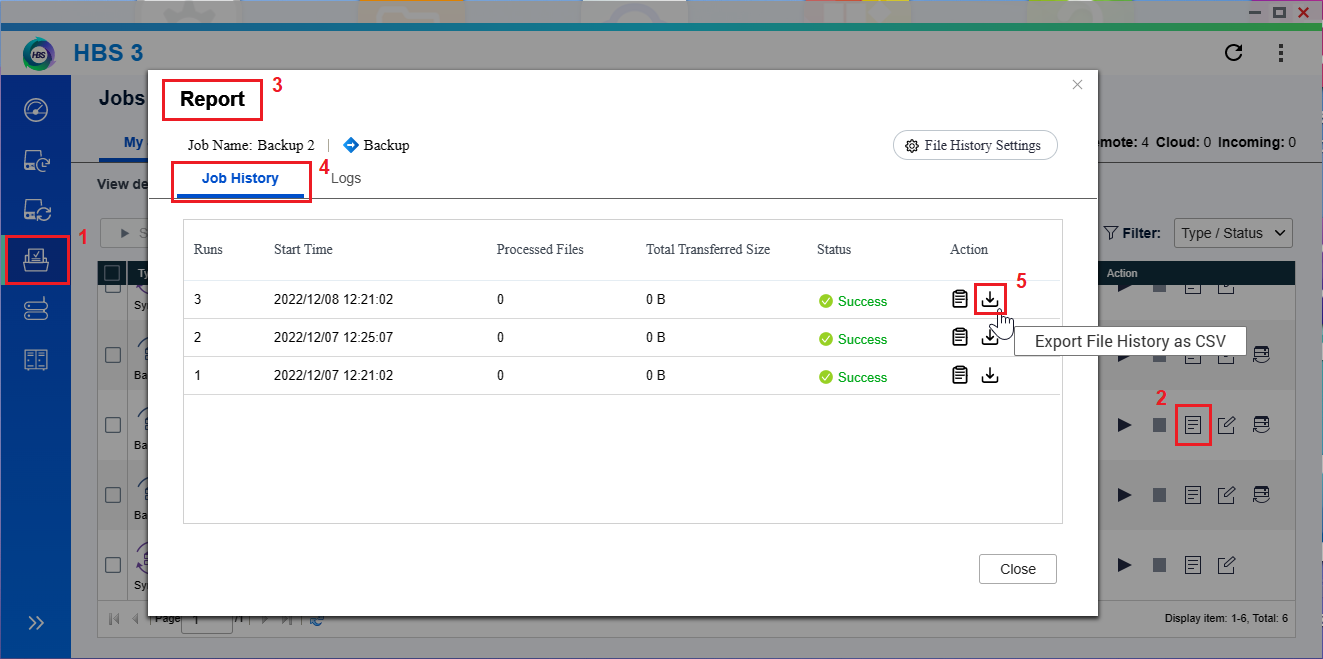 The file history is downloaded to your computer as a zipped folder.
The file history is downloaded to your computer as a zipped folder. - Unzip the folder and open the CSV file to examine which files were skipped.
- Rename the skipped files or move the skipped files out of the folder.
- Under Action, click the Start icon to run the job again.
You can also identify skipped files via SSH:
- Access the NAS via SSH.
For details, see this article. - Run the following command.
You can examine the output for information on skipped files.grep -i skip /etc/config/qsync/logs/details/*





