Why are my files not being deleted automatically from @Recycle?
Applicable Products:
- All NAS Series
Start by making sure that the Control Panel is configured correctly:
- Log in to your QNAP device
- .Go to Control Panel > Network & File Services > Network Recycle Bin.
- Check that Network Recycle Bin is selected.
- Check that a File retention time is set.

If everything is configured correctly in the Control Panel, this issue may be caused by interactions between the File retention time setting and the Antivirus utility.
When a file is deleted, the system moves it to the @Recycle folder. If a file within this folder isn’t accessed for a specified number of days (File retention time), the system automatically deletes the file.
When an Antivirus scan runs on the device, the system also examines the files stored within the @Recycle folder. When a file is examined, the system marks the file as being accessed. If a scheduled Antivirus scan runs more often than the retention time, the files within the @Recycle folder are unable to meet the threshold for deletion. To resolve this issue, use the following steps to exclude the @Recycle folder from antivirus scans.
- Log in to your QNAP device.
- Go to Control Panel > Applications > Antivirus.Go to the Scan Jobs tab.
- Identify an antivirus scan job.
- Under Action, click the Edit Scan Job icon.
- The Details window opens.
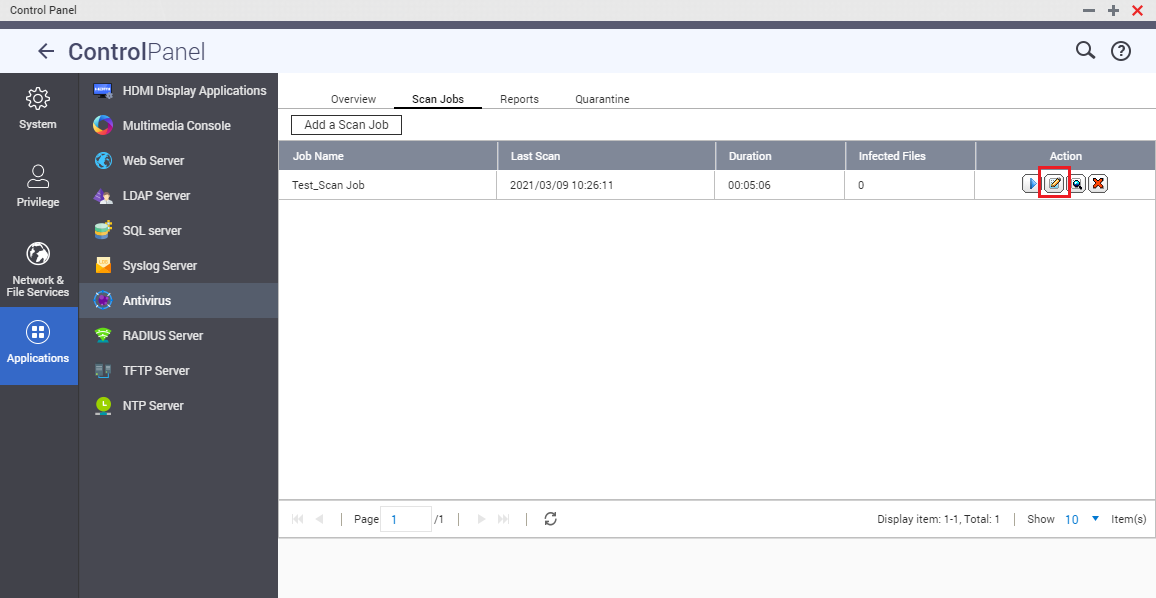
- Go to the Filter tab.
- Select Exclude files or folders.
- Enter /*/@Recycle
- Click OK.
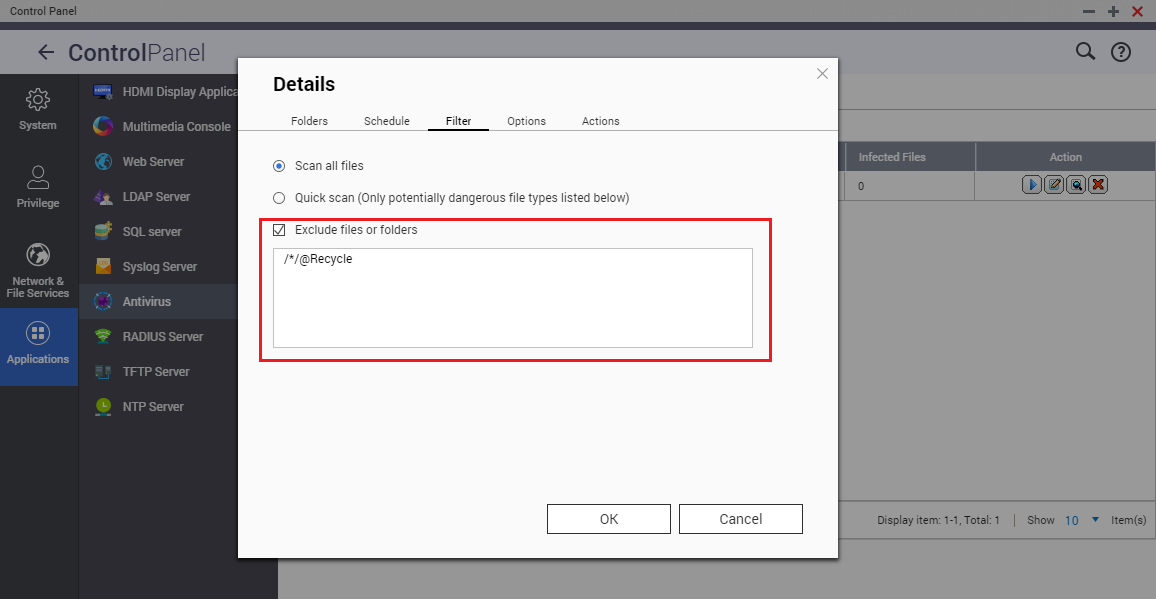 *The @Recycle folder is excluded from future antivirus scans.
*The @Recycle folder is excluded from future antivirus scans.





